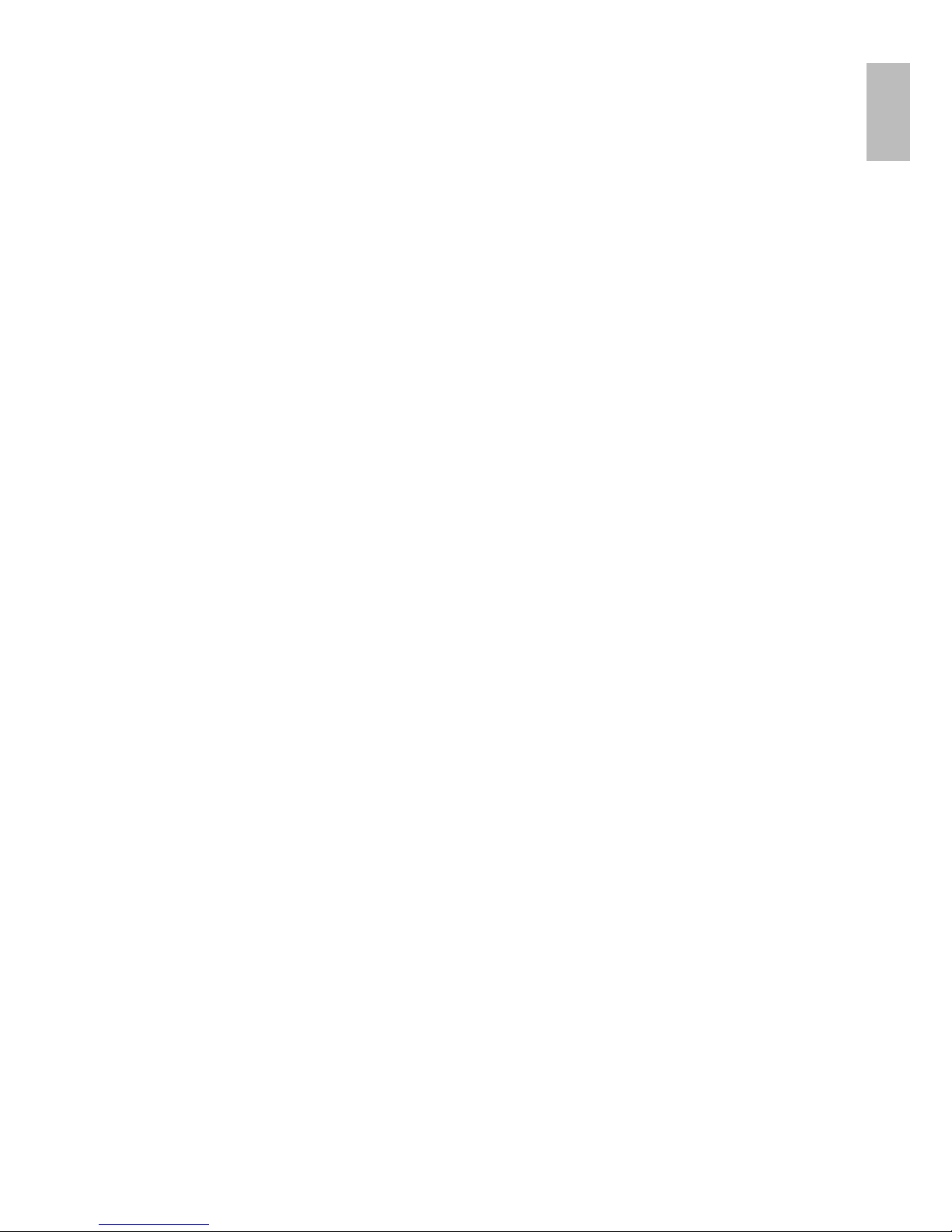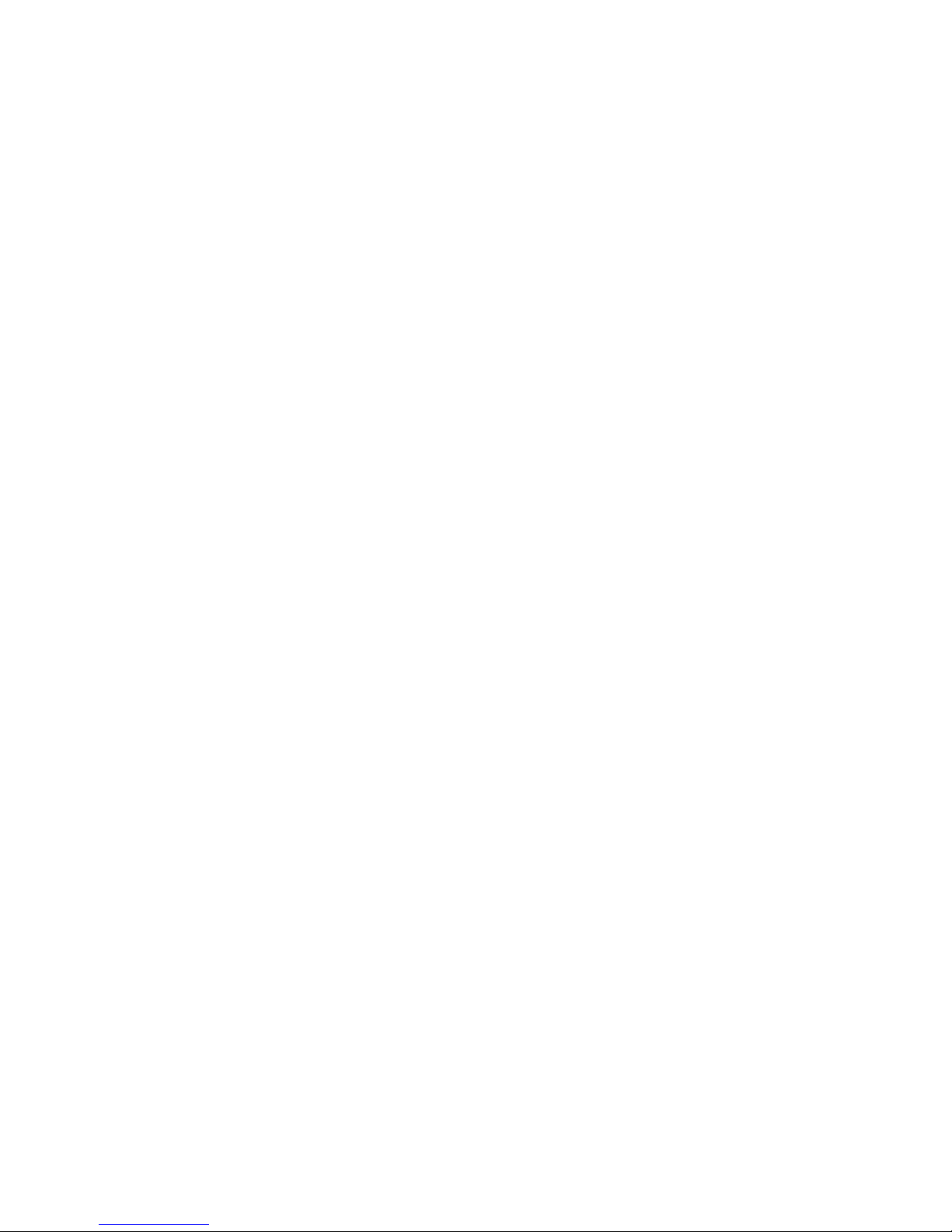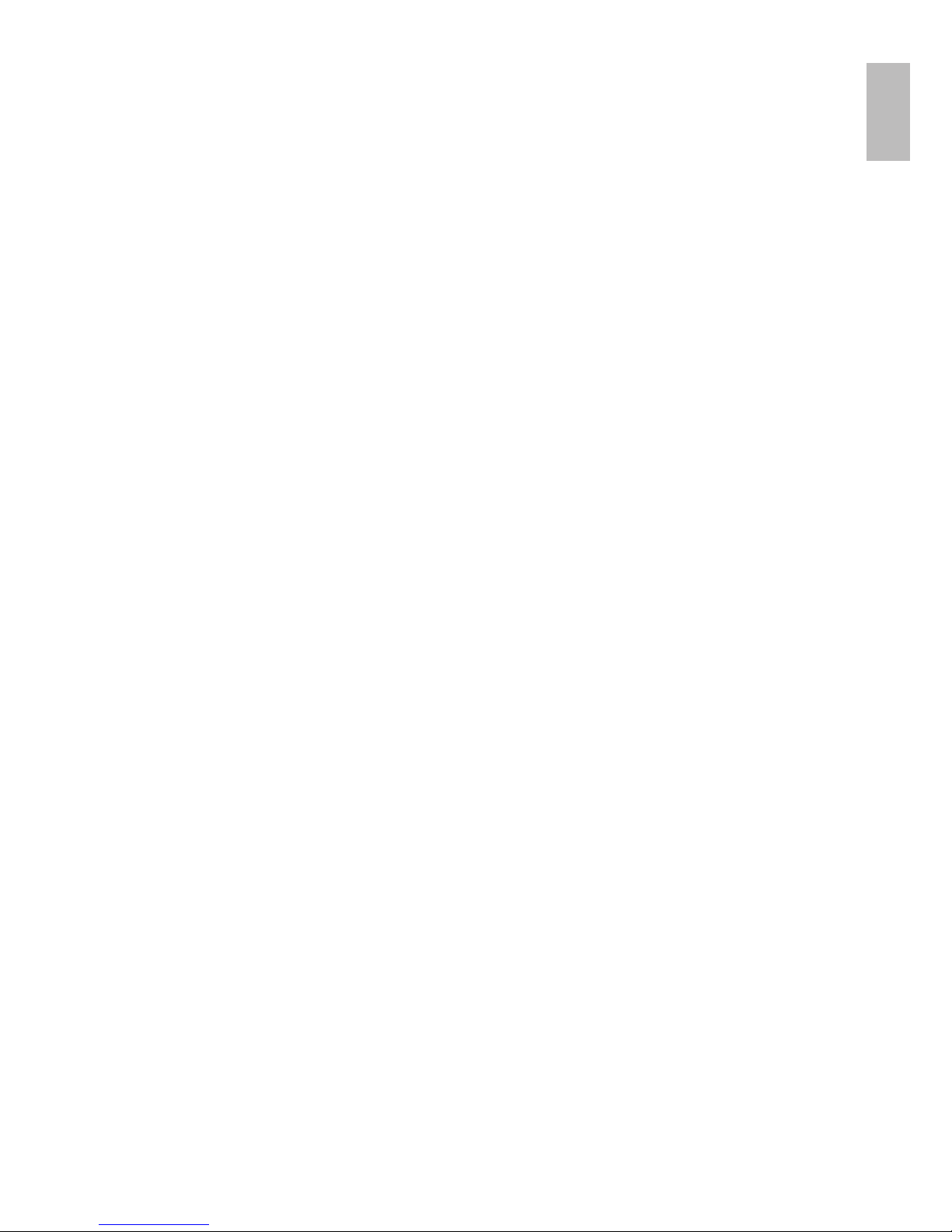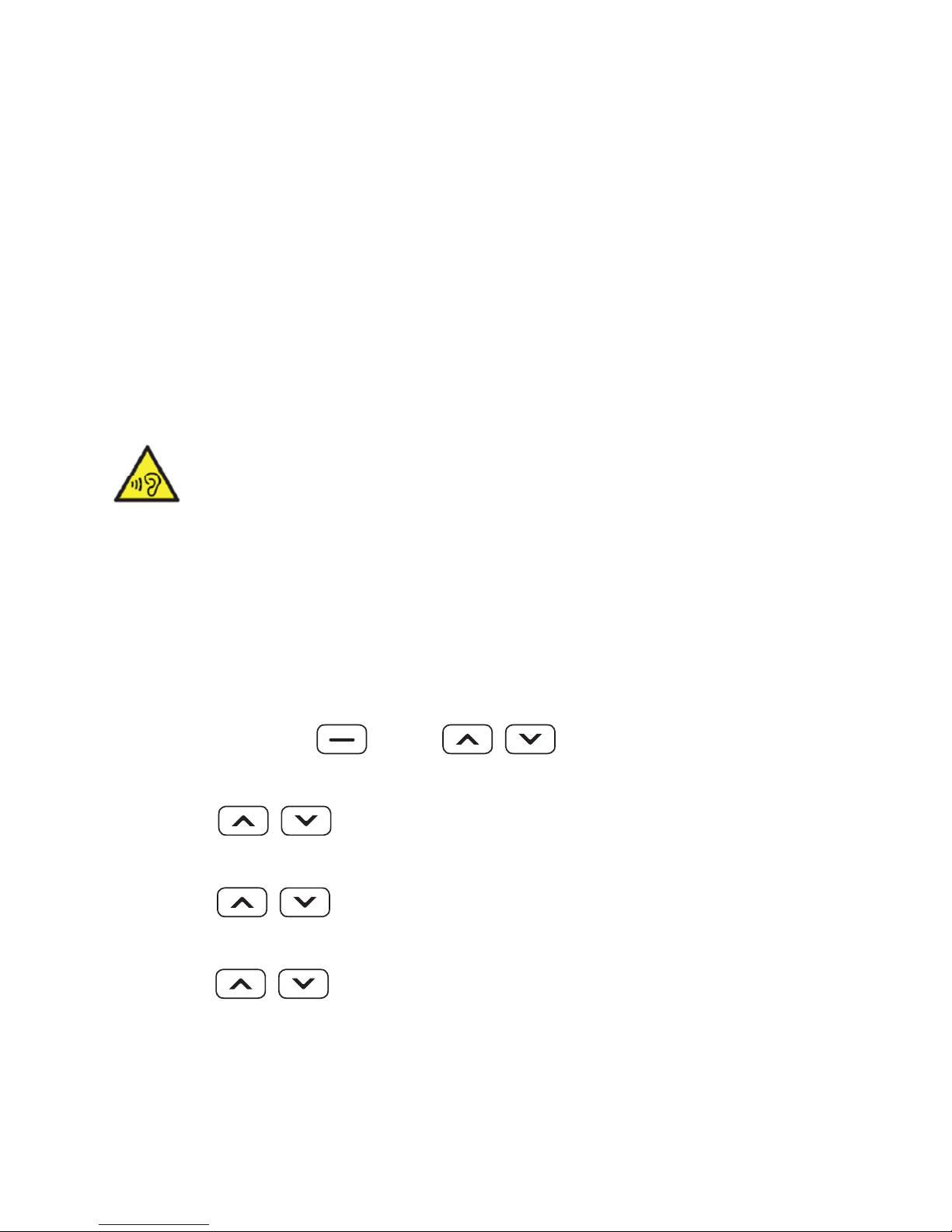2.1 Safety and Attentions
In order to use your mobile phone safely and
efficiently, please read your messages before
using:
•Please be careful when you are near chemical
plant, gas station, tank farm and other exploders.
Even if your mobile phone is in standby, it will
send out RF signal as well. Therefore, please
power off your mobile phone.
•When you are driving, do not use your mobile
phone. If you have to use it, please park your car
then have your calling.
•Don’t use your mobile phone in the hospital
so as not to disturb the operation of medical
equipment, such as heart pacemakers, hearing
aids and etc. You should obey relevant rules
before using.
•Please power off your mobile phone before the
plane taking off so as not to disturb flying. It is
dangerous and illegal to use mobile phone on
board.
•Please place your mobile phone and all
accessories where is untouchable for kids.
•Accessories and battery: please use the
dedicated accessory and battery of our
company. If not, it will destroy the phone
and lead to danger. Please do not shortcut,