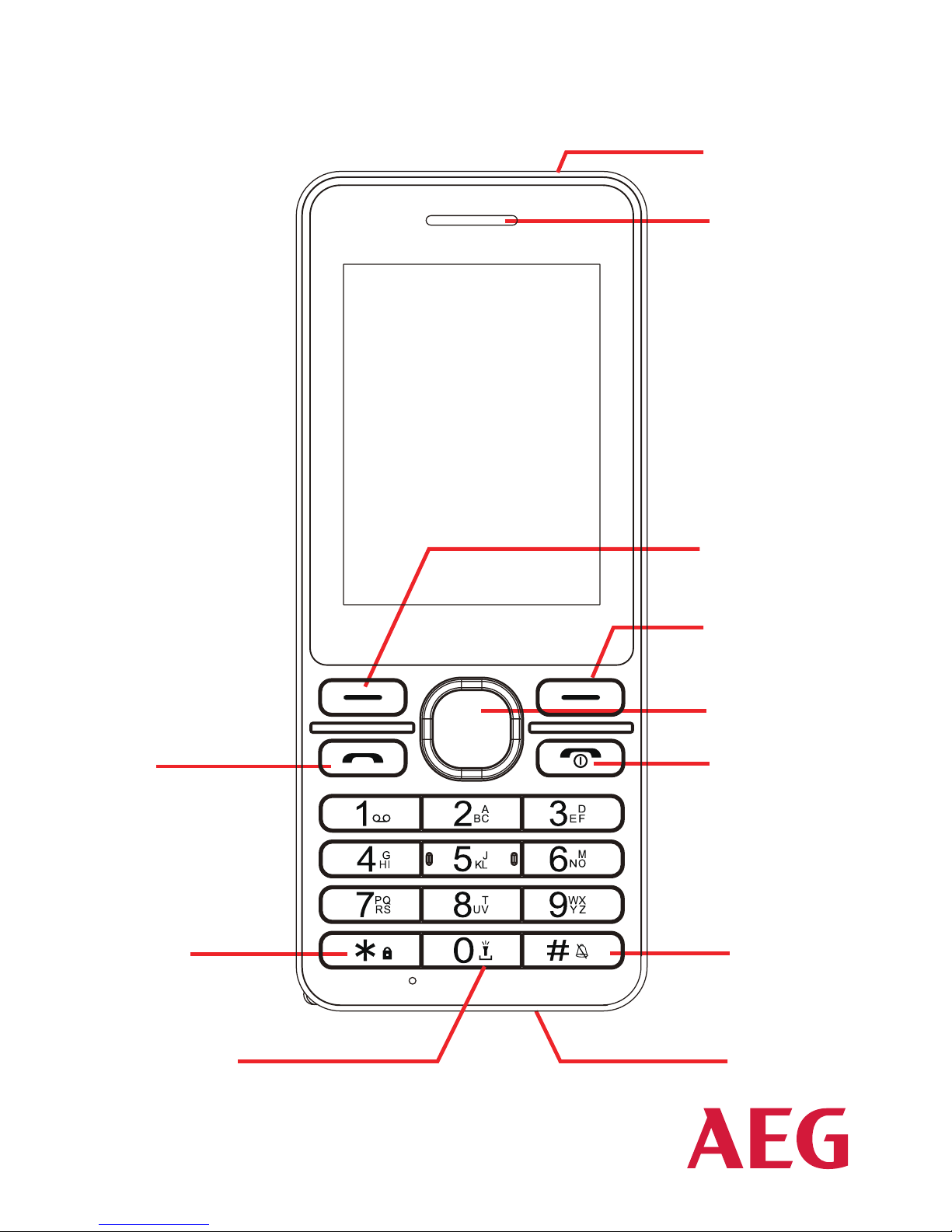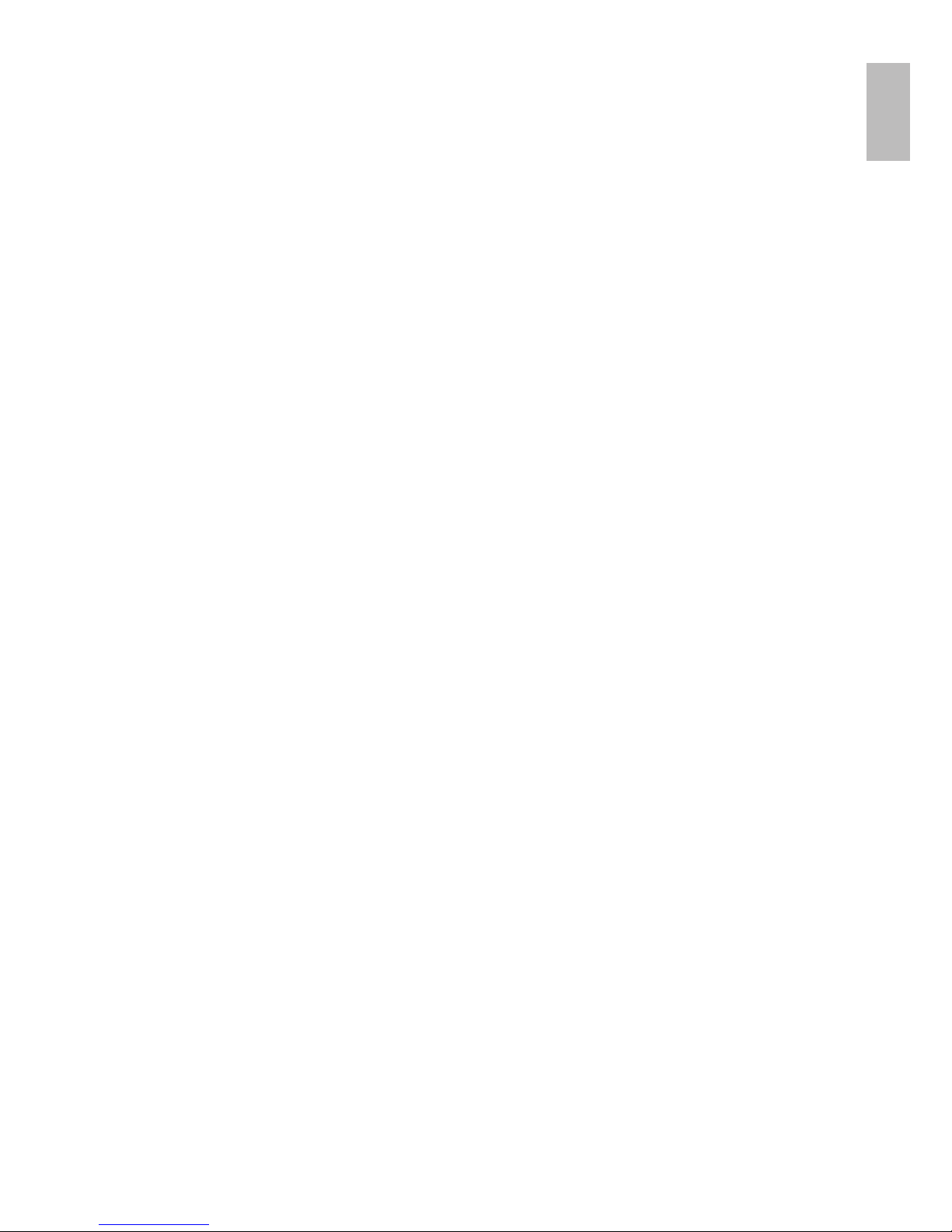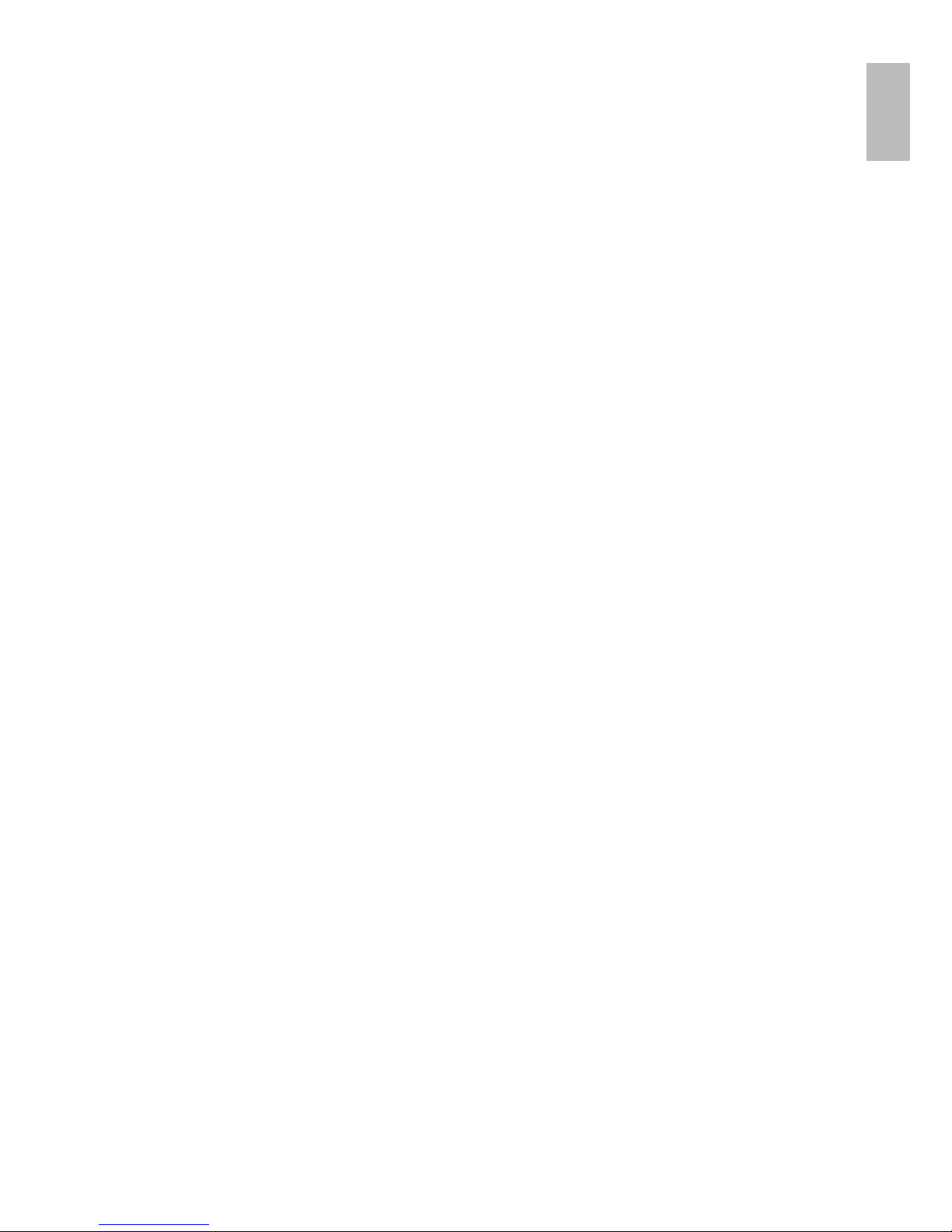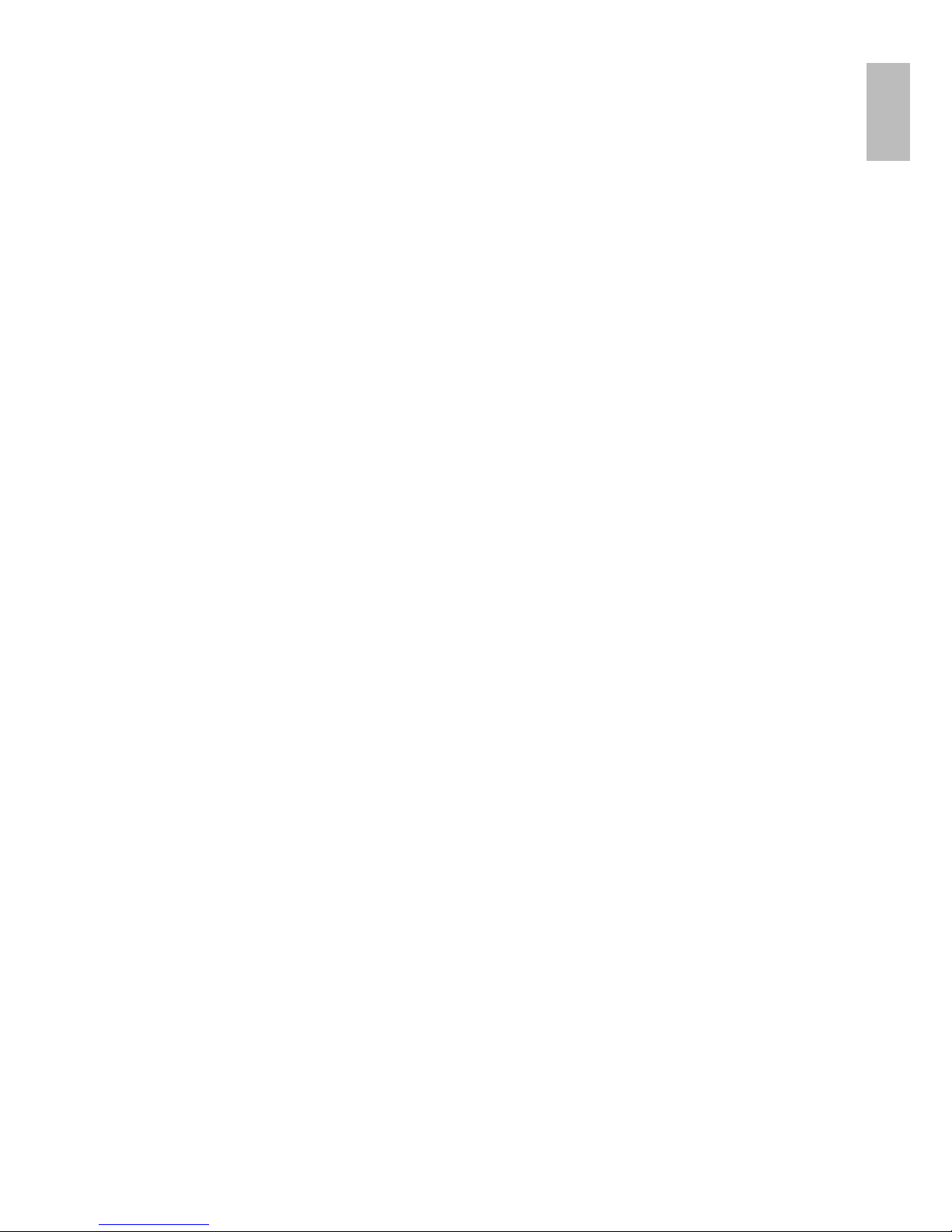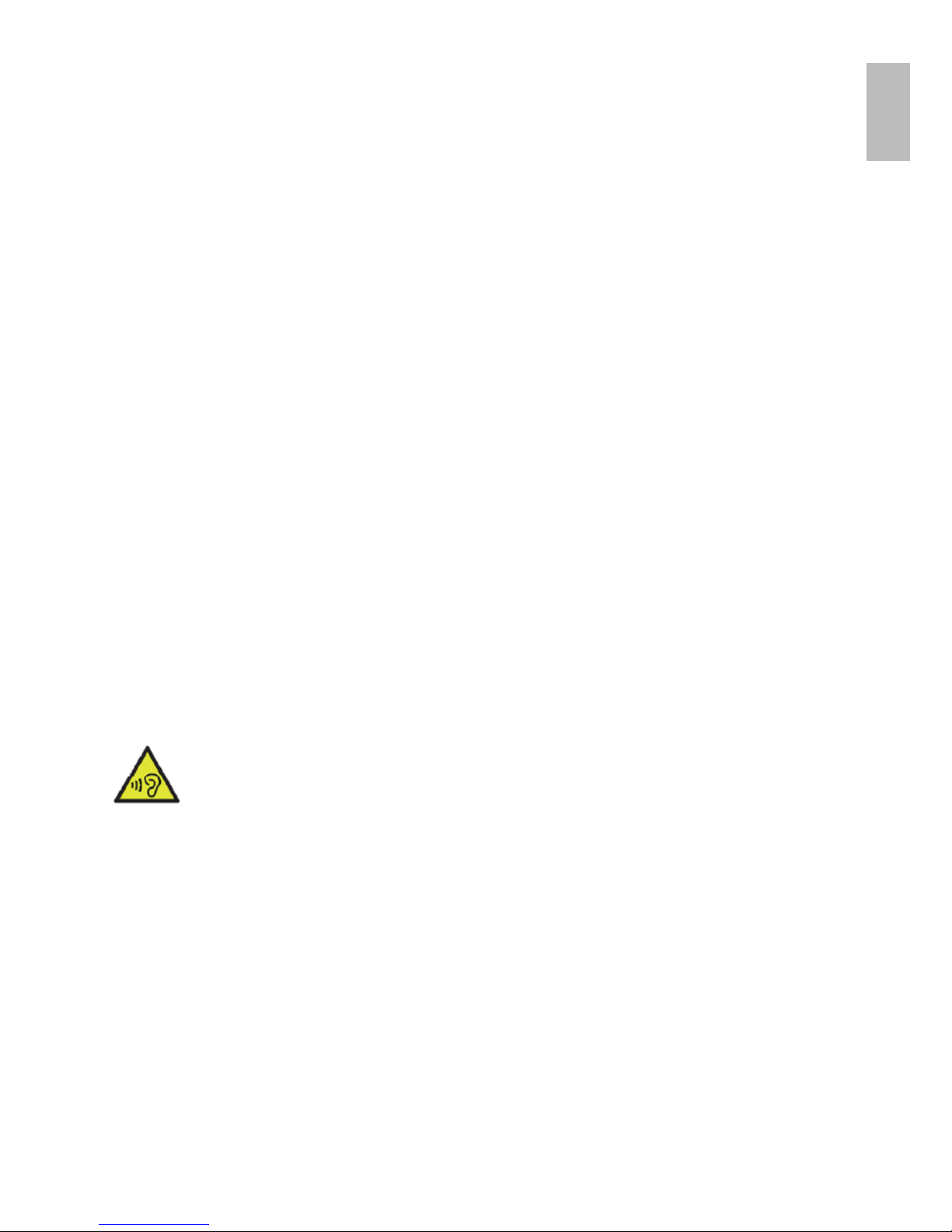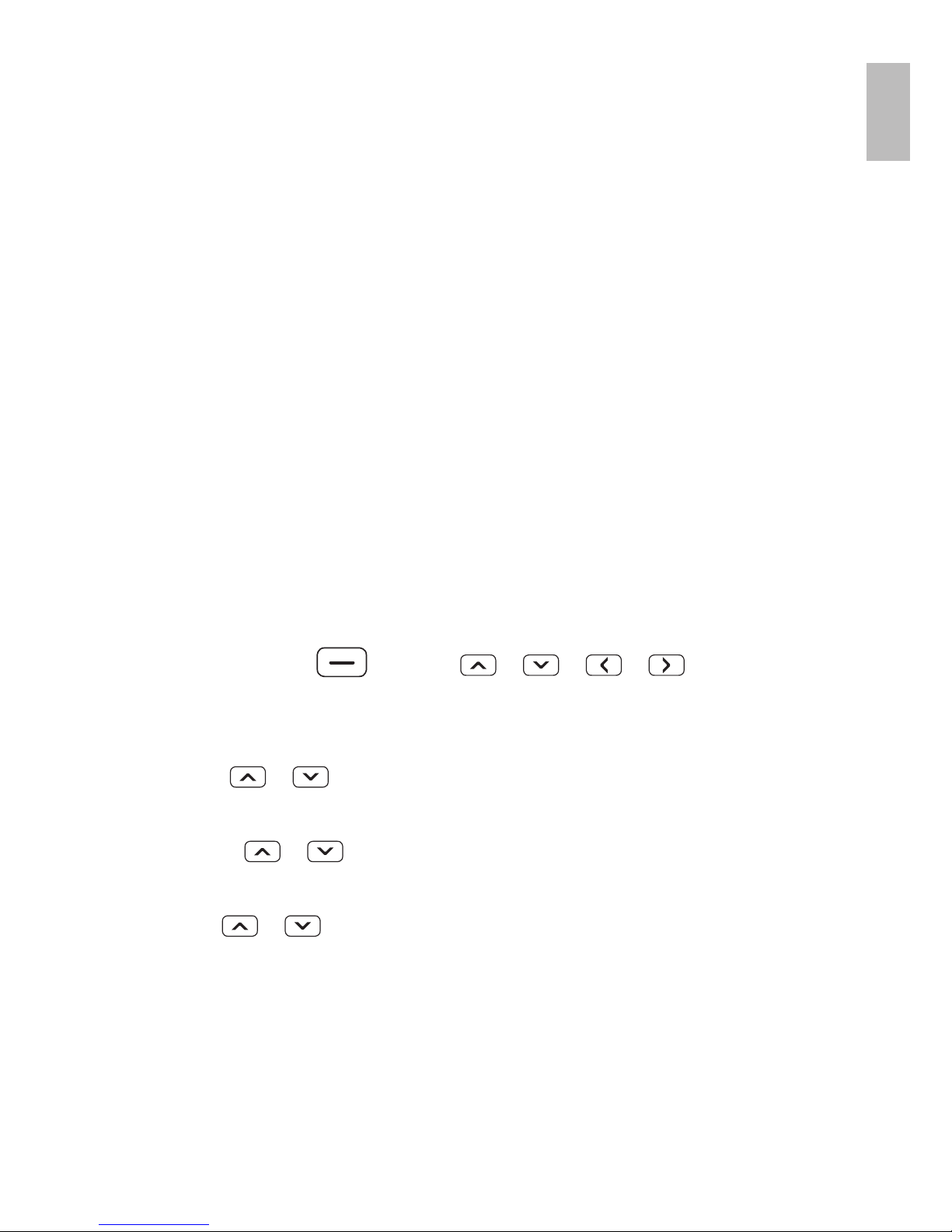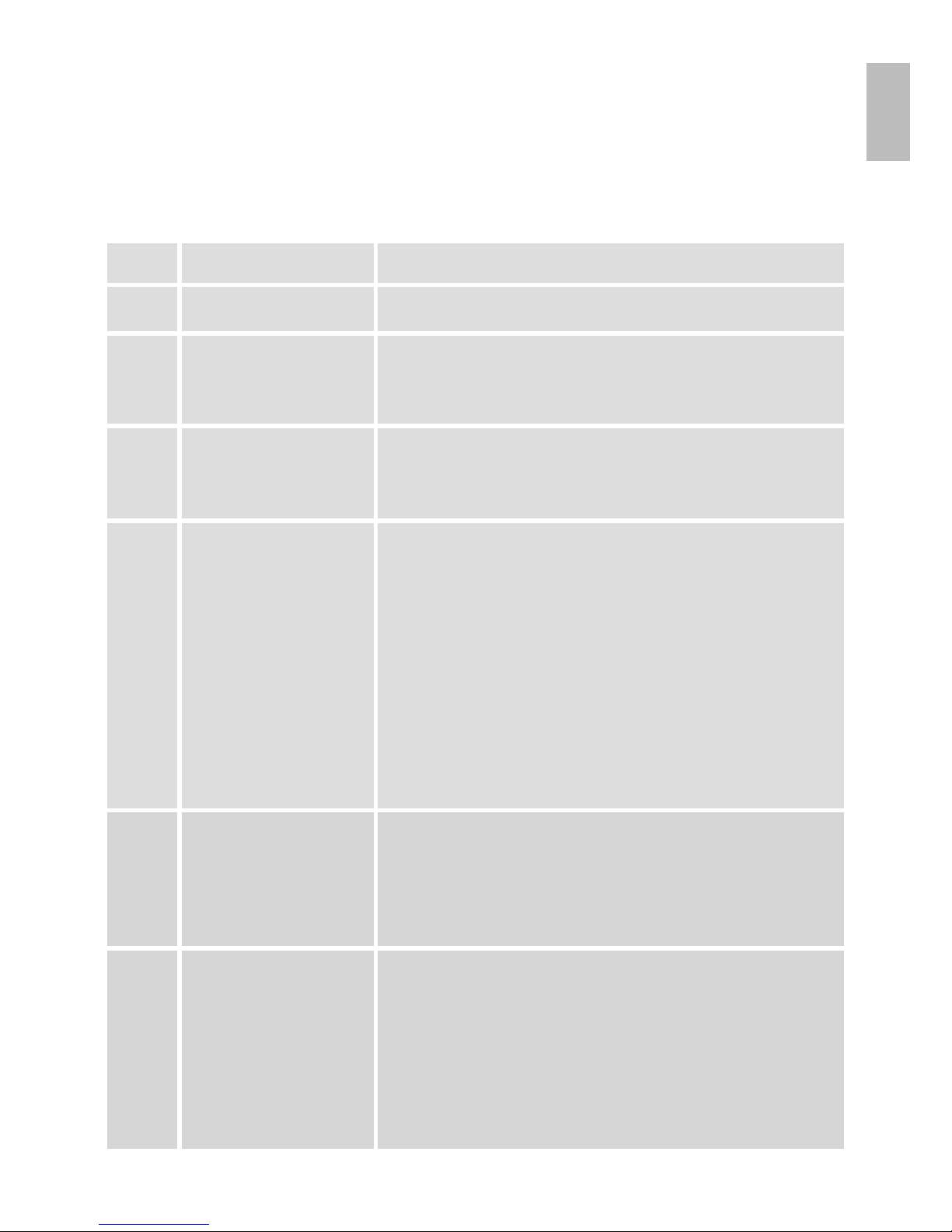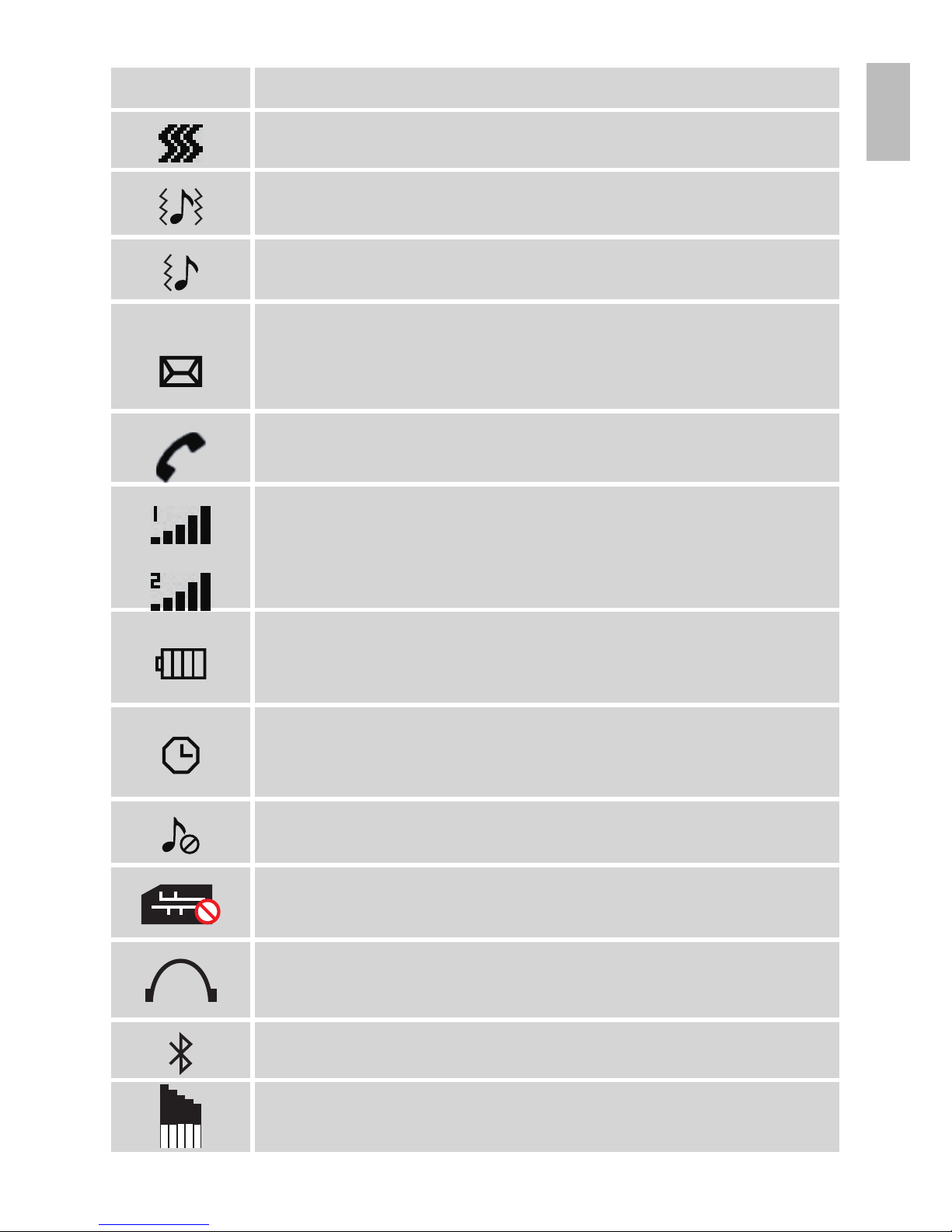protection against external radio signals, or if
you have any questions. Wherever there are
notices to forbid use of mobile phones, you
should comply. Hospitals and other health care
facilities sometimes use equipment that can be
sensitive to external radio signals.
2.2 Pacemaker
Pacemaker manufacturers recommend a distance
of at least 15 cm. between a mobile phone and
a pacemaker to avoid the risk of interference
with the pacemaker. These recommendations
are in accordance with independent research
and recommendations from Wireless Technology
Research. People with pacemakers should:
• not carry the unit in a breast pocket
• hold the unit against the ear on the opposite
side from the pacemaker to reduce the risk of
interference
If you suspect that there is a risk of interference,
turn off the unit and move it further away.
2.3 Areas with explosion risk
Always turn off the unit when you are in an area
where there is a risk of explosion and follow all signs
and instructions. An explosion risk exists in the
places that include areas where you are normally
requested to turn off your car engine. Within such
an area, sparks can cause explosions or fire which
can lead to personal injuries or even death.