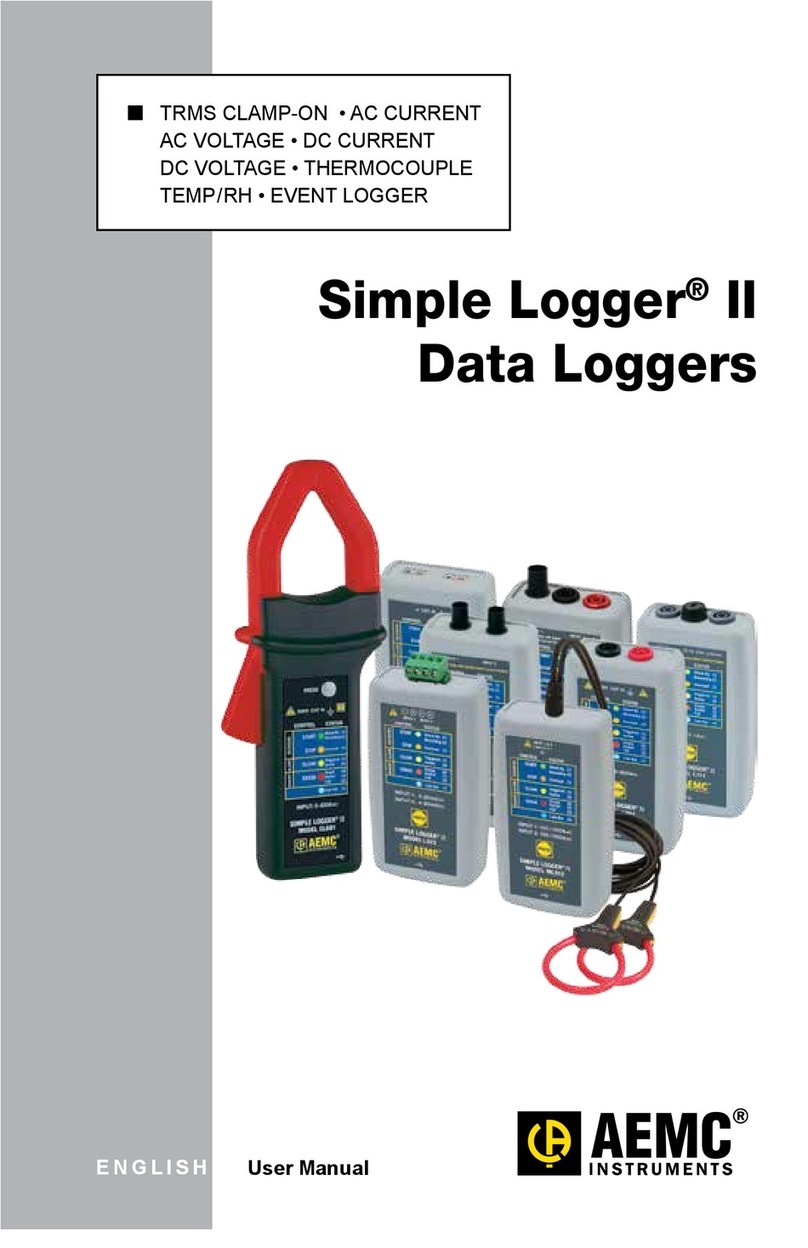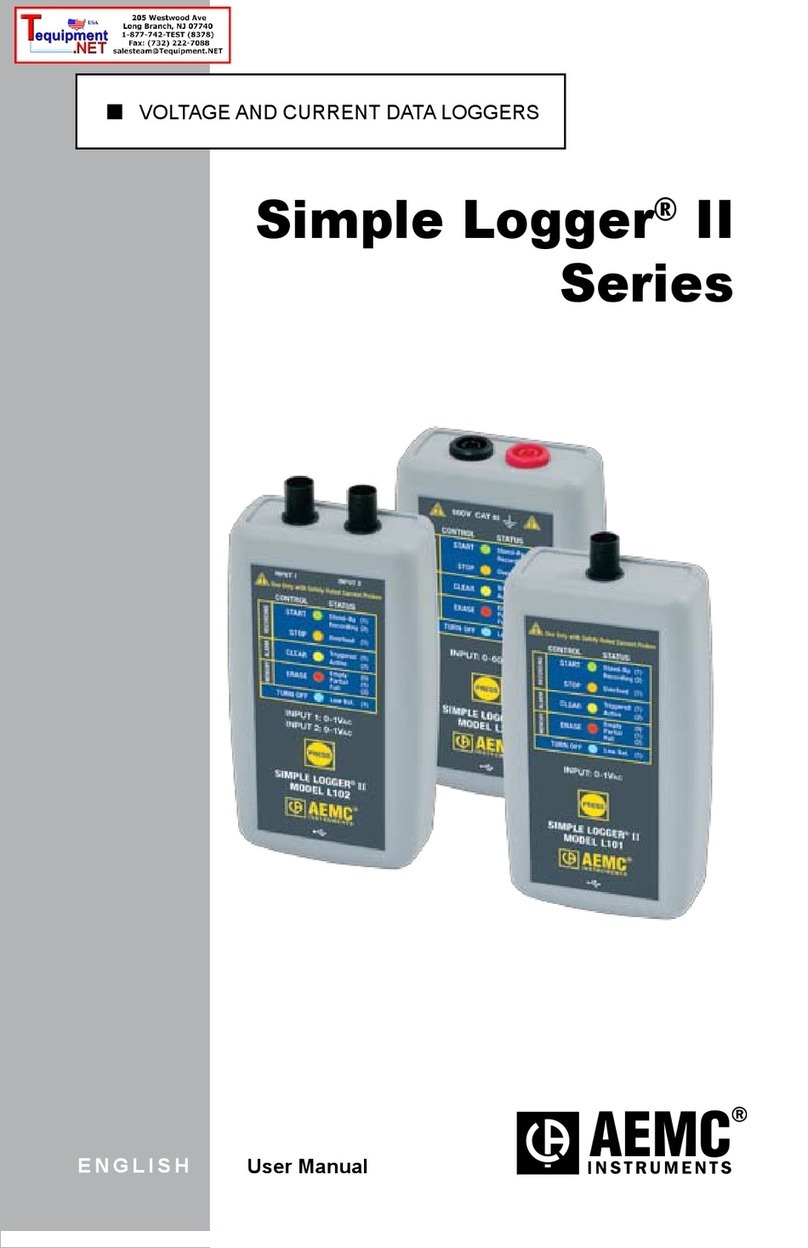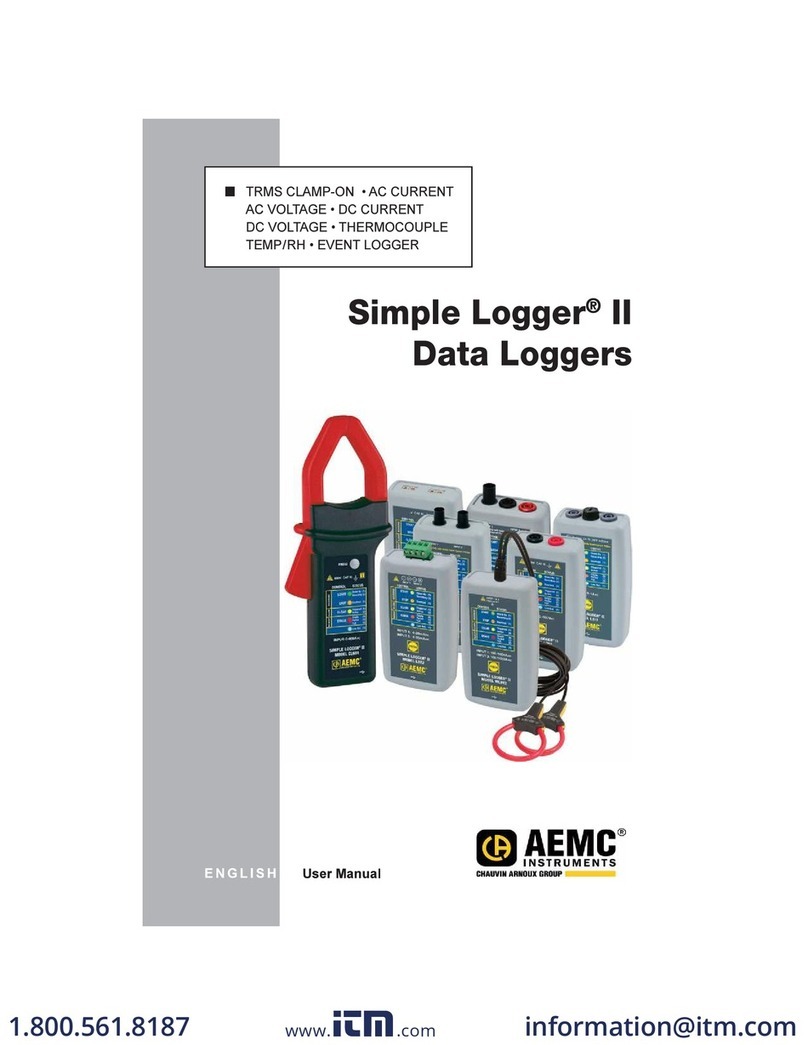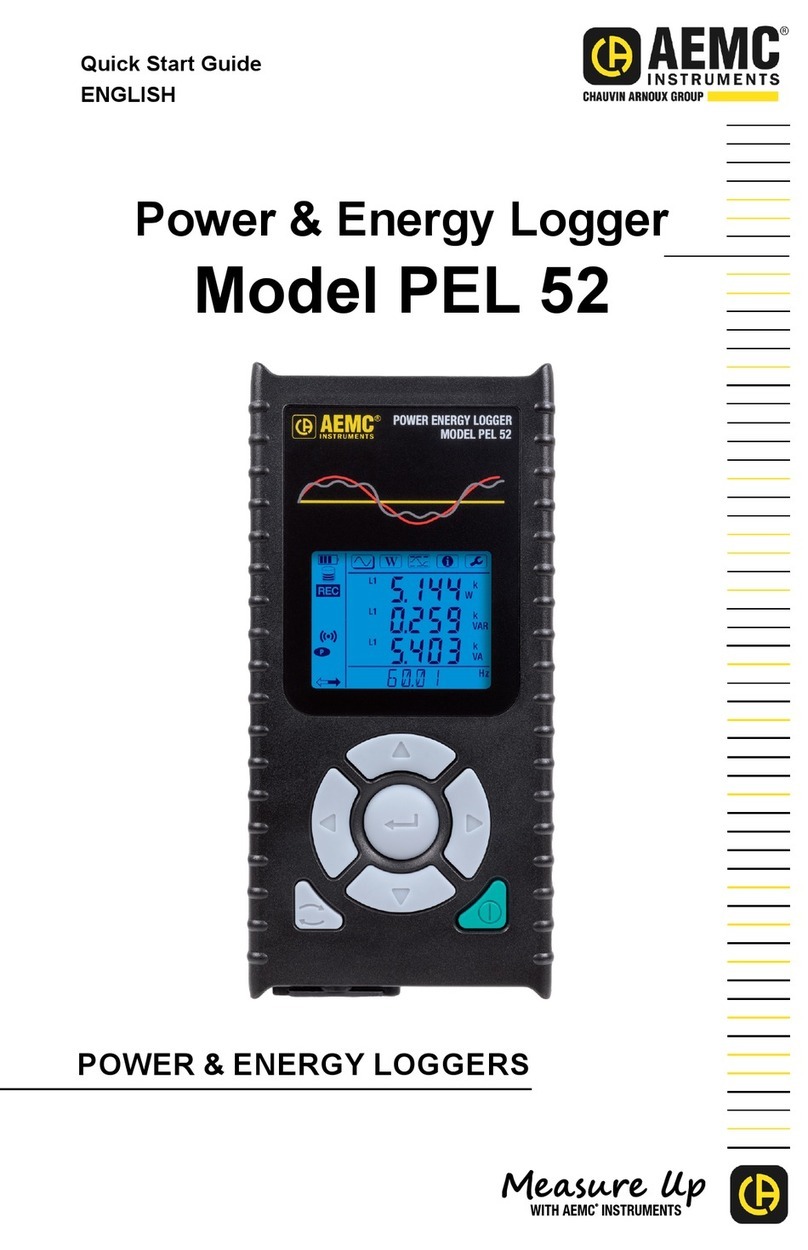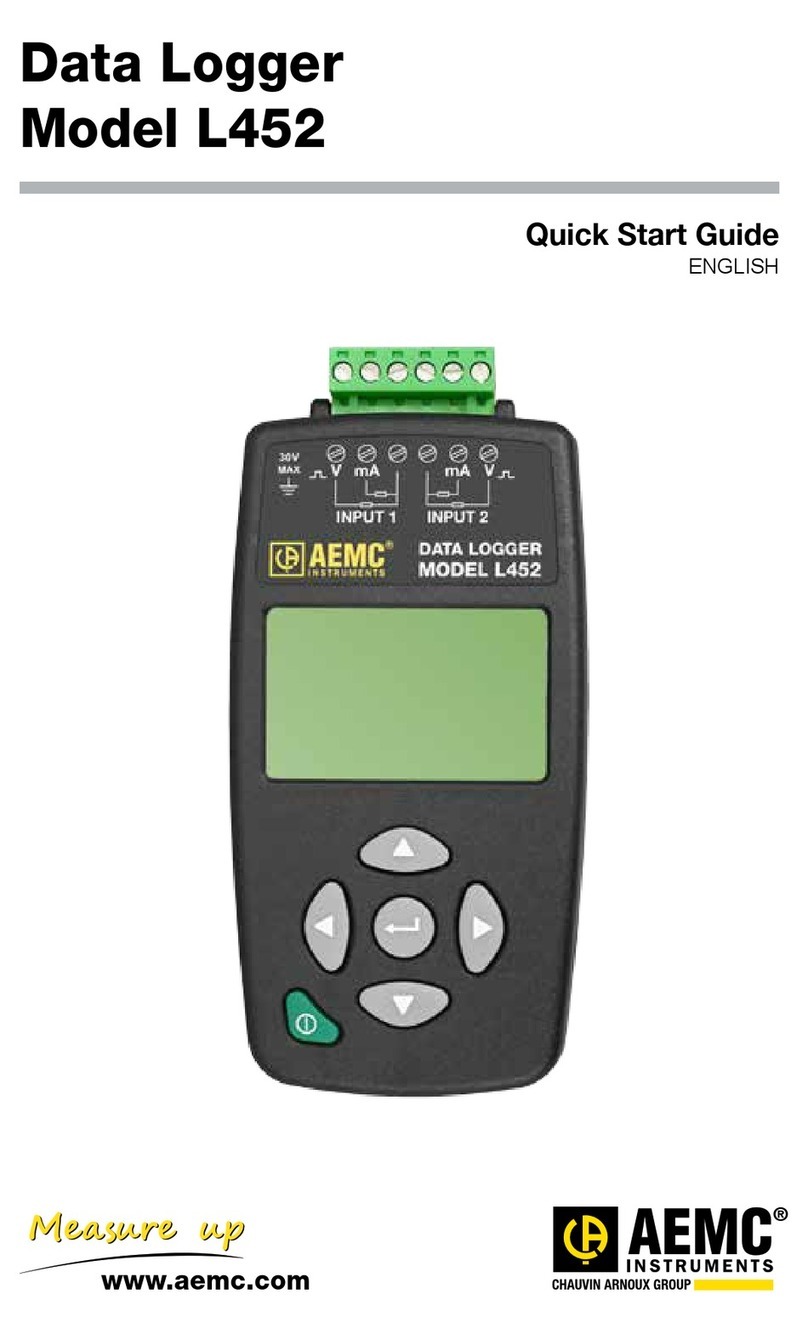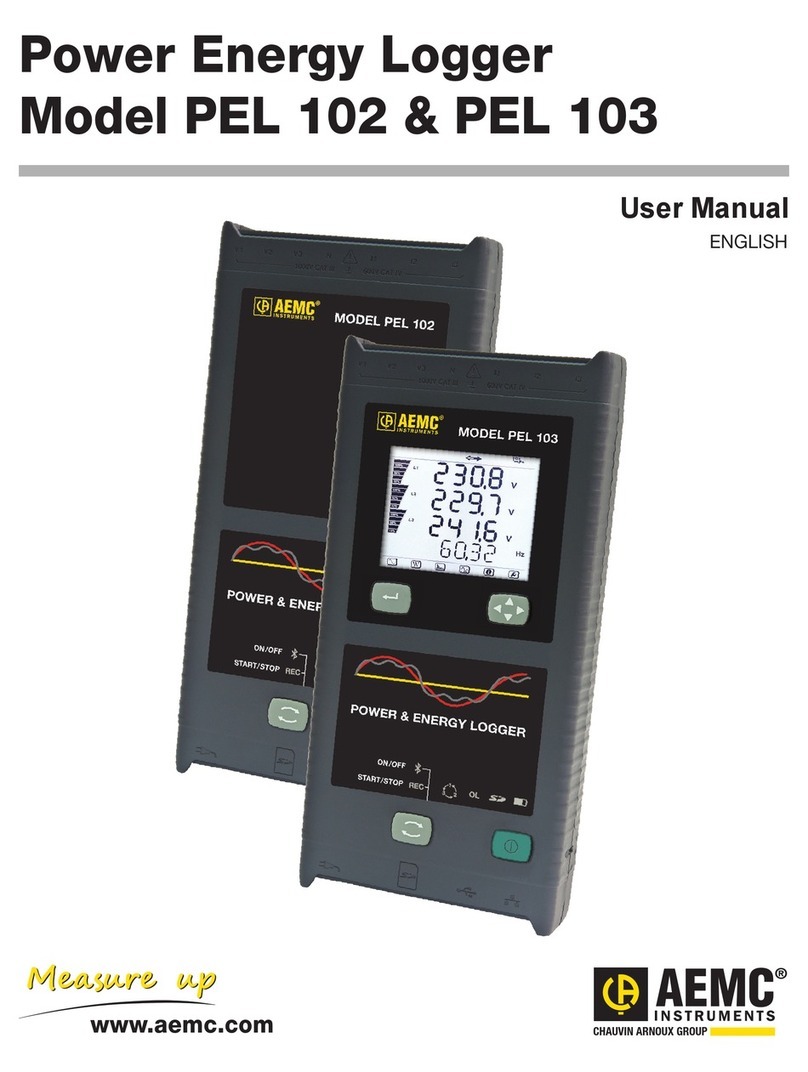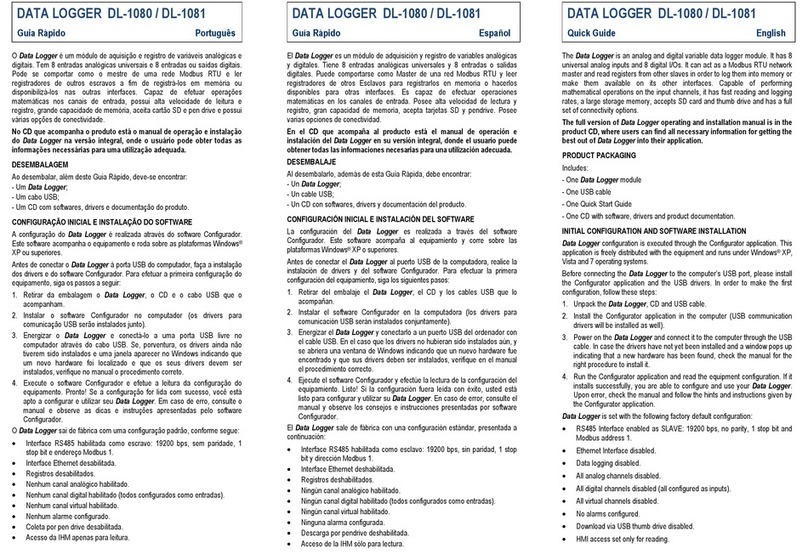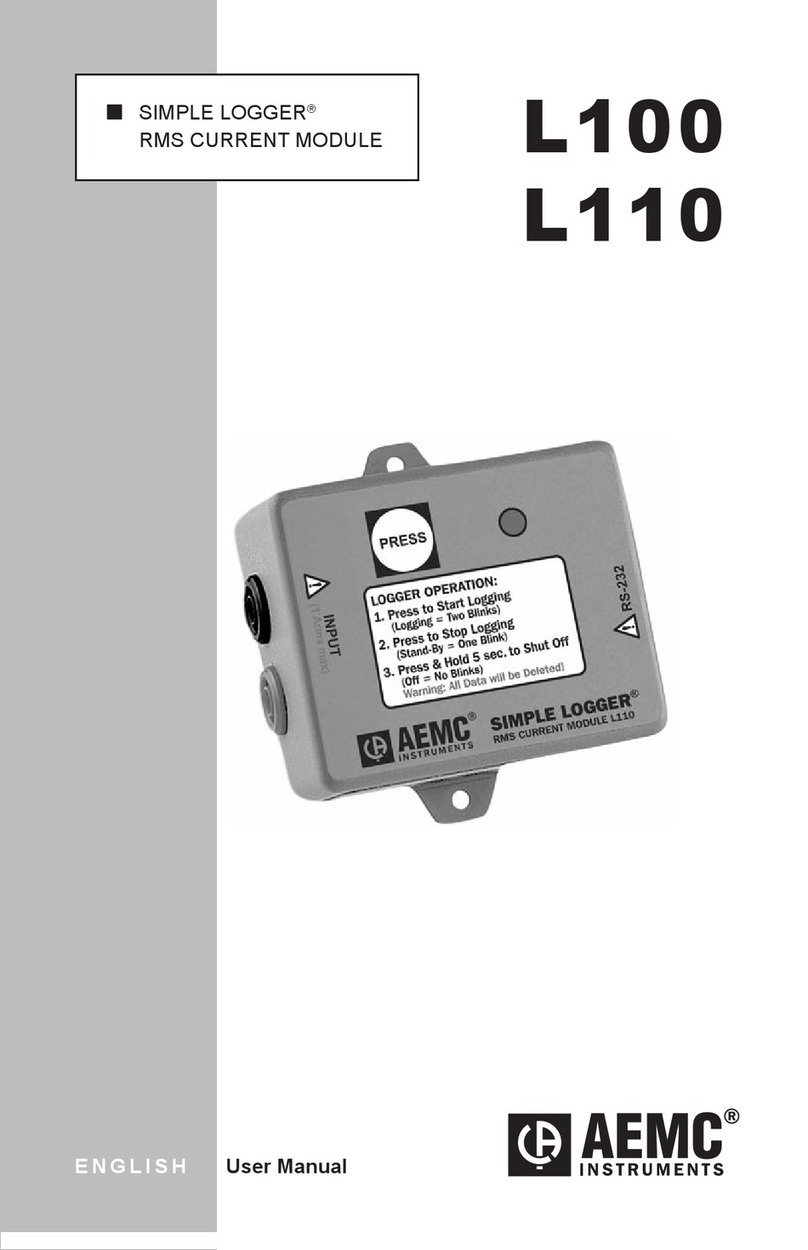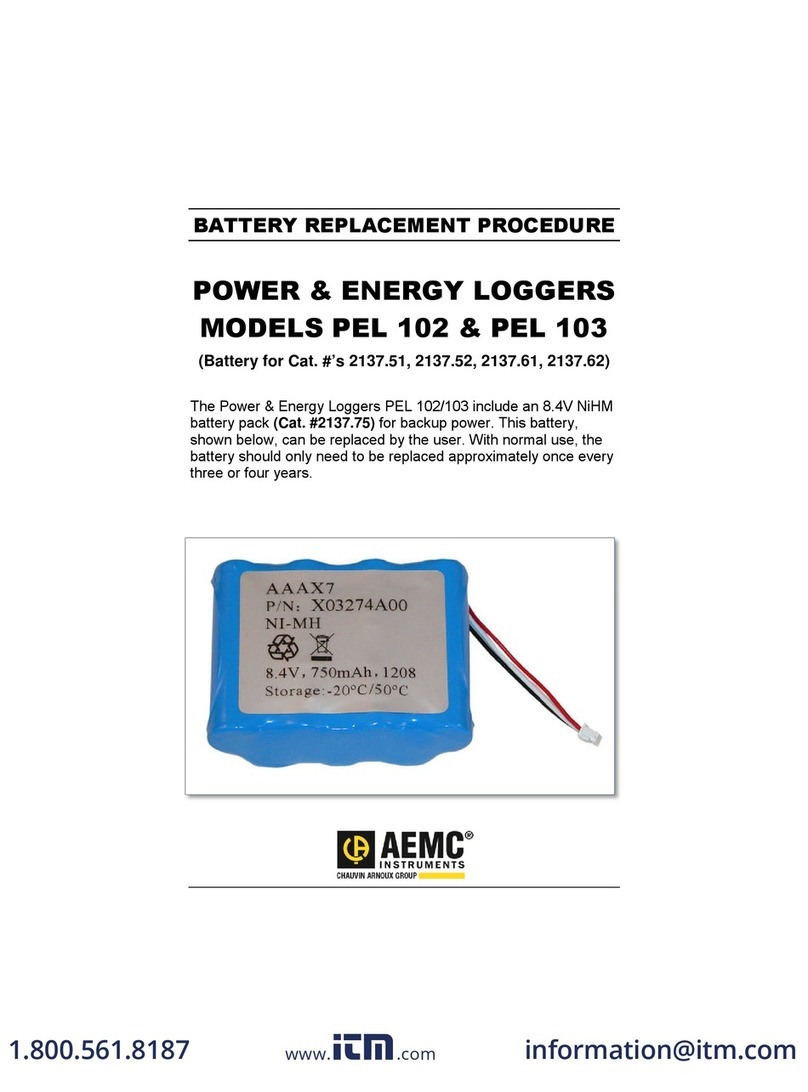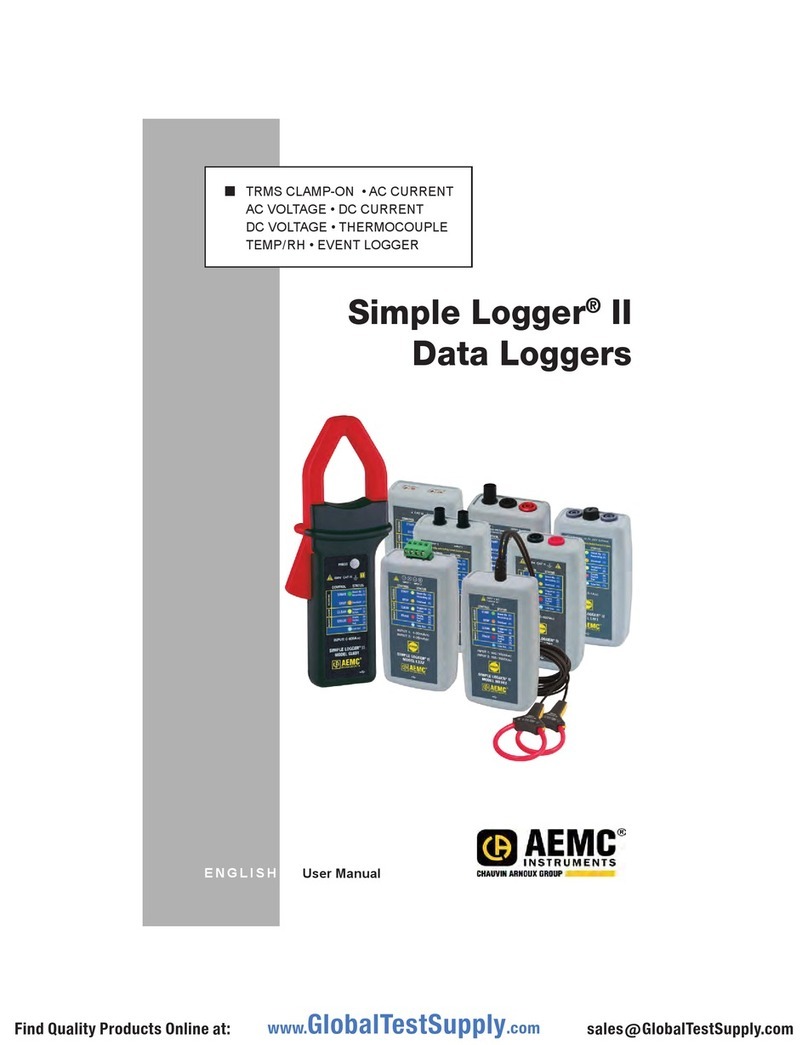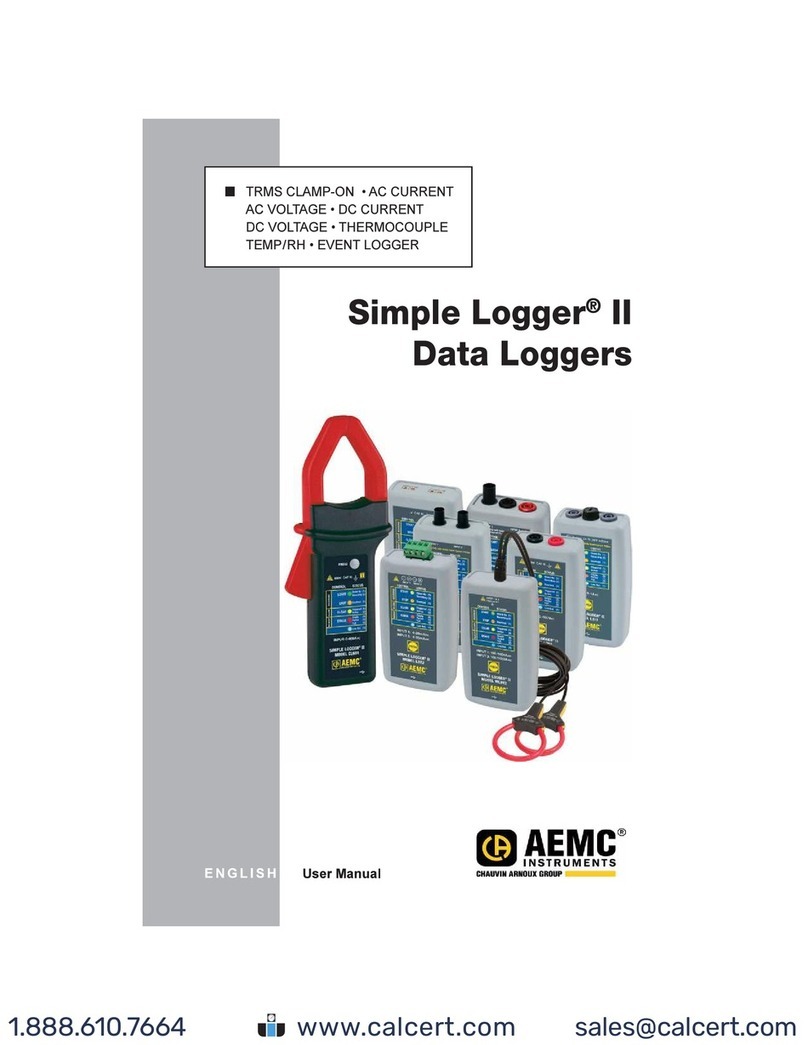Data Logger Model L452
3
TABLE OF CONTENTS
1. INTRODUCTION............................................................................................................................... 6
1.1 Receiving Your Shipment ........................................................................................................................................6
1.2 Ordering Information ...............................................................................................................................................6
1.2.1 Accessories ..................................................................................................................................................6
1.2.2 Replacement Parts.......................................................................................................................................6
2. PRODUCT FEATURES..................................................................................................................... 7
2.1 Model L452 Features ..............................................................................................................................................7
2.2 Electrical Power.......................................................................................................................................................8
2.3 Using the Model L452 User Interface......................................................................................................................8
2.3.1 Model L452 Screens ....................................................................................................................................8
2.3.2 Front Panel Buttons ...................................................................................................................................10
2.3.3 Entering Text .............................................................................................................................................. 11
3. CONFIGURATION .......................................................................................................................... 12
3.1 Instrument Conguration .......................................................................................................................................12
3.1.1 Choosing the Language for the Interface...................................................................................................13
3.1.2 Setting the Instrument Date and Time........................................................................................................13
3.1.3 Enabling and Conguring Bluetooth...........................................................................................................14
3.2 Channel Conguration...........................................................................................................................................15
3.2.1 Enabling and Disabling Channels ..............................................................................................................16
3.2.2 Selecting the Input Type.............................................................................................................................16
3.2.2.1 Analog ................................................................................................................................................16
3.2.2.2 Pulse Count........................................................................................................................................16
3.2.2.3 Event..................................................................................................................................................16
3.2.3 Dening Units.............................................................................................................................................17
3.2.4 Selecting Low and High Scaling Factors....................................................................................................17
3.2.5 Enabling and Dening Alarm Triggers........................................................................................................19
3.2.6 Dening Equivalence (Pulse Input Only)....................................................................................................20
3.2.7 Selecting Event Trigger (Event Input Only) ................................................................................................20
3.3 Restoring Conguration to the Original Settings ...................................................................................................21
3.4 Viewing Instrument Information.............................................................................................................................21
3.4.1 Model, Serial Number, and Firmware Revision..........................................................................................22
3.4.2 Name and Location Screen........................................................................................................................22
3.4.3 Recording Session Screen.........................................................................................................................22
3.4.4 Recording Name Screen............................................................................................................................23
4. CONNECTING TO INPUTS AND VIEWING MEASUREMENTS ................................................... 24
4.1 Connecting Probes, Signal Conditioners, and Sensors .......................................................................................24
4.2 Viewing Measurement Data ..................................................................................................................................25
4.2.1 Analog Measurement Data.........................................................................................................................25
4.2.2 Pulse Count Measurement Data................................................................................................................27
4.2.3 Event Measurement Data ..........................................................................................................................27
www.GlobalTestSupply.com
Find Quality Products Online at: sales@GlobalTestSupply.com