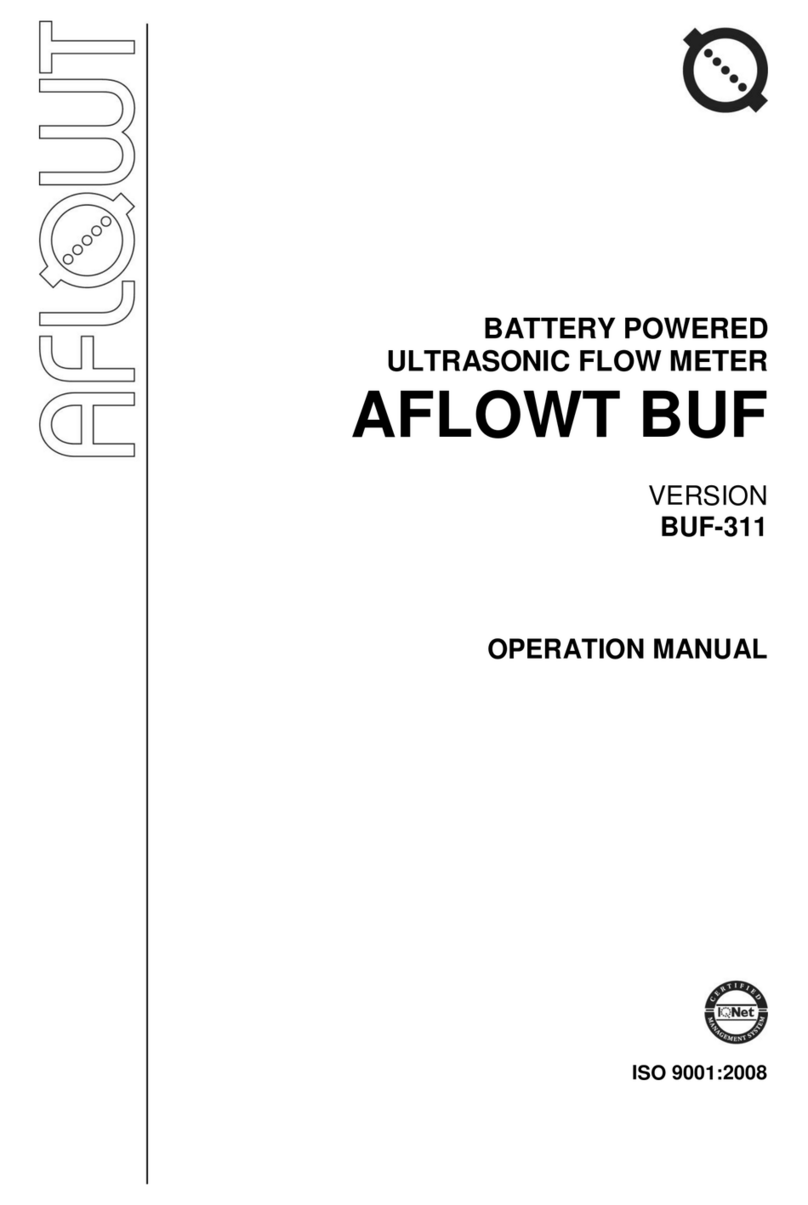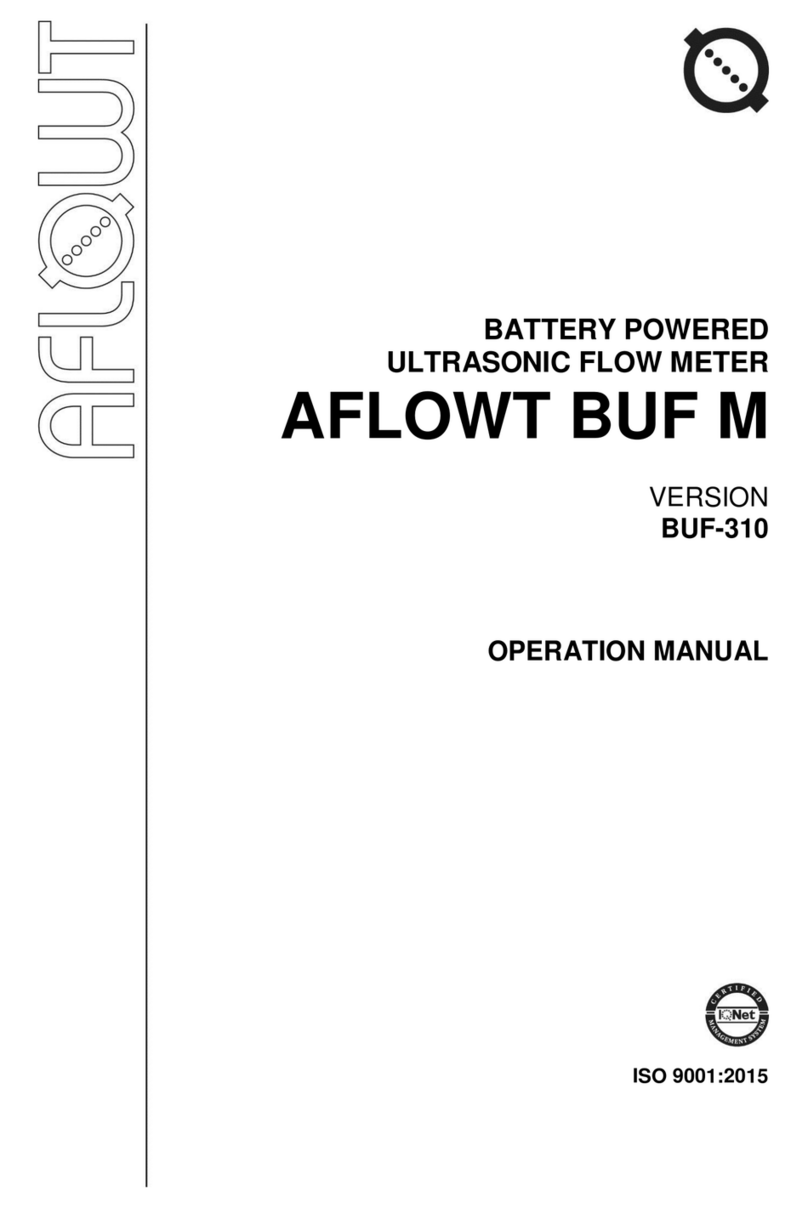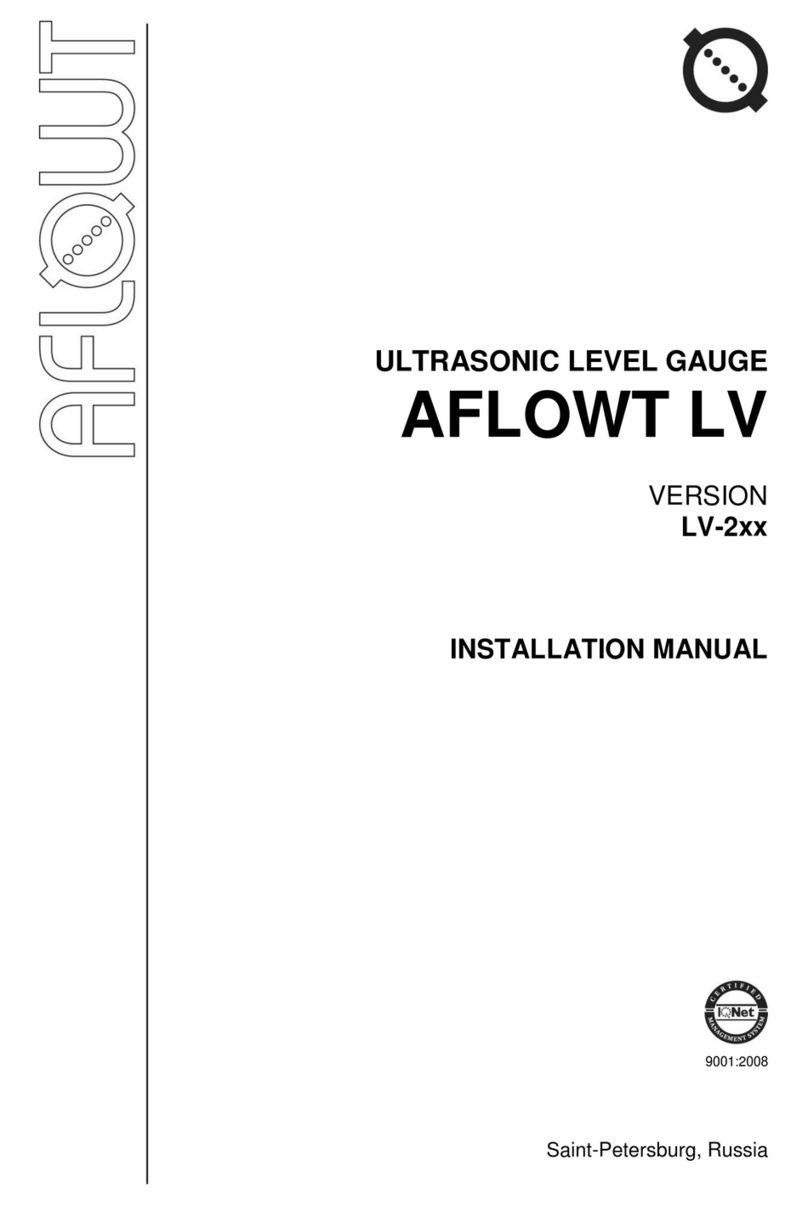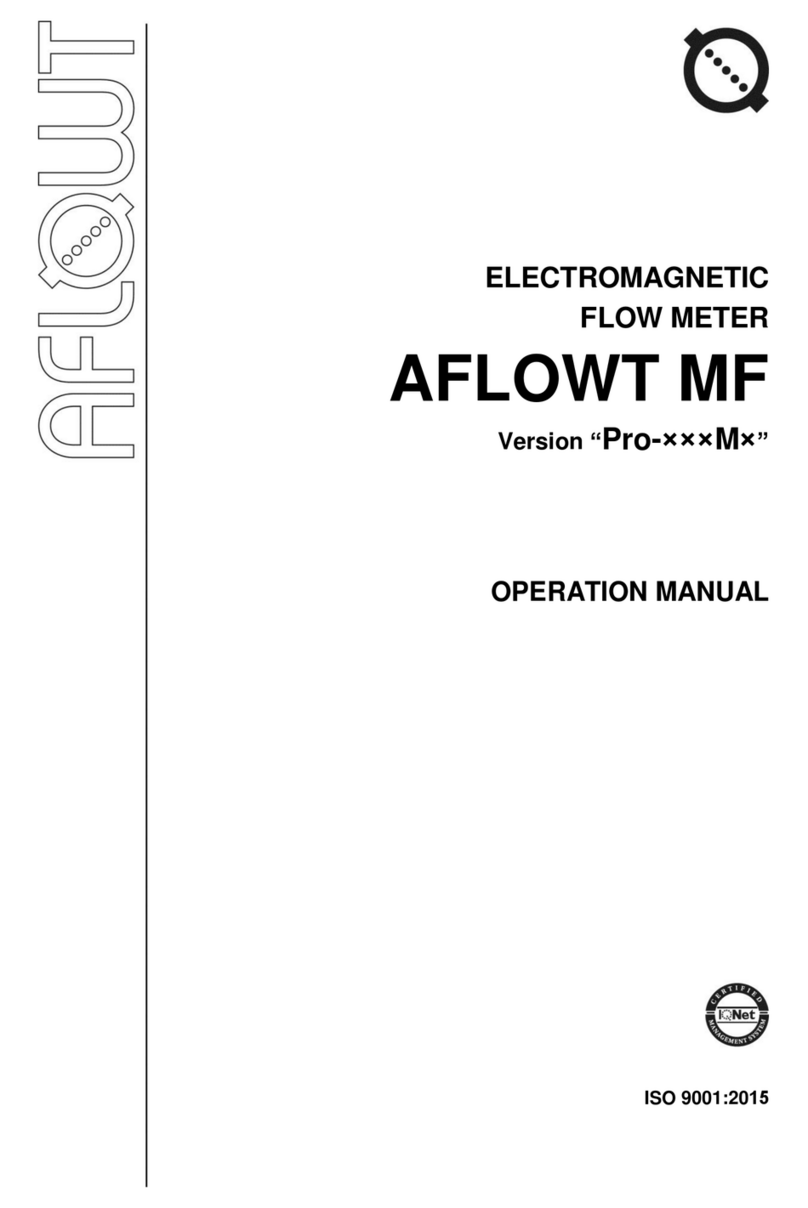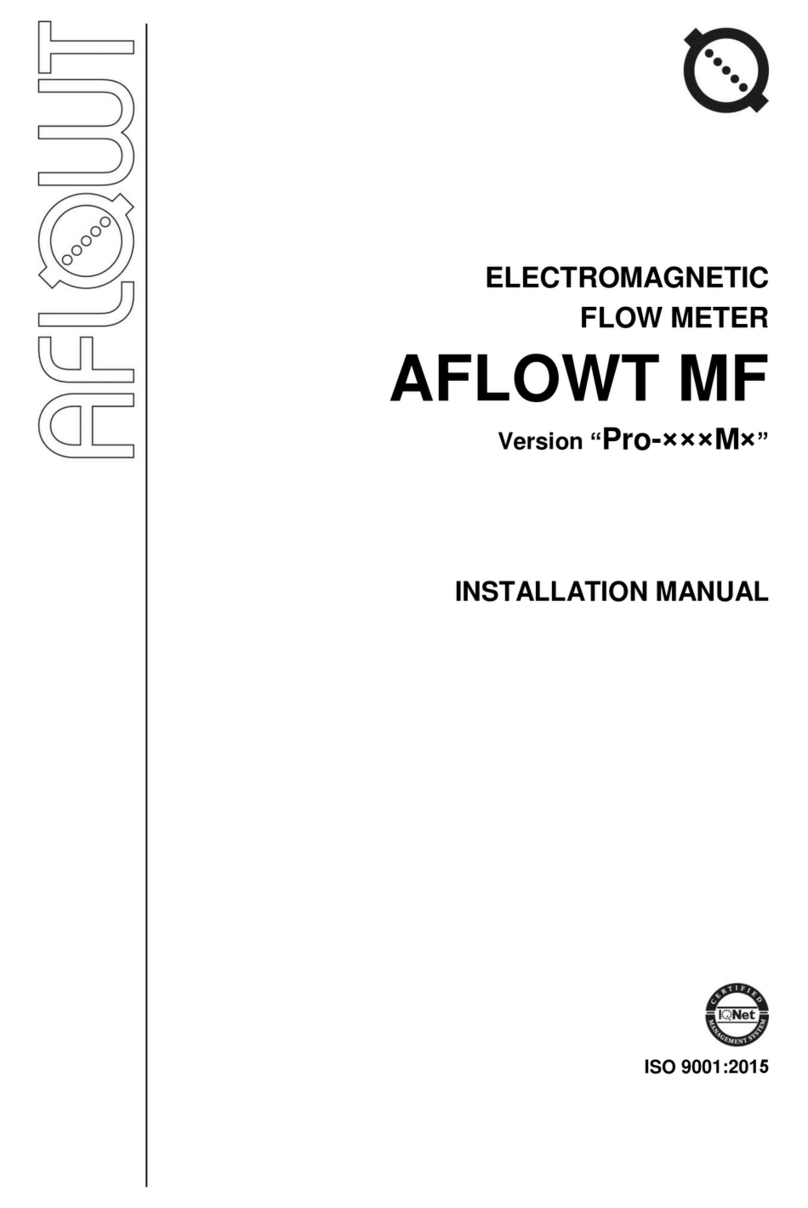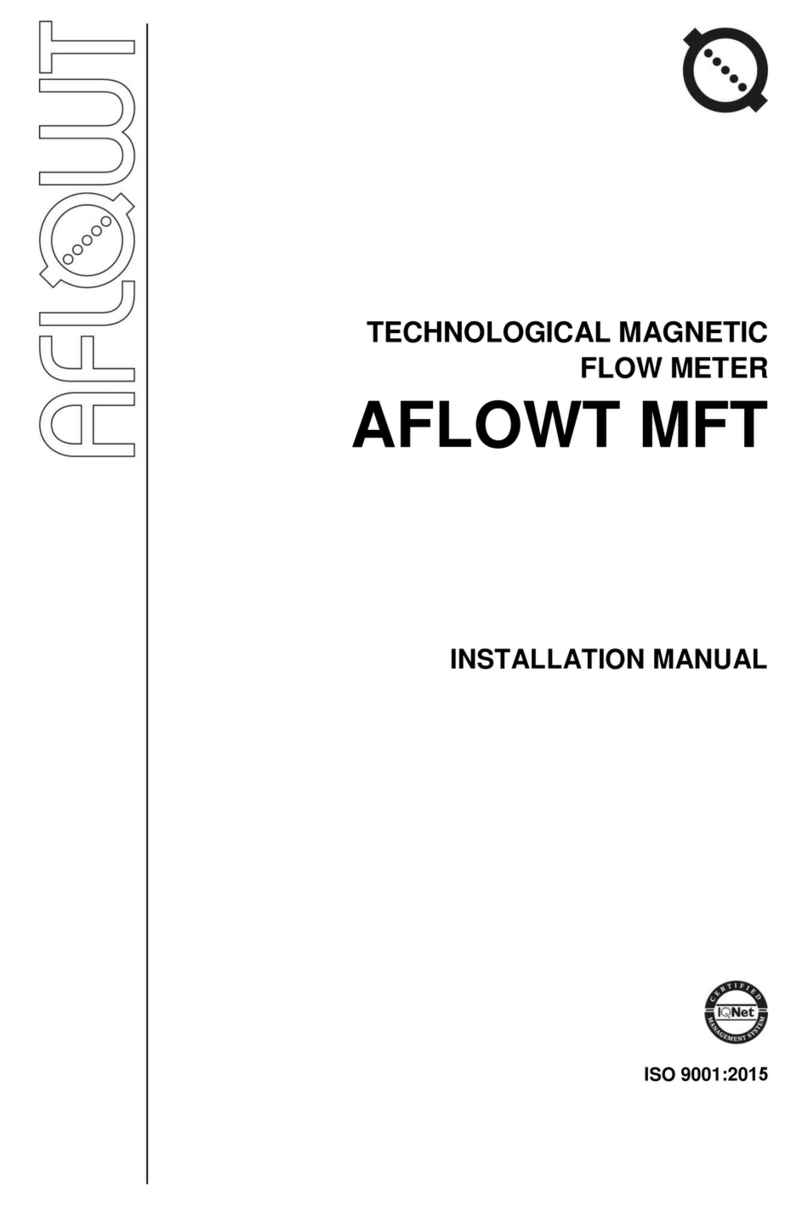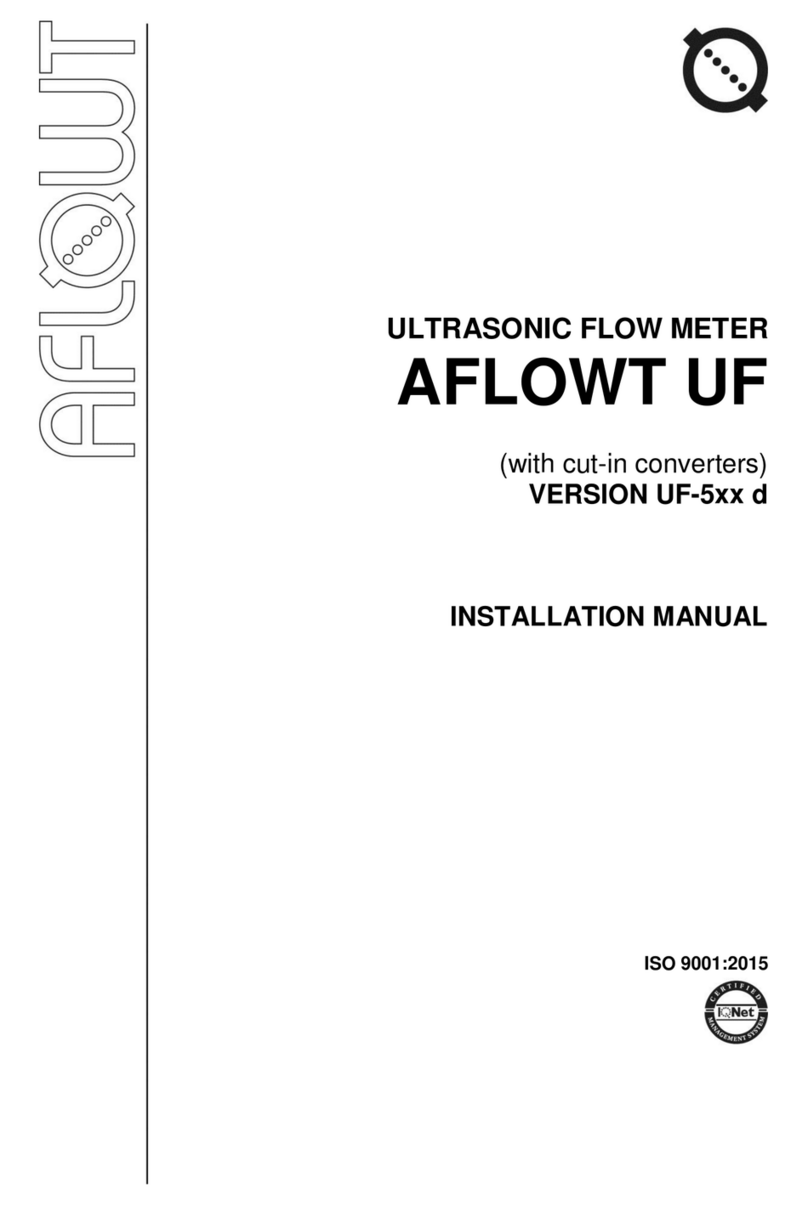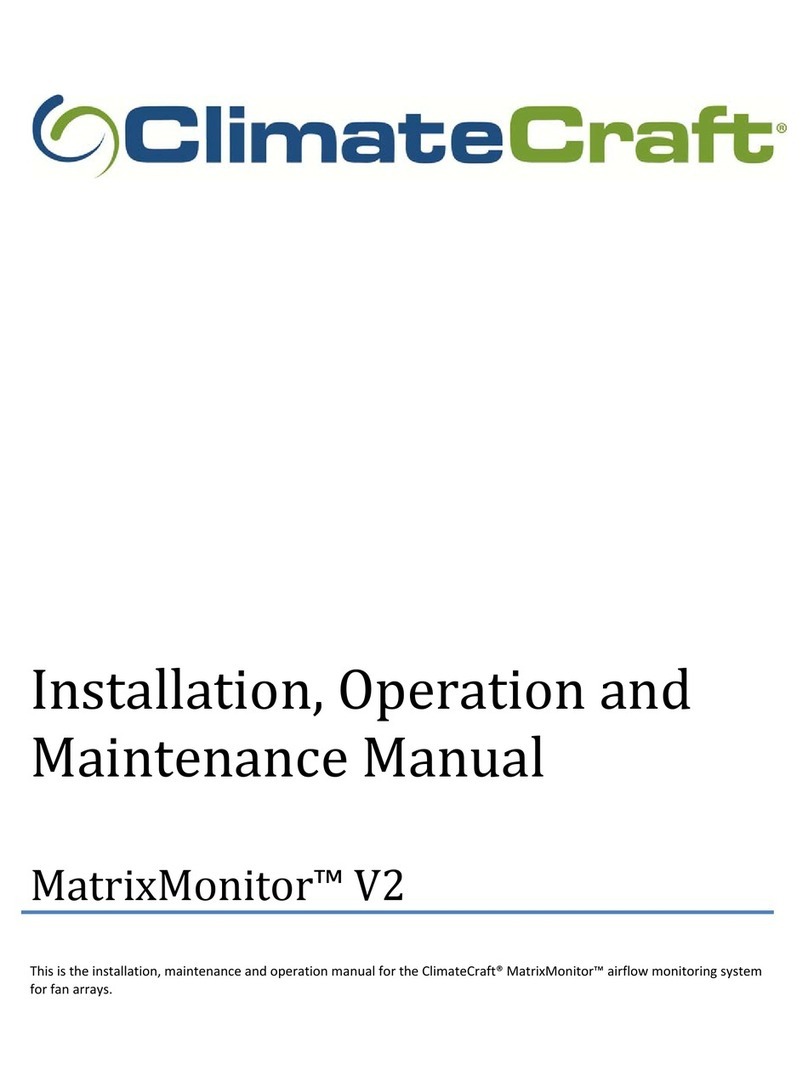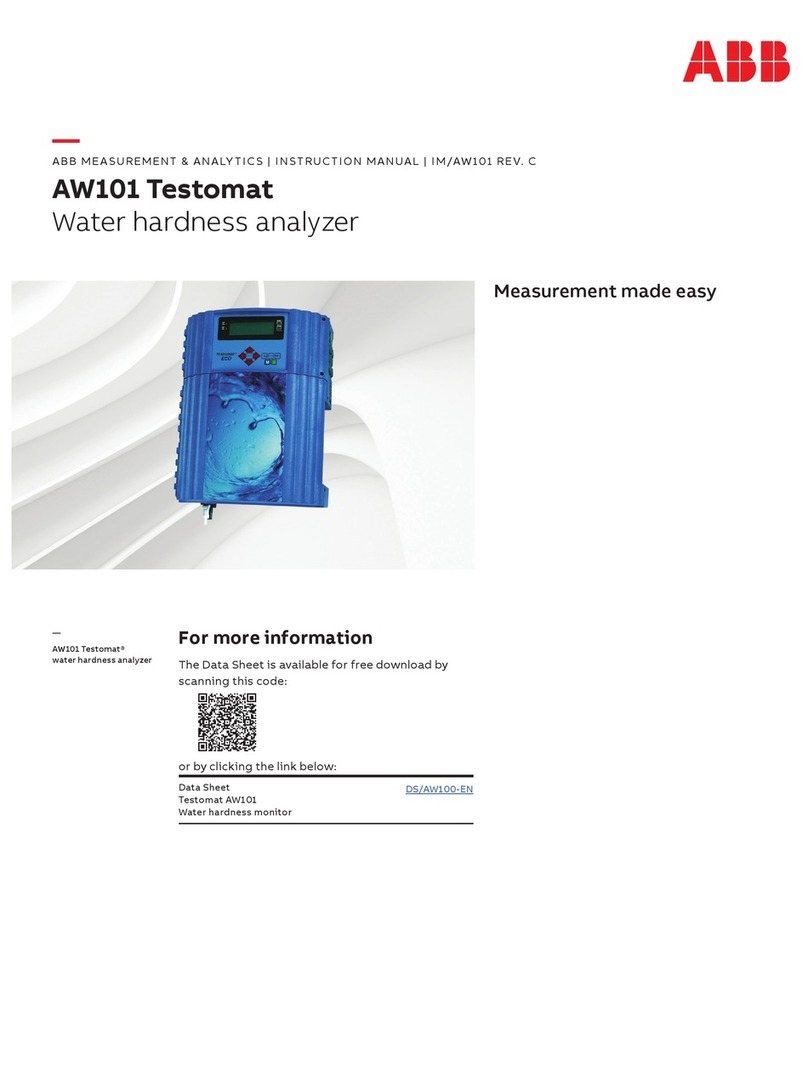AFLOWT UF-5 Series User manual

MULTICHANNEL ULTRASONIC
FLOW METER
AFLOWT UF
WITH CLAMP-ON TRANSDUCERS
VERSION UF-5xx d
OPERATION MANUAL
PART II
ISO 9001:2008

2
TABLE OF CONTENTS Page
INTRODUCTION.....................................................................................................3
1. OPERATING THE FLOWMETER....................................................................... 4
1.1. Controlling Indication .............................................................................4
1.2. Entering Settings Values and Commands .............................................6
2. CONFIGURING PRIOR TO OPERATION.......................................................... 7
2.1. Entering setting values for clamp-on PEAs............................................7
2.2. Entering Setting Values for wetted PEAsОшибка! Закладка не определена.
2.3. Defining zero offset dT0.........................................................................7
2.4. Determining the Additional Lag (Padd)..................................................8
2.5. Settings for Processing of Measurement Results .................................8
2.6. Flowmeter Date and Time Correction....................................................9
2.7. Setting Transition to "Daylight Saving" / "Standard" Time Mode............9
2.8. Setting KC and Kp factors......................................................................9
3. OPERATION PROCEDURE ............................................................................. 11
3.1. Displaying calculated values................................................................11
3.2. Controlling Batching.............................................................................11
3.3. Viewing logs and historical data...........................................................13
4. TROUBLESHOOTING ...................................................................................... 14
APPENDIX A. Display System....................................................................16
APPENDIX B. Displayed Parameters.........................................................25
APPENDX C. Functions and Identification of Keyboard Keys (Buttons).....33
APPENDIX D. Status Words and Troubleshooting.....................................34

3
This document covers multichannel ultrasonic flowmeters
"AFLOWT UF" of UF-510 d, -520 d, -522 d, -530 d, -540 d, -542 d,
-544 d versions with clamp-on transducers, and is intended as a guide
for its proper use.
LIST OF ABBREVIATIONS
CS
PS
ER
PEA
USS
- Secondary measuring converter
- Pipeline section
- Error
- Electro-acoustic converter
- Ultrasonic signal.
NOTE. Words in the text marked in bold, for example, Settings cor-
respond to the items displayed on the flowmeter's screen.

4
1. OPERATING THE FLOWMETER
Flowmeter’s operation in various modes can be controlled from the
CS (secondary measuring converter) keyboard via the hierarchical
menu system and indication windows shown on the display, or from a
PC either via serial RS-232, RS-485 interfaces or via Ethernet.
1.1. Controlling Indication
1.1.1. To control the flowmeter from the CS keyboard, you use the hierarchical
menu system (see Appendix A) consisting of the main menu, submenus
and windows which give access to the lists of commands and options.
The composition and structure of the main menu (Fig.1) is constant.
Number and contents of submenus and windows as well as settings
available for modification depend on the flowmeter’s operating mode.
1.1.2. The CS keyboard has eighteen buttons, functionality and description of
which are given in Appendix C.
The keyboard allows you to do the following:
- Navigate the hierarchical menu and windows
- Efficiently control indication on the display
- Input configuration data
- View data and status logs.
1.1.3. The display shows the menu (window) name which is displayed in the
first line of the LCD indicator, and menu items (options) which can be
moved up or down (see Fig.1).
Fig. 1. The Main menu.
1.1.4. To indicate a selected menu item, an option, a digit of a number or a
substring being edited you use the cursor. The cursor appearance and
position depend on whether it possible to modify the data indicated in
the current line. Your options:
- To navigate to a low-level menu (window)
- To modify a setting or a command (status) shown in this line

5
- It is impossible to modify the setting (for some settings, it is possible to
zoom indication in)
- To modify a digit which has the blinking cursor under it
- To modify the part of a line contents in angle brackets.
1.1.5. Number of lines (menu items, list options) indicated on the display can-
not exceed 3 at a time. Scroll direction indicators may therefore be
shown at the beginning of the first and the last lines of menu items (or
options). These indicators are triangles (see Fig.1) with vertexes show-
ing the directions where the cursor can navigate through the lines
(menu items, and settings).
Buttons , let you scroll the list up or down to select a menu
item (a setting).
When you press the button for the first time the cursor moves
one line up and stops between the scroll direction indicators. Subse-
quent pressings of the button start scrolling menu items (setting),
the cursor and the scroll direction indicators being fixed at that time.
When the last menu item (setting) is reached the cursor moves to the
last line and stops in the place of the lower scroll indicator.
The procedure of searching the list in the opposite direction using
button is similar.
1.1.6. To navigate to a lower level menu (window) or to activate a menu item
(a setting) you need to set this menu item (a setting) and the cursor
( ) in the same line and press button .
To return to a parent window (menu) press button .
To leave active state without changing a setting value, press but-
ton , while pressing button first lets you give a new value to a set-
ting.
1.1.7. Several menus (windows) which have similar contents but different
ownership can be subsequently displayed in one menu (window).
Menu (window) ownership is indicated by the sequential number of out-
put, record in the menu (window) name line in the log or by specifying
the historical record logging range.
Whether sequential search of related menus (windows) is enabled,
it is indicated by symbol to the left of the menu (window) which con-
tains the sequential number. To navigate to another related menu (win-
dow) use buttons , .
1.1.8. You may choose the font of greater size to display settings and meas-
ured values. The window with zoomed indication opens after selecting
the name of a parameter and pressing button .

6
1.2. Entering Settings Values and Commands
1.2.1. To modify a setting value or a command you shall open an appropriate
menu (window), match the required line of the list with the cursor that
looks like and press button . You can set a new value either digit
by digit (numeric value) or by selecting it from the list.
1.2.2. Entering a numeric value digit by digit.
If you are setting a numeric value digit by digit, then after pressing
button cursor will transform to a blinking cursor positioned un-
der the first digit of a numeric value, or digit by digit setting window will
open with a similar blinking cursor under the first digit of a number.
To modify an existing value you have either to enter a new setting value
using buttons
0
…
9
or to change digits on their positions using but-
tons , .
Pressing button ( ) once makes the digit marked by the cursor
to increase (decrease) by one. To move the cursor to another digit,
press buttons , .
By pressing button you enter the assigned numeric setting val-
ue, while pressing button will cancel the procedure (return back to a
previous value).
1.2.3. Entering a setting value, a command or an identifier by selecting from a
list. If a setting value (command, identifier) is selected from a list, then
after pressing button cursor will transform into triangle brack-
ets around the setting value (command, identifier) which now can
be modified.
Pressing buttons , or , allows you to navigate through
the values. By pressing button you can enter the assigned numeric
setting value, pressing button enables you to cancel the procedure
(return back to the previous value).

7
2. CONFIGURING PRIOR TO OPERATION
2.1. Entering setting values for clamp-on PEAs
2.1.1. Open Settings / Main settings menu and enter:
- Transducer: Clamp-on –PEA type
- Mount. mode: Z-mode or V-mode –PEA mounting configuration.
Open Settings / Main settings / Install. settings menu and enter
the following setting values for each channel:
- Lcirc –average outside diameter circumference of the pipeline section
- Do –average outside diameter of the pipeline section
- Dtr –average outside diameter of the pipeline section in the longitudinal
plane of PEAs
- Wall mat –wall material of the pipeline section
- hw –average outside diameter of the pipeline section
- Coat. mat. –lining material of the pipeline section
- hcoat –pipeline section lining thickness
- Axial dist. calc. submenu
- Lx –measured distance between acoustic centres of the PEA pair
along the pipeline axis
- d –value of equivalent asperity of the inner wall of the pipeline section
- –kinematic viscosity of the liquid in the pipeline
- U–phase velocity for the PEA pair.
Axial dist. calc. submenu is used to enter the ultrasound velocity
in the measured medium Cx and read the recommended value Lx.
2.2. Defining zero offset dT0
2.2.1. Zero offset dT0 shall be defined when the flow in the pipeline is fully
stopped. Open Settings menu and select Calibration / Zero calibra-
tion / Automated / Run calibr line. Start calibration procedure by se-
lecting Start value. After calibration is stopped (to do this assign Stop.
value to Run calibr setting) and the device returns to ZERO CALIBR.
chan. X window, dT0 setting will be automatically set to the value cal-
culated by the flowmeter.
In case it is impossible to absolutely stop the flow of liquid in the
pipeline, you may determine zero offset as follows:
- When the flowrate value lies in the range 0.1Qmax –Qmax the dT0 set-
ting is defined according to the foregoing procedure –dT01
- For clamp-on PEA pairs with connected cables are reciprocally
swapped instead.
The required value of zero offset is calculated from the formula:
dT0 = 0.5 (dT01–dT02), µs. (1)
2.2.2. The calculated value is assigned to the dT0 setting in the flowmeter and
recorded to the log. After that, the initial installation of clamp-on PEAs is
restored.

8
2.3. Determining the Additional Lag (Padd)
2.3.1. The Padd setting value is determined as follows. Open Settings menu
and select Calibration / Add. delay calibr. / Padd CALIBR. chan. X
line and enter tabular value of sound velocity Cref. After that, you need
to activate Automated option and start calibration procedure (set Start
value for Run calibr. parameter). After calibration procedure is stopped
(to do this specify Stop. value for Run calibr setting) and you return to
Padd CALIBR. chan. X window, Padd setting will be automatically set
to the value calculated by the flowmeter.
The calculated value of Padd setting is logged into the check form
which is given in the Installation Manual.
NOTE. When measuring flowrate in water and heat supply sys-
tems, the ultrasound velocity is determined in accordance with Appen-
dix D of the Installation Manual. When measuring flowrate of other liq-
uids the ultrasound velocity is determined according to GSSD tables for
measured liquids or using special device (see Fig.D.1 in Appendix D of
the Installation Manual). The ultrasound velocity shall be entered into
the flowmeter 5 minutes after determining at the latest.
2.4. Settings for Processing of Measurement Results
2.4.1. Open Settings / Processing settings menu and enter setting value:
- Median –median averaging buffer size
- Mean –arithmetic averaging buffer size
- KP –exponential filter factor (0.95 by default)
- Inert. time –lag (it is not advisable to set it to less than 10 s)
- Accel. –maximum speed of flow velocity variation
-Cut. –minimal flowrate cutoff
-LW –low setpoint for flowrate
-UP –high setpoint for flowrate
- Vmax –correction of the flowrate value up to which volume calculation
is performed
- Flow sign –liquid flow direction sign
-Units –flowrate (volume) dimension
- Config. –flowmeter configuration.
2.4.2. It also necessary to check whether the displayed flowrate sign
("+" or "–") corresponds with the actual flow direction in the pipeline. In
case it does not correspond, it is necessary to check the correctness of
either PEA pair mounting or PEA pair connection considering the flow
direction. If mounting and connection are performed correctly you shall
check Flow sign setting value (sign).
2.4.3. Settings / System settings / Connection settings and Settings / Pe-
riphery settings menu lets you configure settings to coordinate work of
flowmeter outputs with inputs of connected devices and equipment (see
Figs A.6, A.7 in Appendix A and tables B.4, B.5 of Appendix B).
In case of necessity, Settings / System settings / Total flow re-
set lets you perform the totalizer zeroing procedure.

9
2.5. Flowmeter Date and Time Correction
2.5.1. To adjust date and time you shall select and activate Settings / System
settings / Time settings / Date (Time), and then using buttons ,
set the cursor to "day", "month", "year" ("hours", "minutes", "se-
conds") positions. Using buttons
0
…
9
or , modify selected
setting value in each position. Press button to enter the setting val-
ue, and to cancel entering (to return to previous value) press button .
2.6. Setting Transition to "Daylight Saving" / "Standard"
Time Mode
2.6.1. The flowmeter is capable of setting the device clock to "Daylight Saving"
/ "Standard" time automatically. The user can:
- Set the device clock transition mode
- Turn off the device clock transition functionality.
Two device clock transition modes are provided: standard and us-
er-defined.
In standard mode, the transition to "daylight saving" time takes
place at 2:00:00 a.m. of the last Sunday of March the clock being put
one hour forward, and to "standard" time at 3:00:00 a.m. of the last
Sunday of October the clock being put one hour back. In user-defined
mode, the user can set the transition time. In case the transition func-
tionality is turned off the device clock keep time countdown according to
"standard" time only.
2.6.2. To set the transition mode, activate Settings / System settings / Time
settings / Time mode change / Mode option and select one of the fol-
lowing values: standard or user-defined.
In the Standard mode, you may see the date and time of automatic
transitions to "daylight saving" and "standard" time in Daylight saving
time and Standard time windows, respectively.
In the User-defined mode, you can set time of transition to "daylight
saving" and "winter" time in Daylight saving time иStandard time
windows, respectively, following instructions in p.1.2.2.
If Mode setting is set to no change then Daylight saving time and
Standard time menu items become unavailable.
2.7. Setting KC and Kp factors
2.7.1. The KC (Kp) factor is calculated in Settings / Periphery settings /
Universal output X(Type frequency) / Setup / FREQUENCY
OUTPUT X(PULSE OUTPUT X) menu.
To calculate the KC factor, open FREQUENCY OUTPUT Xmenu
and first enter Qut, Qlt иFmax values according to p.1.2. After that, us-
ing buttons , align KC calcul. … line with the cursor and

10
press the button. Dots in the end of KC calcul. …line become en-
closed in the triangle brackets .
To start the calculation procedure you need to press button and
then, after dots within the triangle brackets are substituted with the
Start word –button. Consequently, Start is again substituted with
dots, and one line up the KC value is displayed.
2.7.2. To calculate the Kp factor open menu PULSE OUTPUT Xand enter
values for Qut and settings. Calculation procedure for Kp is similar to
that for KC.
If the calculated KC (Kp) value does not suit the user for whatso-
ever reason he can set a lesser value for KC (and a greater –for Kp).
Meanwhile, Qut, Qlt and Fmax (Qut and ) values do not change.
If, considering the frequency (pulse width), the KC (Kp) value is set
to a wrong value, the alarm message will appear.

11
3. OPERATION PROCEDURE
3.1. Displaying calculated values
The user can operate the flowmeter via either keyboard and display
or RS-232 / RS-485 interface.
3.1.1. After powering on the flowmeter the CS display shows the device infor-
mation. Upon self test completion the main menu is displayed with the
cursor opposite to the line Flow data.
3.1.2. Press button to switch to displaying of measured values, but-
tons , –to select the required channel number, and but-
tons , –to select the characteristic to be displayed. To switch to
zoomed indication of measured values hover the cursor over the re-
quired characteristic name and press button .
3.1.3. After putting into operation the flowmeter works in the automatic mode.
3.1.4. Zoomed indication window contains, besides the setting name, meas-
urement units and the setting value, part of the sign-position code of the
current channel status word. The complete channel status word (see
table D.1) s displayed in menu Status logs / Current status (CURR.
STATUS chan. X).
To determine the alarm situation (ER) type that occur in the meas-
urement channel and is displayed in the window of zoomed indication of
measured value as the " " character in the status word, open window
Status logs / Current status (CURR. STATUS chan. X)/ ER (ER
chan. X) of the corresponding channel. Besides the ER type name, this
window will display the ER duration and date and time of ER start.
3.2. Controlling Batching
3.2.1. There are two ways of batching:
- Batching of preset amount of liquid
- Batching in the "start-stop" mode.
3.2.2. The ways to preset volume of liquid are:
- To enter Ve setting value before batching
- To select one of the batching options BATCH1 … BATCH8 values of
which are entered and stored in the flowmeter beforehand.
To enter the Ve value, it is necessary to:
- Select the way to preset the batch –(Flow data / Batching / Sel.
batch)
- Activate option Ve
- Enter batch value –to carry out actions defined in p.1.2.2.

12
Activate option Sel. batch and using buttons , or
choose one of the batching options in the emerged triangle brackets
. After that, press button . Selected batch value will be dis-
played in the Ve option line. Batch values for BATCH1…BATCH8 are
entered in the window SETTINGS / Batch list / BATCH SETUP Xbe-
fore batching process starts.
Batching process starts when operator gives the command to batch
using either the CS keyboard or serial interface. Batching process stops
automatically when the preset batch value is accumulated or when the
operator gives the command (before the preset batch is accumulated).
3.2.3. To make "start-stop" batching possible assign zero value to Ve value.
The operator starts and stops batching via serial interface or using the
CS keyboard.
3.2.4. Batching procedure
The word START in Flow data / Batching / BATCHER X / Batch
line shows that batching process has not started yet. To start batching
process select Batch option pressing button .
After this, batching process starts and lower level window BATCH.
Xopens displaying IN PROCESS in the same line with the window
name. Additionally, this window displays the preset Ve, and measured
Vb batch volume values and batching time Tmeas.
Batch accumulation stops either when accumulated volume equals
the preset value or when the operator gives the command. In the "start-
stop" mode, the batching process stops only when the operator gives
the command.
To stop the batching process select option Ctrl. in this window, and
press button . After the batching process has been stopped words IN
PROCESS are substituted by the word COMPLETED, STOP in line
Ctrl. changes to START, and lines Vb and Tmeas display the meas-
ured batch volume and the corresponding batching time.
Next start of the batching process is performed by pressing button
too. Values of settings Vb and Tmeas are nullified, COMPLETED is
replaced with IN PROCESS, and START –with STOP.
3.2.5. Upon batching completion (after the preset batch volume is accumulat-
ed or the batching process is stopped by the operator) the flowmeter:
- Produces through a universal output when batching is completed a
pulse or a logical signal, parameters of which depend upon the output
working mode
- Writes the measured batch volume, batch accumulation time, average
batching volumetric flowrate, batching start and stop date and time val-
ues to the batching log.
Batching does not affect measuring and logging of current values.

13
3.3. Viewing logs and historical data
3.3.1. To view log records select the log type Data logs / View data logs /
DATA LOGS CHANNEL X / Hourly log (Daily log, Monthly log, In-
terval log, Batch log). Then select the required log interval using but-
tons , and view logged values pressing buttons , .
The last line of hourly, daily, monthly and interval logs contains the
Record search option. Upon selecting this option window LOG
RECORD SEARCH,opens, and the cursor moves to the line displaying
the log interval.
To find a record, activate the line and enter the required log inter-
val. In case the entered interval is present in the log you will move to
this (or the nearest) interval by pressing button . If it is not present,
the last line will display the message: No search conducted.
3.3.2. To view log records select the log type Status logs / Error logs (Fail-
ure log, Mode log). The procedure to view log records is the same as
for records in archives.
The last line in each log contains words Curr. record. Activate this
line, enter the required record number and press button to navigate
to this record quickly. In case the record with this number does not ex-
ist, the display will show the last record.

14
4. TROUBLESHOOTING
4.1. To check the flowmeter functionality most fully make sure that measured
values are displayed and that all setting parameters are entered and set
within the required range.
4.2. In self-test mode, the flowmeter has the automatic monitoring functional-
ity which displays flowmeter status words which register alarm situa-
tions, failures and faults.
Current state of the flowmeter measuring channels is displayed in
windows STATUS LOGS / Current status / CURR. STATUS chan.
1(2,3,4)as the following status words:
- ER –alarm situation measuring channel status word
- DS –output status word
- FL –failure status word.
Also, the ER status word is displayed in windows of zoomed indica-
tion of measured parameters current values.
Status word is displayed as a sign-position code –a combination of
characters " -" и" ". Character " -" shows that an event did not occur,
character " " –that it did.
Status word contents, possible causes of some faults and ER sit-
uations, and troubleshooting methods are described in Appendix D.
To determine the type of the ER situation that occurred in a meas-
uring channel and is displayed in the measured value zoomed indica-
tion window, open window STATUS LOGS / Current status (CURR.
STATUS chan. X) / ER (ER chan. X) of the corresponding channel.
Besides the ER situation type name, this window shows the ER situa-
tion start time and duration.
4.3. An ER situation is an event characterized by mismatch of measured
values and flowmeter metrological characteristics, or by impossibility of
measurements due to the violation of measurement conditions. An ER
situation is registered when its duration exceeds 1 second.
Secondary measuring converter processes ER situations as fol-
lows: when the ER situation occurrence condition is met character " "
shows in the certain place of the status word (error message), and upon
completion the ER situation start time, end time and duration is record-
ed to the archive. The Inert. time ER situation (alarm condition) is not
recorded to archives.
The flowmeter power supply failure is also recorded to an archive.
Depending on the ER type the CS can stop flowrate measuring,
volume accumulating and recording dead time values. The CS starts
recording dead time value when volume accumulation is stopped.
4.4. Ultrasonic signal (USS) failure is processed depending on the ratio of
USS failure duration and the preset setting value Inert. time in menu
SETTINGS / Processing settings, which can be set between 5 and
300 s.

15
Upon USS failure in the measuring channel, ER Inert. time is rec-
orded to the status word, accumulation of liquid volume stops and the
last measured flowrate value continues to display.
In case signal failure duration is less than the preset lag, ER situa-
tion Inert. time is cancelled and, after the USS signal appears again,
the average flowrate value for the USS failure period is calculated. Av-
erage flowrate value calculation uses the last value measured before
USS failure, and the first value measured after the USS appeared
again. Calculated average value is used to calculate increment of vol-
ume during the USS failure. The calculated volume increment is added
to the volume value (batch) accumulated by the time of USS failure. Af-
ter that, flowrate measuring and volume (batch) accumulating contin-
ues.
In case USS failure duration exceeds the lag time, ER situation In-
ert. time is cancelled, ER No signal is recorded, volume accumulating
stops, zero flowrate value is displayed the dead time counter starts
counting. When USS appears back the flowmeter resumes flowrate
measuring and accumulating volume (batch) starting from the volume
(batch) value, accumulated by the time of USS failure. USS failure is
recorded to the ER log, and the dead time value is increased by the
USS failure duration value.
4.5. In case the flowrate value exceeds the preset upper limit value or is less
then the lower limit value, the ER with the same name is registered, and
accumulating of volume and flowrate measuring continue.
If the flowrate value has exceeded the value corresponding to flow
velocity Vmax set in menu SETTINGS / Processing settings, then ER
QQmax is registered, volume accumulating and logging stops while
measuring and displaying of the measured flowrate value continues.
4.6. In case of failure or an ER first of all check the following:
- power supply is fully operational, the flowmeter input voltage meets the
specifications;
- Power circuits are reliably connected
- Liquid is present and running through the pipeline
- There is no gas (air) bag in the place of PEA installation.
If all the requirements listed above are met contact the service cen-
tre or manufacturer for the information about the device’s operability.
4.7. "AFLOWT UF" Flowmeter should be repaired by authorized dealers or
by the manufacturer.

16
APPENDIX A. Display System
Menu and window system and relationships between them are
shown in Figs.A.1-A.9. Notation used in these figures is shown in table
A.1.List of settings, number of displayed digits and possible values of
displayed values can be found in Appendix B.
Table A.1.
Element type
Application
SETTINGS
Menu name
Flow rate
Menu item, command or setting name.
X, XXX
Uneditable numeric value of a setting, or editing is performed in an-
other window.
Setting numeric setting value editable digit-by-digit.
condition
Settings value is set by the flowmeter. Displayed words represent the
setting essence meaning.
< command >
Setting value is set by user by selecting it from the list. Words within
angle brackets represent the essence meaning or possible values of
a setting.
Window or menu item (setting) is displayed only in the SETUP mode.
Window or menu item (setting) are displayed in modes SERVICE
and SETUP.
Icon
representing
the mode is missing
Window or menu item (setting) is displayed in all modes:
OPERATION, SERVICE, SETUP.
Setting (settings) modification or transition to the lower level window
is possible only in SETUP mode.
Setting (settings) modification or transition to the lower level window
is possible only in SERVICE and SETUP modes.
Icon
representing
the mode is missing
Setting (settings) modification is possible in all modes: OPERATION,
SERVICE, SETUP.
Window of the integrated indication and input of value of parameter.
Window of the integrated indication.
Transition between windows.
Fig. A.1
Indicator of the transition to another figure.

17
Fig. A.1. Main menu

18
Fig. A.2. Menu "FLOW DATA"

19
* - the set of parameters is determined by the PEA hookup scheme in MAIN
STNGS. chan. X menu (see table. B.3)
Fig. A.3. Menus and windows for indicating characteristics of the pipeline
section, adjusting signals, and processing measurement and cali-
bration results

20
Fig. A.4. Menu "WALL MATER." and "COAT. MATER."
Fig. A.5. Menu « Process-depend. data»
This manual suits for next models
6
Table of contents
Other AFLOWT Measuring Instrument manuals
Popular Measuring Instrument manuals by other brands

EUTECH INSTRUMENTS
EUTECH INSTRUMENTS DO 6 - REV 2 instruction manual

RigExpert
RigExpert Stick Pro user manual

Vaisala
Vaisala CARBOCAP GMP231 user guide
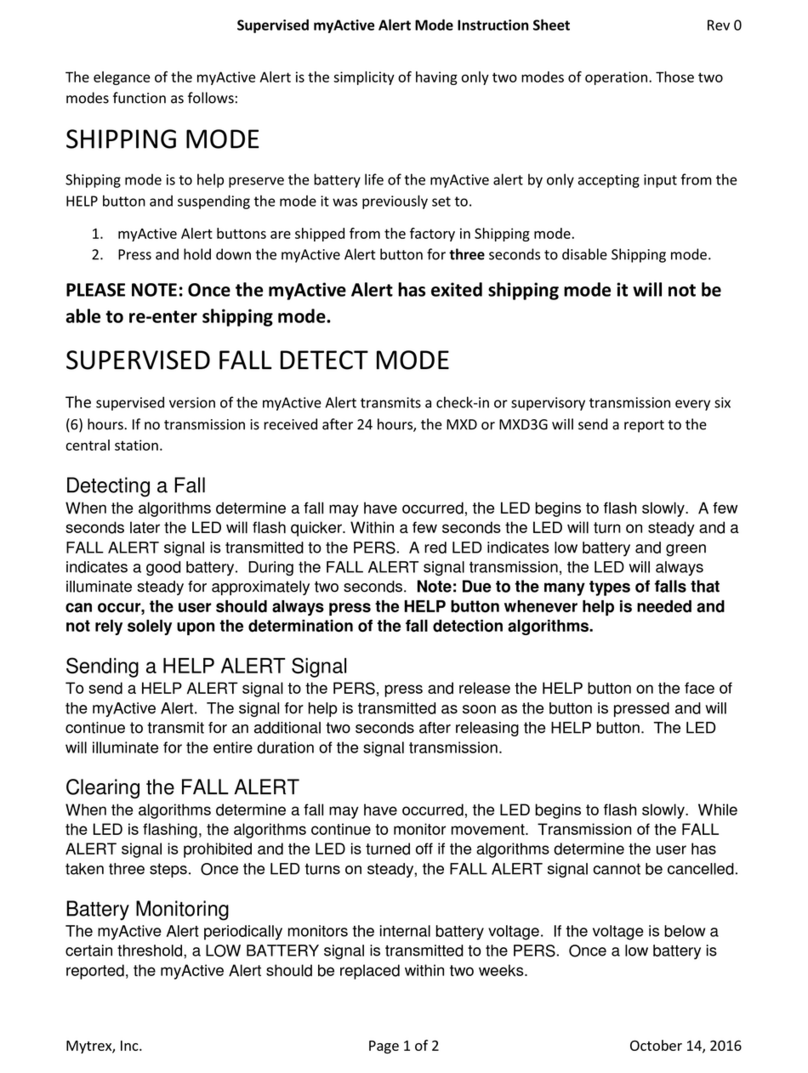
Mytrex
Mytrex myActive Alert instruction sheet

Dwyer Instruments
Dwyer Instruments MW-1 quick start guide
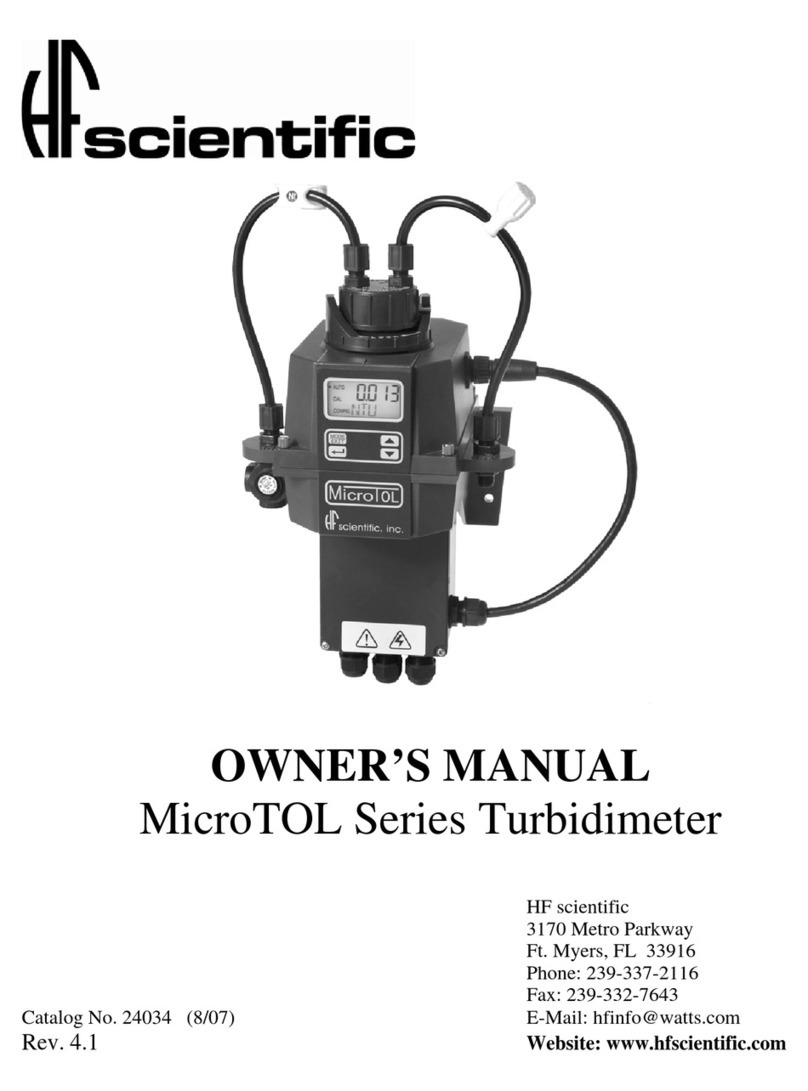
HF Scientific
HF Scientific Micro TOL2 WL user manual