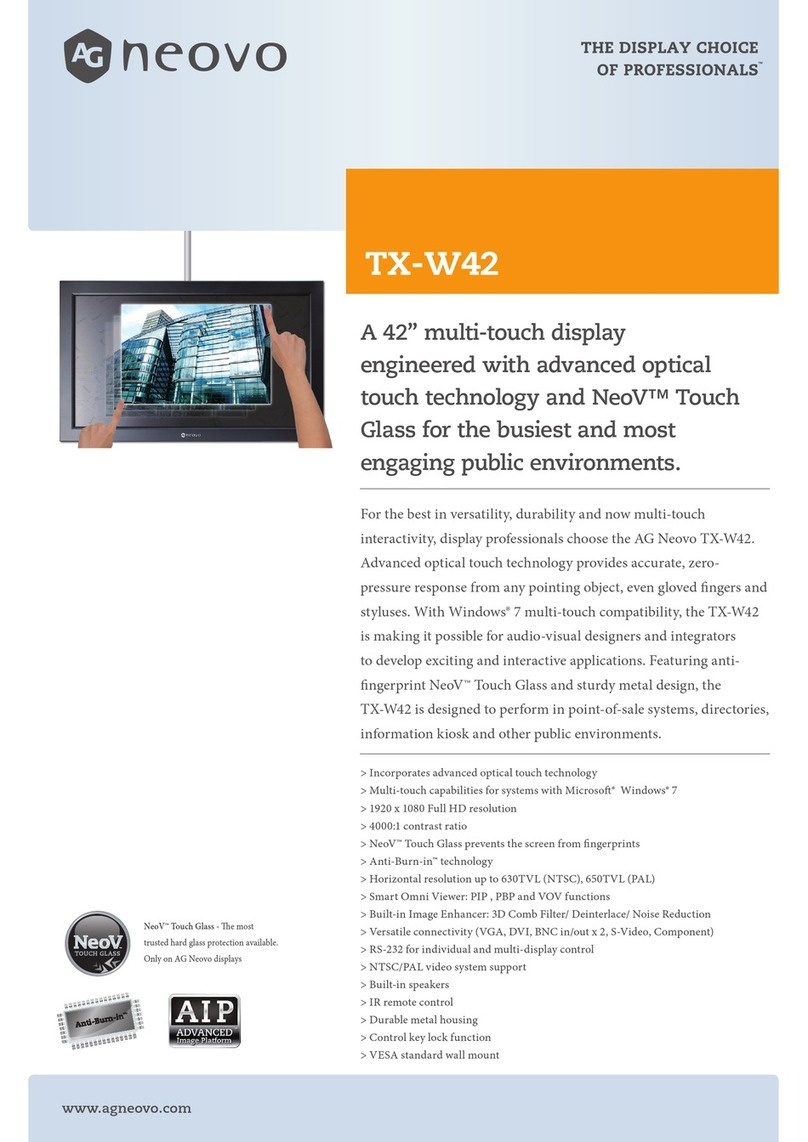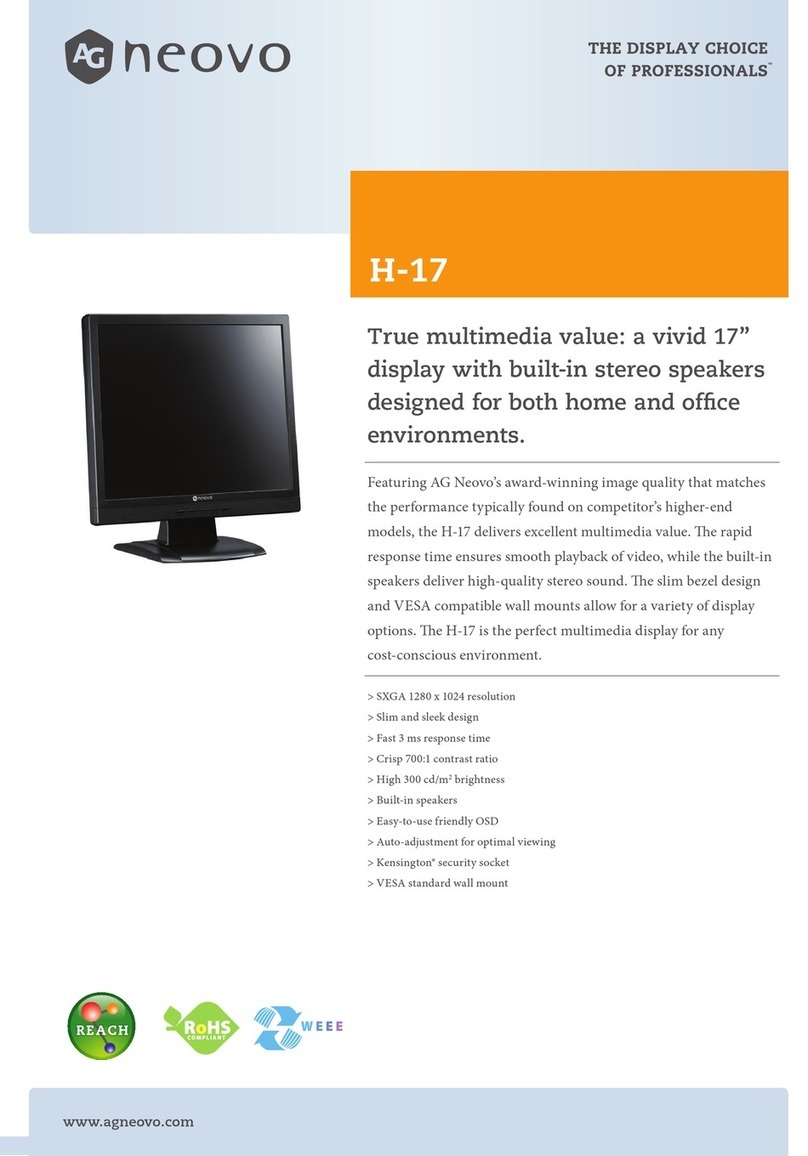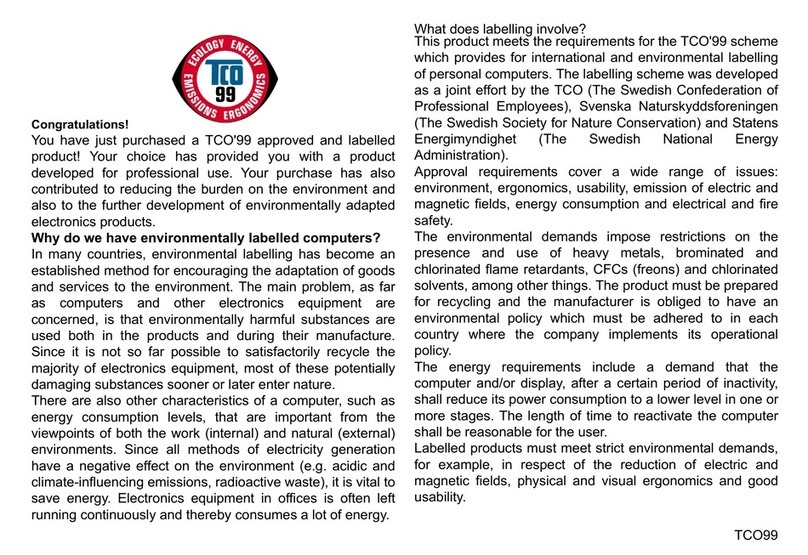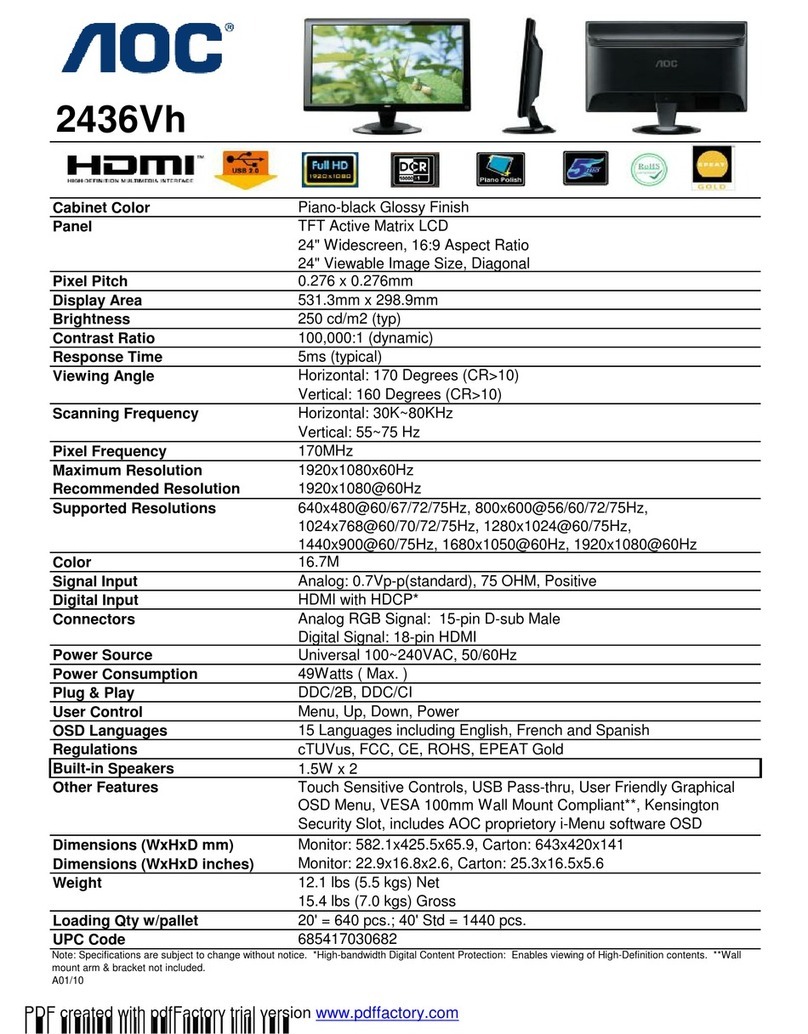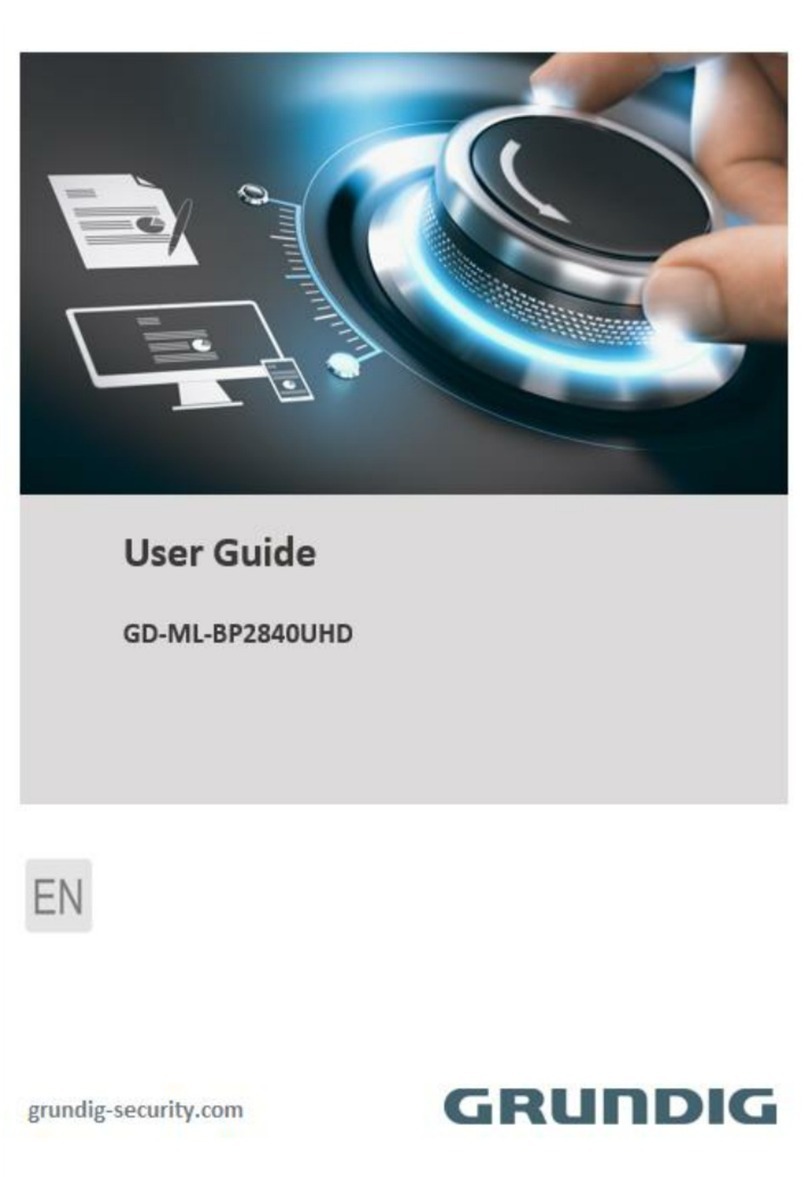AG Neovo ME-2401 User manual

ME-2401 LCD Monitor
User Manual
www.agneovo.com

TABLE OF CONTENTS
2
SAFETY INFORMATION
WEEE...........................................................................................................................................................3
PRECAUTIONS
Notice ...........................................................................................................................................................4
Cautions When Setting Up ........................................................................................................................... 4
Cautions When Using...................................................................................................................................5
Cleaning and Maintenance........................................................................................................................... 6
Notice for the LCD Monitor........................................................................................................................... 6
CHAPTER 1: PRODUCT DESCRIPTION
1.1 Package Contents .................................................................................................................................. 7
1.2 Installation ..............................................................................................................................................8
1.2.1 Installing the Stand...................................................................................................................... 8
1.2.2 Adjusting the Viewing Angle and Height...................................................................................... 9
1.2.3 Wall Mounting............................................................................................................................10
1.3 Overview .............................................................................................................................................. 11
1.3.1 Front View ................................................................................................................................. 11
1.3.2 Control Buttons..........................................................................................................................12
1.3.3 Rear View..................................................................................................................................14
CHAPTER 2: MAKING CONNECTIONS
2.1 Connecting the AC Power .................................................................................................................... 15
2.2 Connecting Input Source Signals ......................................................................................................... 15
2.3 Connecting Audio Devices ................................................................................................................... 16
2.4 Cable management .............................................................................................................................. 16
CHAPTER 3: ON SCREEN DISPLAY MENU
3.1 OSD Menu Tree ................................................................................................................................... 17
CHAPTER 4: ADJUSTING THE LCD MONITOR
4.1 Colour Setting....................................................................................................................................... 19
4.2 OSD Setting .........................................................................................................................................20
4.3 Other Setting ........................................................................................................................................ 21
4.4 Reset Setting........................................................................................................................................22
CHAPTER 5: APPENDIX
5.1 Warning Messages...............................................................................................................................23
5.2 Troubleshooting....................................................................................................................................24
CHAPTER 6: SPECIFICATIONS
6.1 Monitor Specications .......................................................................................................................... 25
6.2 Monitor Dimensions.............................................................................................................................. 26

3
SAFETY INFORMATION
Waste Electrical and Electronie Equipment-WEEE
Attention users in European Union private households
Disposal of Waste Equipment by Users in Private Household in the European Union.
This symbol on the product or on its packaging indicates that this product must not be disposed
of with your other household waste. Instead, it is your responsibility to dispose of your waste
equipment by handing it over to a designated collection point for the recycling of waste electrical
and electronic equipment. The separate collection and recycling of your waste equipment at
the time of disposal will help to conserve natural resources and ensure that it is recycled in a
manner that protects human health and the environment. For more information about where
you can drop o your waste equipment for recycling, please contact your local city oce, your
household waste disposal service or the shop where you purchased the product.
For Private Households in the European Union.To help conserve natural resources and ensure
the product is recycled in a manner that protects human health and the environment, we would
like to bring your attention to the following:
• The crossed-out dustbin on the device or outer packaging indicates the product is compliant
with European WEEE (Waste Electrical and Electronic Equipment) Directive.
• Always dispose of the old devices separately from household waste.
• Batteries should be removed beforehand and disposed separately to the right collection
system.
• You are responsible with regard to the deletion of personal data on old devices before disposal.
• Private households can hand in their old devices free of charge.
• For more information about where you can drop o your waste equipment for recycling,
please contact your local city oce, your household waste disposal service or the shop
where you purchased the product.

PRECAUTIONS
4
PRECAUTIONS
CAUTION
RISK OF ELECTRIC SHOCK
DO NOT OPEN
Symbols used in this manual
This icon indicates the existence of a potential hazard that could result in personal injury
or damage to the product.
This icon indicates important operating and servicing information.
Notice
• Read this User Manual carefully before using the LCD monitor and keep it for future reference.
• The product specications and other information provided in this User Manual are for reference only. All
information is subject to change without notice. Updated content can be downloaded from our web site at
www.agneovo.com.
• To protect your rights as a consumer, do not remove any stickers from the LCD monitor. Doing so may
aect the determination of the warranty period.
Cautions When Setting Up
Do not place the LCD monitor near heat sources, such as a heater, exhaust vent, or in direct
sunlight.
Do not cover or block the ventilation holes in the housing.
Place the LCD monitor on a stable area. Do not place the LCD monitor where it may subject to
vibration or shock.
Place the LCD monitor in a well-ventilated area.
Do not place the LCD monitor outdoors.
Do not place the LCD monitor in a dusty or humid environment.
Do not spill liquid or insert sharp objects into the LCD monitor through the ventilation holes.
Doing so may cause accidental re, electric shock or damage the LCD monitor.

5
PRECAUTIONS
Cautions When Using
Use only the power cord supplied with the LCD monitor.
The power outlet should be installed near the LCD monitor and be easily accessible.
If an extension cord is used with the LCD monitor, ensure that the total current consumption
plugged into the power outlet does not exceed the ampere rating.
Do not allow anything to rest on the power cord. Do not place the LCD monitor where the
power cord may be stepped on.
If the LCD monitor will not be used for an indenite period of time, unplug the power cord from
the power outlet.
To disconnect the power cord, grasp and pull by the plug head. Do not tug on the cord; doing
so may cause re or electric shock.
Do not unplug or touch the power cord with wet hands.
WARNING:
Unplug the power cord from the power outlet and refer to qualied service personnel under
the following conditions:
• When the power cord is damaged.
• If the LCD monitor has been dropped or the housing has been damaged.
• If the LCD monitor emits smoke or a distinct odor.
Ceiling mount or mount on any other horizontal surface overhead are not advisable.
WARNING:
Installation in contravention of the instructions may result in undesirable consequences,
particularly hurting people and damaging property. Users who have already mounted the
monitor on the ceiling or any other horizontal surface overhead are strongly advised to
contact AG Neovo for consultations and solutions to help ensure a most pleasurable and
fullling monitor experience.

6
PRECAUTIONS
Cleaning and Maintenance
Do not attempt to service the LCD monitor yourself, refer to qualied service personnel.
Opening or removing the covers may expose you to dangerous voltage or other risks.
Notice for the LCD Monitor
In order to maintain the stable luminous performance, it is recommended to use low brightness setting.
Due to the lifespan of the lamp, it is normal that the brightness quality of the LCD monitor may decrease
with time.
When static images are displayed for long periods of time, the image may cause an imprint on the LCD
monitor. This is called image retention or burn-in.
To prevent image retention, do any of the following:
• Set the LCD monitor to turn o after a few minutes of being idle.
• Use a screen saver that has moving graphics or a blank white image.
• Switch desktop backgrounds regularly.
• Adjust the LCD monitor to low brightness settings.
• Turn o the LCD monitor when the system is not in use.
Things to do when the LCD monitor shows image retention:
• Turn o the LCD monitor for extended periods of time. It can be several hours or several days.
• Use a screen saver and run it for extended periods of time.
• Use a black and white image and run it for extended periods of time.
There are millions of micro transistors inside the LCD monitor. It is normal for a few transistors to be
damaged and to produce spots. This is acceptable and is not considered a failure.

7
CHAPTER 1: PRODUCT DESCRIPTION
1.1 Package Contents
When unpacking, check if the following items are included in the package. If any of them is missing or
damaged, contact your dealer.
Note:
• Use only the supplied power cord.
• The above pictures are for reference only. Actual items may vary upon shipment.
• (*) Must use only the supplied power adapter:
• - Vendor: Adaptor
• - Model no.: ATM065T-P120 (Medical)
• - Rating: 12V, 5.0A (Medical)
LCD Monitor
Quick Start Guide Power Cord
ME-2401
QuickStartGuide
ME-2401LCDMonitor
ME-2401Eprelregistrationnumber:1642680
HDMI Cable Power Adapter Screw kits
Stand

8
PRODUCT DESCRIPTION
1.2 Installation
1.2.1 Installing the Stand
1. Place the LCD monitor with the screen side down on a cushioned surface.
2. Attach the stand to the LCD monitor.
Attach the stand to the base mount then fasten the screw to secure the stand.
1.2.2 Adjusting the Viewing Angle and Height
For optimal viewing, it is recommended to look at the full face of the screen, then adjust the screen of the LCD monitor
angle and height according to your preference.
Hold the stand so that the screen does not topple when you make the adjustment.
You are able to adjust the screen angle and height as below:
• Tilt angle:
+20°
-5°

9
PRODUCT DESCRIPTION
• Swivel angle:
45°
45°
• Pivot angle:
Note: Before making the adjustment, make sure to adjust the height to the highest position, and then tilt the
screen 90˚.
• Height adjustment:
0-120m
m

10
PRODUCT DESCRIPTION
1.2.3 Wall Mounting
To wall mount the LCD monitor, do the following steps:
1. Remove the base mount.
a. Remove the screws securing the base mount from the LCD monitor.
2. Wall mount the LCD monitor.
Screw the mounting bracket to the VESA holes at the rear of the LCD monitor.
Note: Take measures to prevent the LCD monitor from falling down and lessen possible injury and damage
to the monitor in case of earthquakes or other disasters.
• Use only the 100 x 100 mm wall mount kit recommended by AG Neovo. All
AG Neovo wall mount kits comply with VESA standard.
• Secure the LCD monitor on a solid wall strong enough to bear its weight.
• It is suggested to wall mount the LCD monitor without tilting it facing
downward.
100
mm
100
mm

12
PRODUCT DESCRIPTION
1.3.2 Control Buttons
Button Description
Menu Button
(MENU)
On Screen Display (OSD)
• Press to call out the OSD menu.
During OSD menu
• Use to conrm the selection or enter a submenu.
Left / Right Button
(t/u)
Volume Bar
• Press the ubutton to call out the volume bar.
Audio Volume
50
Then press the t/ubutton to adjust the volume level.
Note: During volume or menu setting adjustment, press and hold the t/ ubutton
to change the values continuously.
Input Select Bar
• Press the tbutton to call out the Input Select bar.
VGA DPHDMI
Then press the t/ubutton to switch the input source and press the MENU
button to conrm.
During OSD menu
• Use to scroll through the menu options.
• Use to select an option and adjust the settings.

13
PRODUCT DESCRIPTION
Button Description
Auto Button
(AUTO)
During OSD menu
• Use to close the OSD menu or exit a submenu.
During volume adjustment
• Use to close the volume bar.
Power Button ( )Power ON/OFF
• Press once to turn the monitor ON.
• Press again to turn the monitor OFF.
LED Indicator LED lights blue during normal operation and blinks blue when on standby mode.

14
PRODUCT DESCRIPTION
1.3.3 Rear View
1DC IN
Connect with the supplied power adaptor.
2DP(DisplayPort)
Connect DisplayPort signals input.
3HDMI
Connect HDMI signals input.
4Audio Out
Connector a audio device (3.5mm Stereo Audio Jack).
HDMIDPDC IN AUDIO OUT
4321

15
CHAPTER 2: MAKING CONNECTIONS
CAUTION:
Make sure that the LCD monitor is not connected to the power outlet before making any
connections. Connecting cables while the power is ON may cause possible electric shock or
personal injury.
2.1 Connecting the AC Power
1. Connect the power cord to the power adapter.
2. Connect the power adapter to the DC power input at the rear of the LCD monitor.
3. Connect the power cord plug to a power outlet or a power supply.
DC IN
AC IN
CAUTION:
When unplugging the power cord, hold the power cord by the plug head. Never pull by the
cord.
2.2 Connecting Input Source Signals
Input source signals can be connected with either of the following cables:
• DisplayPort
Connect one end of a DisplayPort cable to the DisplayPort
connector of the LCD monitor and the other end to the
DisplayPort connector of the computer.
• HDMI
Connect one end of an HDMI cable to the HDMI connector of
the LCD monitor and the other end to the HDMI connector of
the computer.
HDMIDP
HDMI
DP

16
MAKING CONNECTIONS
2.3 Connecting Audio Devices
• Audio Out
Connector a audio device to the audio out jack of the LCD monitor.
Audio Out
2.4 Cable management
After connecting the cables to the monitor, use the cable management slot to organize all cables shown
below.

17
CHAPTER 3: ON SCREEN DISPLAY MENU
3.1 OSD Menu Tree
Main Menu Submenu Reference
Colour Contrast 0-100 Refer to page 19.
Brightness 0-100
Color Temp. 9300
6500
5500
USER
OSD Language English Refer to page 20.
Français
Deutsch
Italiano
Русский
Spanish
Portuguese
日本語
繁體中文
简体中文
Polski
OSD H. Pos. 0-100
OSD V. Pos. 0-100
OSD Timer 5-100
Transparency 0-100

18
ON SCREEN DISPLAY MENU
3.1 OSD Menu Tree
Main Menu Submenu Reference
Other Mode PC Refer to page 21, 22.
VIVID
TEXT
Audio Volume 0-100
Signal Source AUTO
HDMI
DP
Aspect Ratio 16:9
AUTO
4:3
DCR On
O
Anti Blue Light 0-100
Over Drive On
O
ANTI-BURN-IN Enable
Interval (Hours)
Reset Reset Refer to page 22.
Note: Availability of some menu items depend on the input source signal. If the menu is not available, it is
disabled and greyed out.

19
CHAPTER 4: ADJUSTING THE LCD MONITOR
4.1 Colour Setting
1. Press the MENU button to call out the OSD window.
2. Press the tor ubutton to select and press the MENU button to enter the Colour menu.
1920x1080 60Hz
Contrast 78
Brightness
Color Temp.
90
1920x1080 60Hz
Contrast
Brightness
Color Temp.
78
90
3. Press the tor ubutton to select an option and press the MENU button to enter its
submenu.
Item Function Operation Range
Contrast Adjusts the dierence between the black
level and the white level. Press the tor u button
to adjust the value. 0 to 100
Brightness Adjusts the luminance of the screen image.
Color Temp.
(Colour
Temperature)
Provides several colour adjustment settings. Press the tor u button
to select the setting.
9300
6500
5500
USER
Colour temperature can be set to:
• 9300 - Applies a bluish tint for cooler colours.
• 6500 - This is the default colour temperature commonly used for normal lighting
conditions.
• 5500 - Applies a reddish tint for warmer colours.
• USER - This allows users to set the colour temperature by adjusting the red, green, or
blue setting according to one’s preference.
a. Select USER and press the MENU button.
b. Press the tor u button to select the colour you want to adjust. Then press the
MENU button to enter its submenu.
c. Press the tor u button to adjust the value (0 ~ 255).
Note: Activate Reset to return the colour to its default setting.

20
ADJUSTING THE LCD MONITOR
4.2 OSD Setting
1. Press the MENU button to call out the OSD window.
2. Press the tor ubutton to select and press the MENU button to enter the OSD menu.
Transparency
1920x1080 60Hz
Language English
OSD H. Pos.
OSD V. Pos.
OSD Timer
50
50
10
0Transparency
1920x1080 60Hz
Language English
OSD H. Pos.
OSD V. Pos.
OSD Timer
50
50
10
0
3. Press the tor ubutton to select an option and press the MENU button to enter its
submenu.
Item Function Operation Range
Language Choose the language used for OSD menus. Press the tor u button
to select the setting.
English
Français
Deutsch
Italiano
Русский
Spanish
Portuguese
日本語
繁體中文
简体中文
Polski
OSD H. Pos.
(Horizontal
Position)
Moves the OSD window to the left or right of
the screen.
Press the tor u button
to adjust the value.
0 to 100
OSD V. Pos.
(Vertical
Position)
Moves the OSD window up or down the
screen.
OSD Timer Sets the length of time (in seconds) the OSD
screen is displayed. When the time elapses,
the OSD screen is automatically inactivated.
5 to 60
Transparency Adjusts the transparency level of the OSD
screen.
0 to 100
Table of contents
Other AG Neovo Monitor manuals
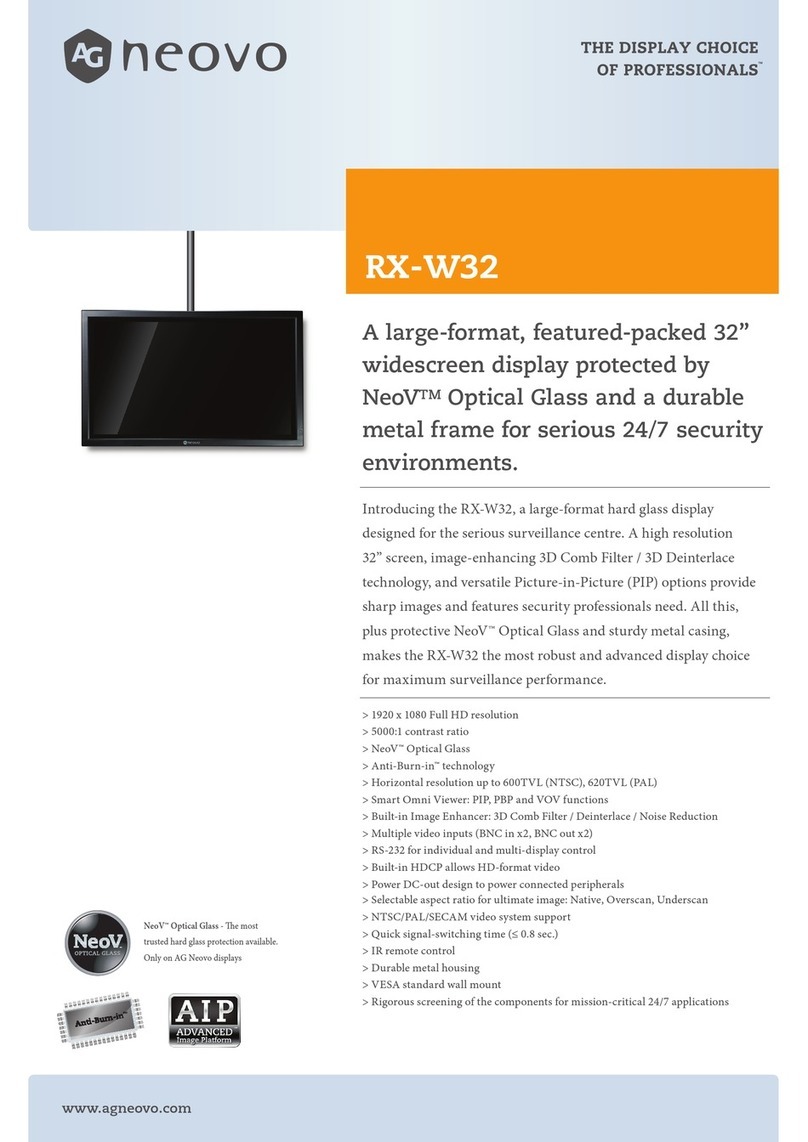
AG Neovo
AG Neovo RX-W32 User manual
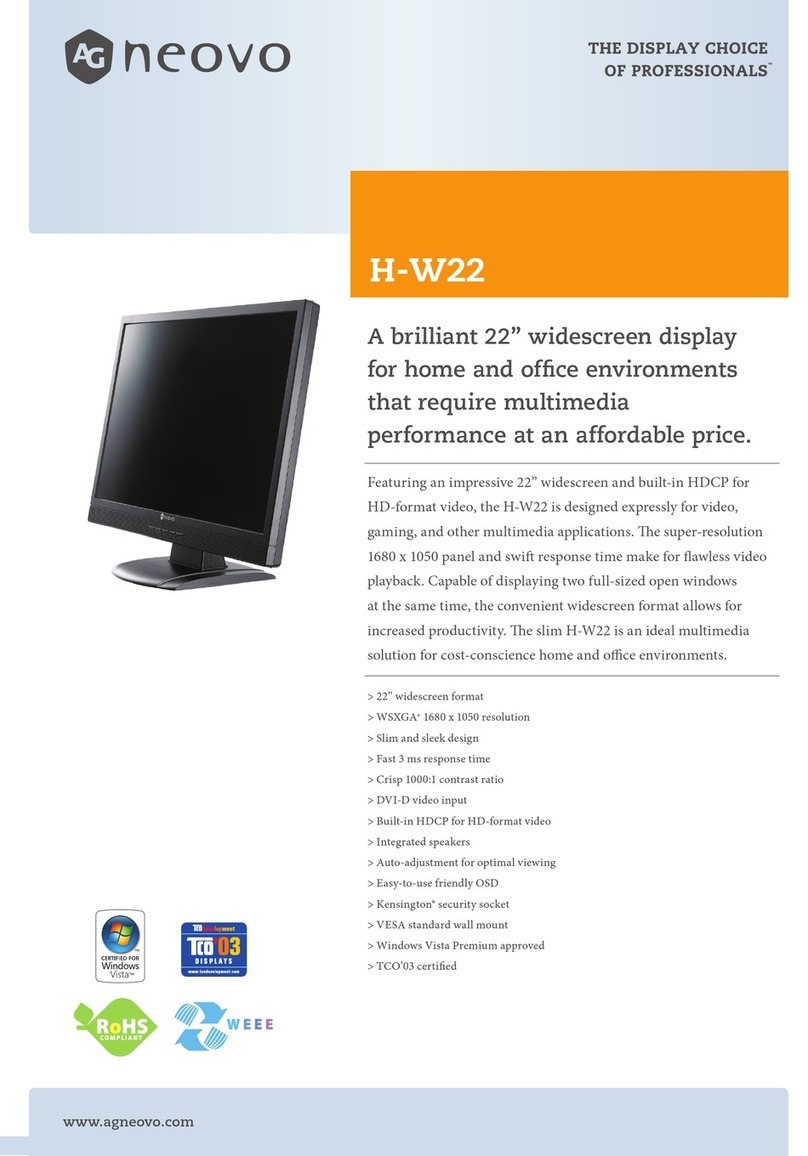
AG Neovo
AG Neovo H-W22 User manual

AG Neovo
AG Neovo U-17 User manual

AG Neovo
AG Neovo HX-42 User manual

AG Neovo
AG Neovo X-15E User manual

AG Neovo
AG Neovo PF-55H User manual

AG Neovo
AG Neovo QM-43 User manual

AG Neovo
AG Neovo PO-55F User manual
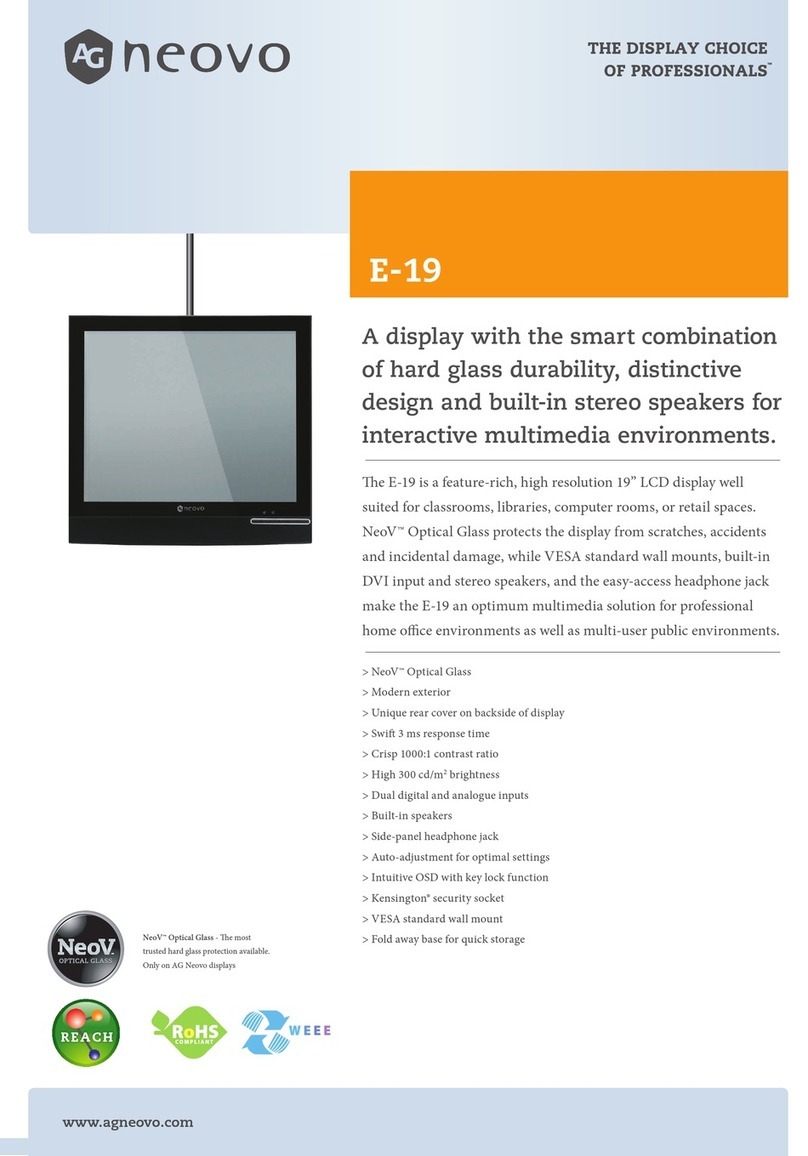
AG Neovo
AG Neovo E-19A User manual
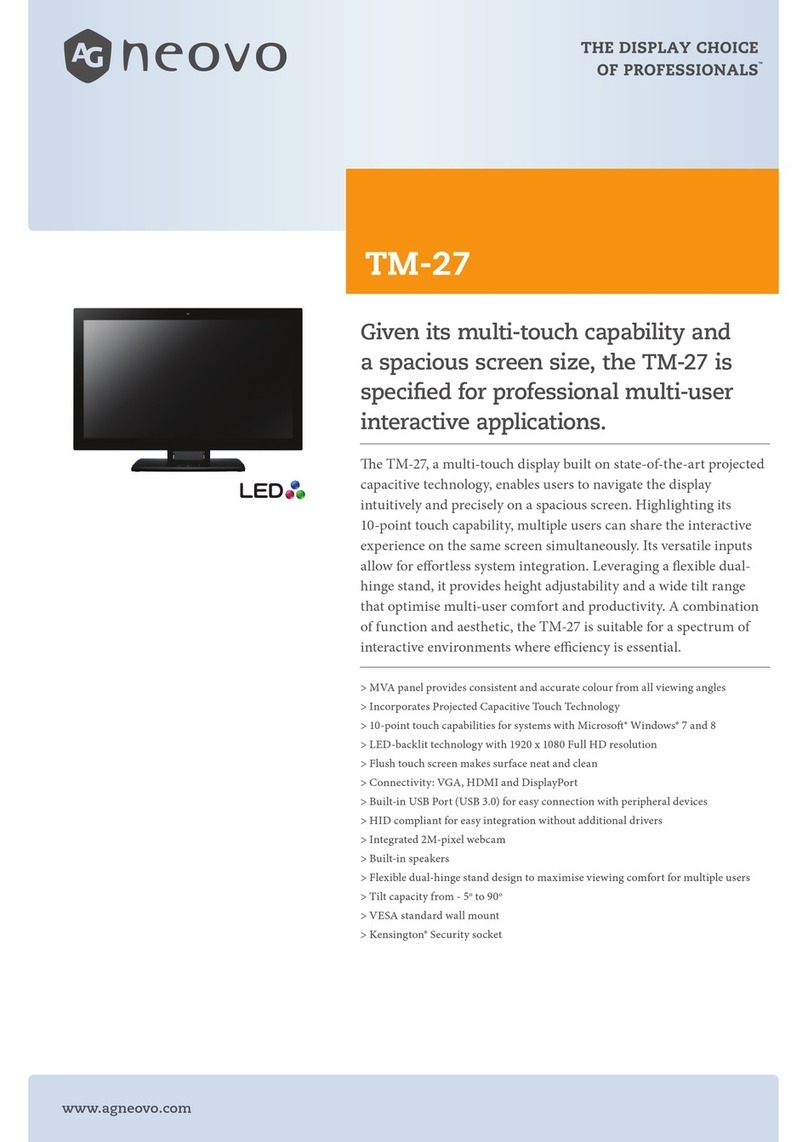
AG Neovo
AG Neovo TM-27 User manual

AG Neovo
AG Neovo TX-32 User manual

AG Neovo
AG Neovo X-17E User manual

AG Neovo
AG Neovo HX-32 User manual

AG Neovo
AG Neovo M-19 User manual

AG Neovo
AG Neovo X-150 User manual

AG Neovo
AG Neovo PO-5502 User manual

AG Neovo
AG Neovo E-W19 User manual

AG Neovo
AG Neovo X-22 User manual

AG Neovo
AG Neovo EH-24 User manual

AG Neovo
AG Neovo IFP-6502 User manual