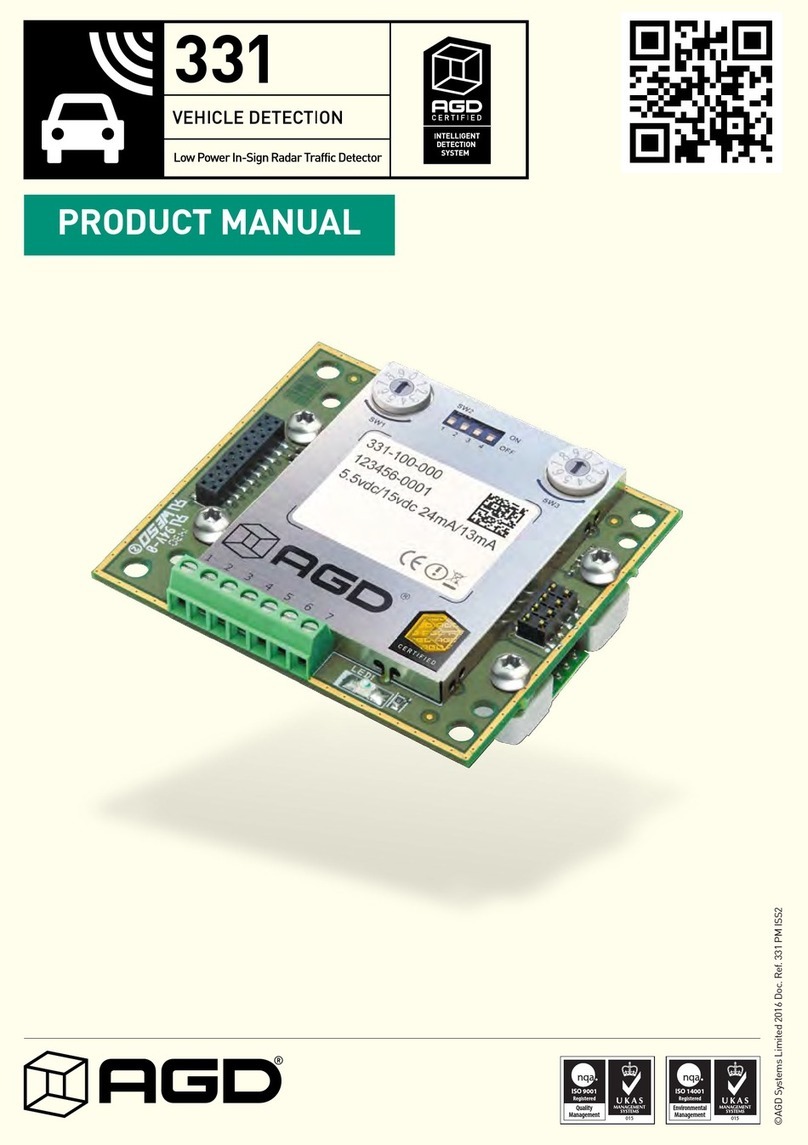9
INSTALLATION
MOUNTING HEIGHT, ANGLES, CLEARANCE
The radar should be mounted on a firm structure. The front
face of the radar should be vertical i.e. perpendicular to the
road before you begin site specific adjustments.
The radar should point down the road towards the furthest
point where target detection is required.
The radar has a relatively narrow azimuth field of view of 12
degrees. Within this angle the target vehicles should be visible
at the greatest detection distance.
For optimum performance the radar
should be situated on the
nearside of the carriageway with
an unobstructed view of approaching traffic.
Pole Height 3 -5m nominal
Beam ‘width’ 12deg
POWER & WIRING
Cable connections for the AGD335 low-power radar are as detailed below.
AGD335-100-000 & AGD335-800-000 models: 5 way flying lead.
AGD335-105-000 & AGD335-803-000 models: 8 way flying lead.
The current drawn from the radar is less than 20mA typical at 6Vdc with an update rate set to 20Hz.
Please note the cable screen must be connected to earth.
NB RS232 (PC Rx) line should be held at +5V or -5V to operate correctly. 0V results in nothing being transmitted
over the RS232 connection.
Wire Colour Function Power Off Power On-No Detect Power On-Detect
Red +6V dc / 12V dc - - -
Black Vdc Ground - - -
White Opto Common - - -
Yellow Opto Contact N/O N/C N/O
Blue Opto Contact N/C N/O N/C
Green RS232 Ground
Brown RS232 (PC Rx)
Violet RS232 (PC Tx)
5m max
1.8m
Detector
25º Detector
12º Detector
3m min