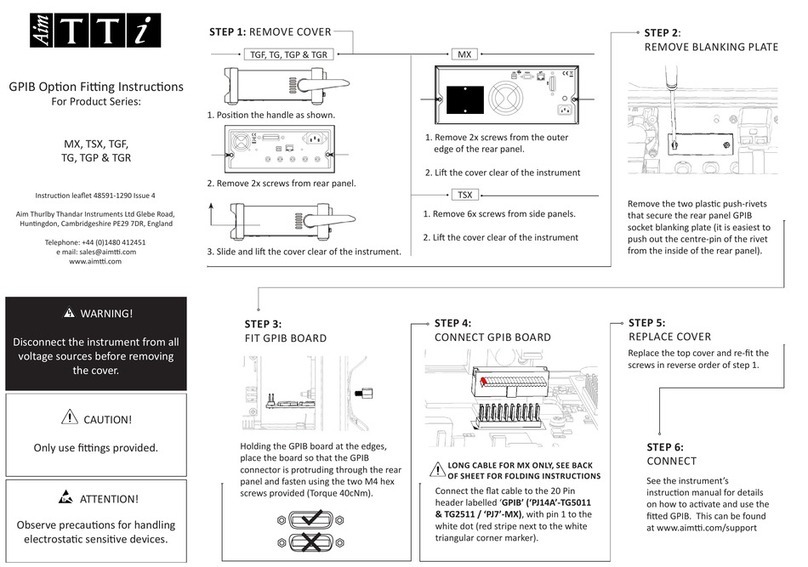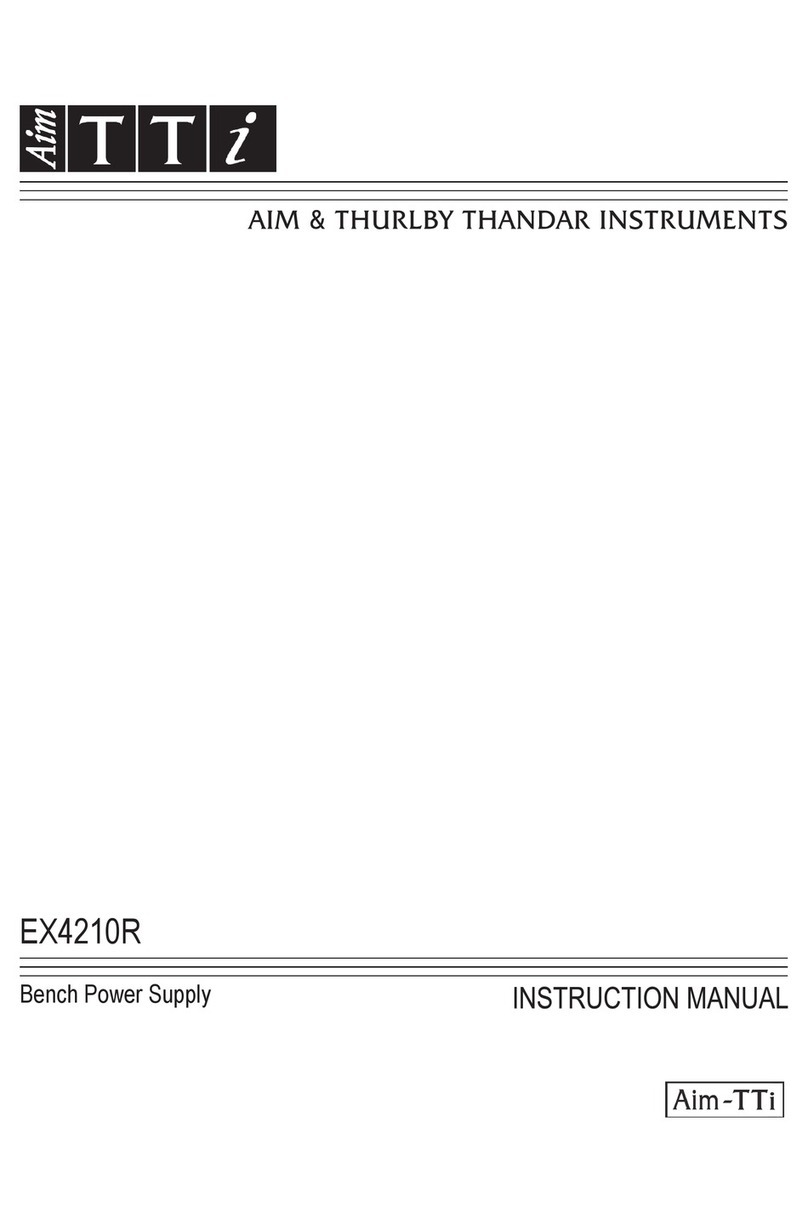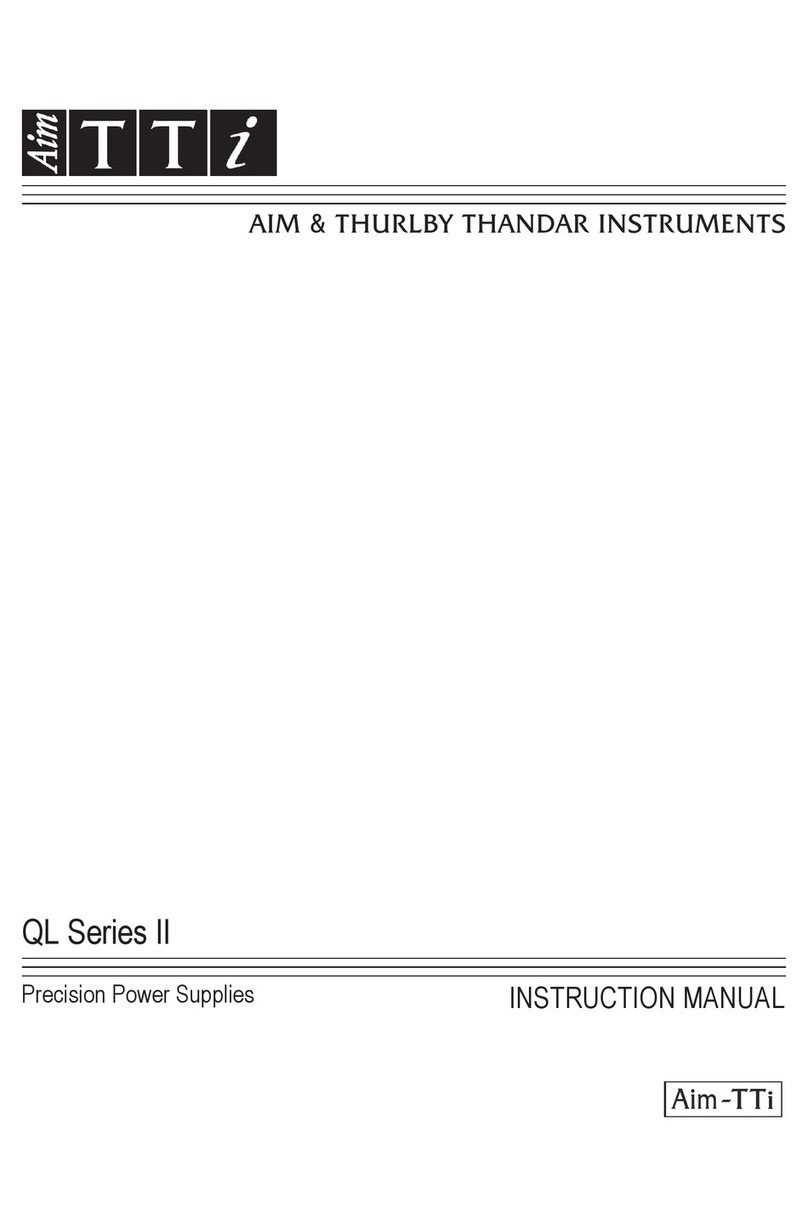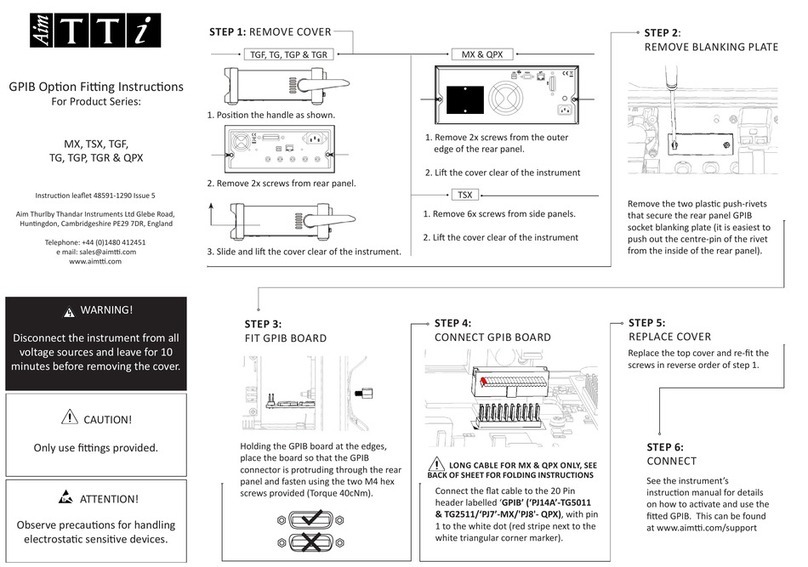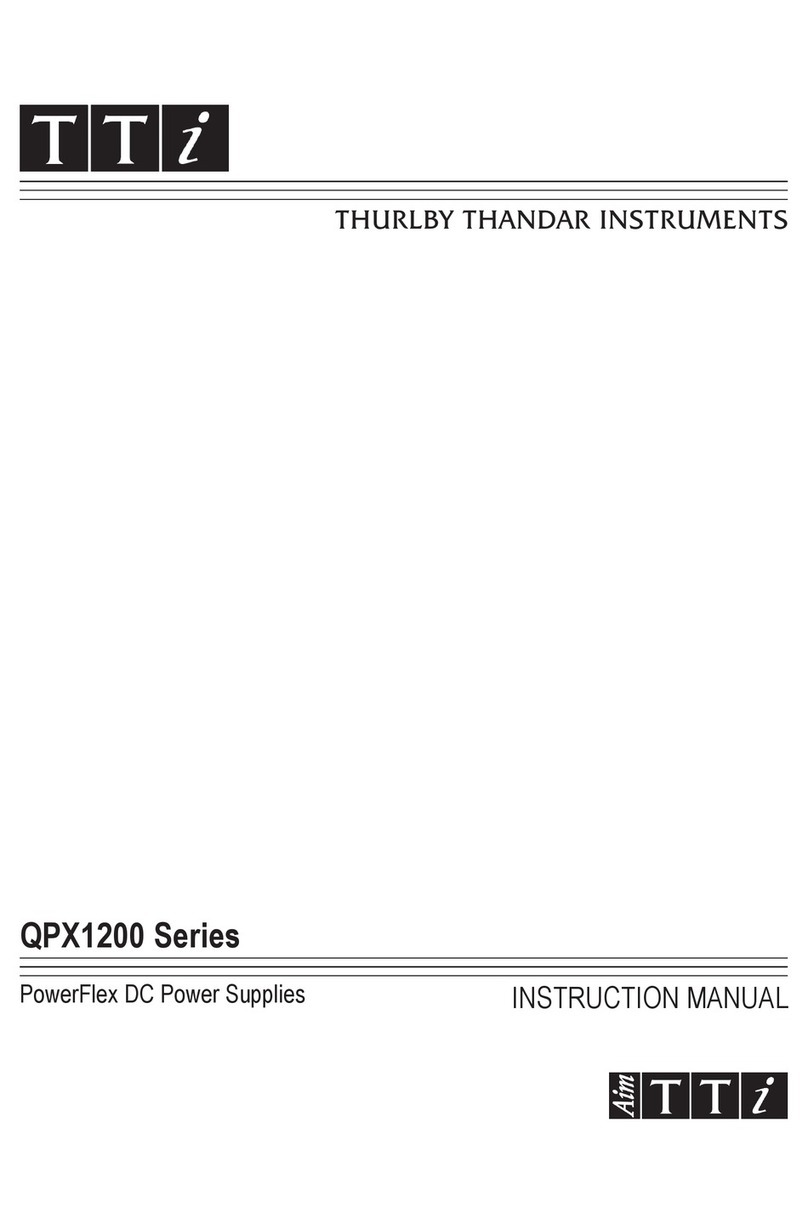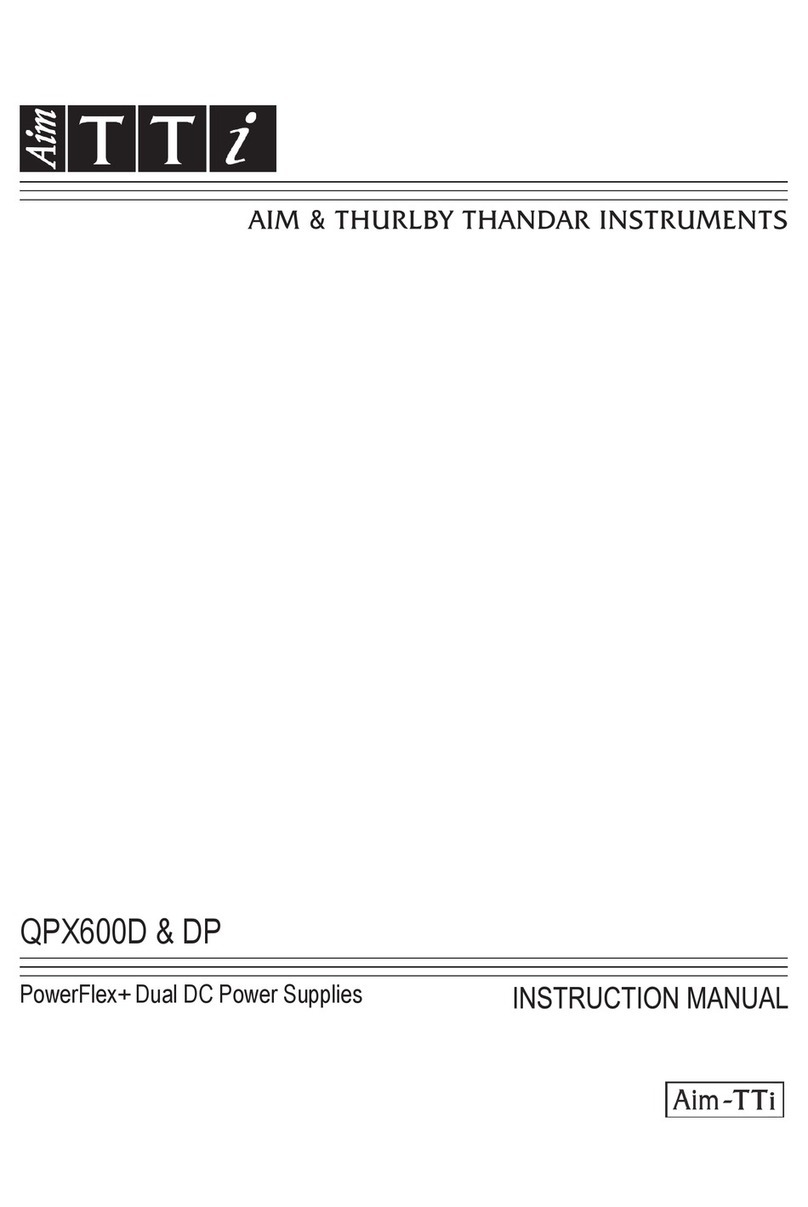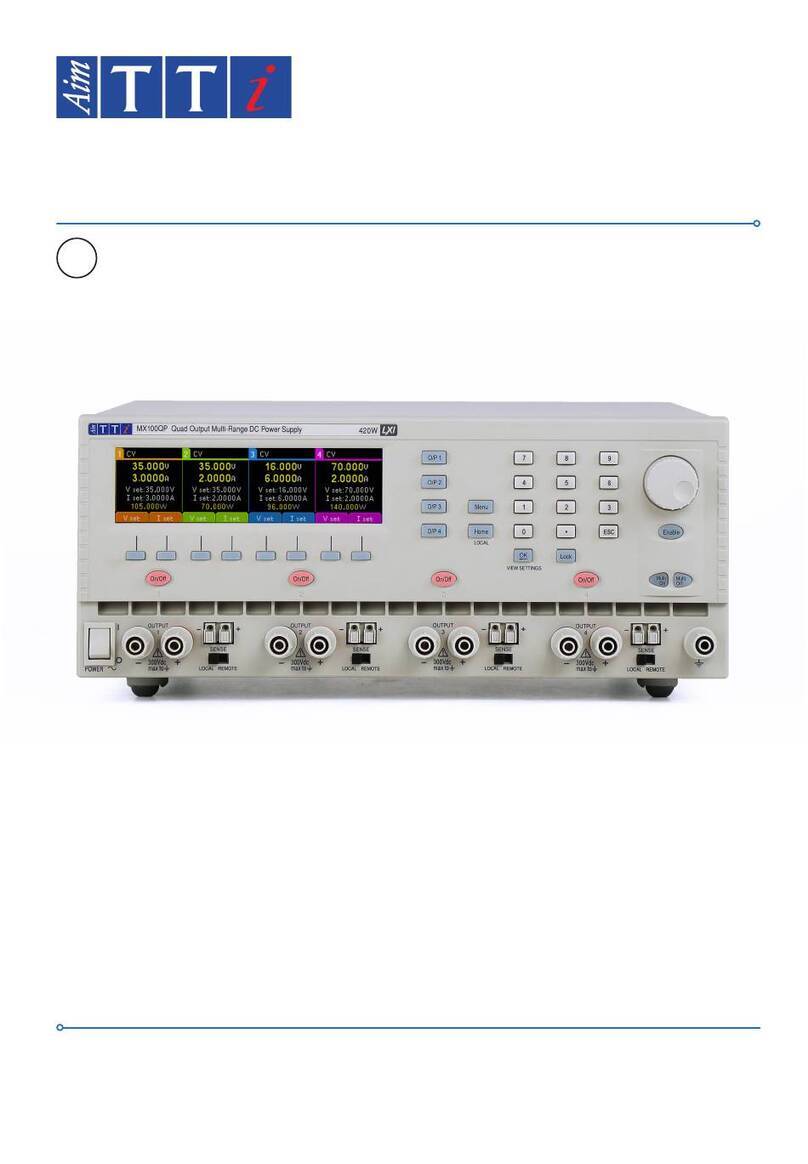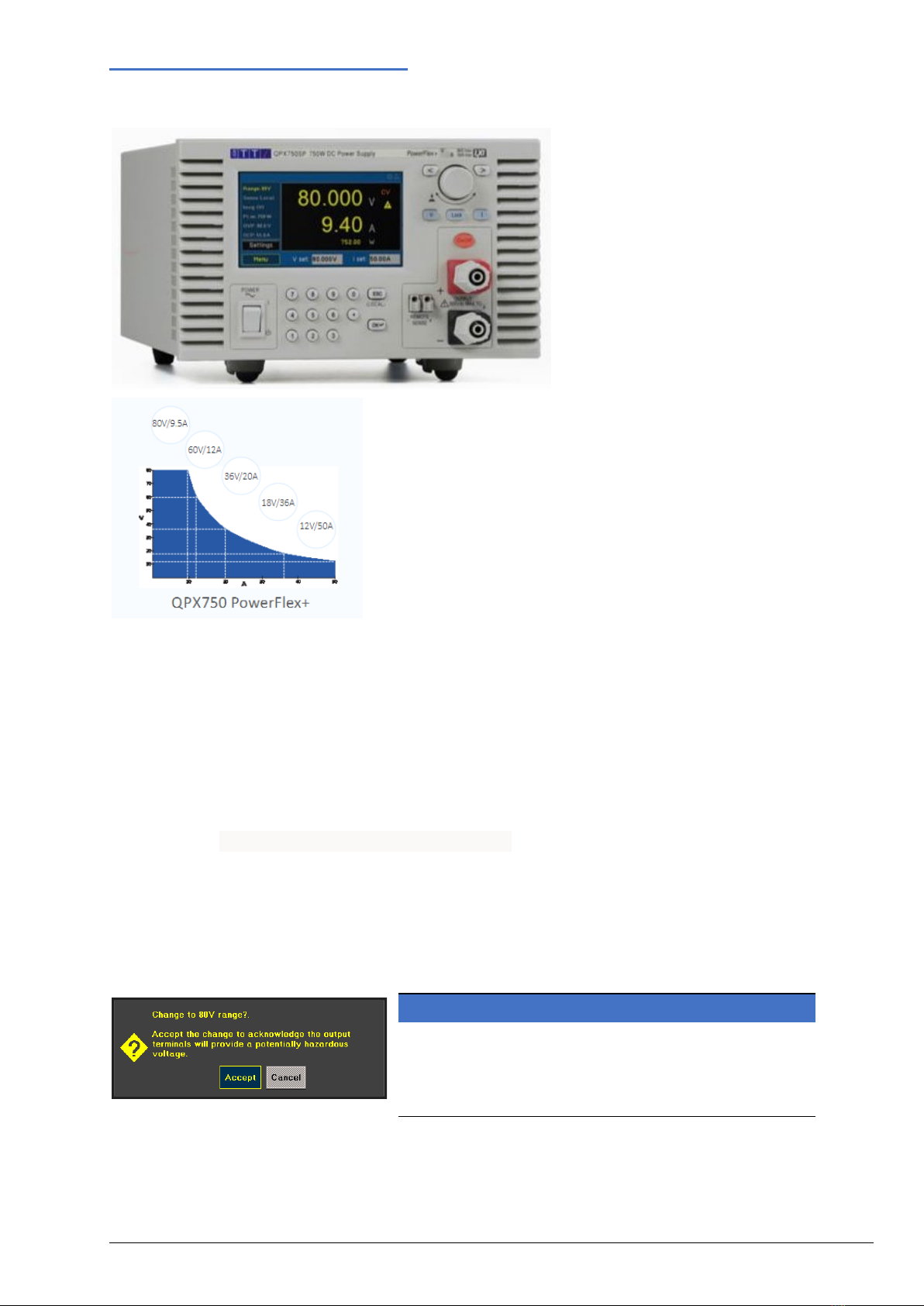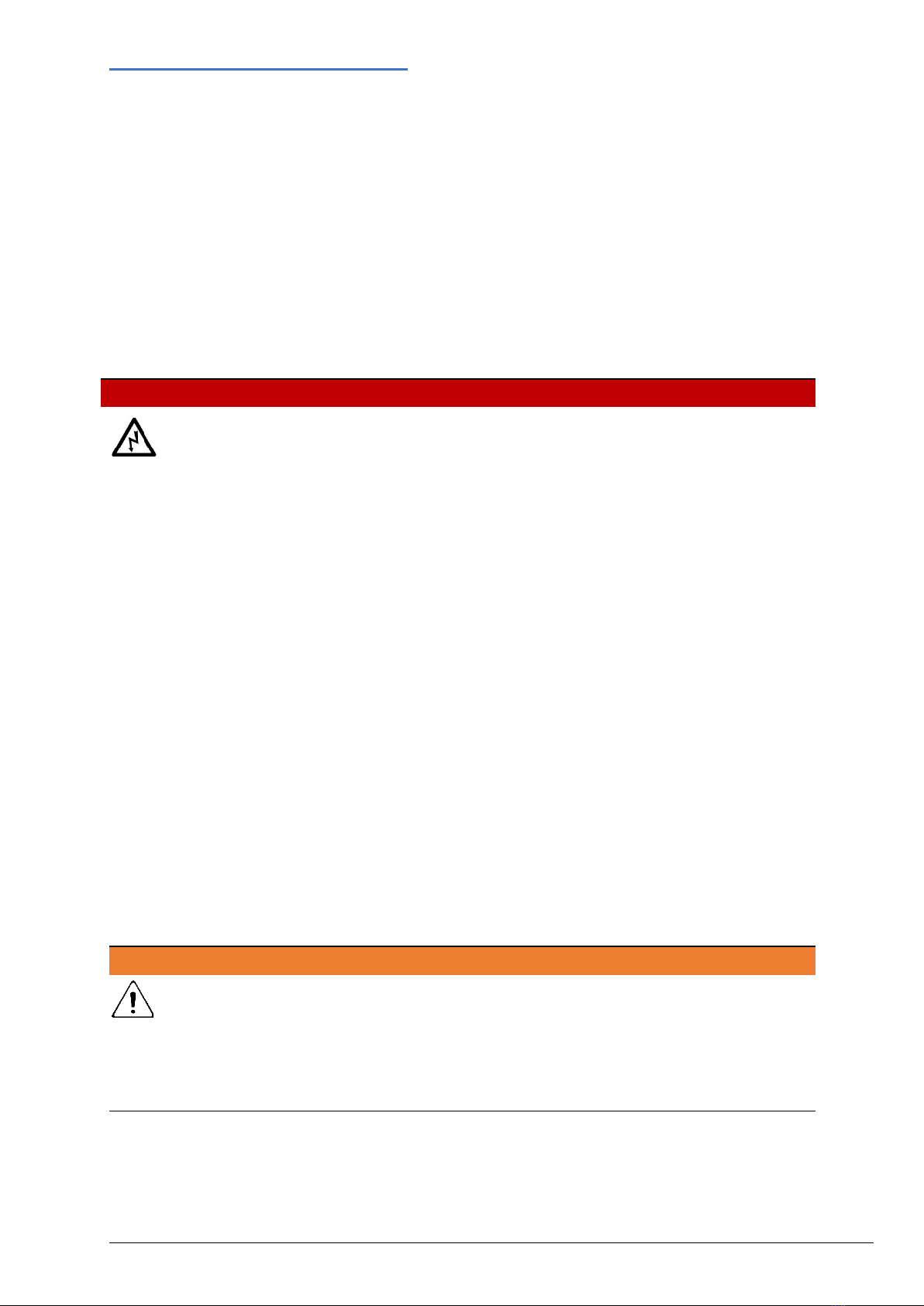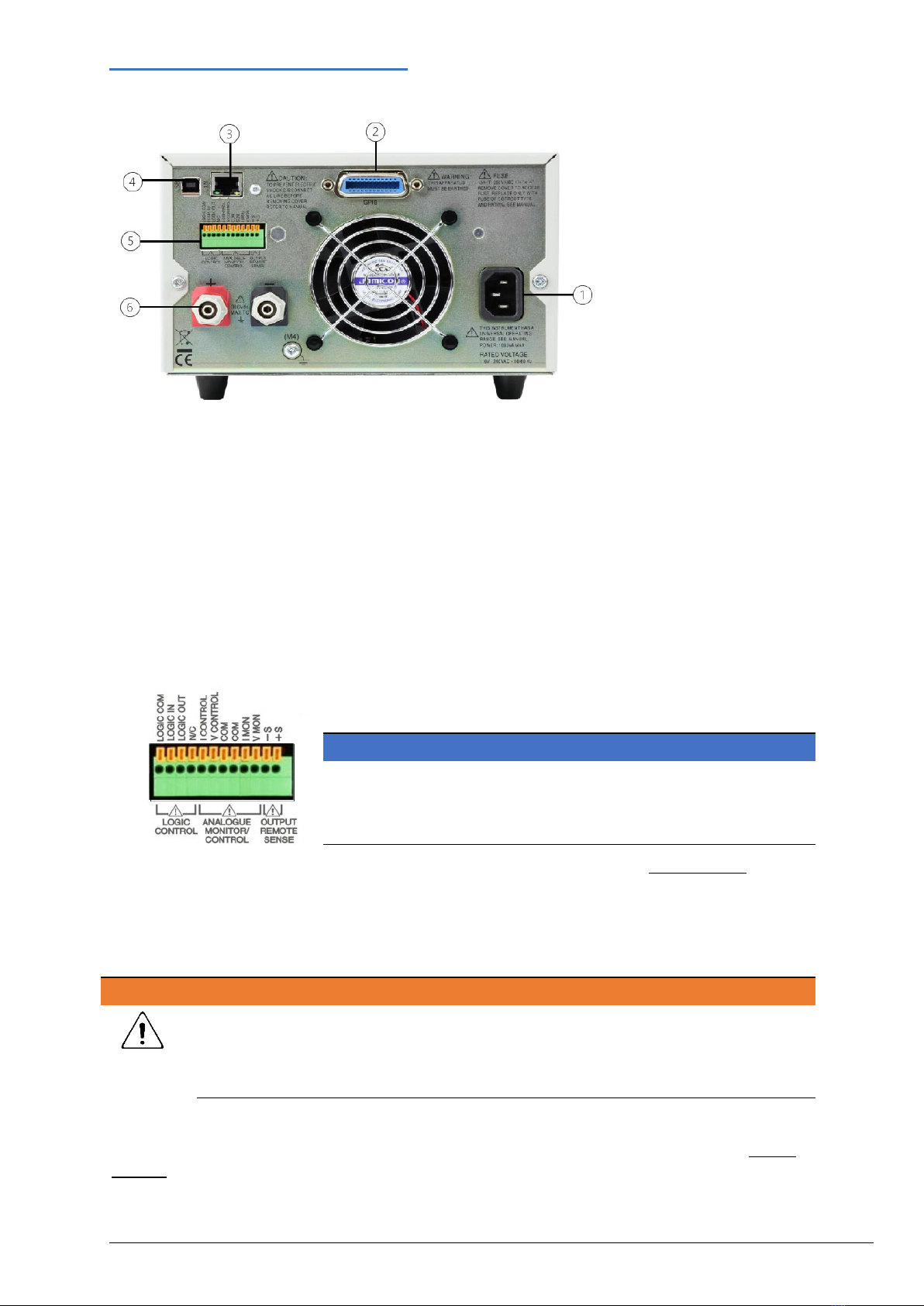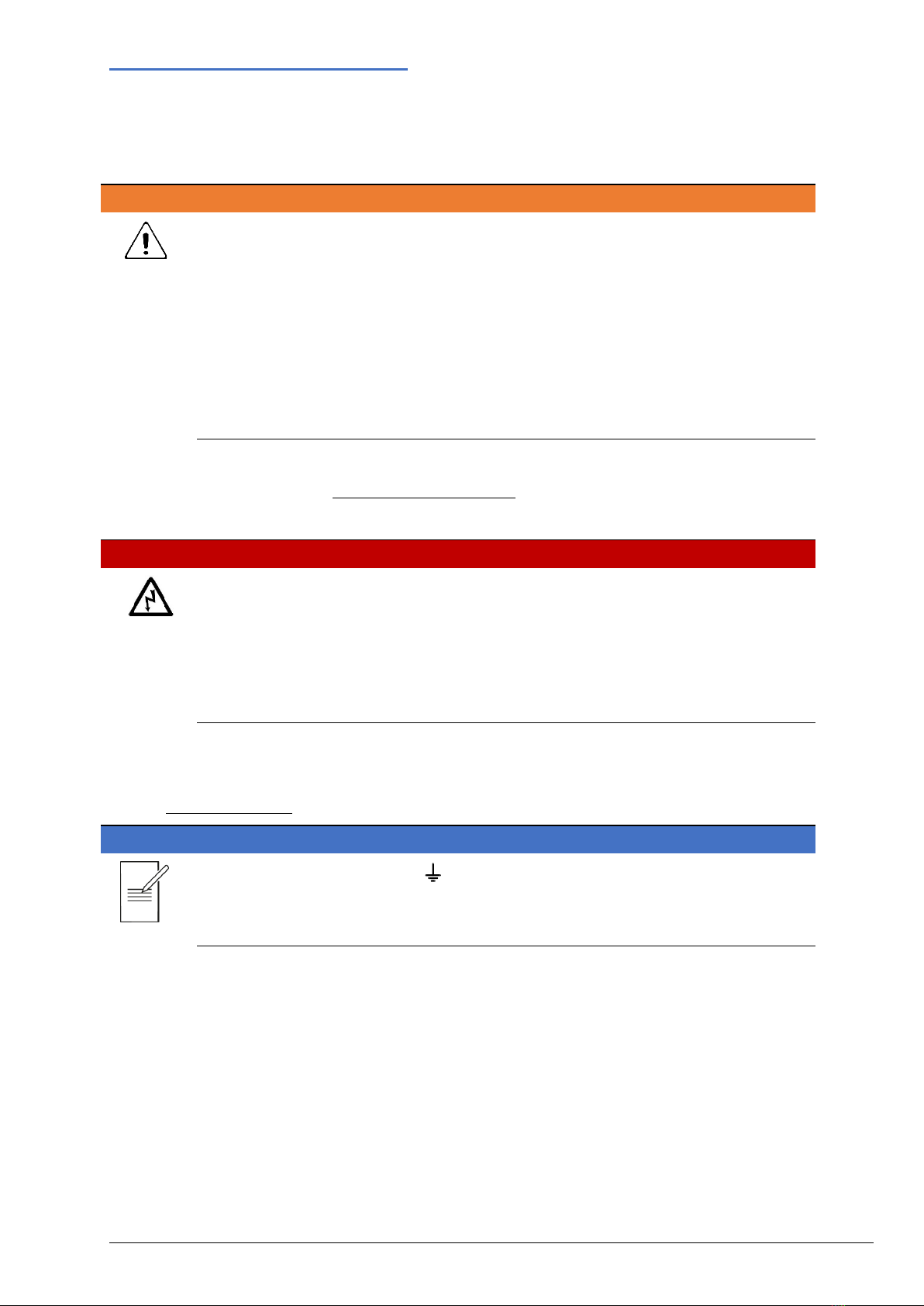CONTENTS
1Product Description.......................................................................................................................2
2Safety...............................................................................................................................................3
2.1 Symbols..................................................................................................................................................3
2.2 Safety notices .........................................................................................................................................4
3Installation ......................................................................................................................................5
3.1 Mounting.................................................................................................................................................5
3.2 Ventilation ...............................................................................................................................................5
3.3 Electrical Requirements..........................................................................................................................5
4Instrument Overview......................................................................................................................6
4.1 Front Panel .............................................................................................................................................6
4.2 Rear Panel..............................................................................................................................................8
5Getting Started .............................................................................................................................10
5.1 Using this manual .................................................................................................................................10
5.2 Switching on .........................................................................................................................................10
5.3 Home Screen / Settings Menu.............................................................................................................. 11
5.4 Meter status..........................................................................................................................................12
5.5 Status bar .............................................................................................................................................14
5.6 Navigation controls ...............................................................................................................................15
6Menu ..............................................................................................................................................16
6.1 Instrument.............................................................................................................................................16
6.2 System..................................................................................................................................................20
6.3 Interface................................................................................................................................................21
6.4 Messages .............................................................................................................................................22
6.5 Info........................................................................................................................................................23
6.6 Help ......................................................................................................................................................23
6.7 File Ops ................................................................................................................................................23
6.8 Defaults ................................................................................................................................................24
6.9 Calibration ............................................................................................................................................24
7Messages. .....................................................................................................................................25
7.1 Error Messages ....................................................................................................................................25
7.2 Warning messages ...............................................................................................................................25
7.3 Information messages ..........................................................................................................................25
8Maintenance..................................................................................................................................26
8.1 Cleaning ...............................................................................................................................................26
8.2 Firmware update...................................................................................................................................27
9Remote Operation ........................................................................................................................28
9.1 USB Interface .......................................................................................................................................28
9.2 LAN Interface........................................................................................................................................29
9.3 GPIB Interface ......................................................................................................................................31
9.4 Status Reporting...................................................................................................................................32
9.5 Remote/ local operation........................................................................................................................36
9.6 Parameter Data Format........................................................................................................................37
9.7 Command List ......................................................................................................................................37
9.8 SCPI Commands..................................................................................................................................38
9.9 SCPI Subsystems.................................................................................................................................39
10 Factory default settings...........................................................................................................43
11 Specification .................................................................................................................................44
11.1 Output Specifications............................................................................................................................44
11.2 Meter Specifications .............................................................................................................................45
11.3 Display Features...................................................................................................................................46