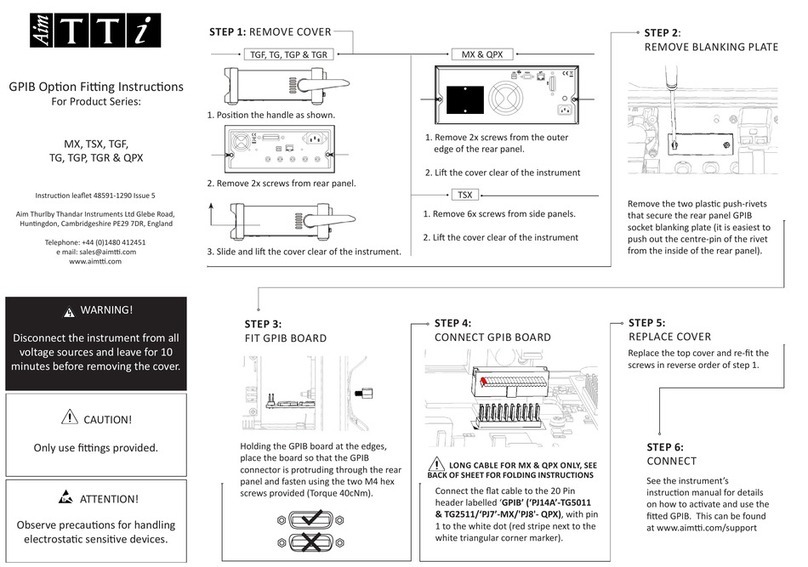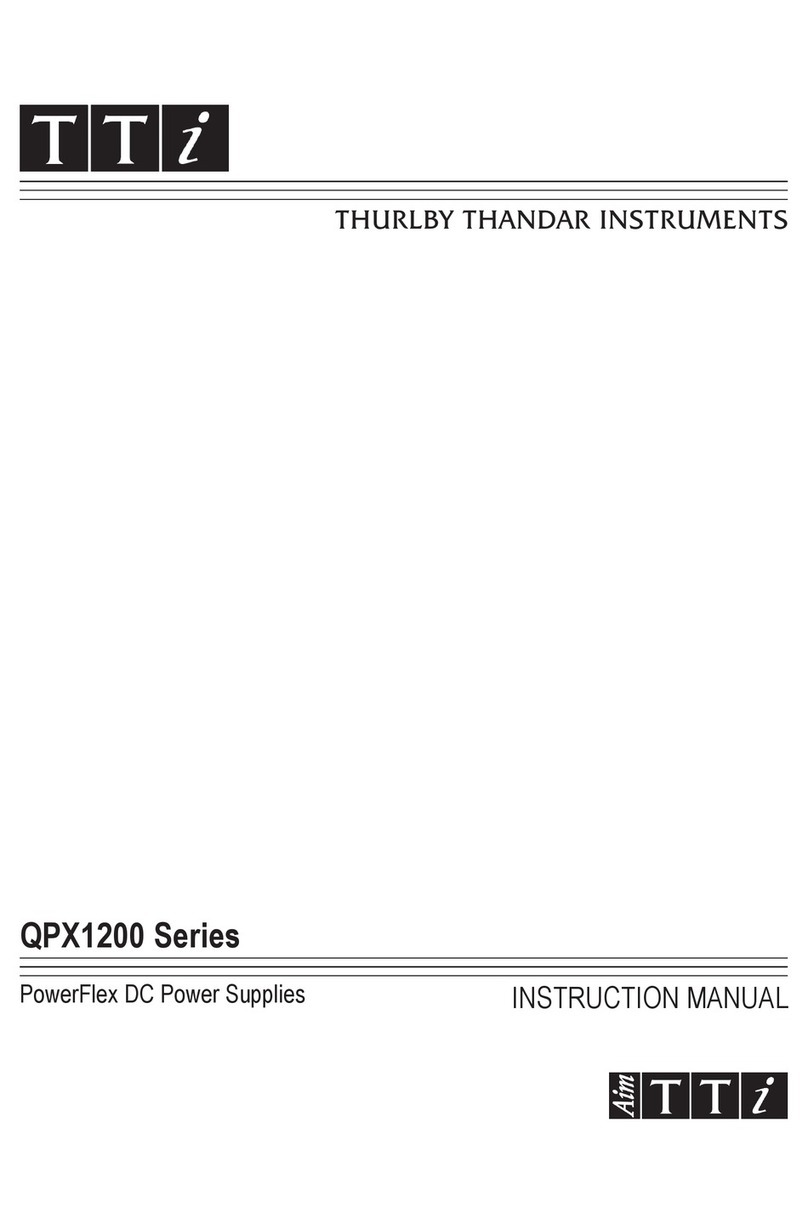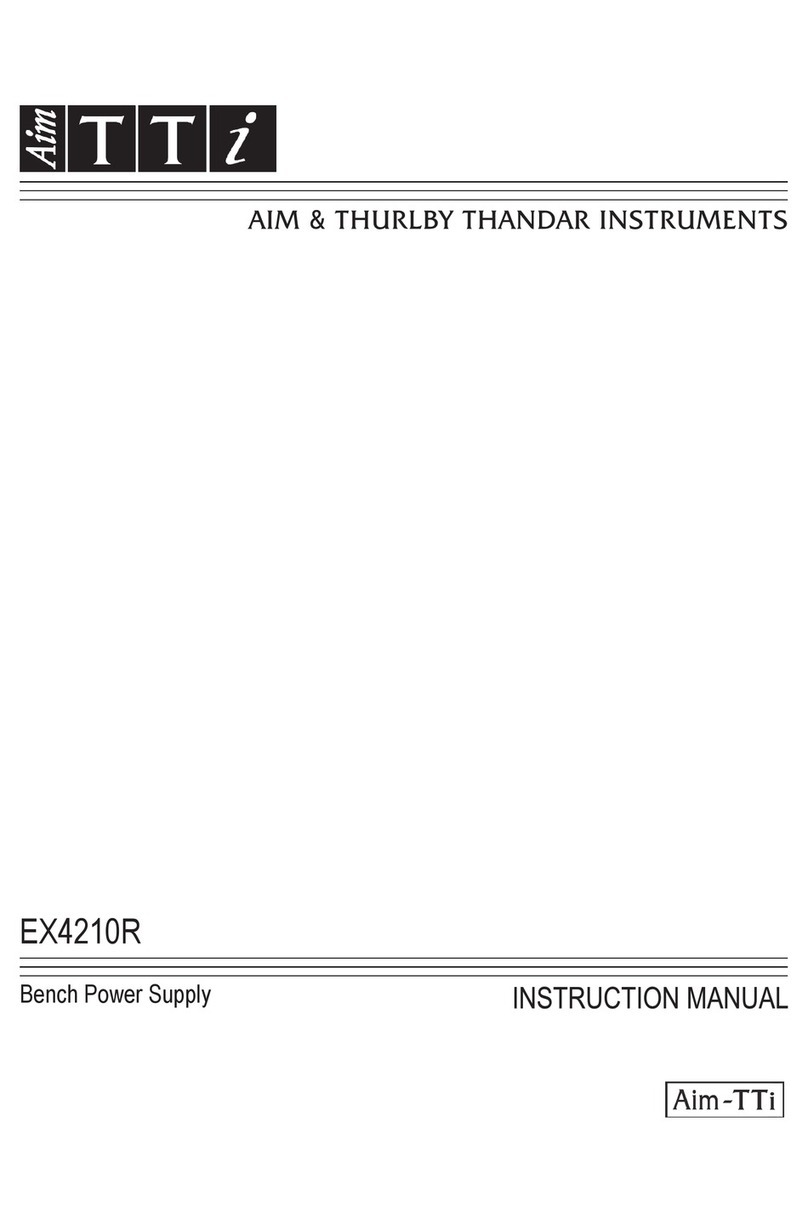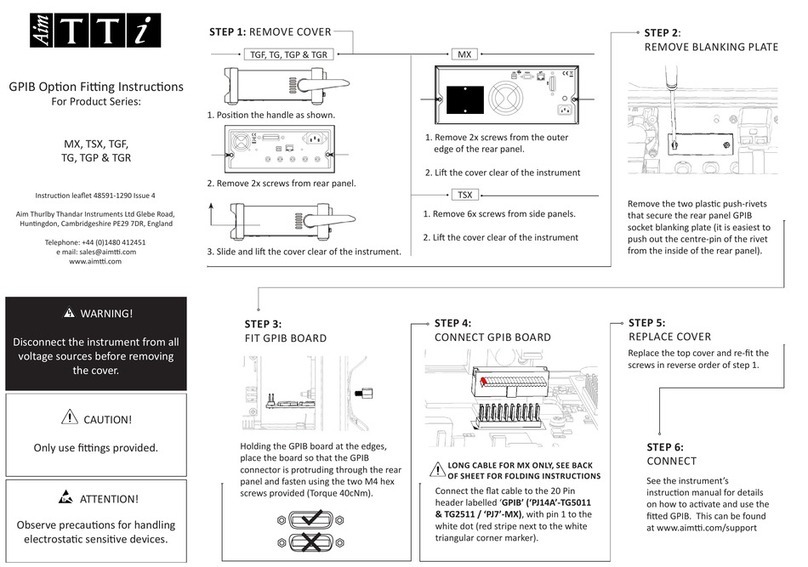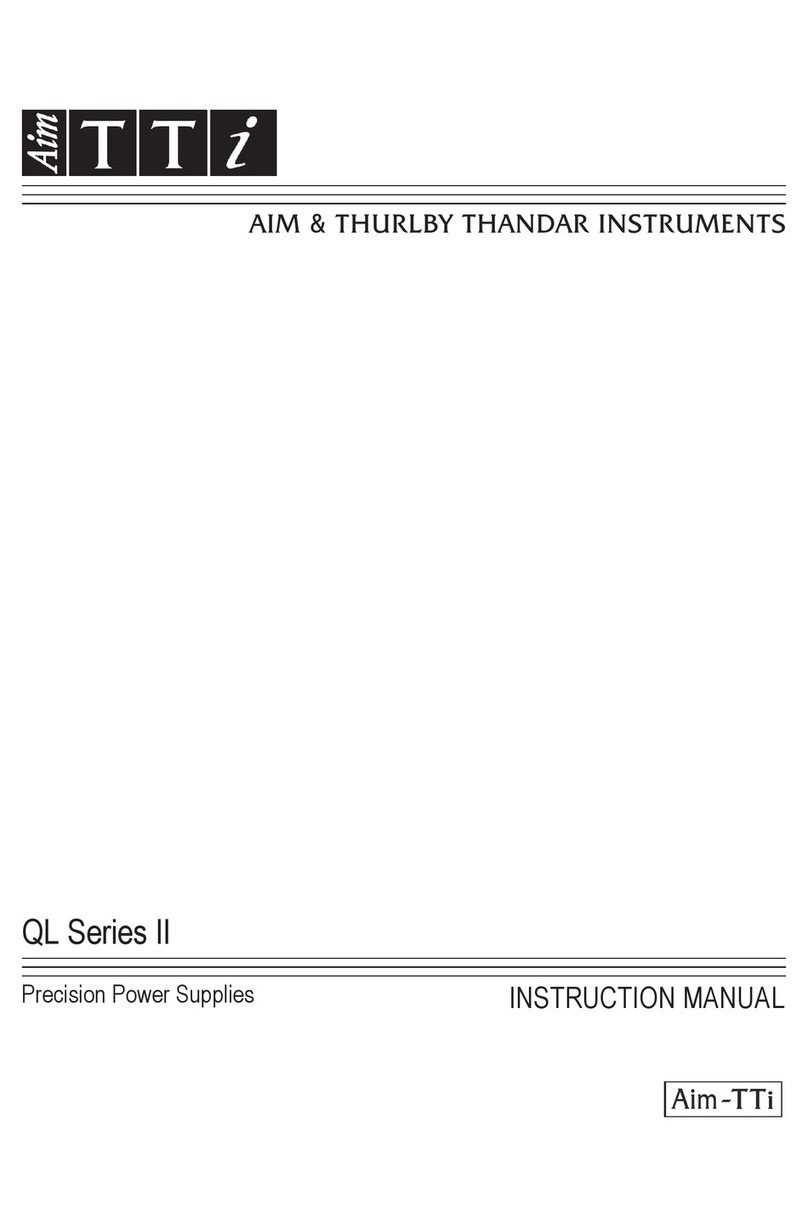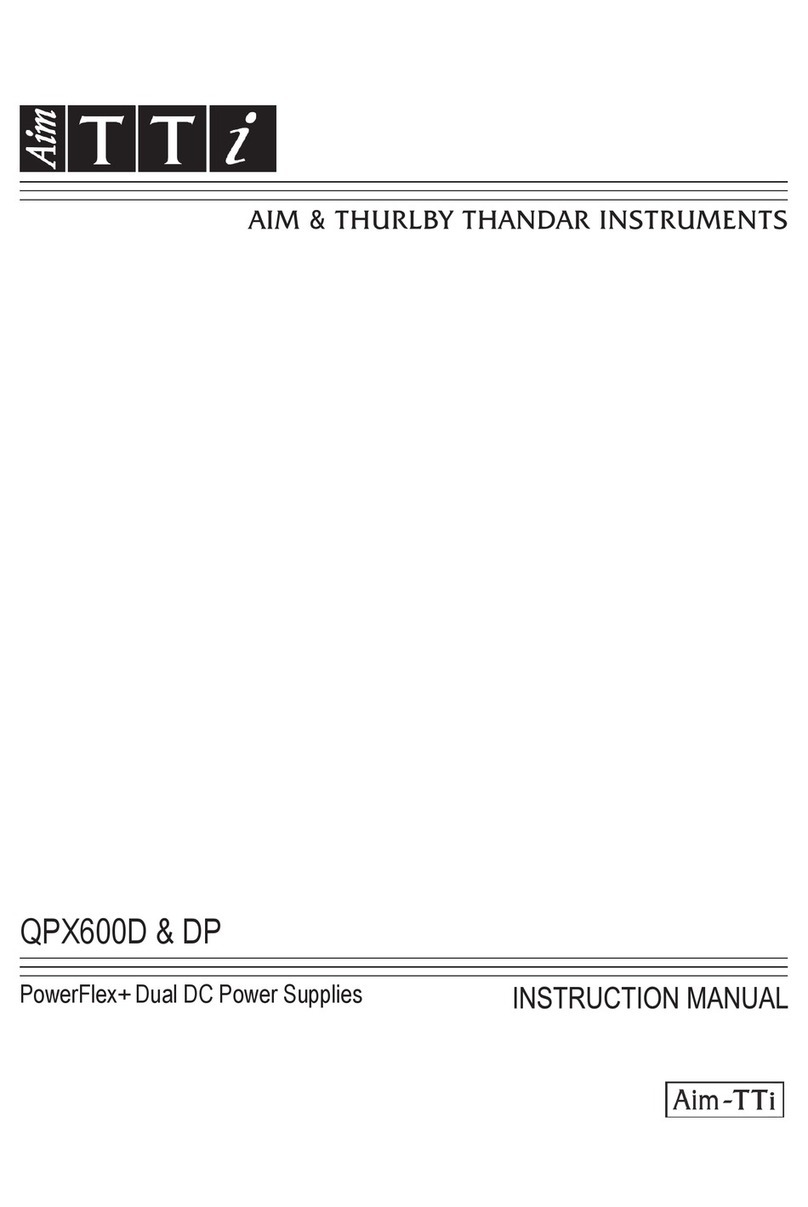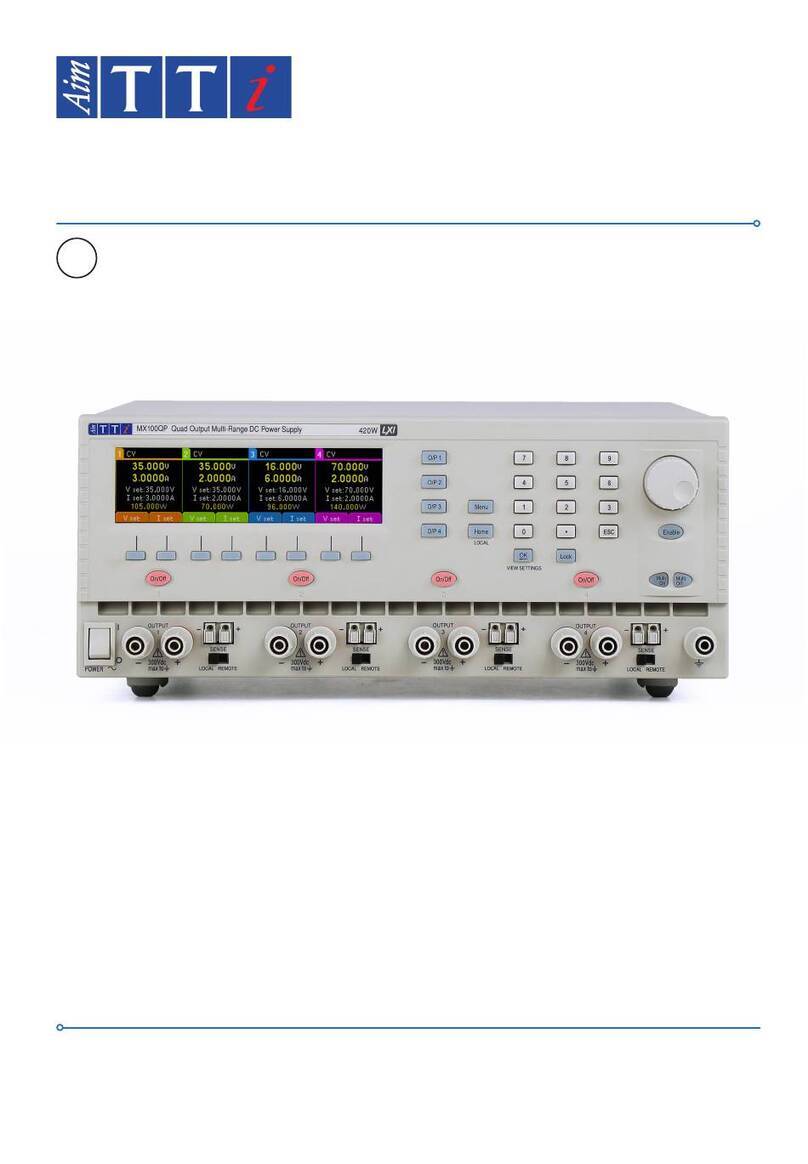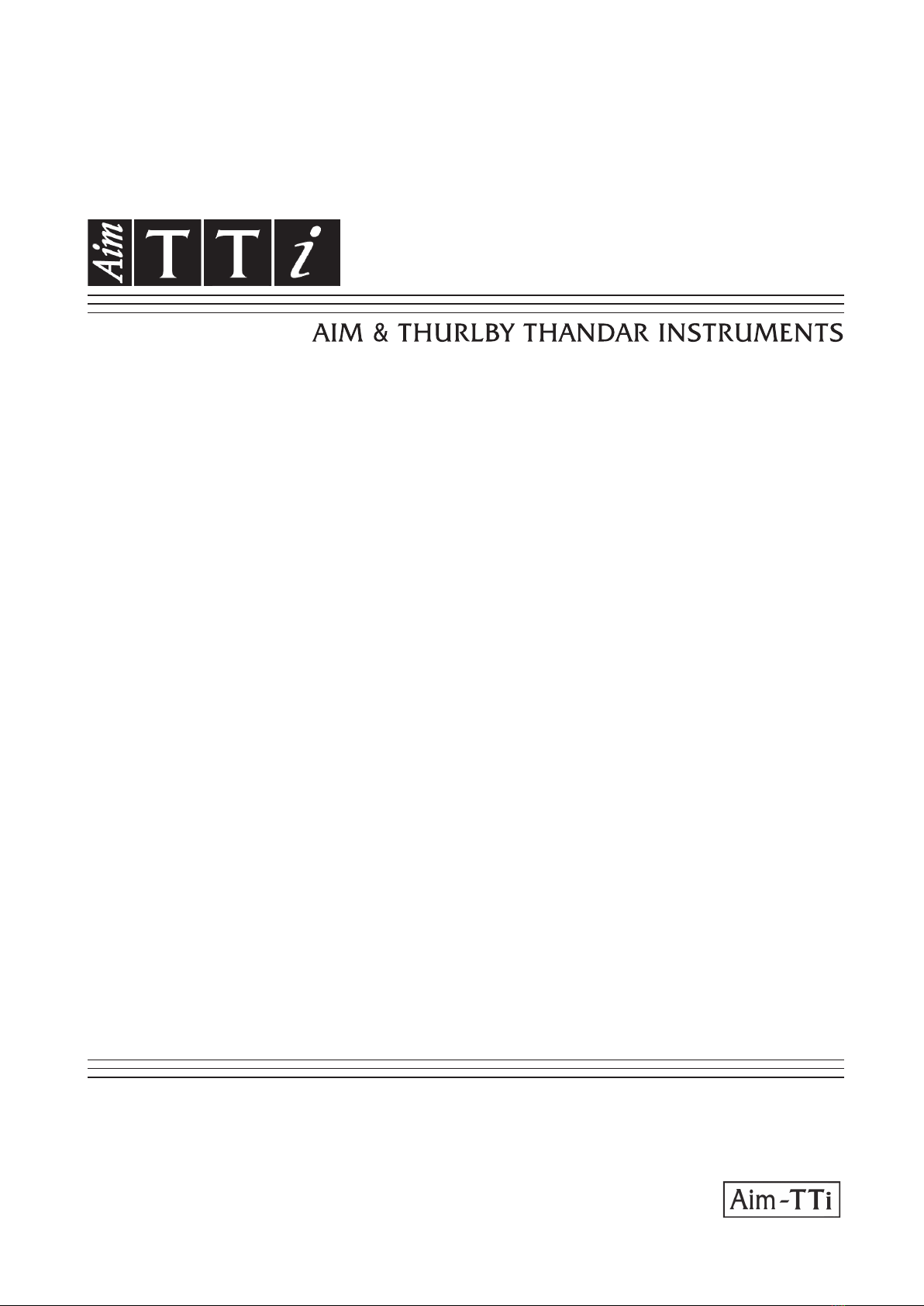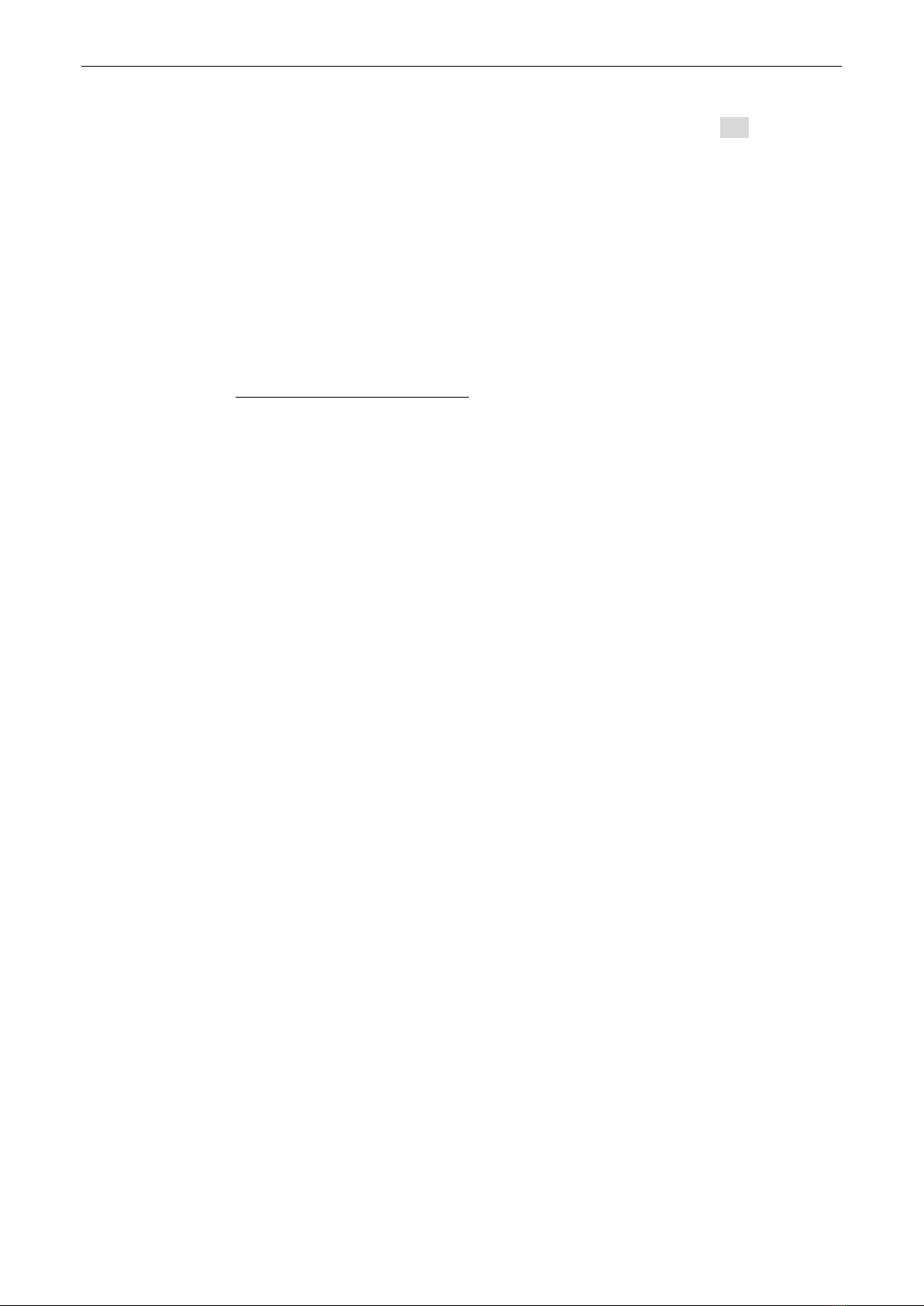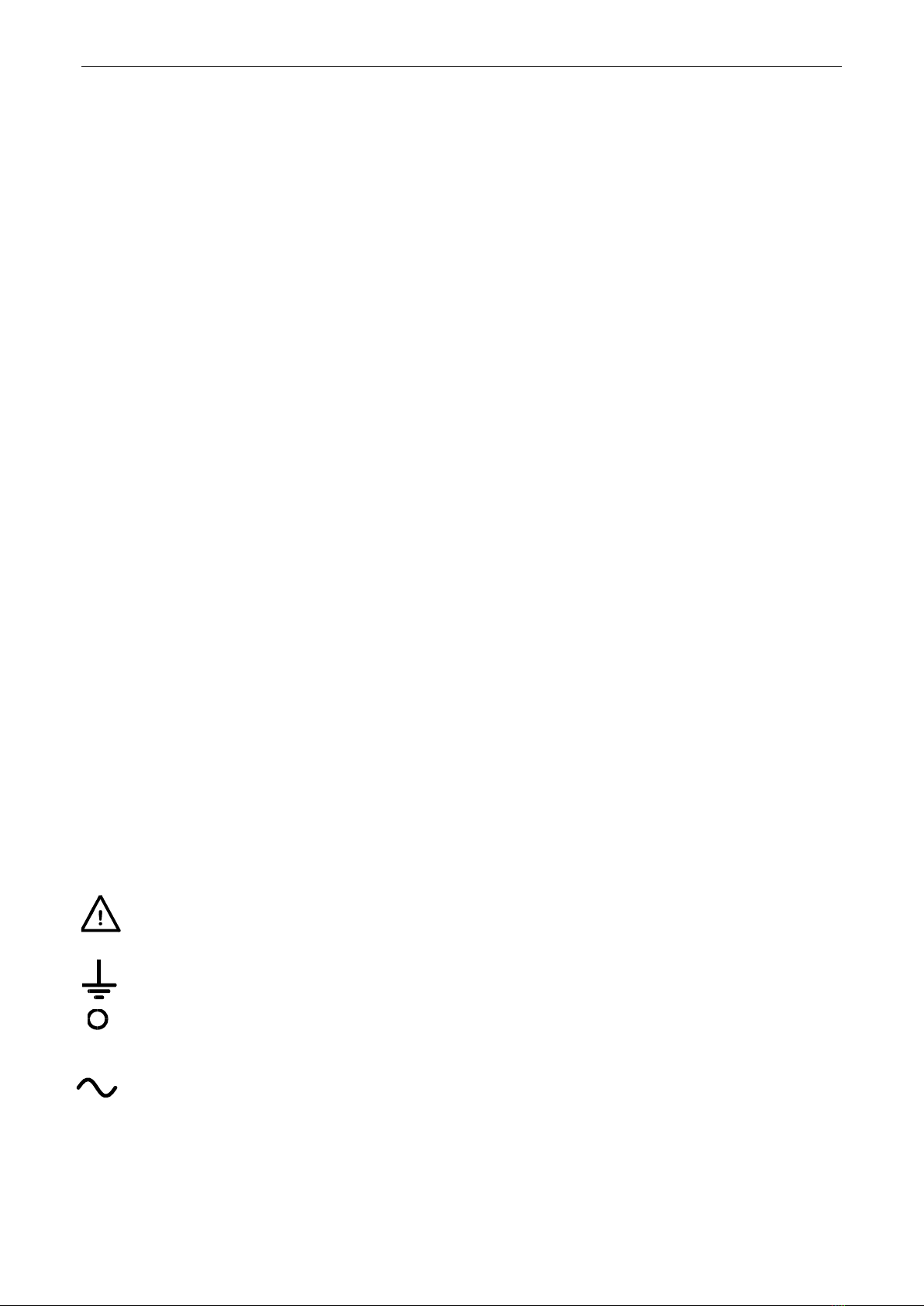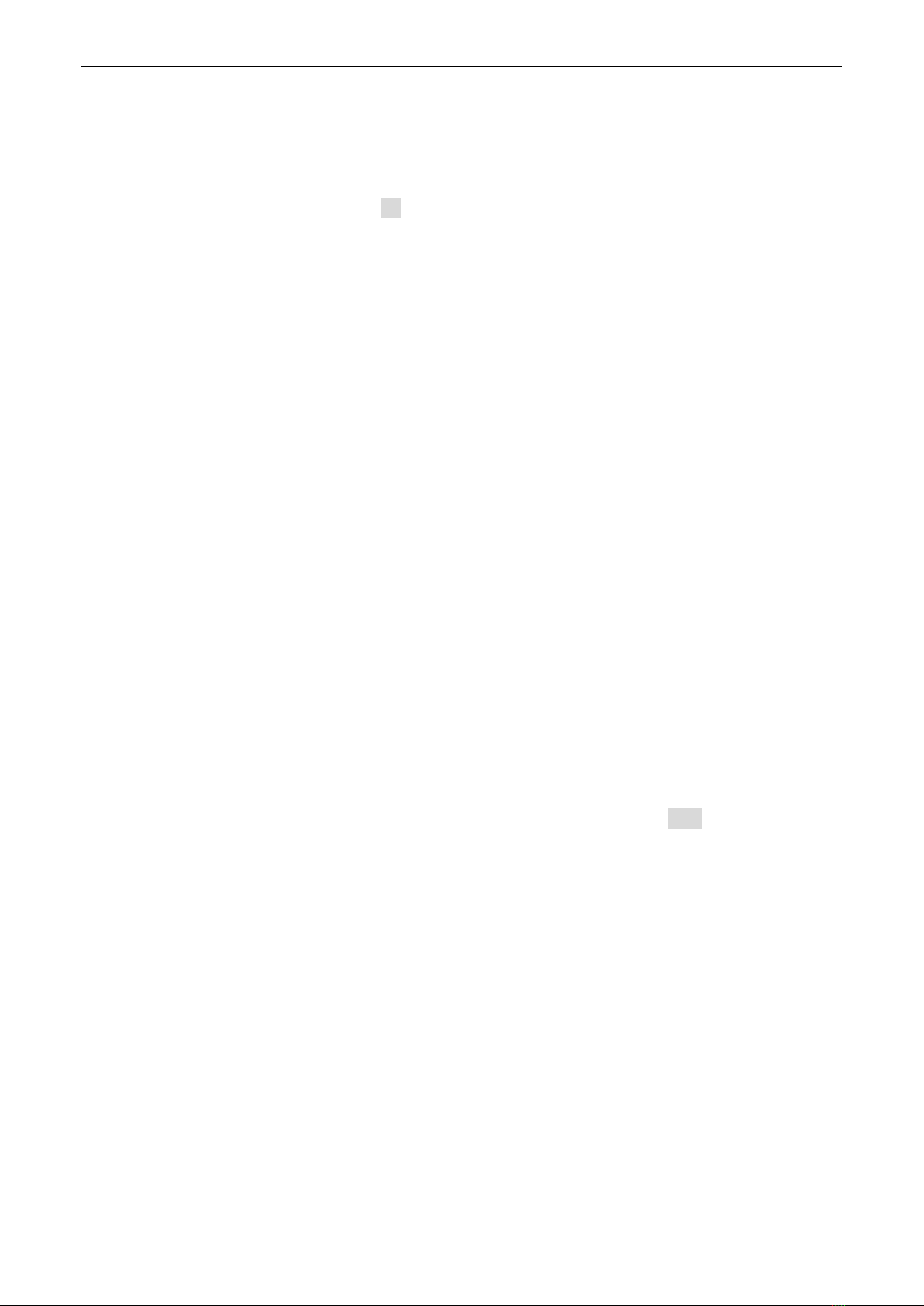Page 1
CONTENTS
1Product Description......................................................................................................4
2Safety.............................................................................................................................5
3Installation.....................................................................................................................6
3.1 Mains Operating Voltage..........................................................................................6
3.2 Mains Lead...............................................................................................................6
3.3 Mounting...................................................................................................................6
3.4 Ventilation.................................................................................................................6
4Connections ..................................................................................................................7
4.1 Front Panel Connections..........................................................................................7
4.2 Rear Panel Connections (MX100TP) .......................................................................7
4.3 Terminal Voltages and Safety...................................................................................7
4.4 Output Protection......................................................................................................7
5Initial Operation.............................................................................................................8
5.1 AC Power On/Off......................................................................................................8
5.2 DC Output On/Off.....................................................................................................8
6The Display and Soft Key Control ...............................................................................9
6.1 The Home Screen ....................................................................................................9
6.2 Individual Output Screens ........................................................................................9
6.3 Setting with the Keypad..........................................................................................10
6.4 Setting with the Spin Wheel....................................................................................10
6.4.1 Spin Wheel Action Options ...................................................................................10
7Power Supply Settings...............................................................................................11
7.1 CV and CC modes, Viewing Settings (Limits).........................................................11
7.2 Setting with Individual Output Screens...................................................................11
7.3 Power Display (VxA)...............................................................................................12
7.4 Selecting Current Meter Averaging.........................................................................12
7.5 Setting Over-Voltage and Over-Current protection.................................................12
7.6 Setting the Voltage/Current Range.........................................................................13
7.7 Store and Recall of Settings...................................................................................13
7.8 The System Menu Screen......................................................................................14
7.9Voltage Tracking.....................................................................................................14
7.10 Locking the Front Panel ......................................................................................14
8Display Symbols .........................................................................................................15
9Menu - Advanced Functions ......................................................................................16
9.1 Setting Voltage Tracking ........................................................................................16
9.2 Current Meter Averaging Setup..............................................................................17
9.3 Store and Recall of Settings for All Outputs ...........................................................17
9.4 Multi-On / Multi-Off Operation and Sequencing......................................................17
9.4.1 Emergency Off......................................................................................................18
9.5 Pass Code Locking of the Front Panel...................................................................18
9.6 System Preferences...............................................................................................19
9.7 Setting to Factory Defaults.....................................................................................19
9.8 Adjusting LCD Contrast..........................................................................................19
9.9 Calibration ..............................................................................................................19
9.10 Remote Control Interfaces (MX100TP only)........................................................19