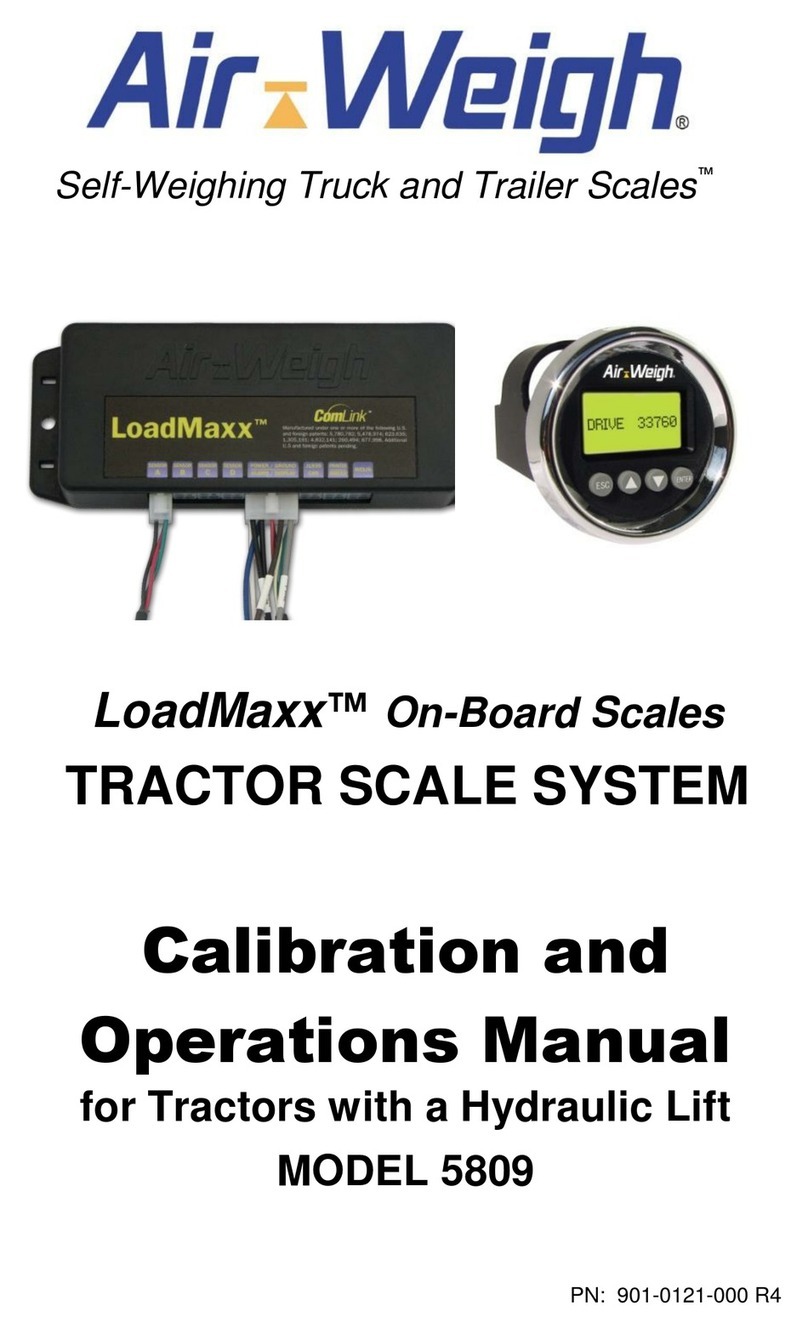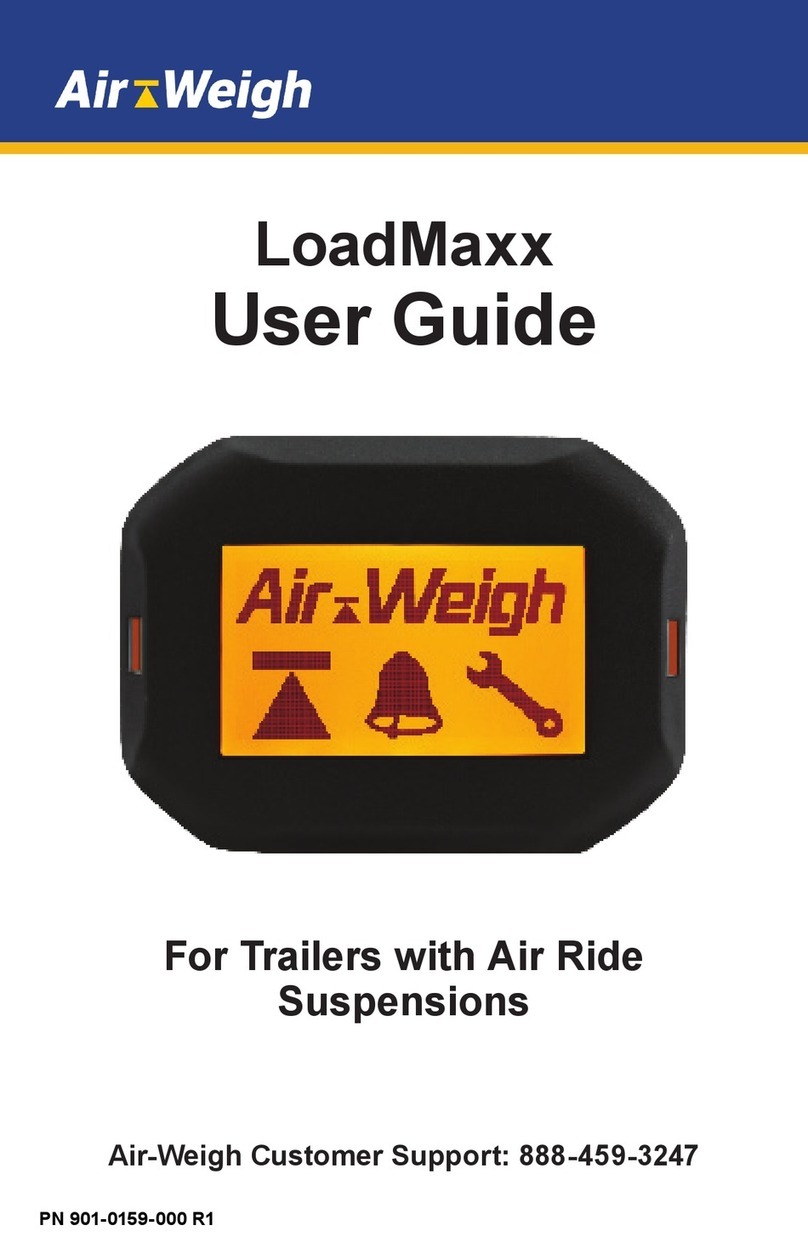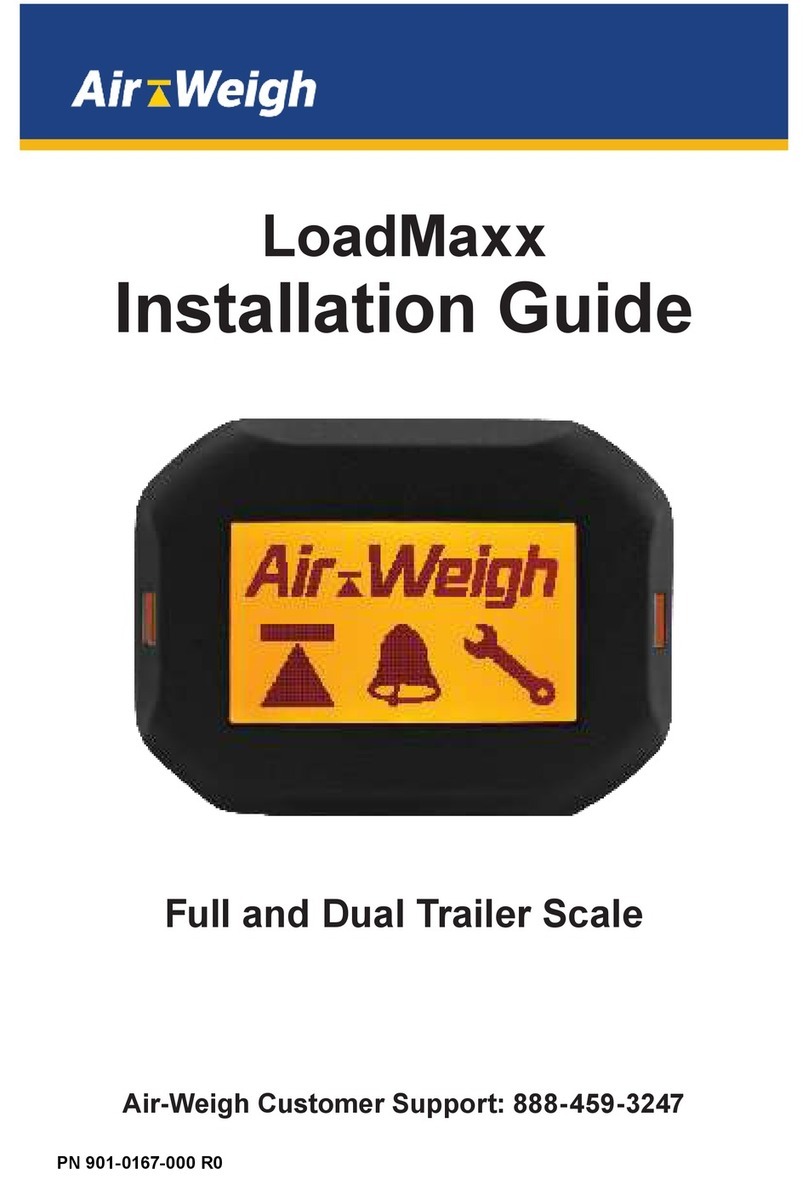LOADMAXX
CALIBRATION GUIDE
Calibrating LoadMaxx Tractor Scales
Calibration is a scientic term that simply means that you
need to carefully enter an empty weight, and a heavy weight for
each axle group into the on-board scale.
Your on-board scale already knows exactly how much air pressure is
in your suspension when your truck is empty and how much pressure
exists when you have a heavy load. You need to enter the corresponding
weights shown on the weight ticket to complete the calibration process.
Avoid the #1 User Error
• Enter EMPTY weight information into your Air-Weigh
scale only when the vehicle is EMPTY.
• Enter HEAVY weight information into your Air-Weigh
scale only when the vehicle is HEAVY.
The order that you enter the “Heavy” weight information, or
“Empty” weight information, is not important.
Calibration is Important - Follow Directions Carefully.
Prior to Calibrating the Scale, Follow these 3 Steps.
Step 1 - Drive to a reliable certied scale with your vehicle empty/heavy
and get a scale ticket showing individual weights for your
steer, drive, & trailer axles.
Step 2 - Identify a smooth, level area to park you vehicle and roll to a
stop, transmission in neutral, brakes released.
Step 3 - Dump the air in the suspensions for 5-10 seconds,
then re-inate the suspension to ride height.
Calibration instructions continued on the next page
7