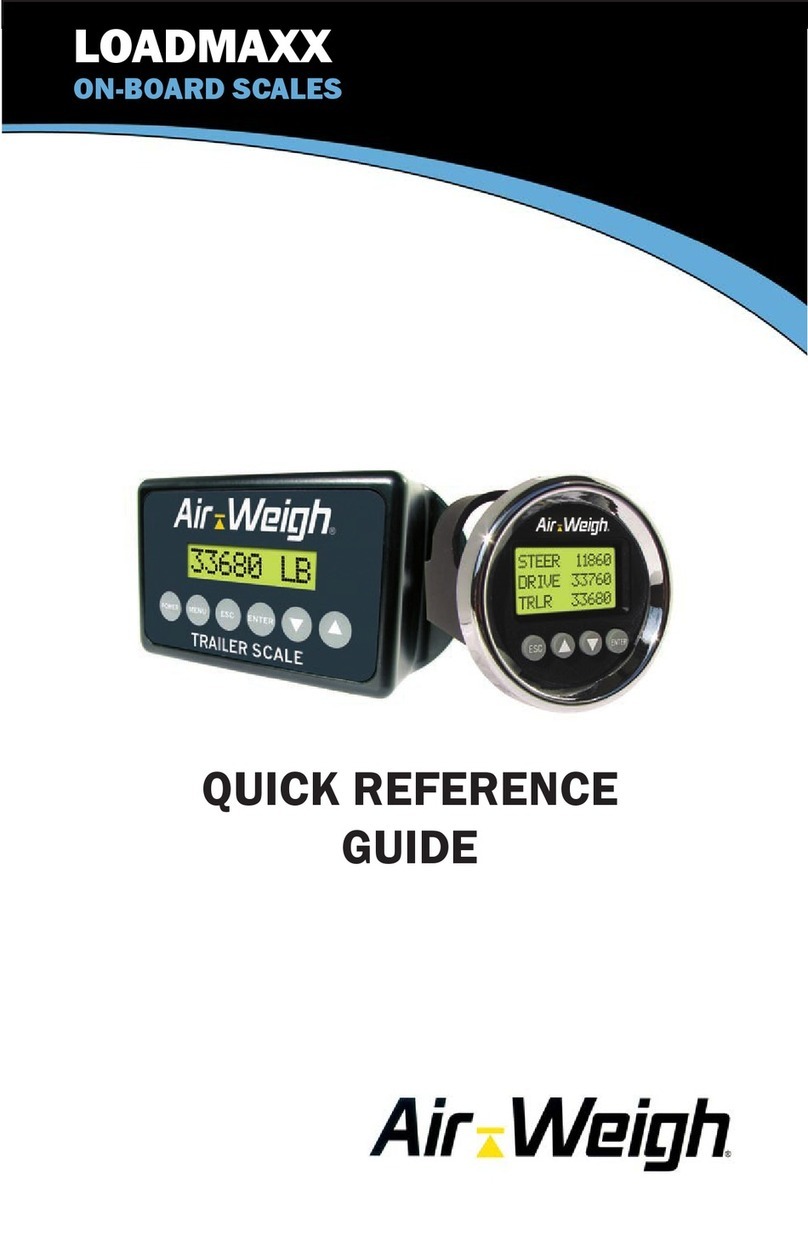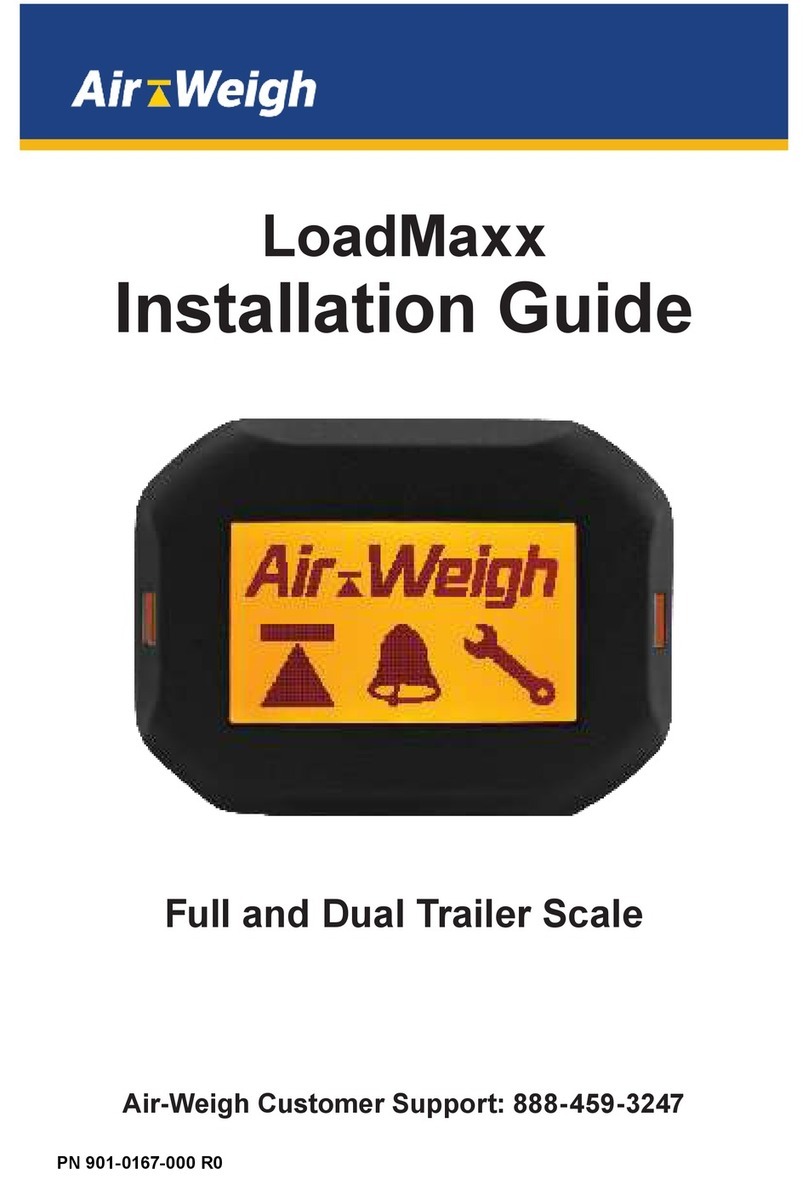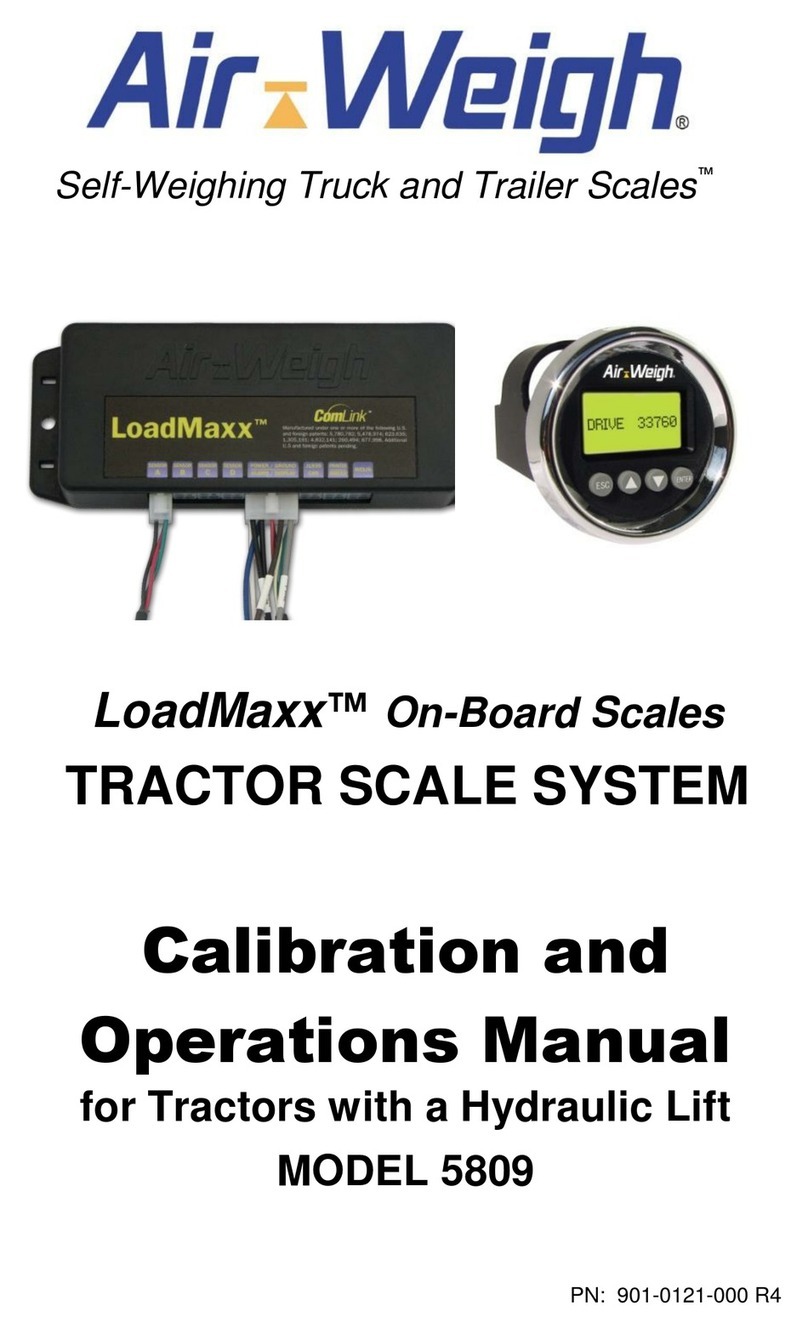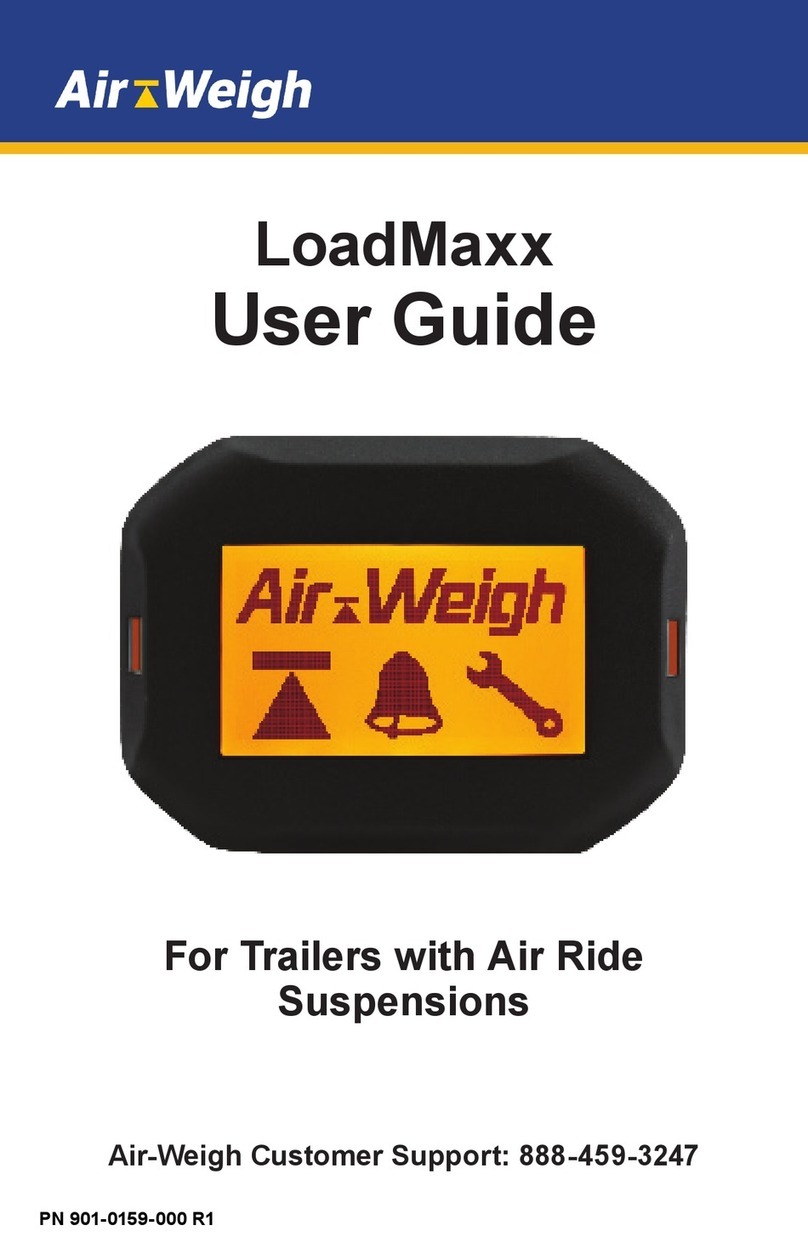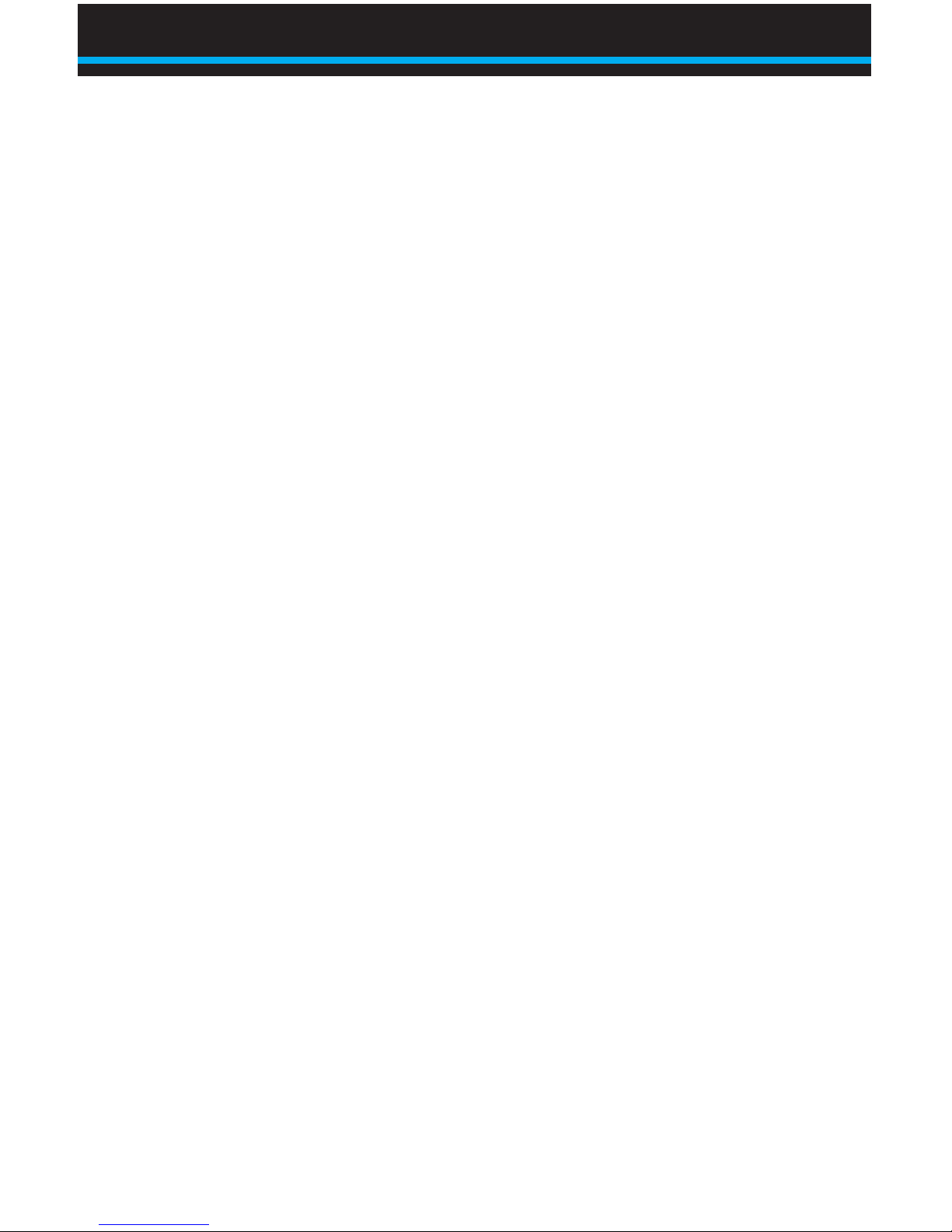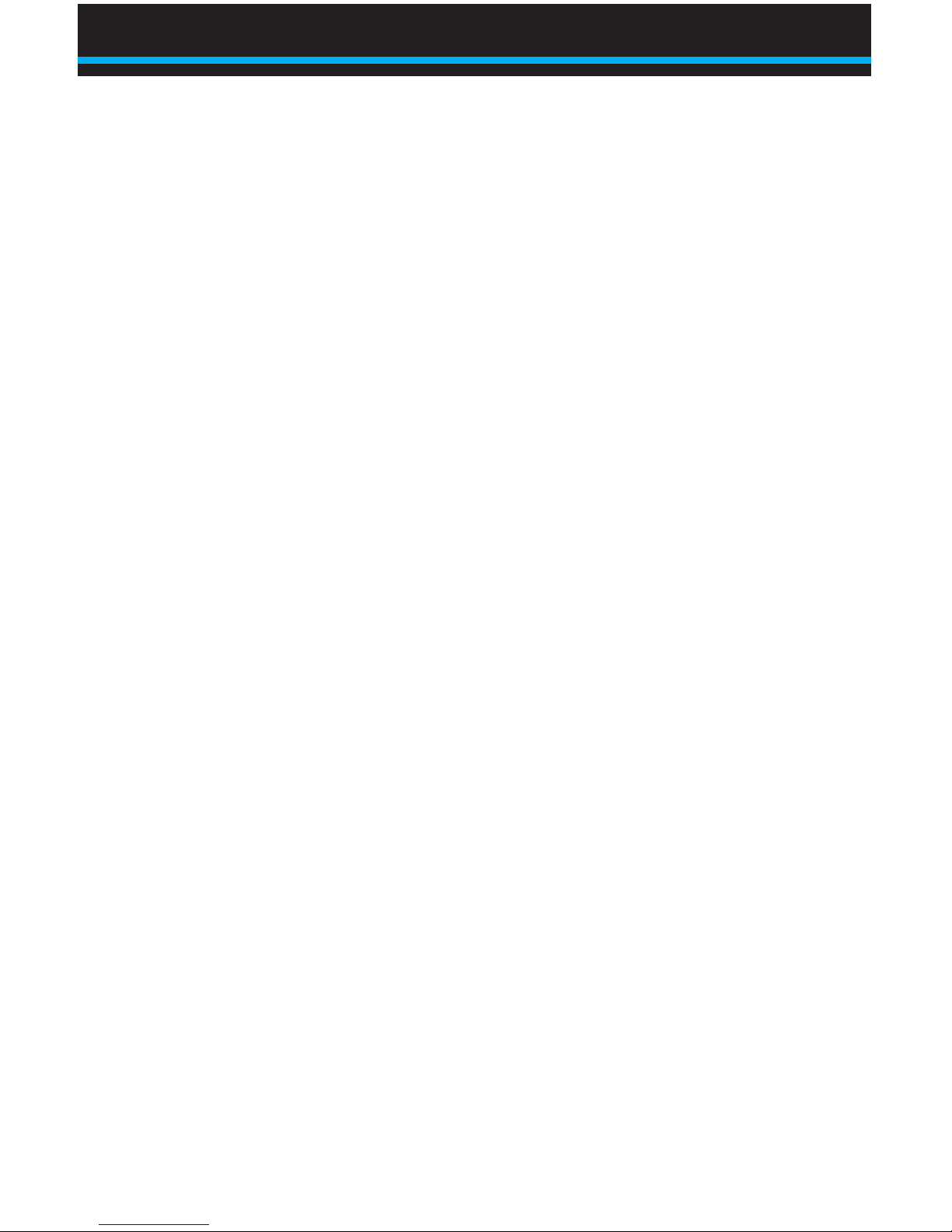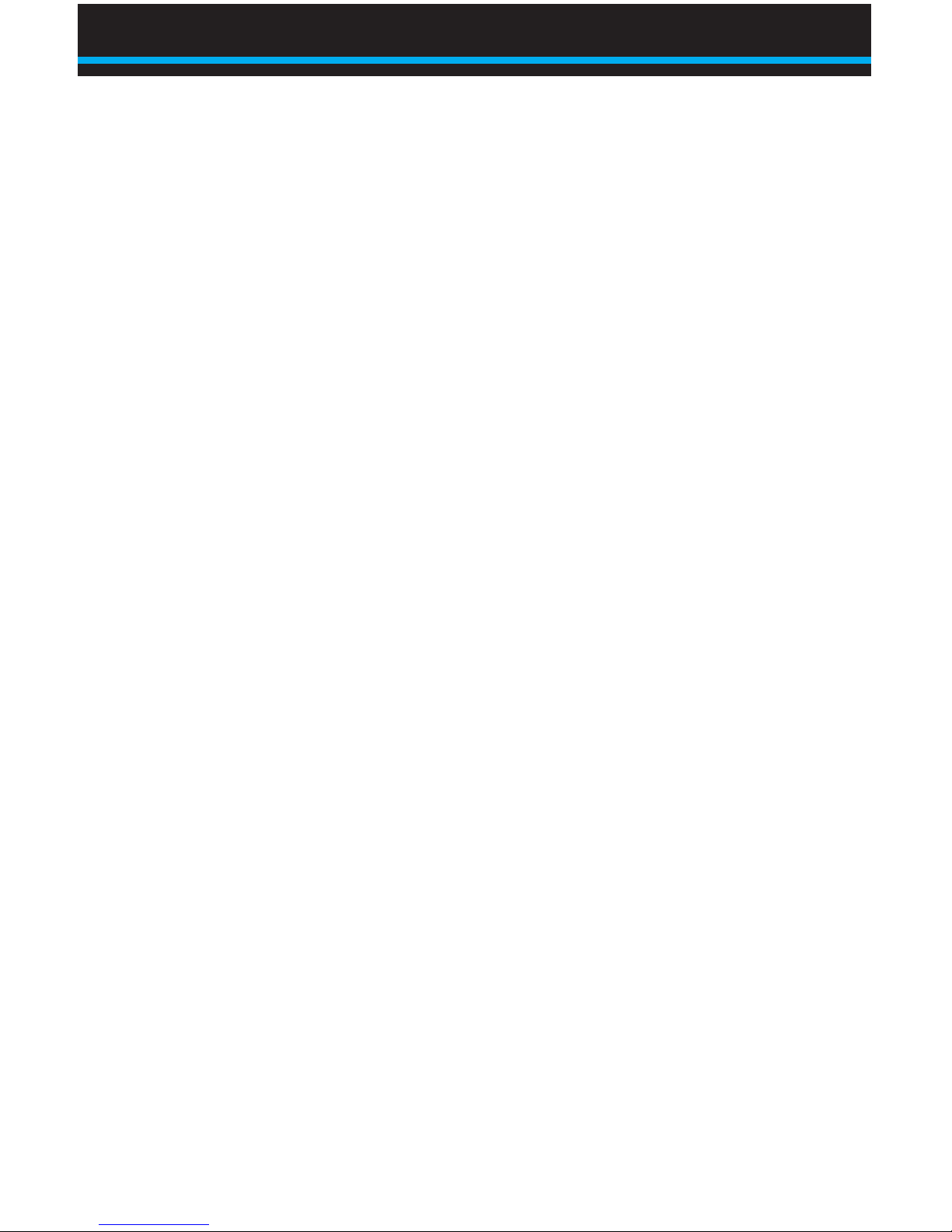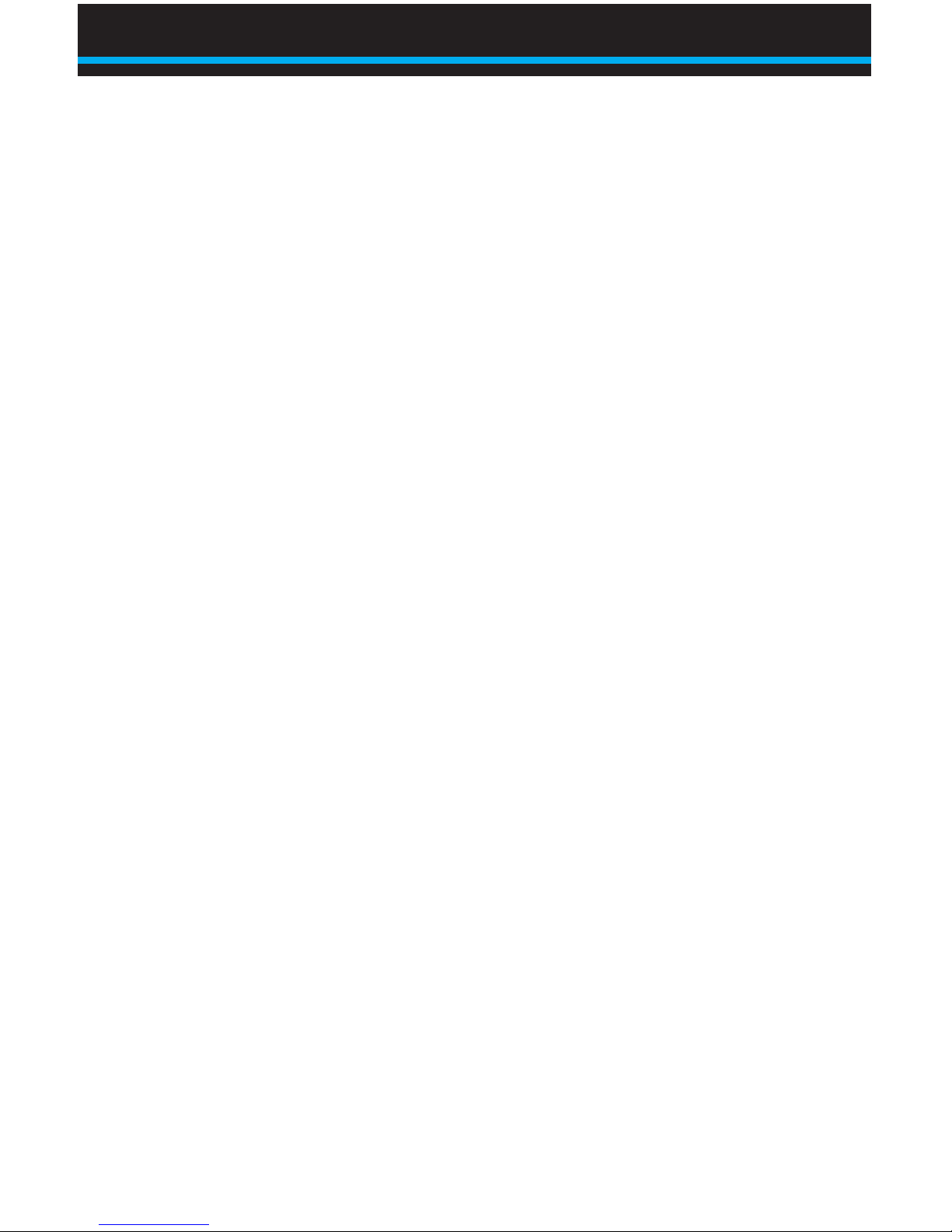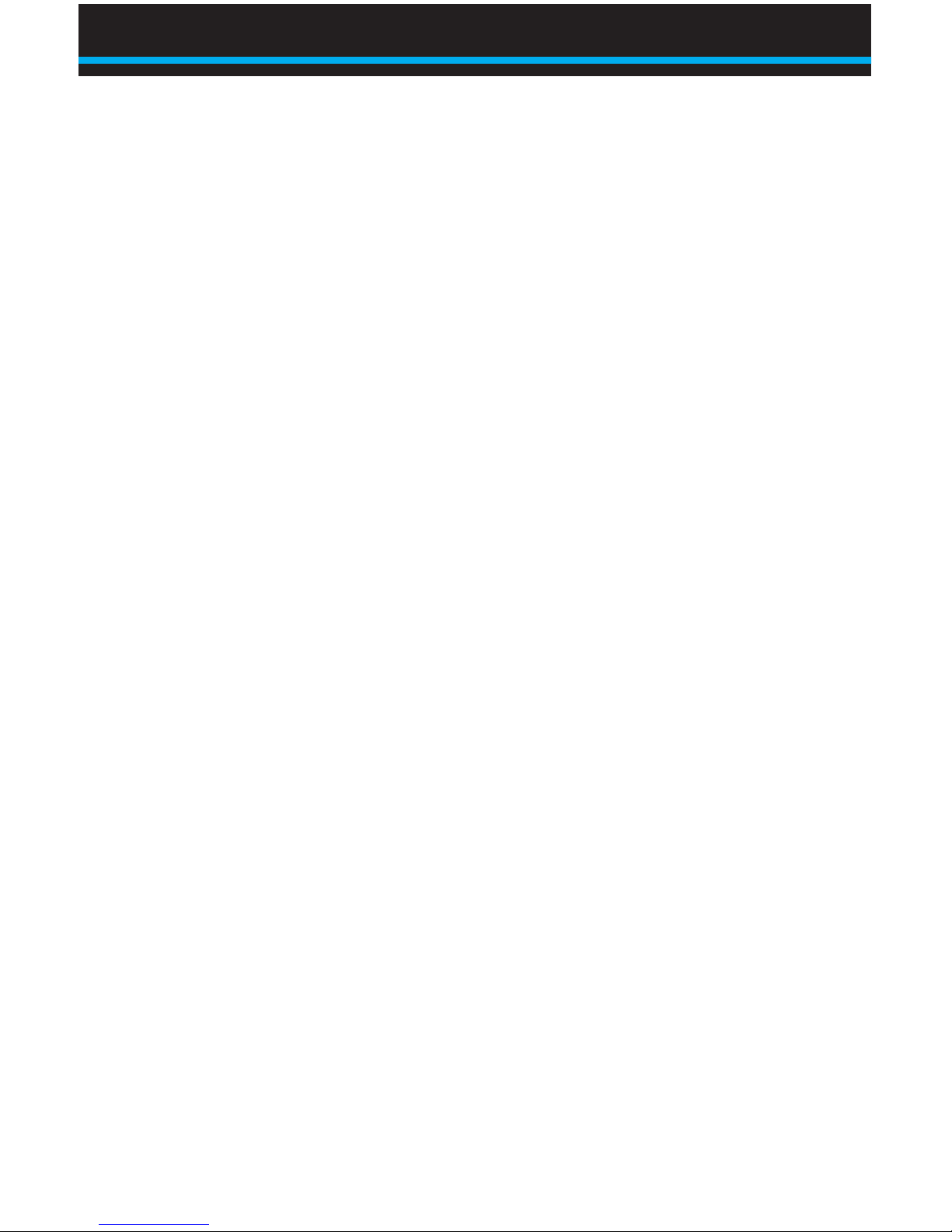1
Section 1
BinMaxx Overview
The BinMaxx scale calculates and displays the bin net (content)
weight of any bin greater than 40 pounds and records the lift
number associated with that bin. BinMaxx can also display the
accumulated net weight of all bins emptied, which helps users
determine when the truck has reached its maximum legal weight.
Users can record the date and time of each lift using the optional
date and time printer; the printer allows you to print weights of
individual lifts immediately, or all lift weights together at the end
of the workday. Or, using the BinMaxx XL kit, users can send all
weight data, including lift weight, date and time, GPS location, and
anyerrormessages,fromthetruckdirectlytoanofcePC.
Navigating the Scale Menu
To illuminate the display: press any key one time.
To go back: push the ESC key to revert to the previous screen. Any
unsaved changes will be erased if you press ESC.
To select a menu item: usetheupordownarrowkeys▲or▼
tohighlightyourchosenmenuitem.Theitemwillashwhenitis
highlighted.ChooseOKtoselecttheashingitem.
To save a change: Press the OK key.
Main menu: Throughout this manual, the term “Main Menu” refers
to the top menu. This menu shows PRINT, ERASE / SETUP /
DIAGNOSTICS if you are using the BinMaxx RS 232 port to print,
or ERASE / SETUP / DIAGNOSTICS otherwise.
Weight display: This term refers to the scale’s default screen,
which shows the bin net weight of the last bin lifted and the lift
number.
BinMaxx Overview