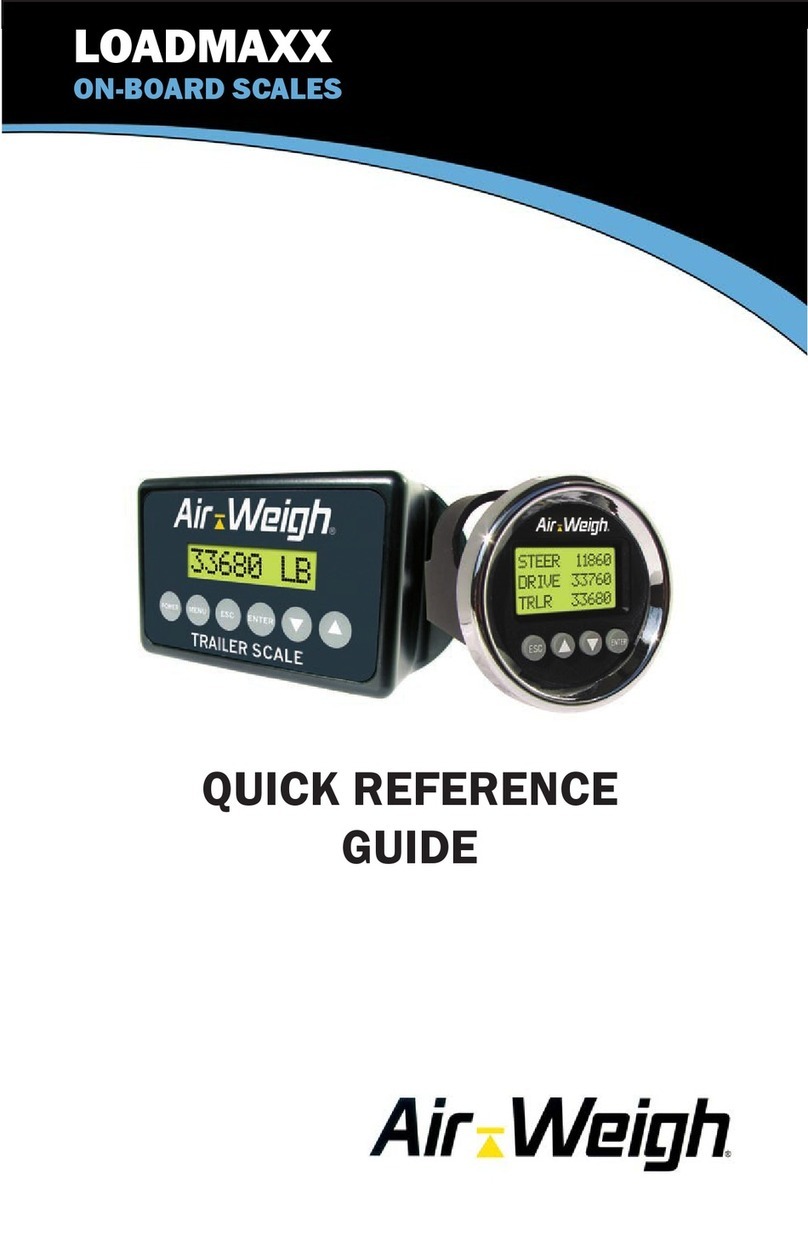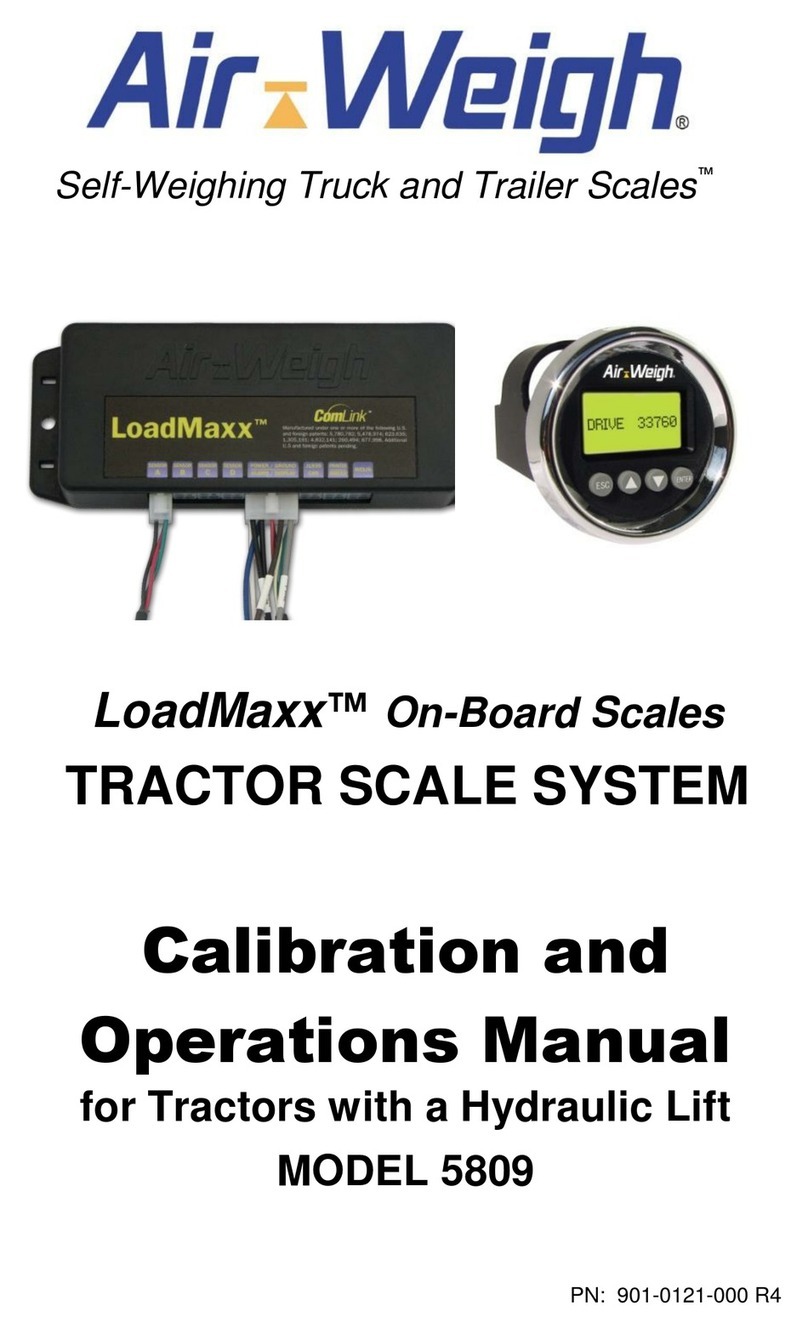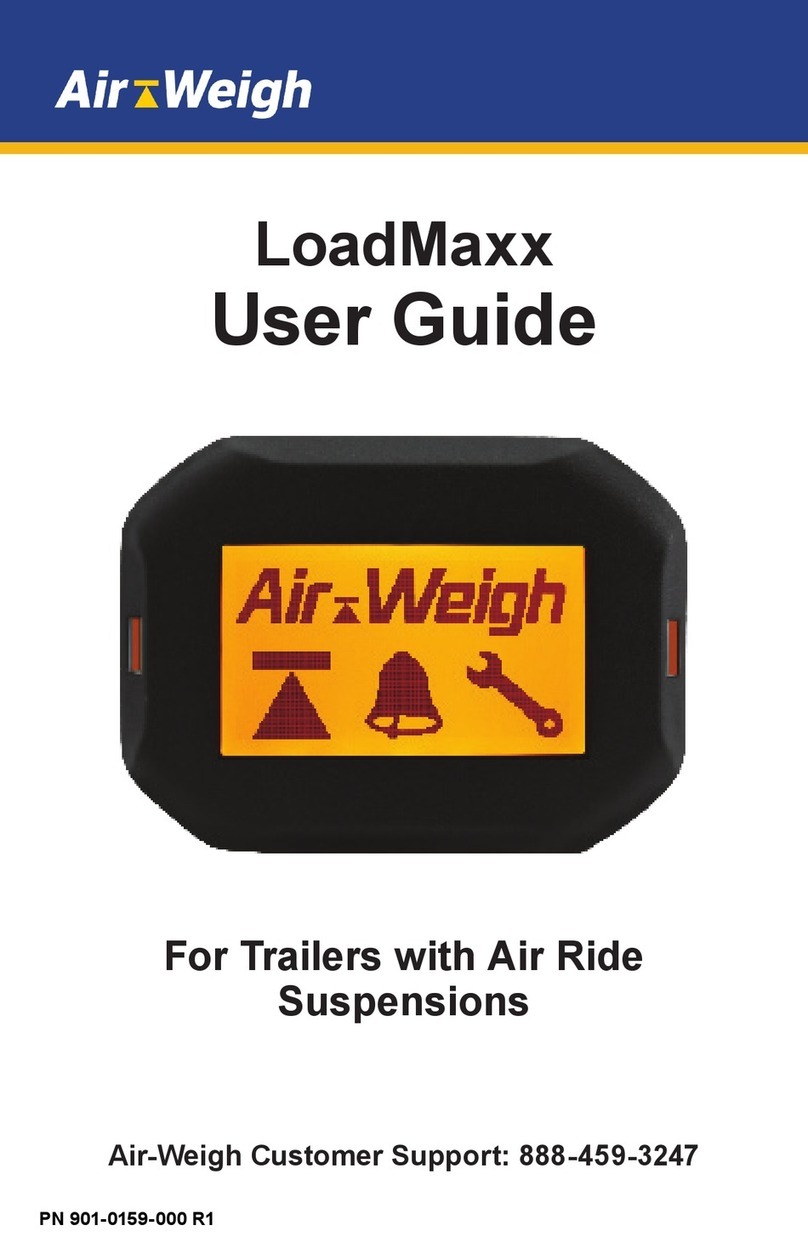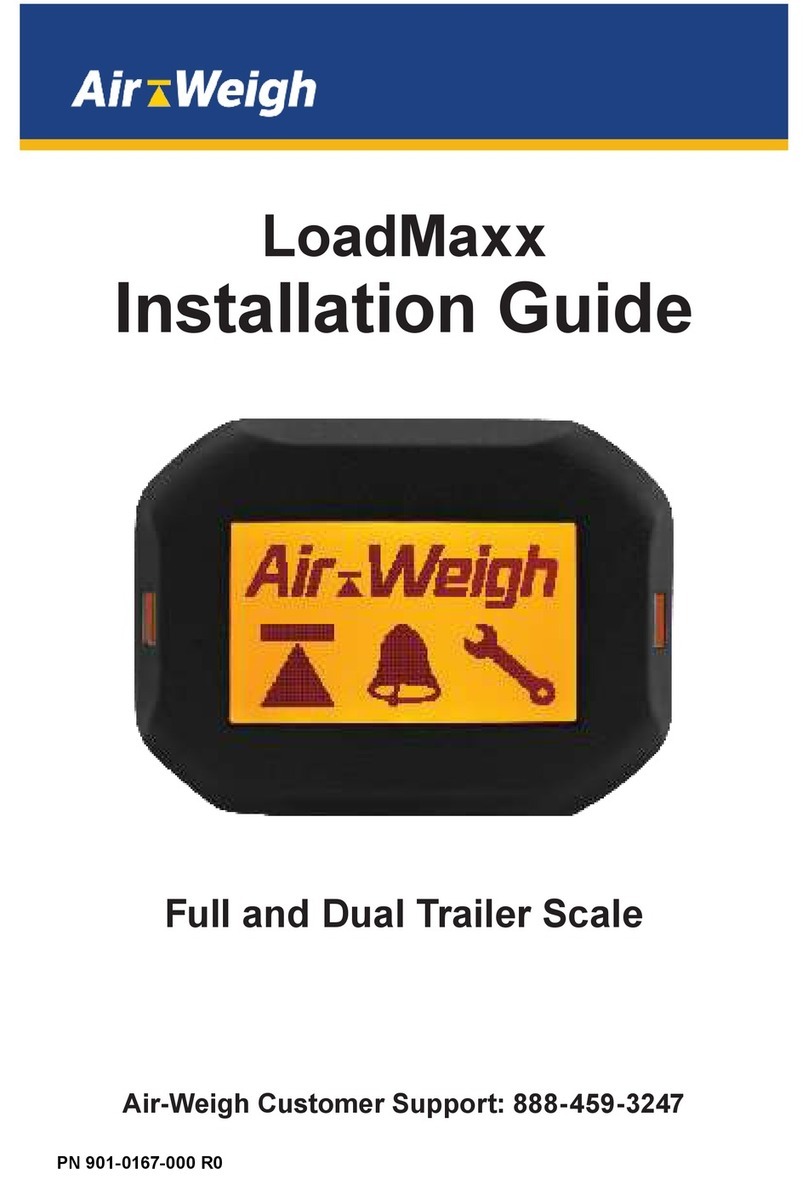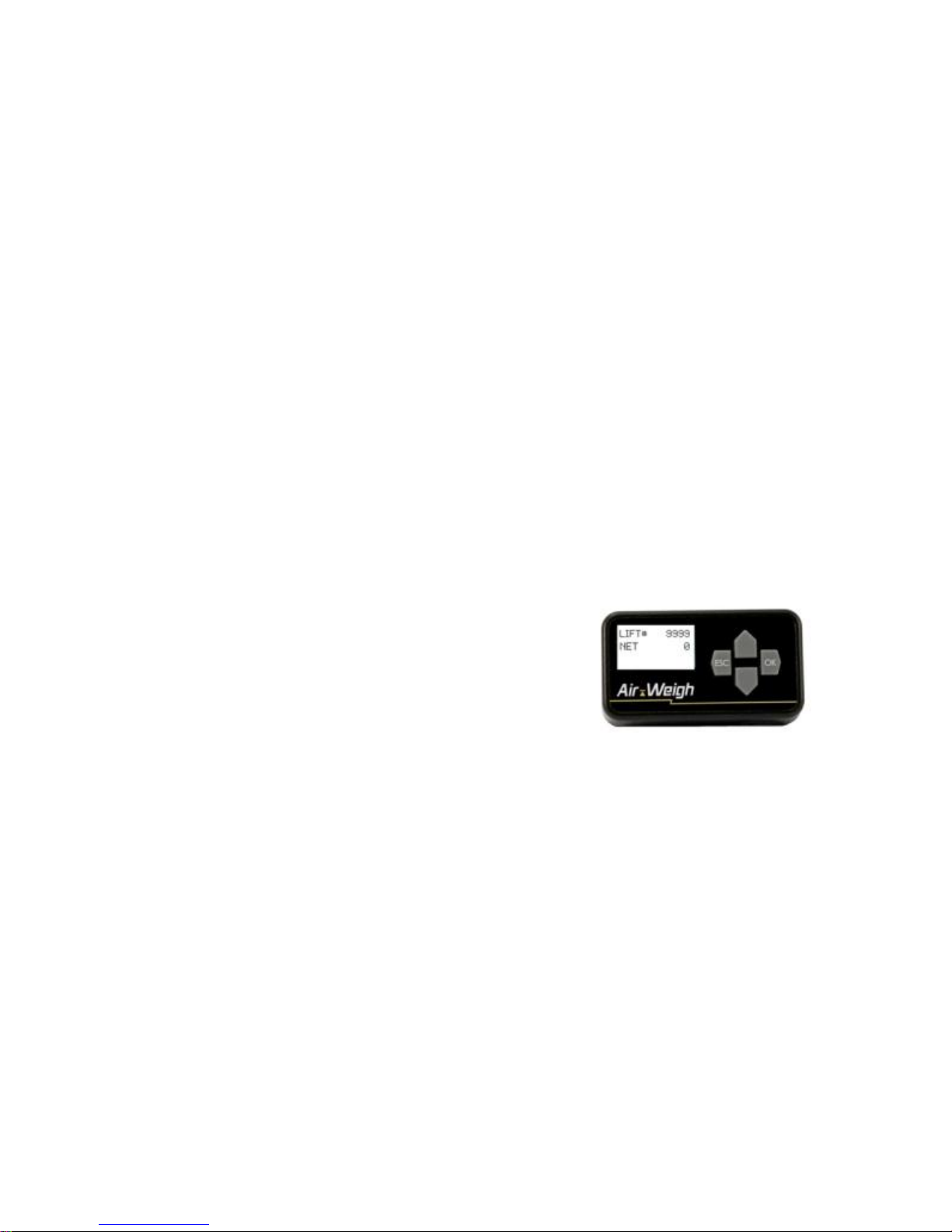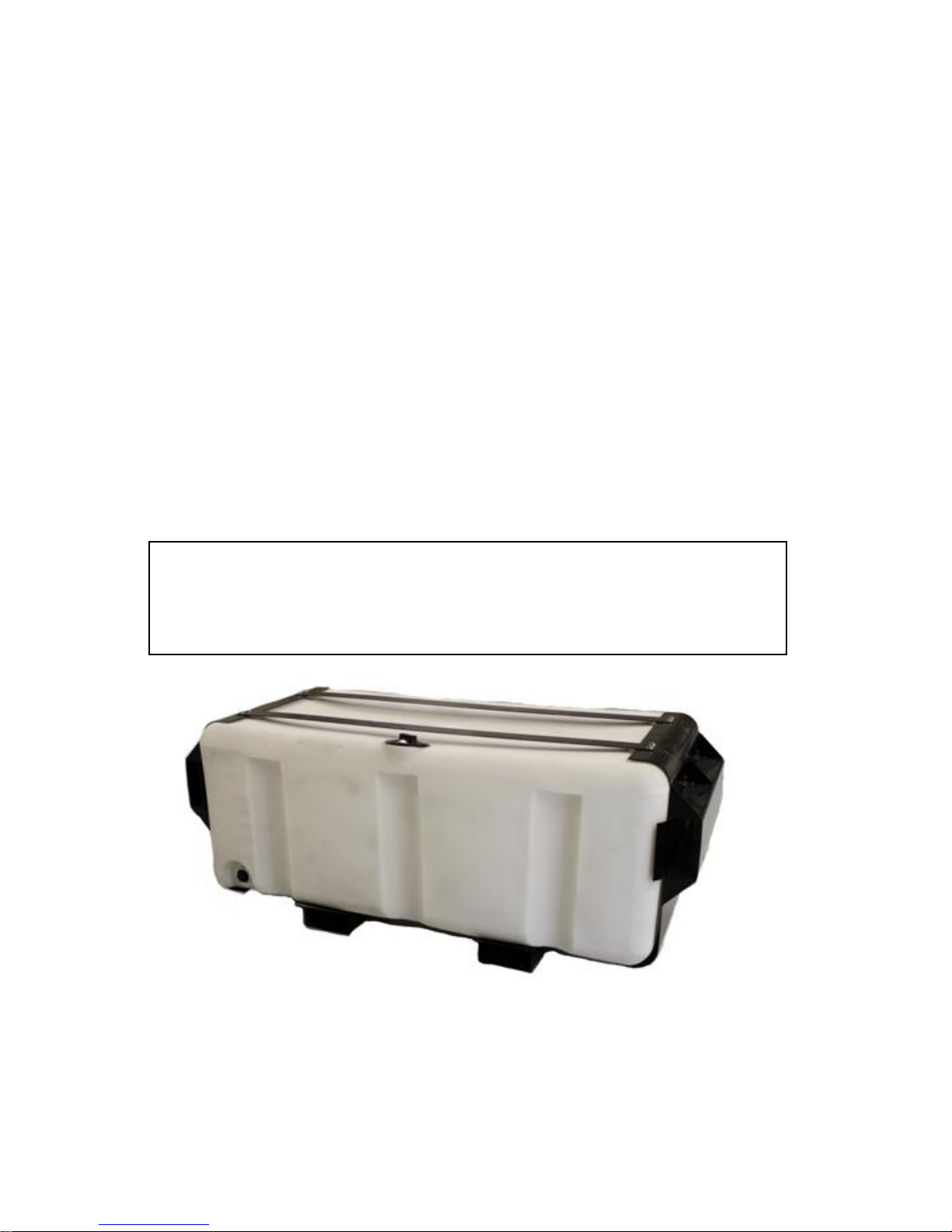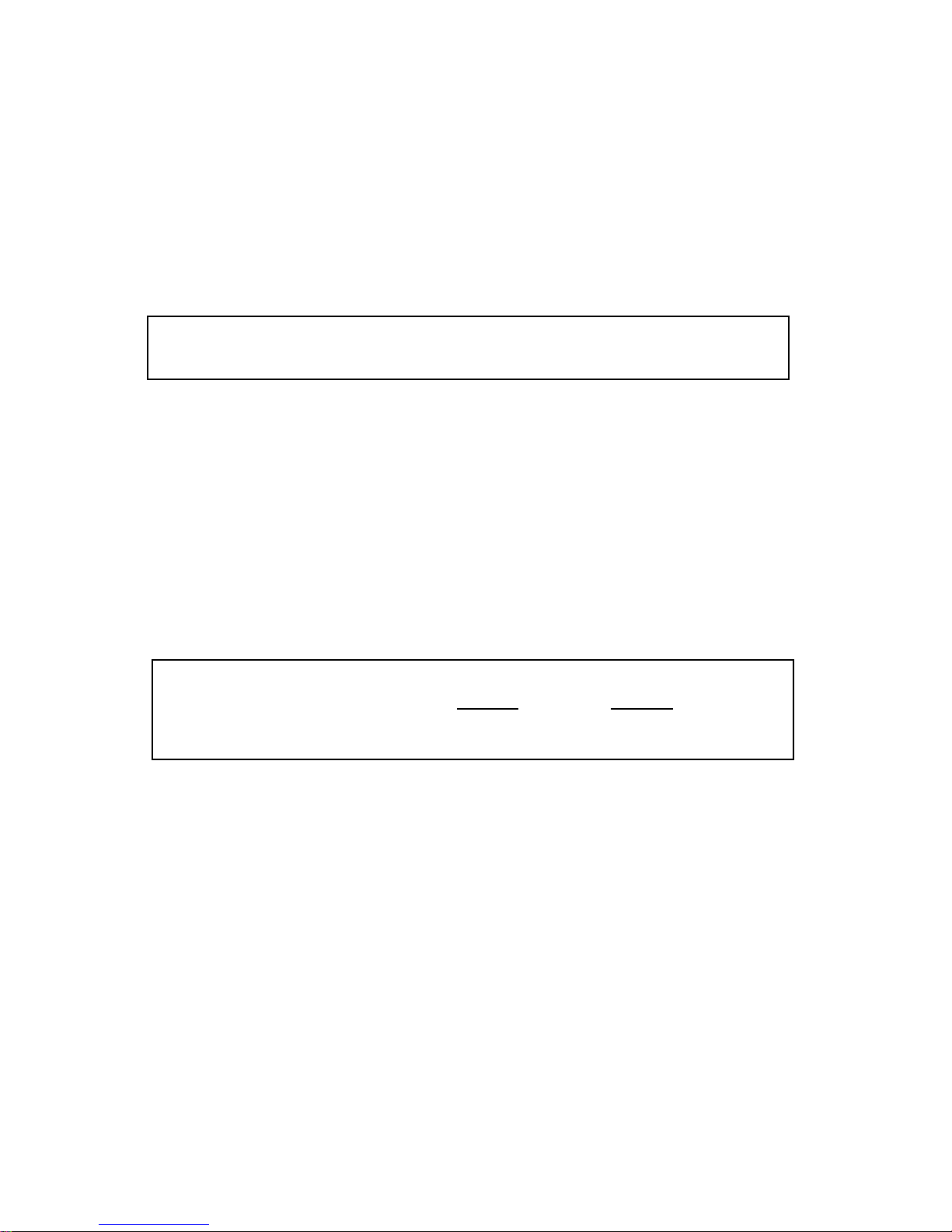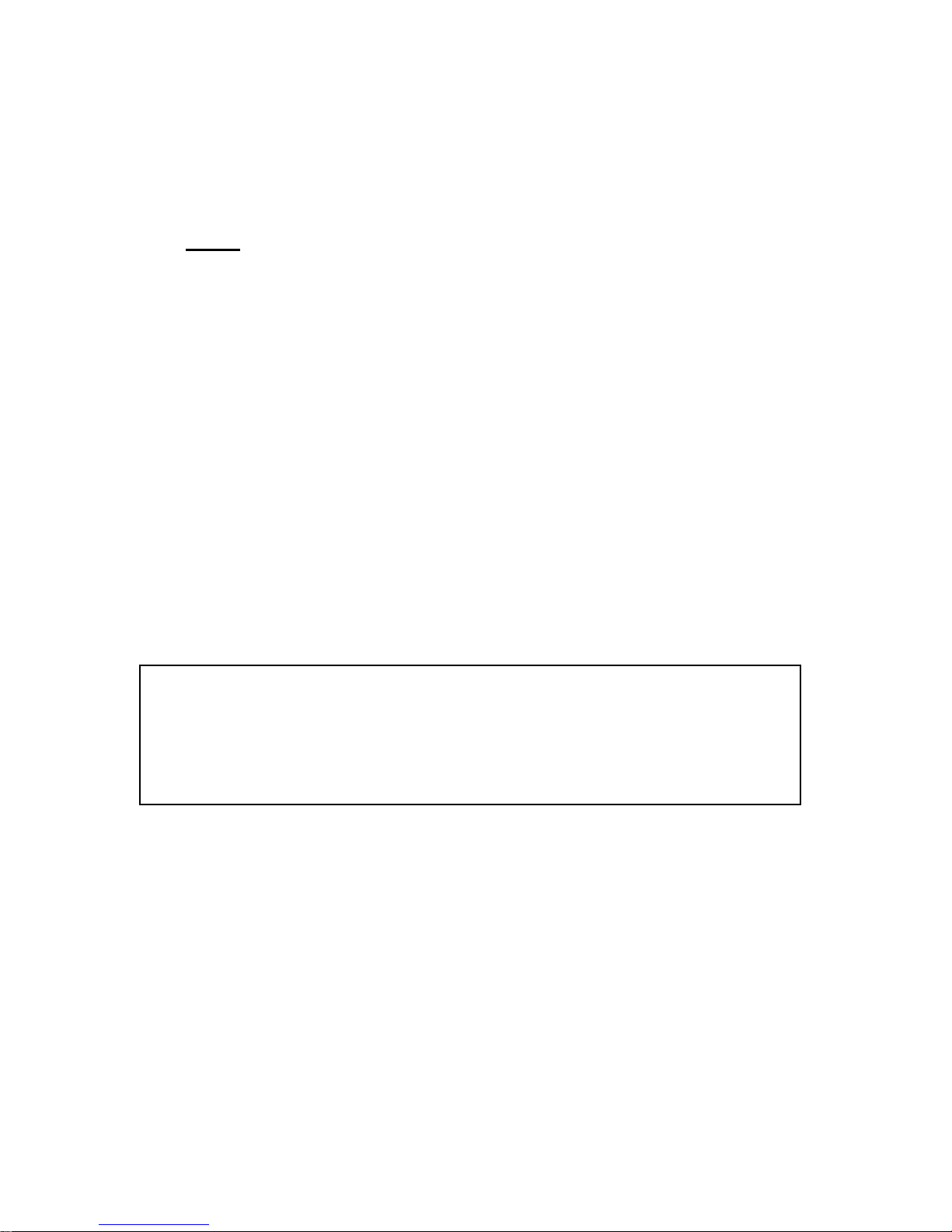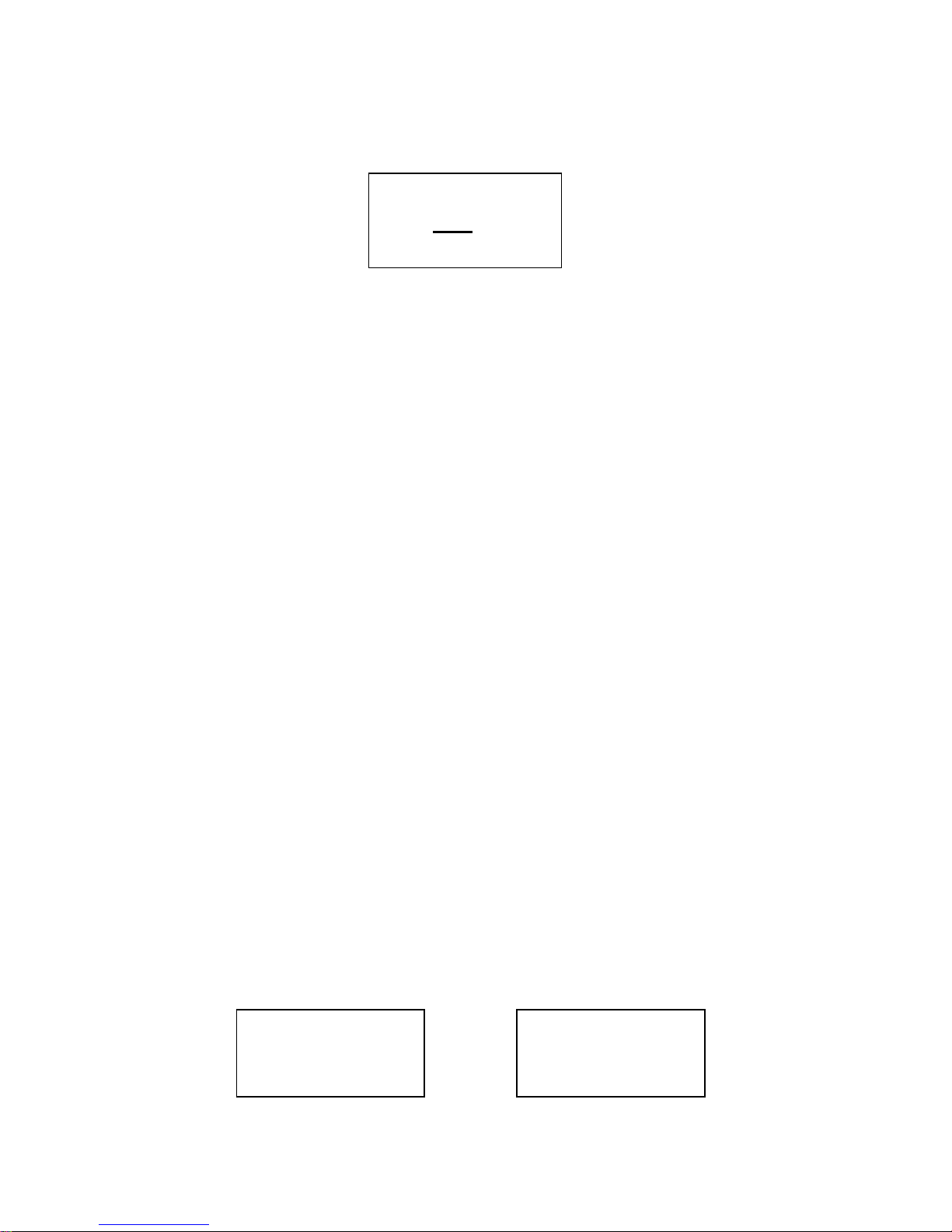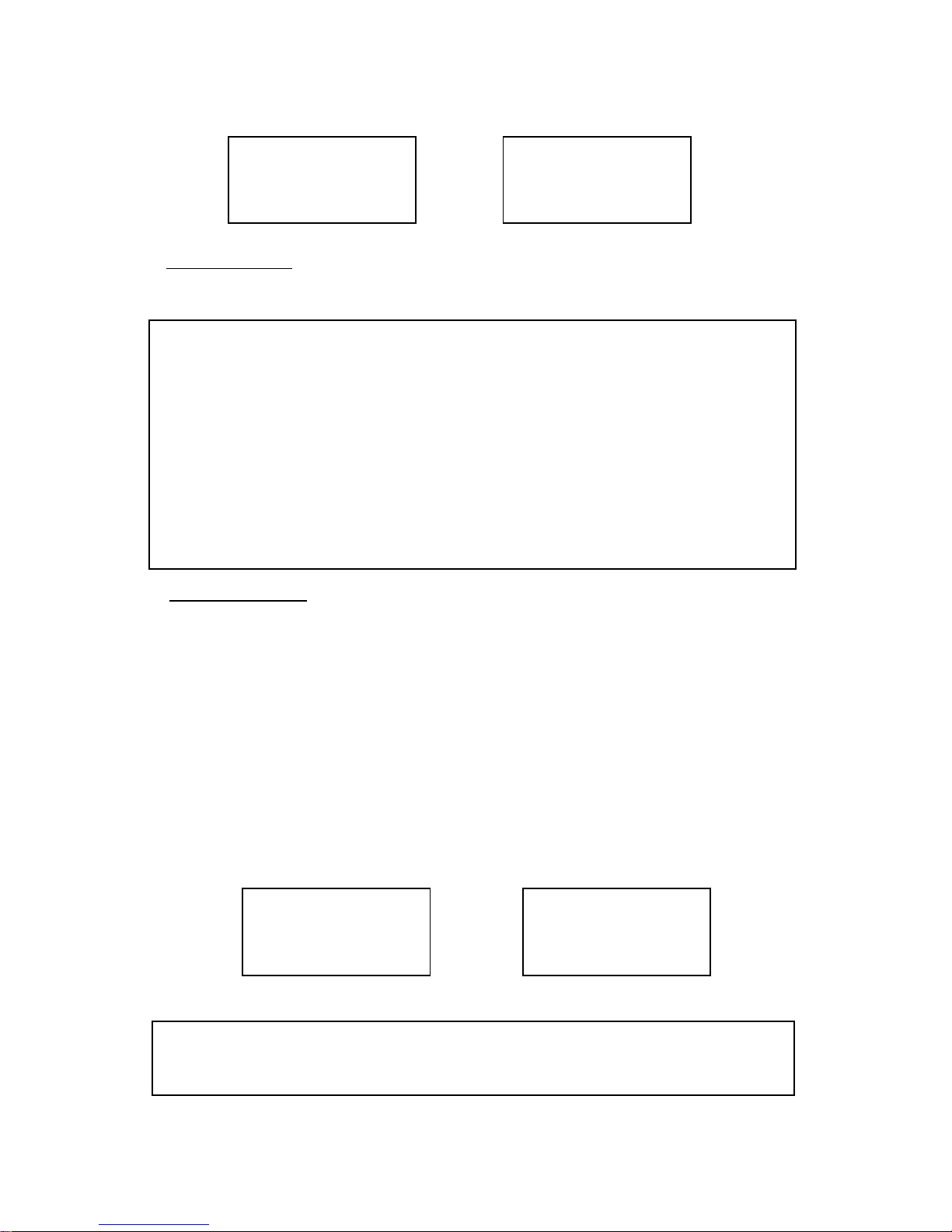Table of Contents
I. BinMaxx FRONT-END LOADER SCALE SYSTEM
OVERVIEW.................................................................................... 3
Scale Display Overview............................................................. 3
Scale Buttons.............................................................................3
II. CALIBRATION........................................................................... 4
Preliminary Considerations........................................................5
Calibration Overview.................................................................. 5
Calibration Procedure................................................................5
III. FUNCTIONAL OPERATION .................................................... 8
User / System Operation ........................................................... 8
Screen Displays and Functions .................................................8
LIFT # / NET or TOTAL Screen...............................................10
Erase / Print.............................................................................11
ERASE LIFTS, Screen 1 .....................................................11
PRINT, ERASE Screen 2....................................................12
Setup........................................................................................13
Calibration............................................................................13
Display Setup.......................................................................14
Power-Up Mode...................................................................14
Truck Number......................................................................15
Set Pin.................................................................................15
Printer Port...........................................................................15
CAL WT Setup.....................................................................15
Date and Time.....................................................................16
Diagnostics ..............................................................................16
Display.................................................................................17
ECU.....................................................................................17
IV. ERROR MESSAGES ............................................................. 18
V. APPENDIX............................................................................... 19
Limited Warranty........................................................................22