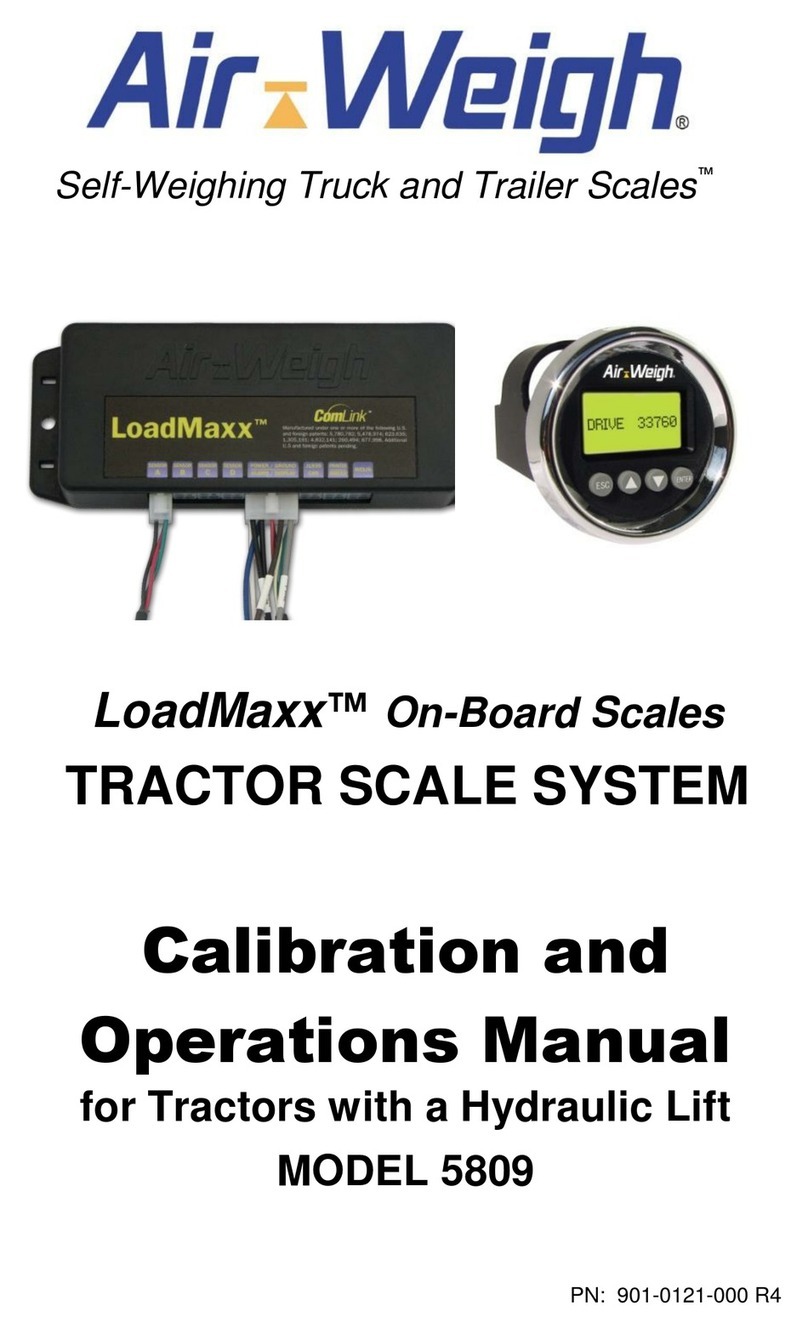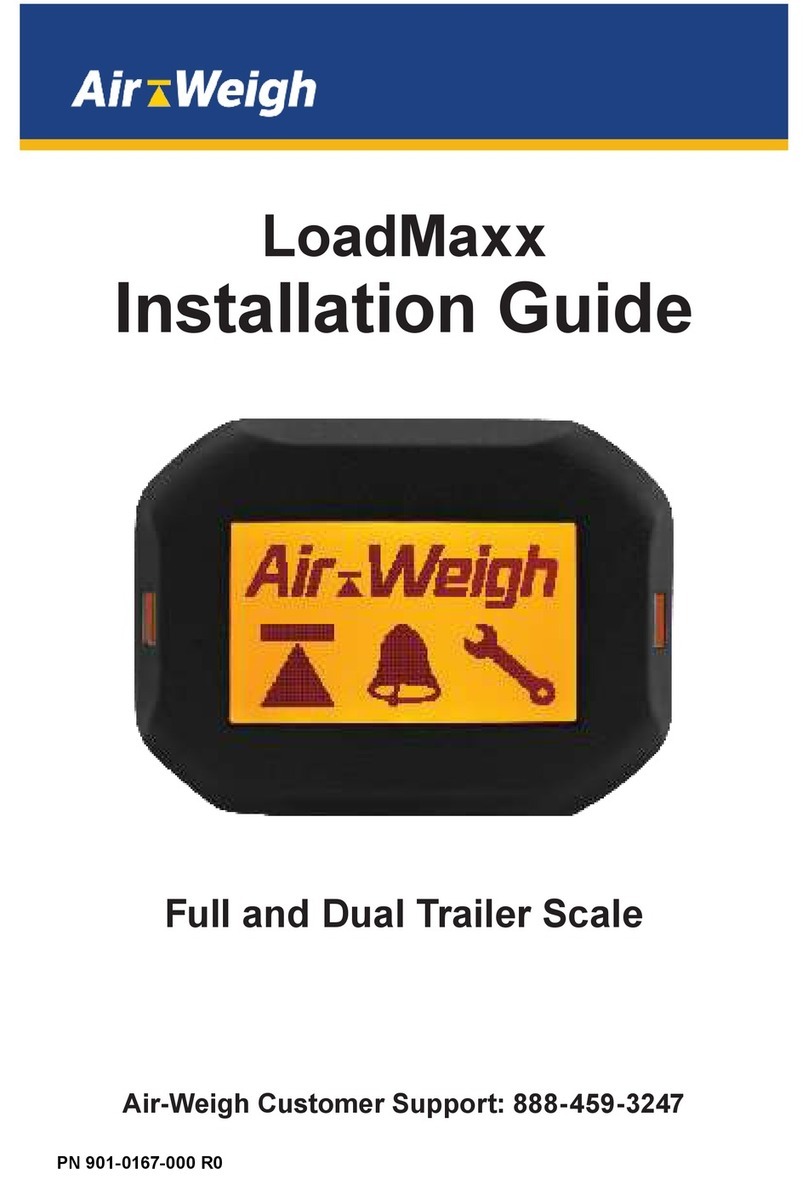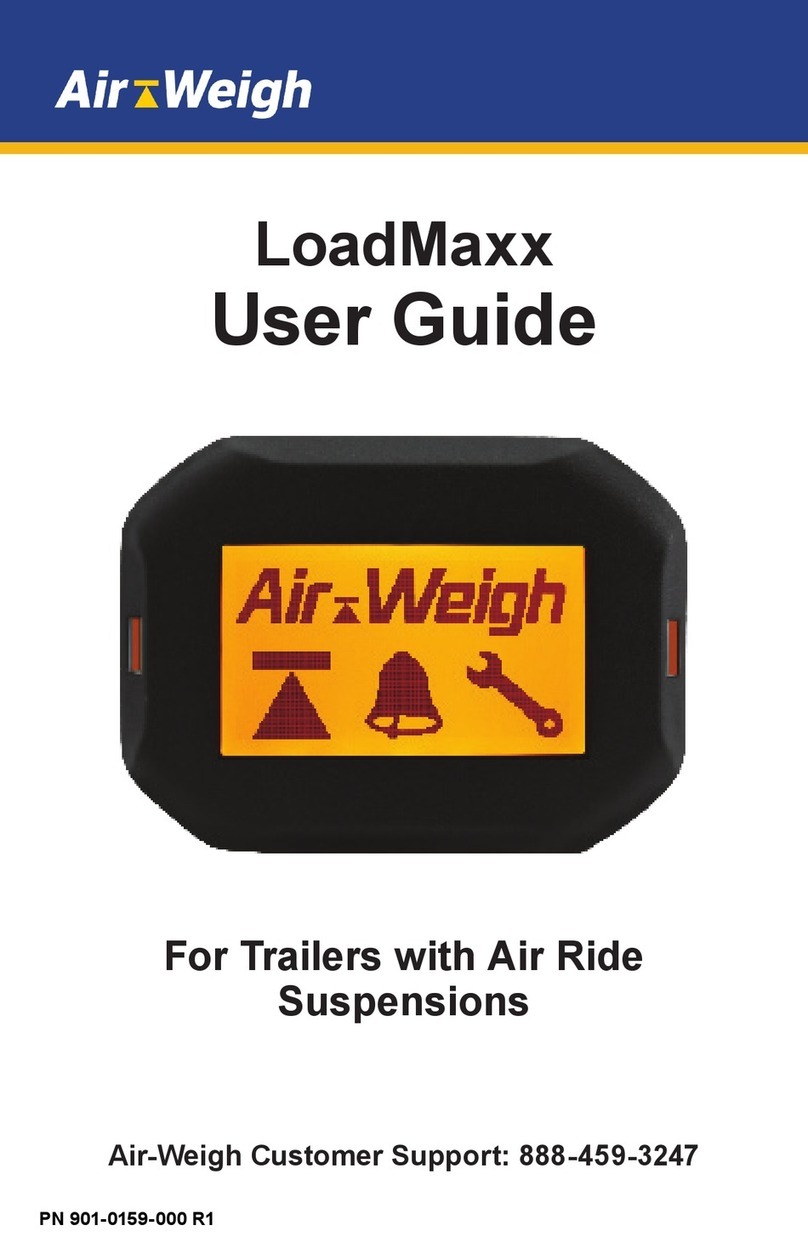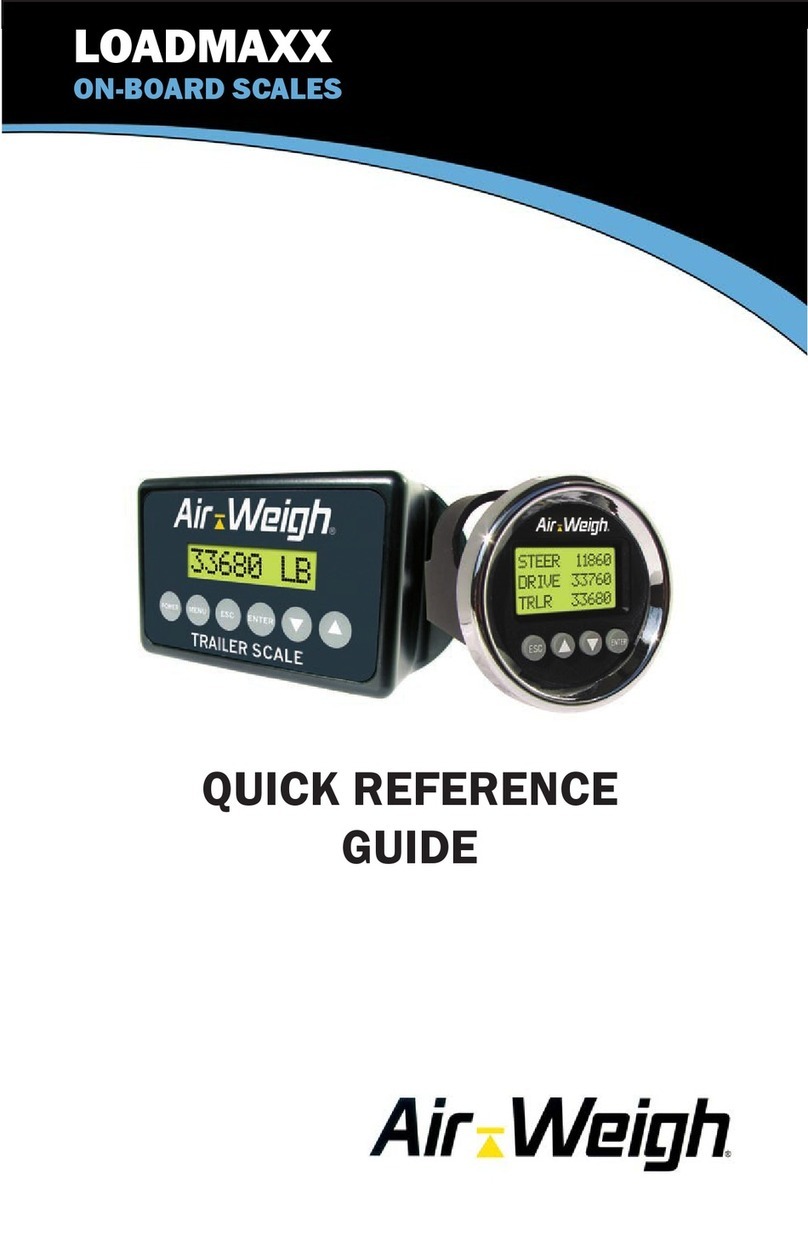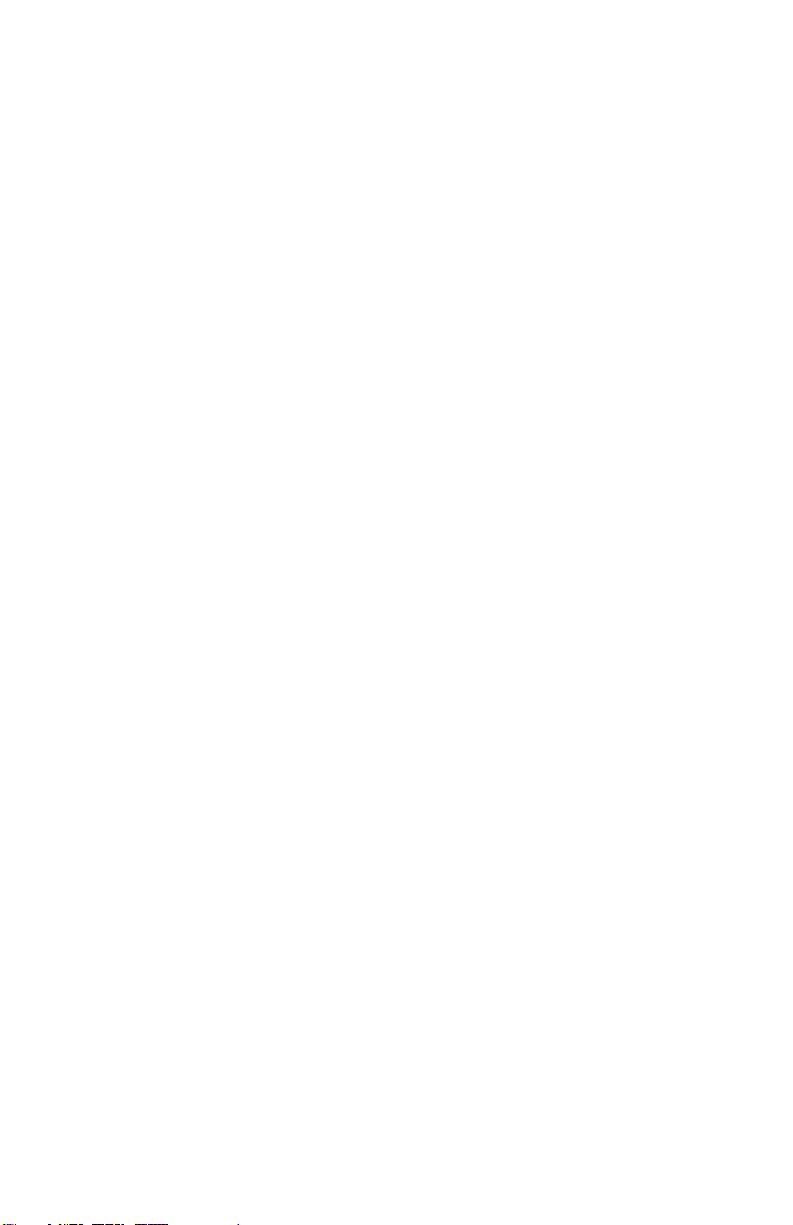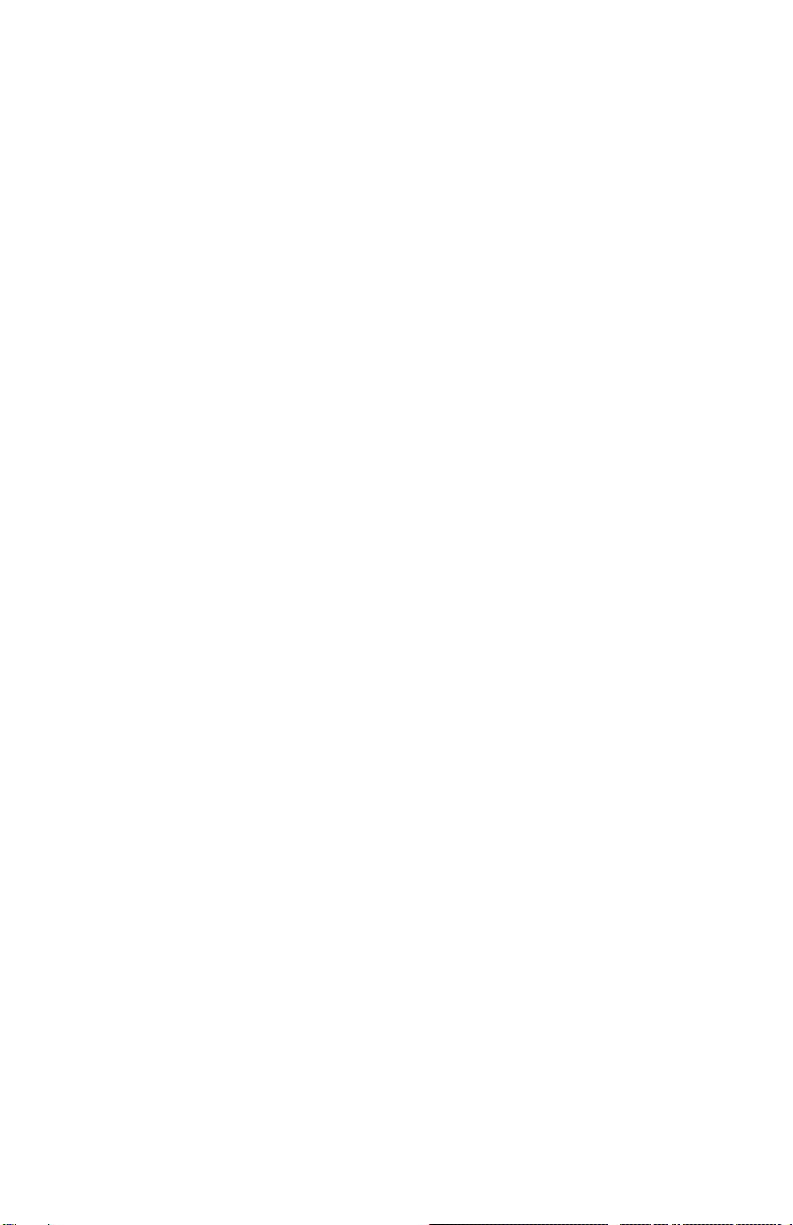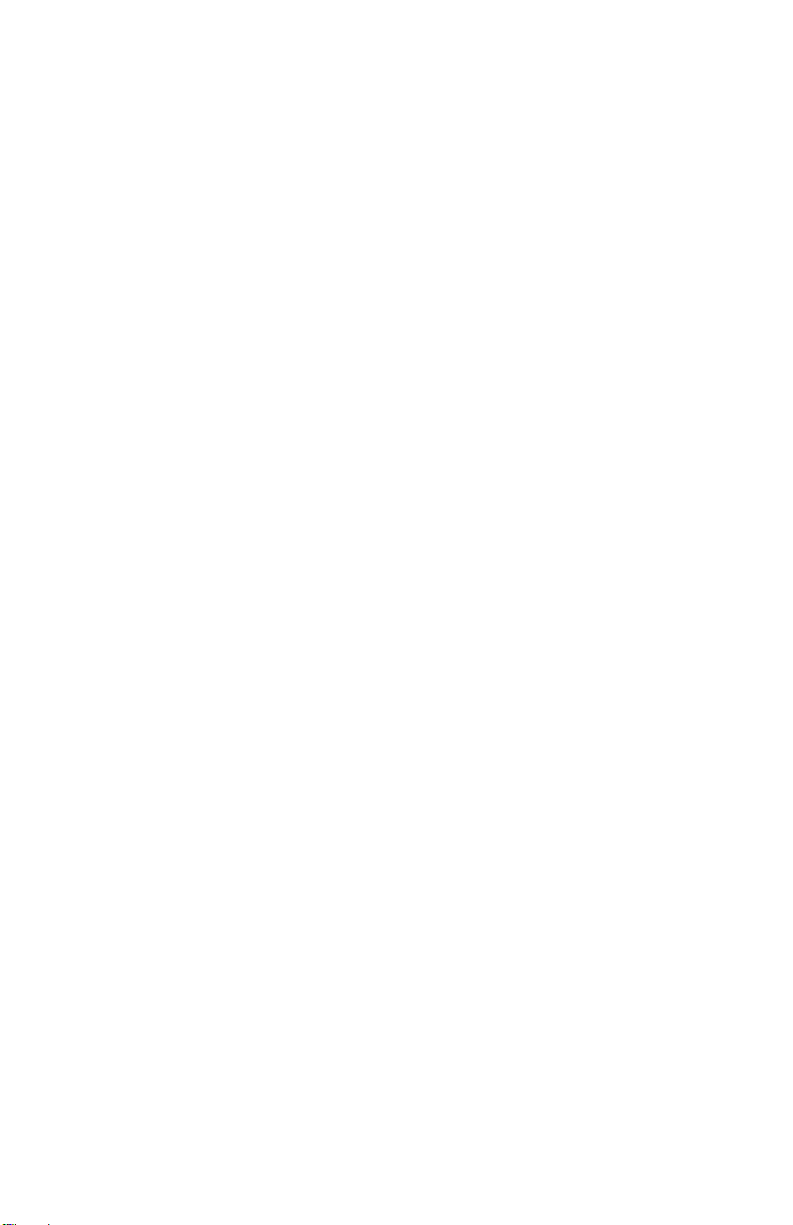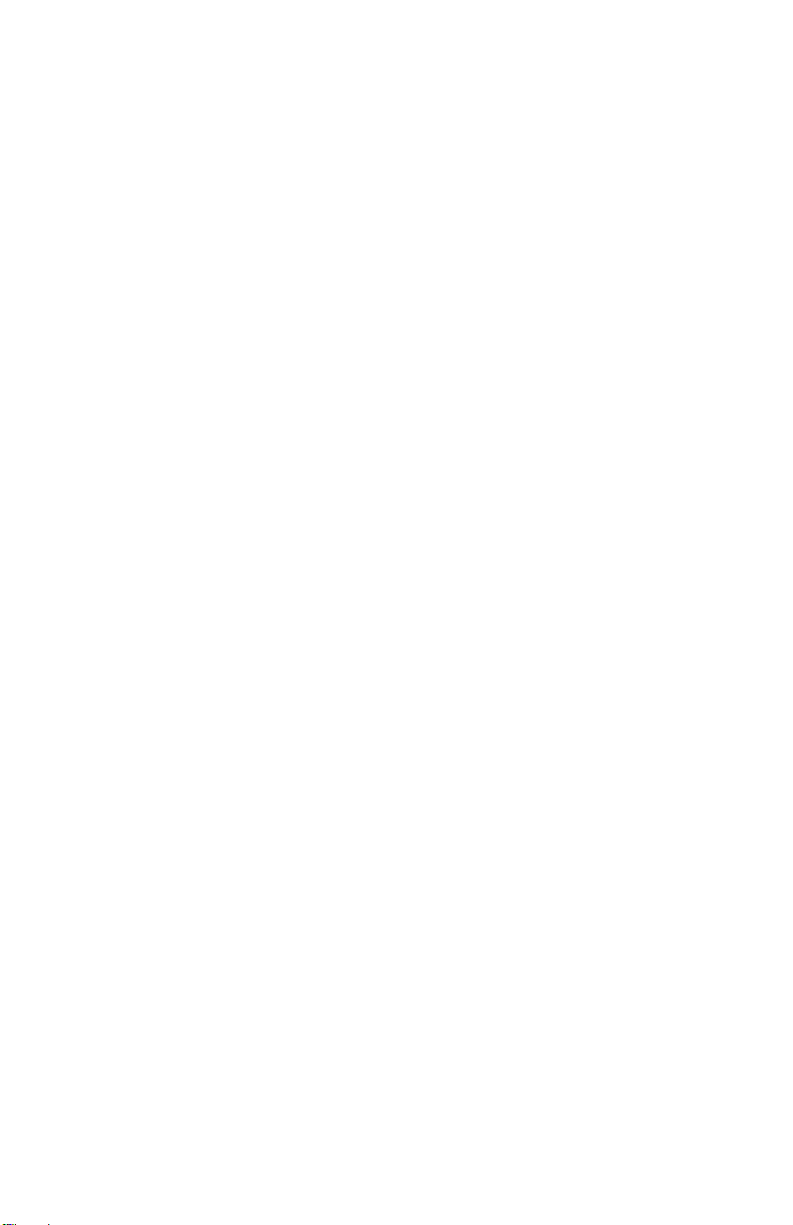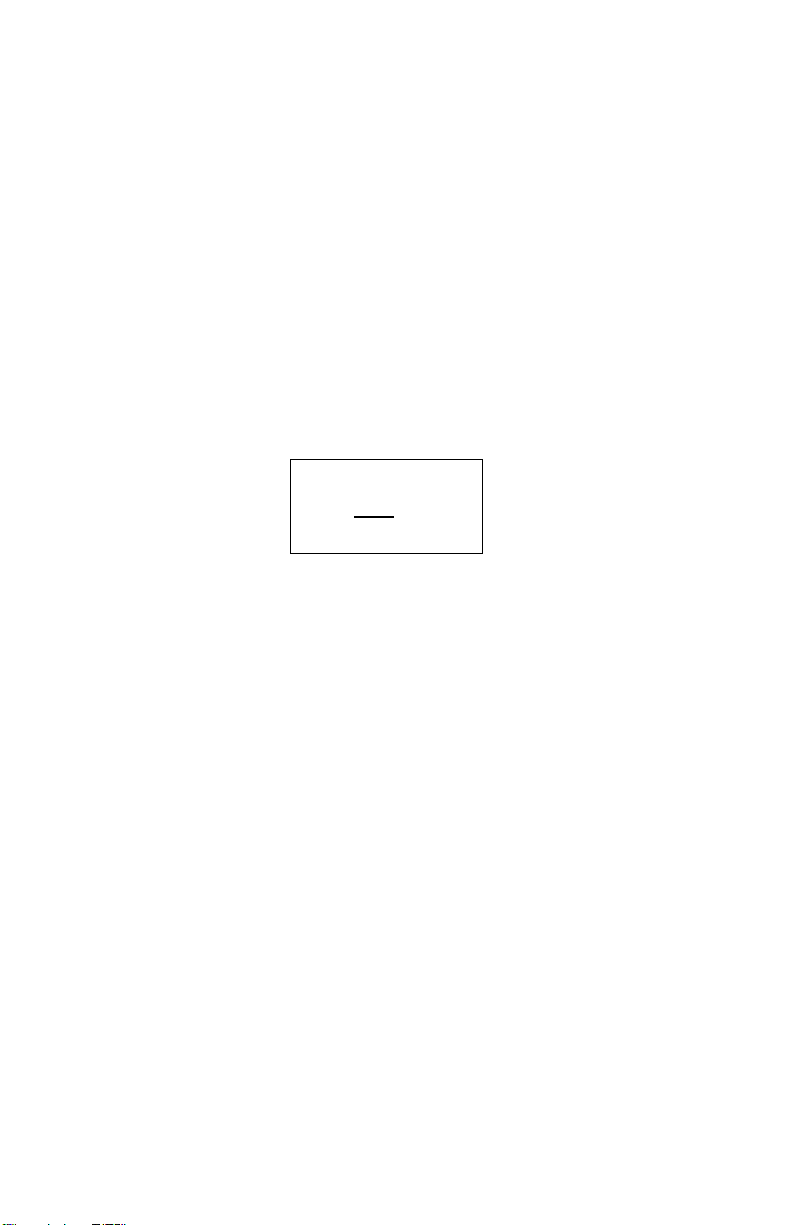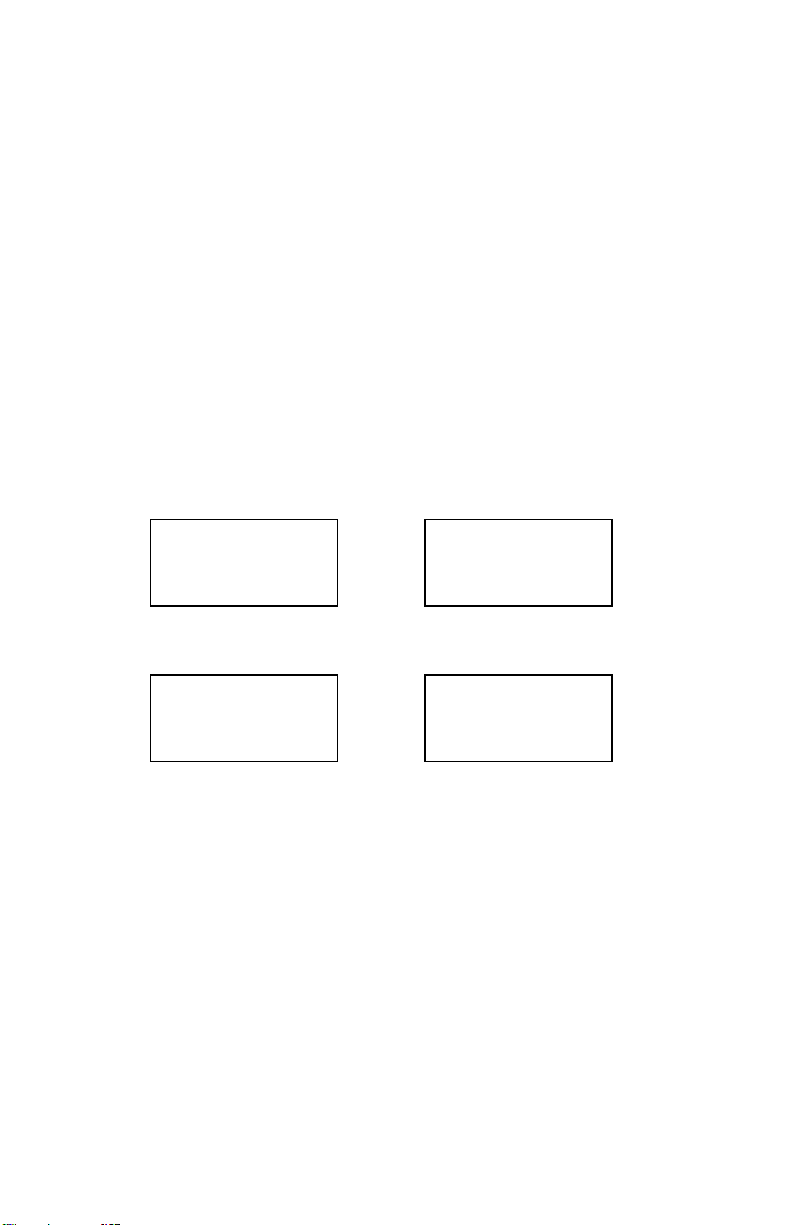Table of Contents
BinMaxx Overview ............................................................3
Scale Buttons..................................................................3
Calibration.........................................................................4
Preliminary Considerations..............................................4
Calibration Procedure......................................................5
Equipment Needed......................................................5
Entering Empty and Heavy Weights............................5
Heavy Calibration........................................................6
Empty Calibration........................................................7
User Guide.........................................................................8
User / System Operation.................................................8
Screen Displays and Functions.......................................9
LIFT # / NET or TOTAL Screen.....................................11
Erase / Print ..................................................................12
ERASE LIFTS, Screen 1 ...........................................12
PRINT, ERASE Screen 2 ..........................................13
Setup ............................................................................14
Calibration.....................................................................15
Display Setup................................................................15
Power-Up Mode ........................................................16
Truck Number............................................................17
Set Pin.......................................................................17
Printer Port................................................................17
CAL WT Setup ..........................................................17
Date and Time...........................................................18
Diagnostics ...................................................................19
Display ......................................................................19
ECU ..........................................................................19
ERROR MESSAGES........................................................21
APPENDIX A....................................................................21
Limited Warranty.............................................................26
Procedure for Warranty Claims......................................27