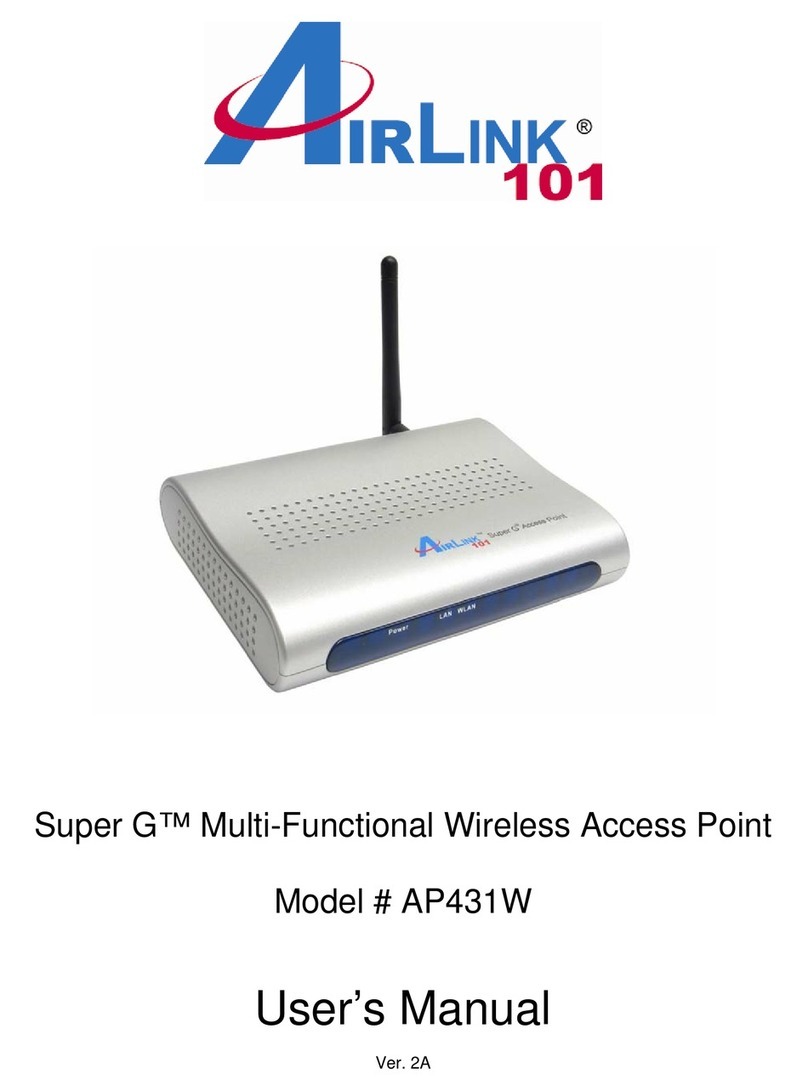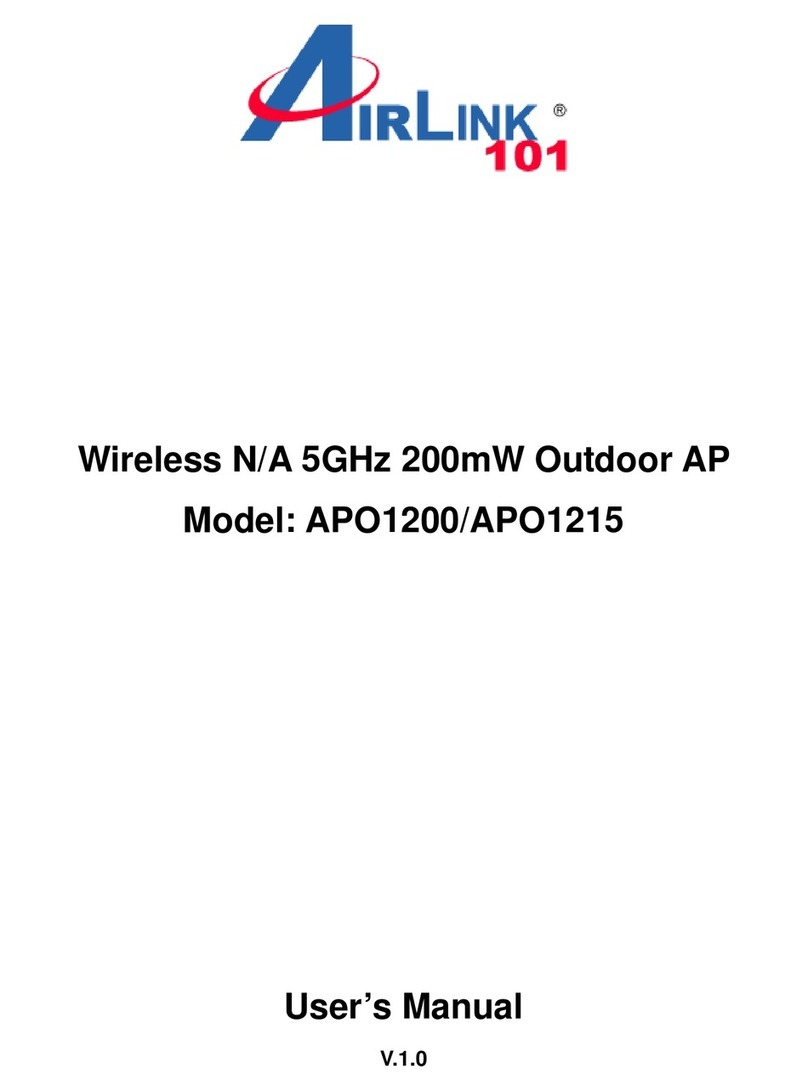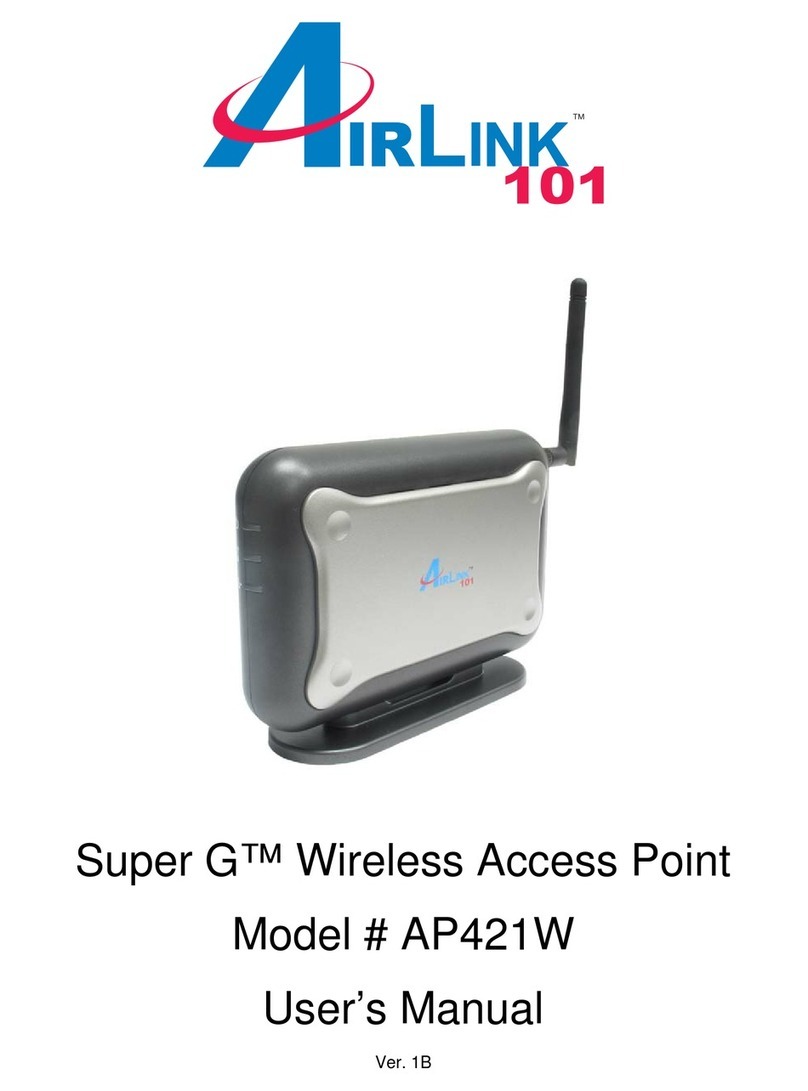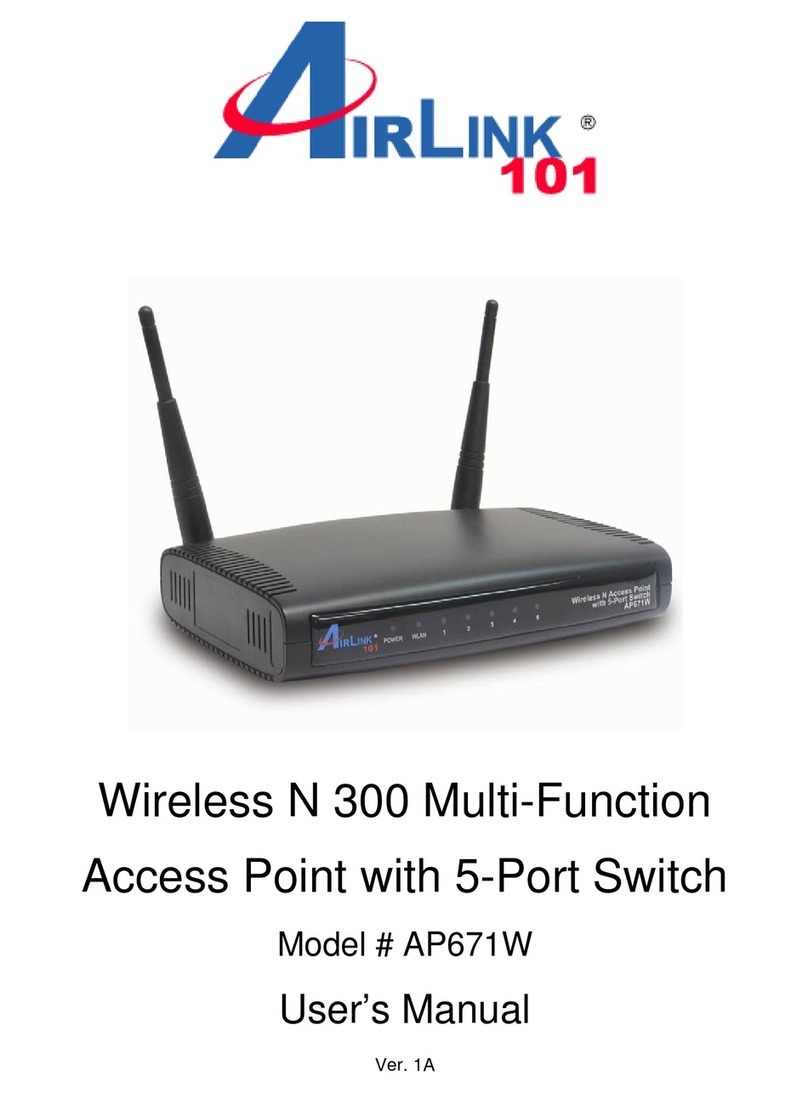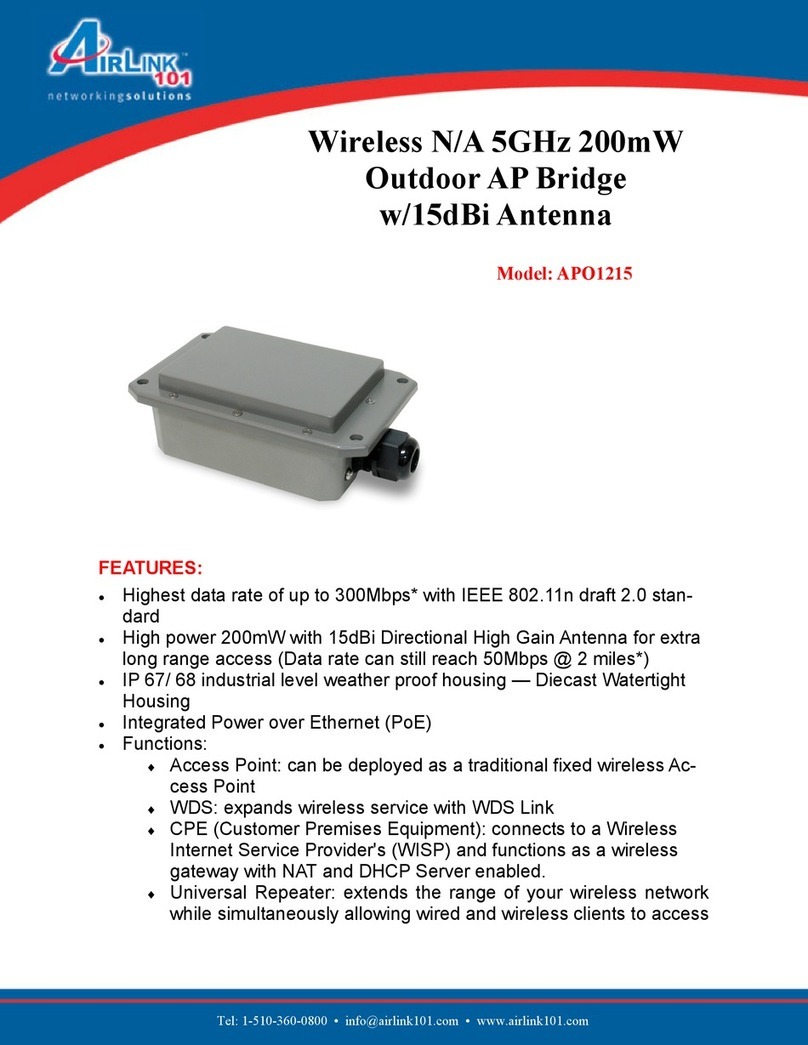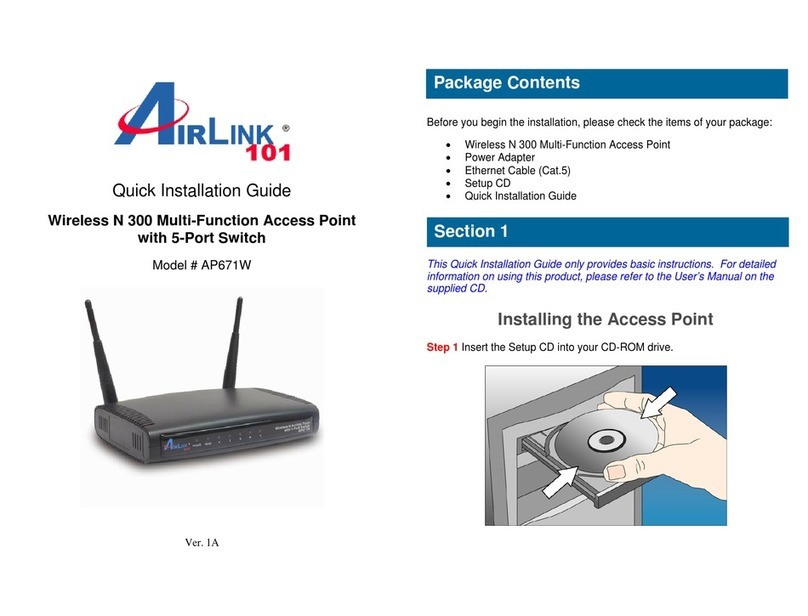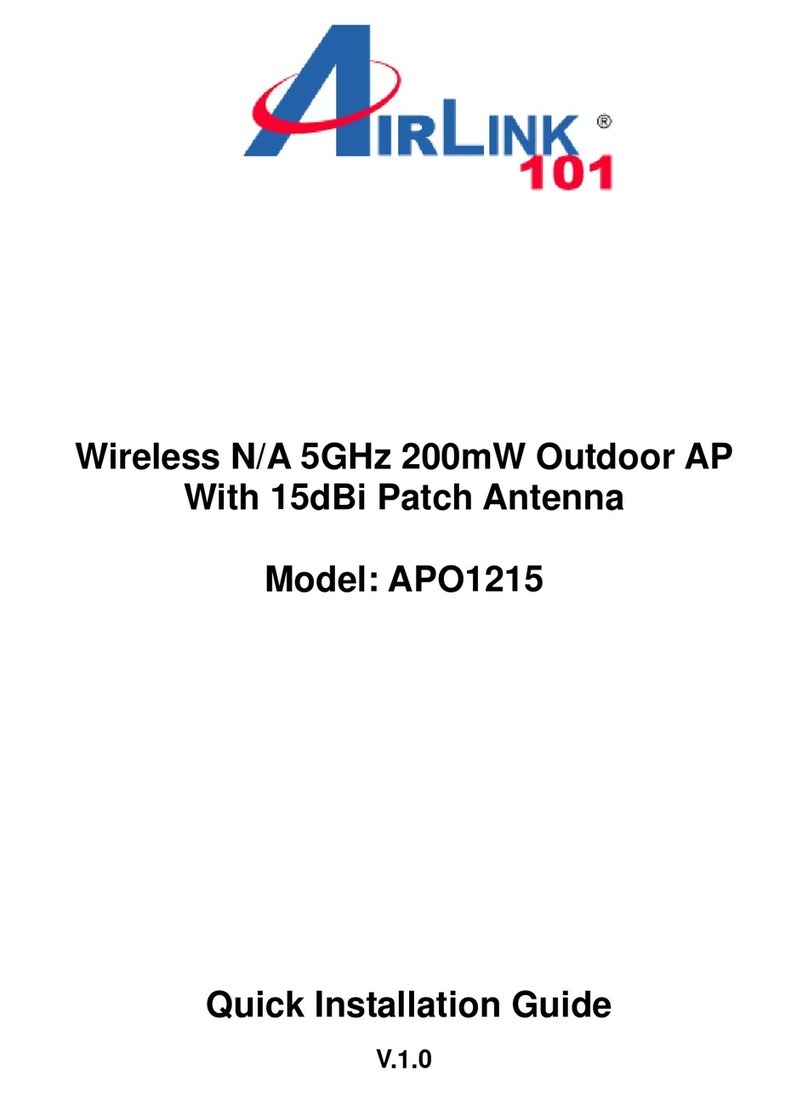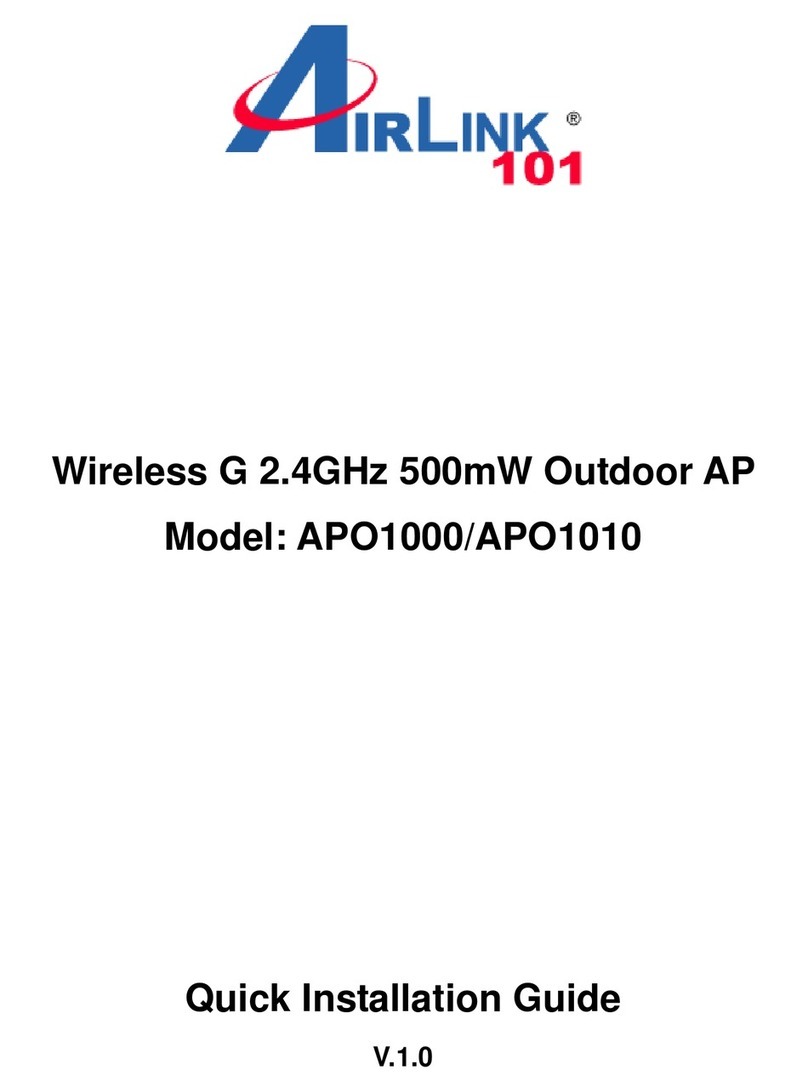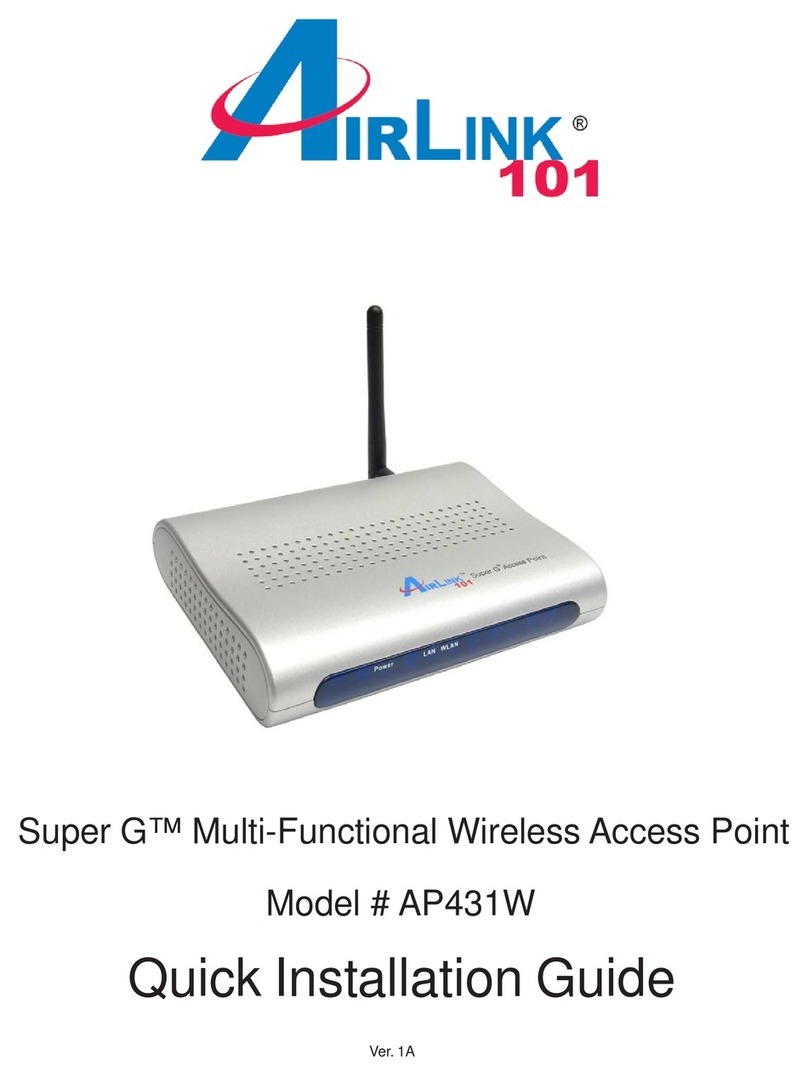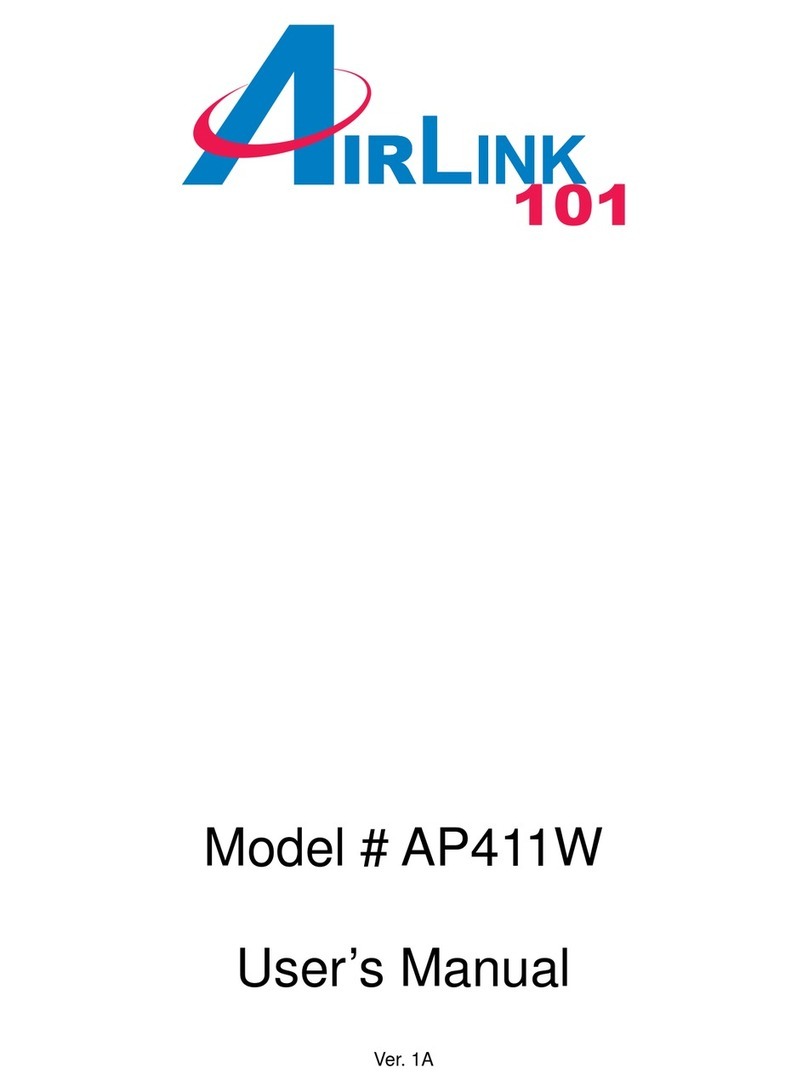2
4.3.5 Backup / Restore and Reset to Factory..................................................................................................69
4.3.6 Firmware Upgrade......................................................................................................................................70
4.3.7 Network Utility.............................................................................................................................................71
4.3.8 Reboot..........................................................................................................................................................72
4.4 SYSTEM STATUS....................................................................................................................................................73
4.4.1 System Overview........................................................................................................................................73
4.4.2 WDS Link Status.........................................................................................................................................75
4.4.3 Extra Information........................................................................................................................................76
4.4.4 Event Log.....................................................................................................................................................78
CHAPTER 5. CPE MODE CONFIGURATION..........................................................................................................79
5.1 EXTERNAL NETWORK CONNECTION .....................................................................................................................79
5.1.1 Network Requirement................................................................................................................................79
5.1.2 Configure WAN Setup................................................................................................................................81
5.1.3 Configure DDNS Setup..............................................................................................................................84
5.1.4 Configure LAN IP........................................................................................................................................85
5.2ACCESS POINTASSOCIATION................................................................................................................................87
5.2.1 Wireless General Setup.............................................................................................................................87
5.2.2 Wireless Advanced Setup.........................................................................................................................90
5.2.3 Site Survey..................................................................................................................................................93
5.3 SYSTEM MANAGEMENT.........................................................................................................................................94
5.3.1 Configure Management.............................................................................................................................94
5.3.2 Configure System Time.............................................................................................................................96
5.3.3 Configure UPnP..........................................................................................................................................97
5.3.4 Configure SNMP Setup .............................................................................................................................98
5.3.5 Backup / Restore and Reset to Factory................................................................................................100
5.3.6 Firmware Upgrade....................................................................................................................................101
5.3.7 Network Utility...........................................................................................................................................102
5.3.8 Reboot........................................................................................................................................................103
5.4ACCESS CONTROL LIST.......................................................................................................................................104
5.4.1 IP Filter Setup............................................................................................................................................104
5.4.2 MAC Filter Setup......................................................................................................................................106
5.5 RESOURCE SHARING ..........................................................................................................................................107
5.5.1 DMZ............................................................................................................................................................107
5.5.2 Virtual Server (Port Forwarding).............................................................................................................108
5.6 SYSTEM STATUS..................................................................................................................................................110
5.6.1 System Overview...................................................................................................................................... 110
5.6.2 DHCP Clients ............................................................................................................................................ 113
5.6.3 Extra Info.................................................................................................................................................... 114
5.6.4 Event Log................................................................................................................................................... 116
CHAPTER 6. CLIENT BRIDGE + UNIVERSAL REPEATER CONFIGURATION ............................................ 117
6.1 EXTERNAL NETWORK CONNECTION ...................................................................................................................117
6.1.1 Network Requirement.............................................................................................................................. 117
6.1.2 Configure LAN IP...................................................................................................................................... 118
6.2ACCESS POINTASSOCIATION..............................................................................................................................120
6.2.1 Configure Wireless General Setting......................................................................................................120
6.2.2 Wireless Advanced Setup.......................................................................................................................122
6.2.3 Site Survey................................................................................................................................................125
6.3 WIRELESS LAN NETWORK CREATION................................................................................................................126
6.3.1 AP Setup....................................................................................................................................................126
6.3.2 MAC Filter Setup......................................................................................................................................132
6.4 SYSTEM MANAGEMENT.......................................................................................................................................133
6.4.1 Configure Management...........................................................................................................................133
6.4.2 Configure System Time...........................................................................................................................135
6.4.3 Configure UPnP........................................................................................................................................136
6.4.4 Configure SNMP Setup ...........................................................................................................................137
6.4.5 Backup / Restore and Reset to Factory................................................................................................139