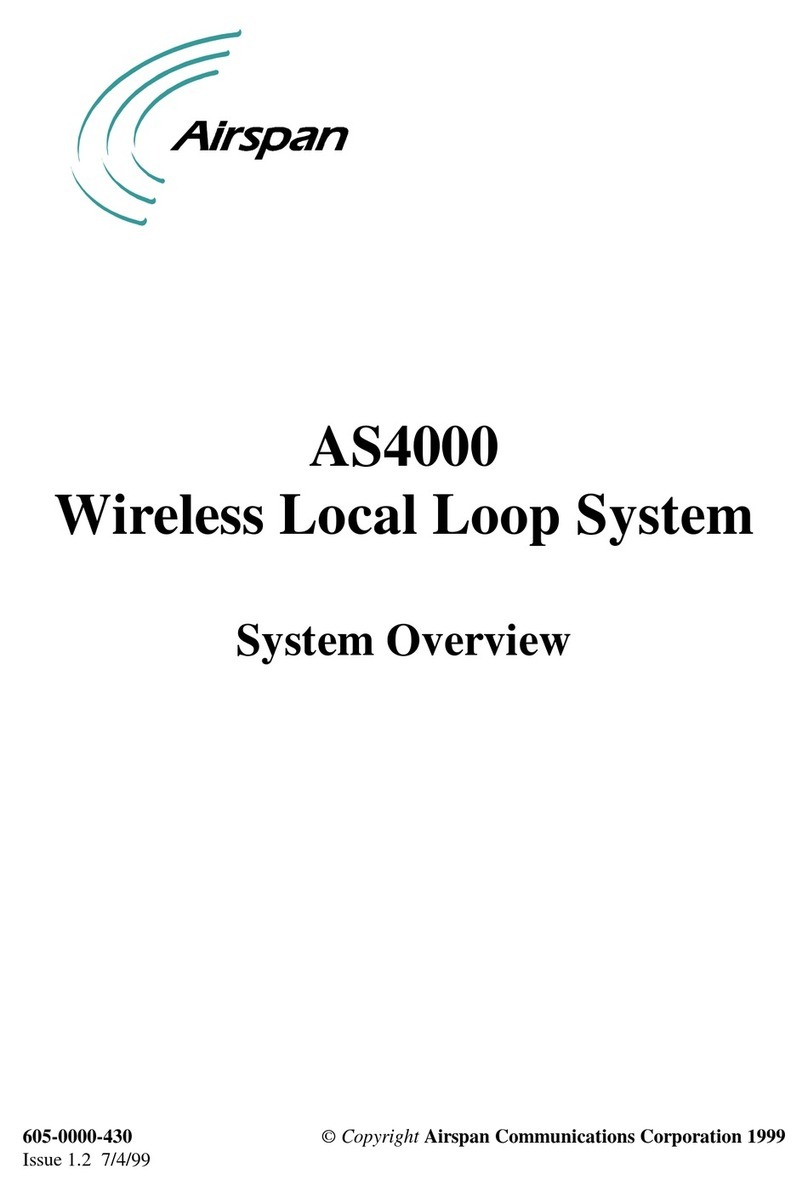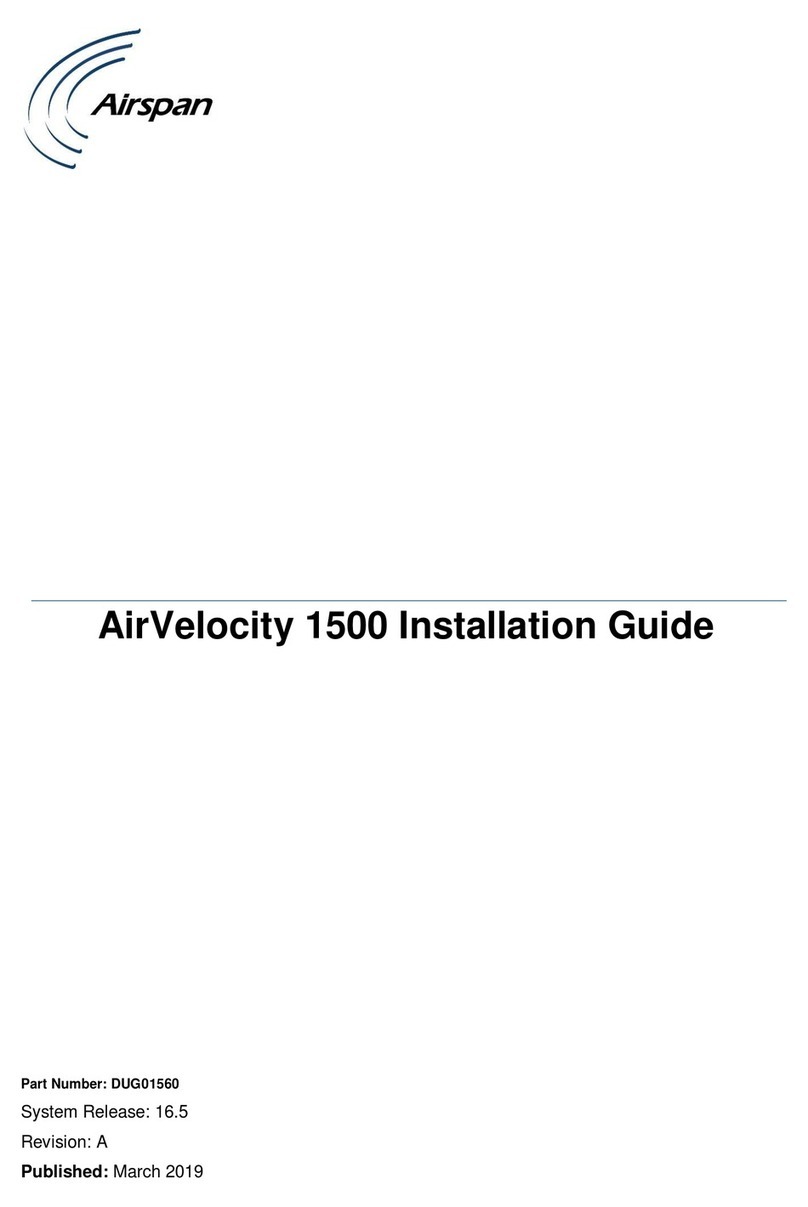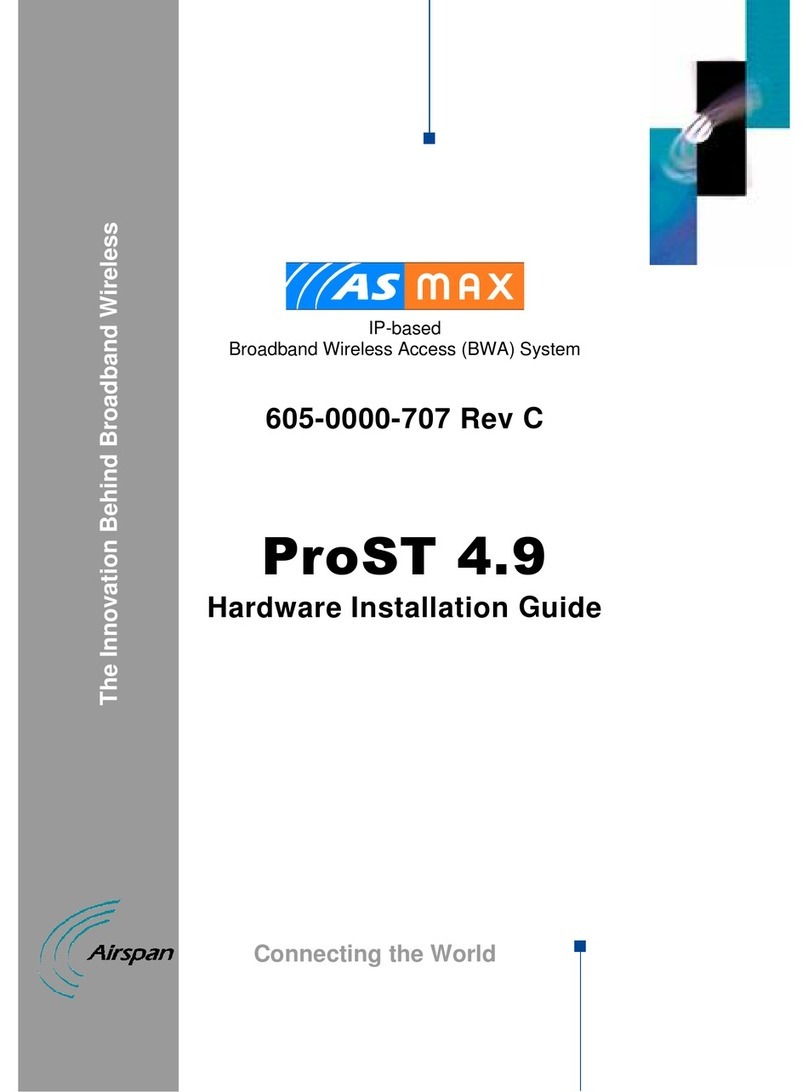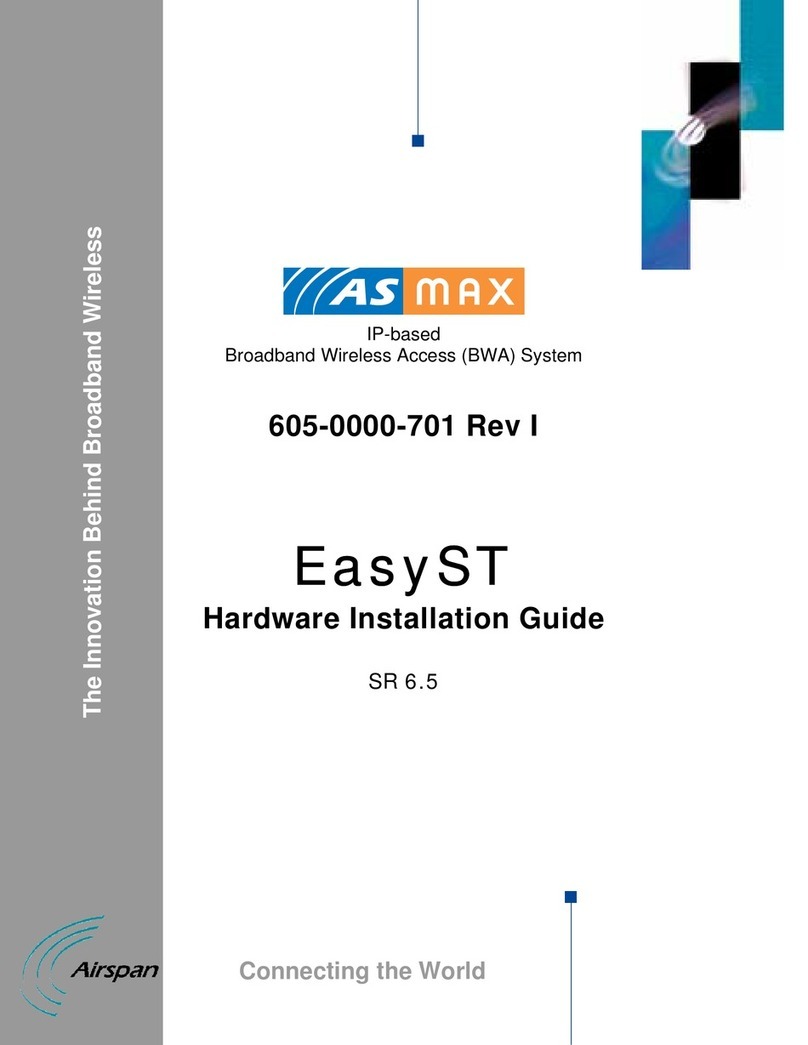Quick Installation & Configuration Guide ASWipLL 900 MHz
iv Airspan Networks Inc. 13070311-02
Contents
Preface ................................................................................................................................................................v
Basic Design of ASWipLL Radios ....................................................................................................................6
1.1. BSR.....................................................................................................................................................................6
1.2. SPR.....................................................................................................................................................................6
1.3. IDR ...................................................................................................................................................................... 7
Site Preparation and Planning ..........................................................................................................................8
External Antenna Considerations.....................................................................................................................9
3.1. Omni-Directional Antennas ................................................................................................................................. 9
3.2. Antenna Polarization...........................................................................................................................................9
Transmit Power and Cable Loss.....................................................................................................................10
Mounting the Outdoor Radio Units.................................................................................................................11
5.1. Pole Mounting ...................................................................................................................................................11
5.2. Wall Mounting ...................................................................................................................................................12
Cabling ..............................................................................................................................................................13
6.1. BSR-to-BSDU Cabling ......................................................................................................................................13
6.2. SPR-to-SDA Cabling.........................................................................................................................................14
6.3. BSR Serial Cabling ...........................................................................................................................................15
6.4. SPR Serial Cabling ...........................................................................................................................................16
6.5. IDR Serial Cabling ............................................................................................................................................17
Software Installation ........................................................................................................................................18
7.1. Installing WipConfig ..........................................................................................................................................18
7.2. Installing WipManage........................................................................................................................................ 19
Initial Configuration .........................................................................................................................................20
8.1. Default Settings.................................................................................................................................................20
8.2. BSR Initialization...............................................................................................................................................20
8.3. SPR/IDR Initialization........................................................................................................................................22
Analyzing the RF Spectrum.............................................................................................................................23
9.1. Accessing the Spectrum Analyzer ....................................................................................................................23
9.2. Setting up the Spectrum Analyzer ....................................................................................................................23
9.3. Starting the Spectrum Analyzer ........................................................................................................................24
9.4. Viewing Results ................................................................................................................................................24
9.5. Quitting the Spectrum Analyzer ........................................................................................................................24
Configuring PC’s IP Address ..........................................................................................................................25
Establishing Link using WipManage..............................................................................................................26
11.1. Adding a BS Group .........................................................................................................................................26
11.2. Adding a BS ....................................................................................................................................................26
11.3. Adding a BSR .................................................................................................................................................27
11.4. Adding an SPR/IDR ........................................................................................................................................27
11.5. Testing BSR-SPR/IDR Network Link ..............................................................................................................28
Receiving Traps ...............................................................................................................................................29
12.1. Defining Management Stations for Receiving Device-Generated Traps........................................................29
12.2. Enabling Trap Display in WipManage............................................................................................................. 30
Building Frequency Table Based on Spectrum Analyzer Results...............................................................31
13.1. Adding BSR Frequency Table ........................................................................................................................31
13.2. Copying BSR Frequency Table to SPRs/IDRs ...............................................................................................32
13.3. Selecting the Frequency Table for Communication........................................................................................33
Testing Link Quality.........................................................................................................................................34
Troubleshooting...............................................................................................................................................35
15.1. No PC-BSR Network Link ...............................................................................................................................35
15.2. No BSR-SPR/IDR Air Link ..............................................................................................................................35
15.3. No PC-SPR/IDR Network Link........................................................................................................................35