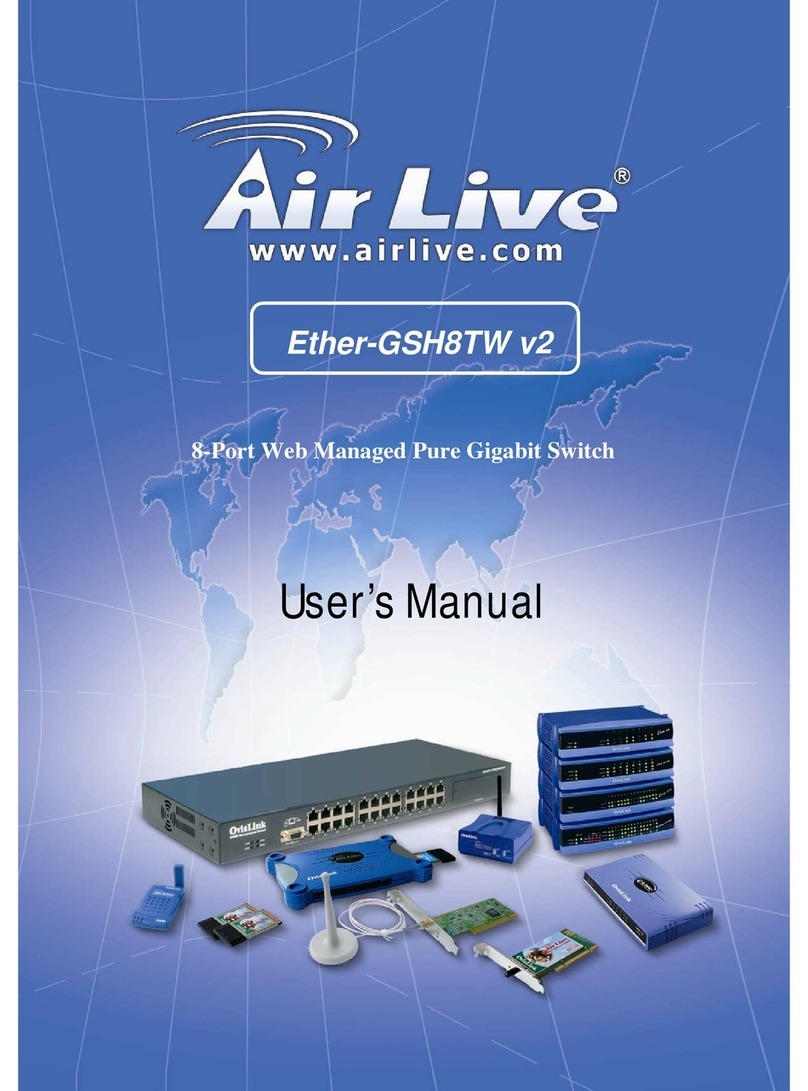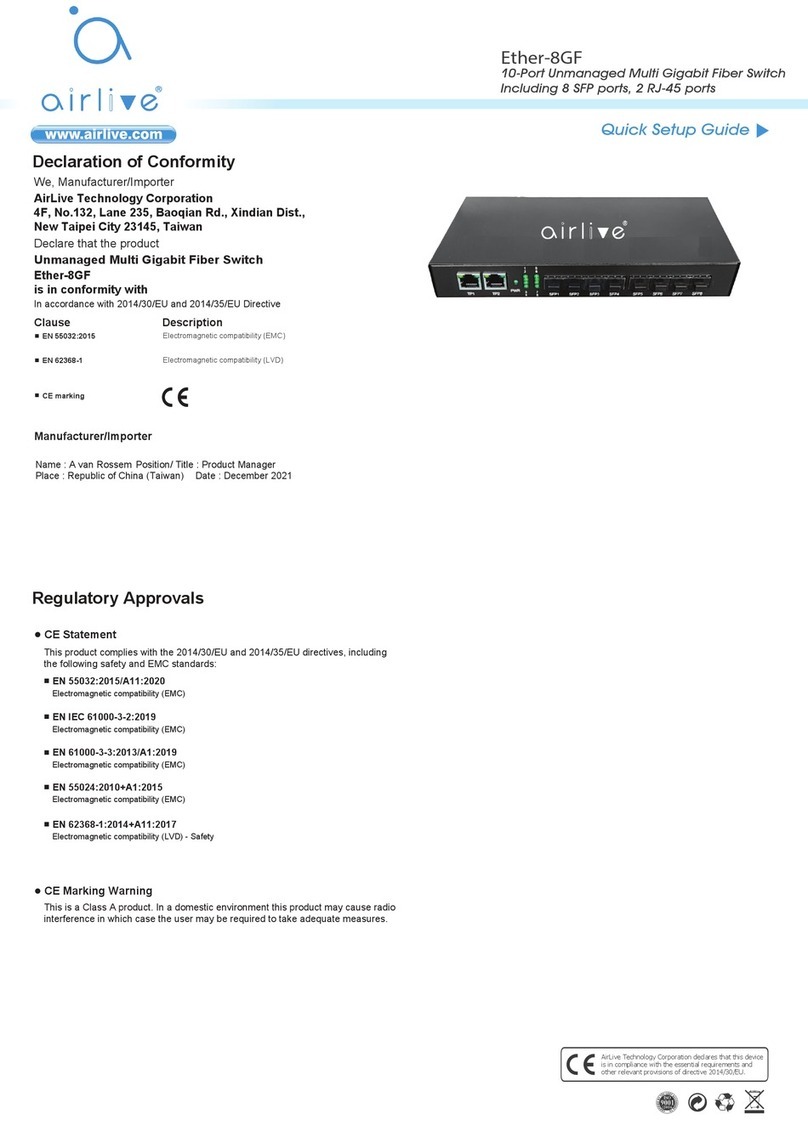Installation Steps
Quick Setup Guide
Important Information
The default IP address: 192.168.2.1
The default username / password is admin
The content of user’s guide and associated software can be downloaded from the website
(www.airlive.com)
Installation Step:
1. Connect your device's PoE port to the switch's POE port
2. Your PoE device should get the power from the switch now. If you want to change settings
via web management. Please follow the instructions below.
3. Set your PC's IP address to 192.168.2.50.
4. Open your web browser and enter "192.168.2.1" to get into the switch's web management.
5. Enter "admin" for username, "admin" for password.
English
EN
Deutsch
DE
Wichtige Information
Die voreingestellte IP Adresse: 192.168.2.1
Das voreingestellte Passwort lautet admin
Das Benutzerhandbuch und die benötigte Software kann auf unserer Webseite
(www.airlive.com)
Installationsschritte:
1. Verbinden Sie den PoE Port ihres Gerätes mit dem PoE Port vom Switch.
2. Ihr PoE Gerät sollte jetzt den Strom vom Switch beziehen. Wenn Sie Einstellungen via
Webbrowser ändern möchten, dann folgen Sie bitte den unten angegebenen Schritten:
3. Stellen Sie die IP des PC’s auf 192.168.2.50.
4. Öffnen Sie ihren Browser und geben "192.168.2.1" ein. Die gelangen zur Web-Management
Oberfläche.
5. Geben Sie "admin" als Benutzernamen und "admin" als Passwort ein.
Español
ES
Información importante
Default IP: 192.168.2.1
Contraseña default: admin
El contenido de la Guía de Usuario y el software asociado puede descargarse desde el sitio
web (www.airlive.com)
Pasos de instalación:
1. Conecte el puerto PoE de su dispositivo al puerto PoE del switch .
2. En este momento su dispositivo PoE debe recibir energía desde el switch. Si usted desea
cambiar los parámetros vía web, por favor siga las siguientes instrucciones.
3. Configure la dirección IP de su PC en 192.168.2.50.
4. Abra su navegador web e ingrese "192.168.2.1" para acceder al administrador web del switch.
5. Ingrese "admin" como nombre de usuario, "admin" como contraseña
Português
PT
Informação Importante
O endereço IP padrão: 192.168.2.1
A palavra-chave padrão é admin
O conteúdo do guia do utilizador e software associado podem ser carregados através do
website (www.airlive.com)
Passos de Instalação:
1. Conecte a porta do seu dispositivo PoE à porta POE do switch
2. Seu dispositivo PoE deve obter agora a energia através do switch. Se desejar alterar as
configurações através do gestor web. Siga por favor as instruções em baixo.
3. Defina o endereço IP do seu PC para 192.168.2.50.
4. Abra o seu explorador web e digite "192.168.2.1" para entrar no gestor web do switch.
5. Digite "admin" para o username, "admin" para a password.
A.
B.
1. Connect the powercord to the back of the Switch and turn the power switch on.
C. Power Connection
L3POE-XGS2404, L3-XGS2404, L3POE-XGS4804, L3-XGS4804, L3-XGF28
L3 Managed Multi Giga Switch
Desktop installation
Wall-mounted installation
Step 1: As shown in picture 1, lay the switch flat on the desktop, and ensure that at least
10cm of space is reserved on both sides of the vent of the switch so that the switch can
be well ventilated and cooled.
Rack installation
Step 1: As shown in picture 2, find the mounting ears and screws from the accessory bag of
the machine, then place the switch upright, place the mounting ears to the installation position,
and see if the screw holes are aligned properly After confirming the match, use a screwdriver
to fix the hanging ears on both sides of the machine with screws.
PWR
SYS
Link
ACT
Link/ACT
ACT
Link
PoE/ACT
1 3 5 7 9 11 13 15 17 19 21 23 25 27
2 4 6 8 10 12 14 16 18 20 22 24 26 28
Console
Reset
1 3 5
7
2
4
6
8
9
10 12 14 16
11
1
13
5
17 19 21
23
18 20
22 24
25
27
26 28 25 26 27 28
Combo
SYS
PWR
POE/ACT
Link/ACT
1 3 5 7 9 11 13 15 17 19 21 23 25 27
2 4 6 8 0 12 14 16 18 20 22 24 26 28
Link
ACT
Link
ACT Reset
Console
1 3 5 7
2 4 6 8
9 11 13 15
10 12 14 16 26 28 25 26 27 28
17 19 21 23
18 20 22 24
25 27
Combo
Step 1: Fix the L-shaped mounting brackets on both sides of the switch
with the screws provided in the accessories.
Step 2: The mounting brackets are fixed on the guide groove with screws
to ensure that the switch is stable and horizontally installed on the rack.
SYS
PWR
Link
/1000M
SW
/Mode
Link
/ACT
System
state
DIP
indicator
VLAN
Extend
Default
PoE
PoE
Supply
PoE ON
PoE OFF
Indicator Description
DefinitionIndicators Status Description
Lighting
Light off
Powered
Power failed
Network
Link
Network
Link&Data
Power
supply
Link normal
Data Transmission
Link Disconnected
Lighting
Light off
Lighting
Light off
Lighting
Light off
Lighting
Shining
Light off
Lighting
Shining
Light off
Link normal
Link Disconnected
system normal
system startup