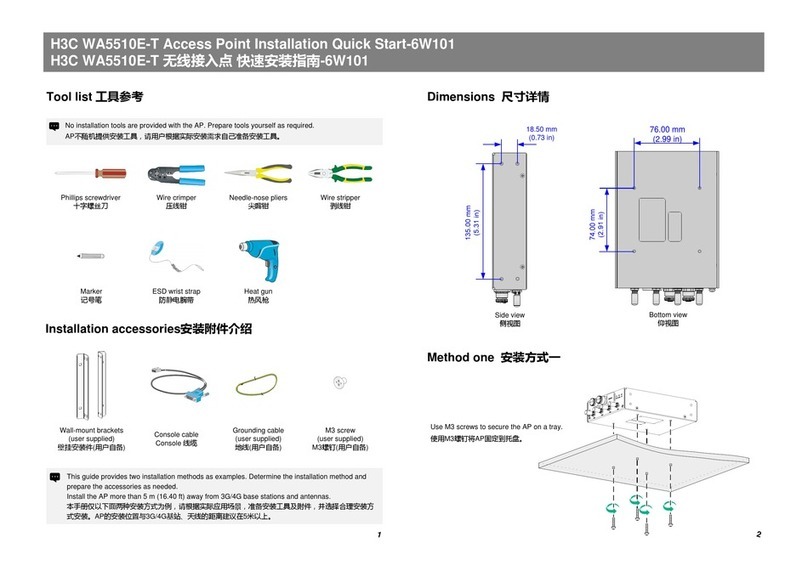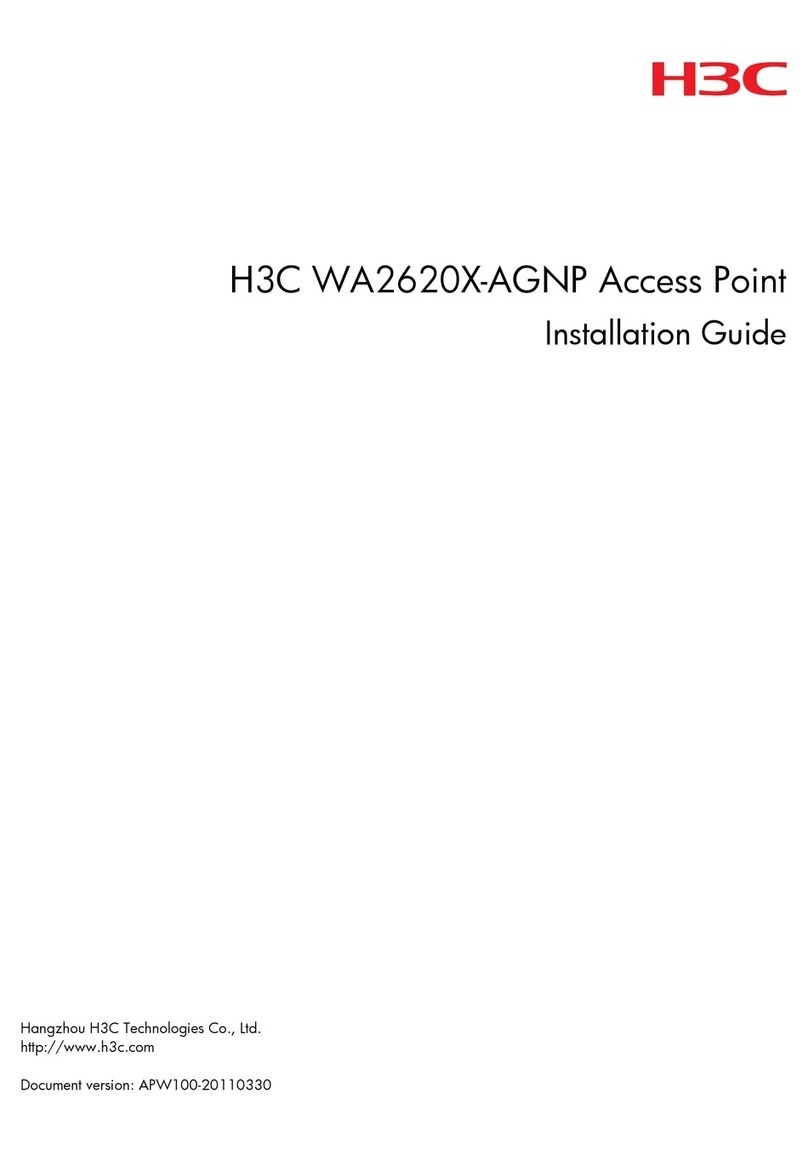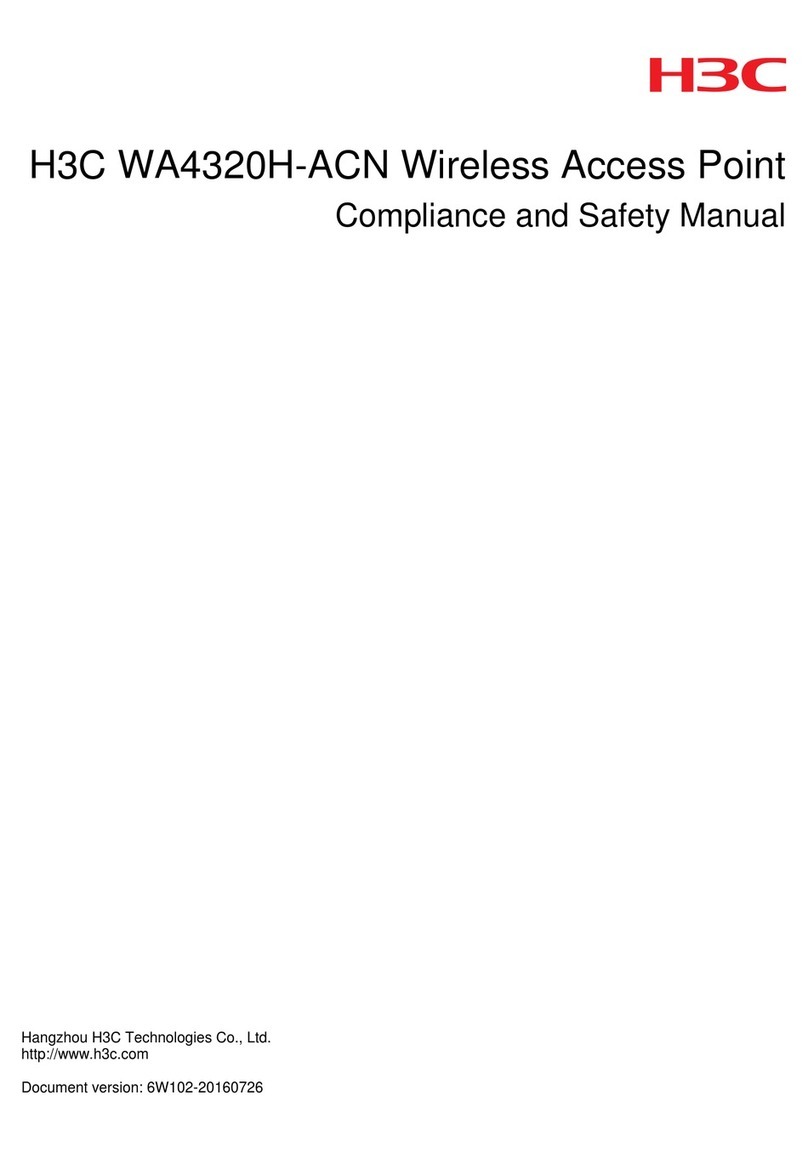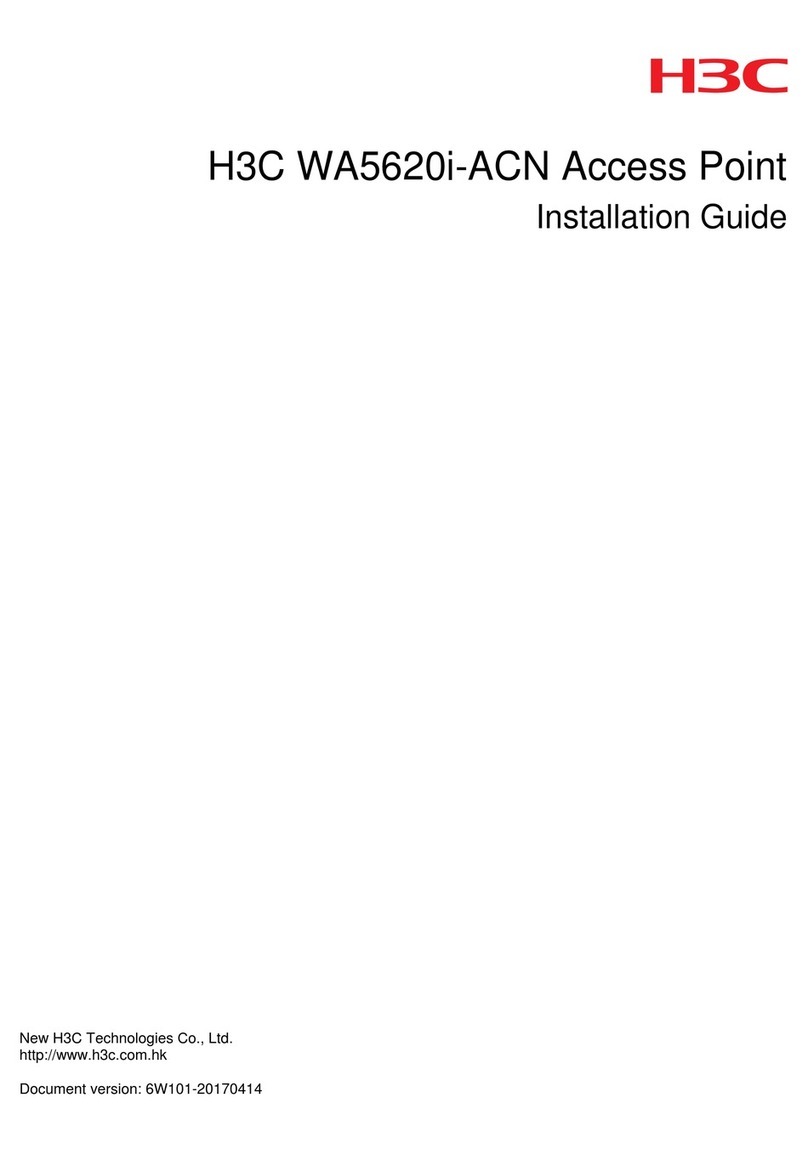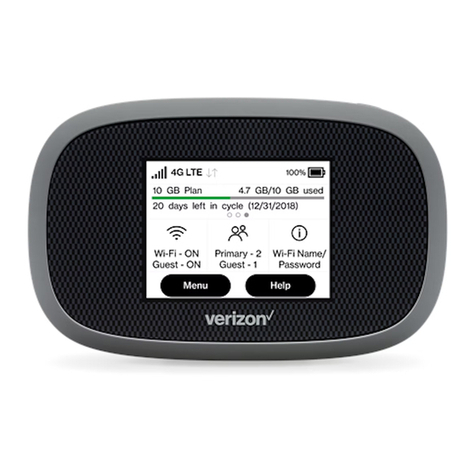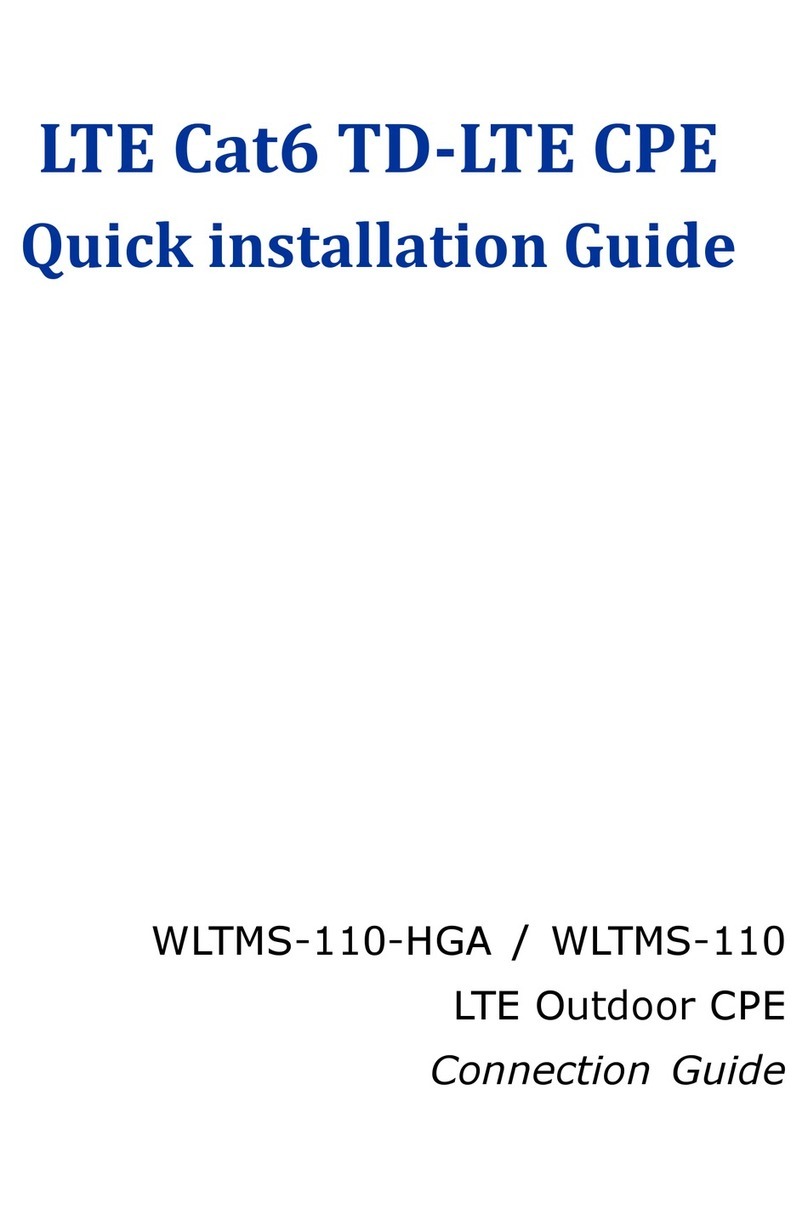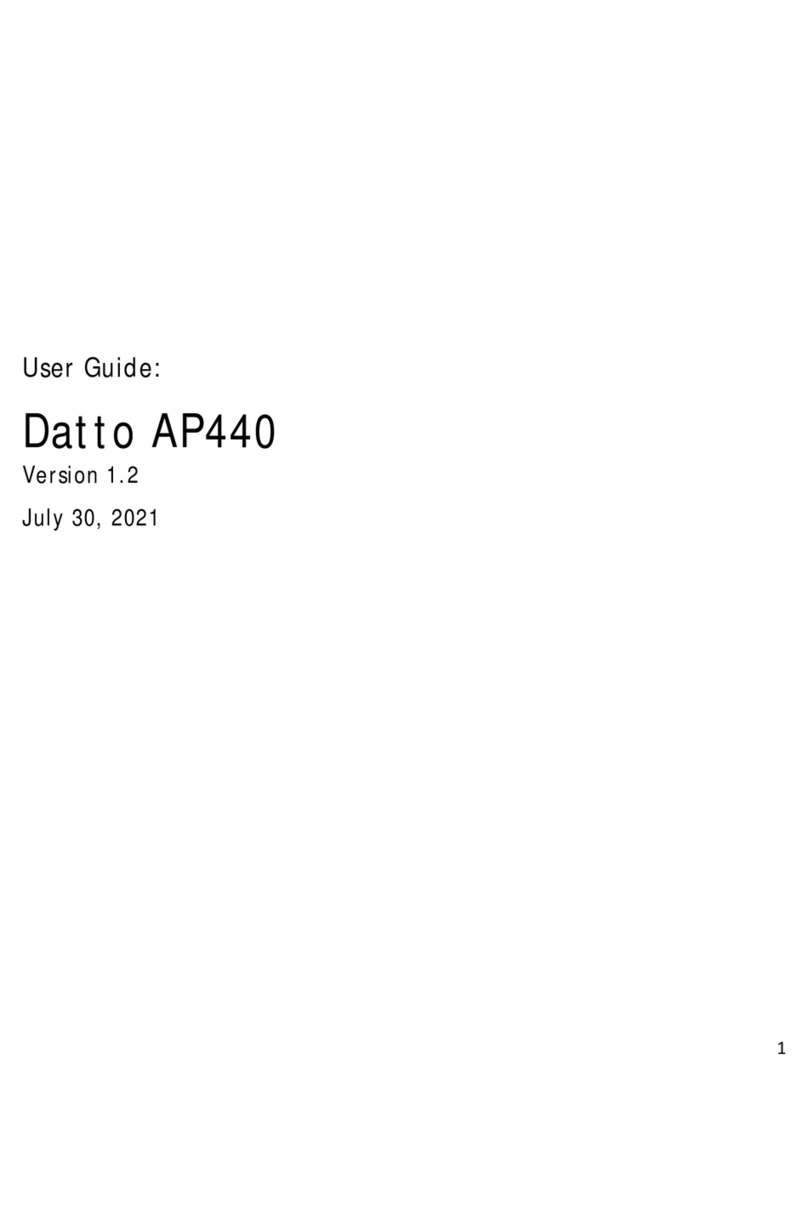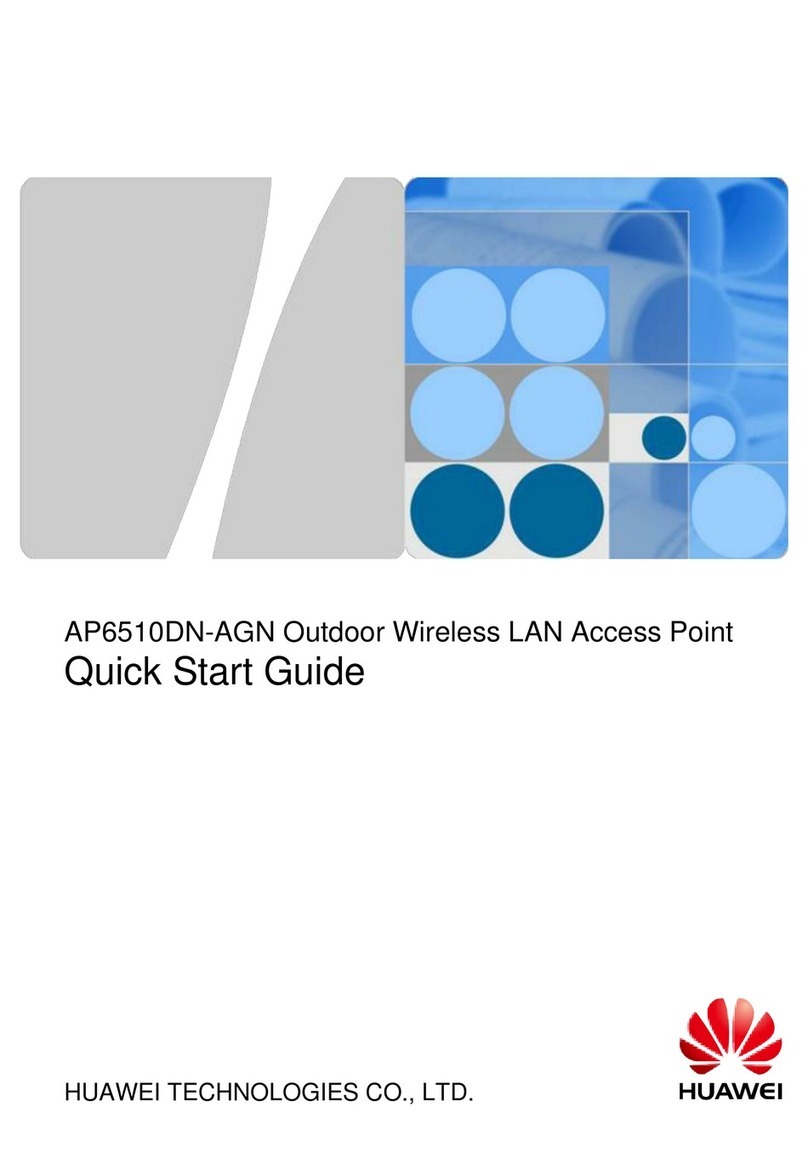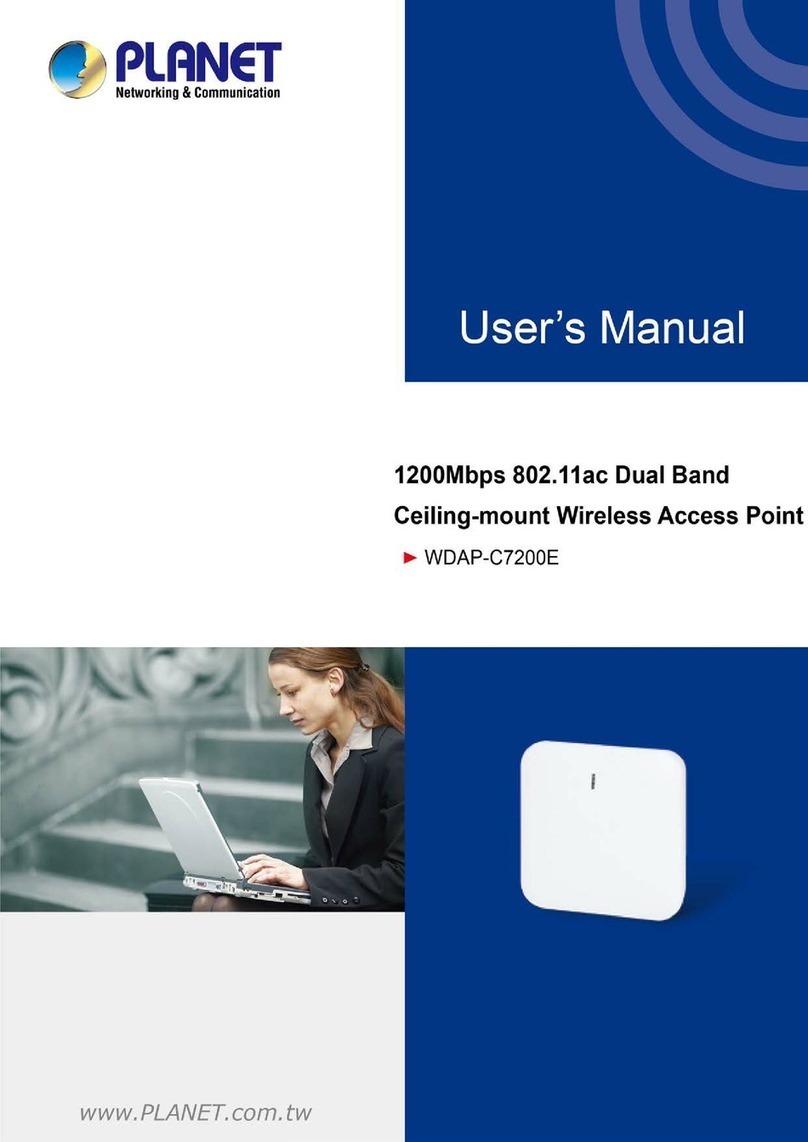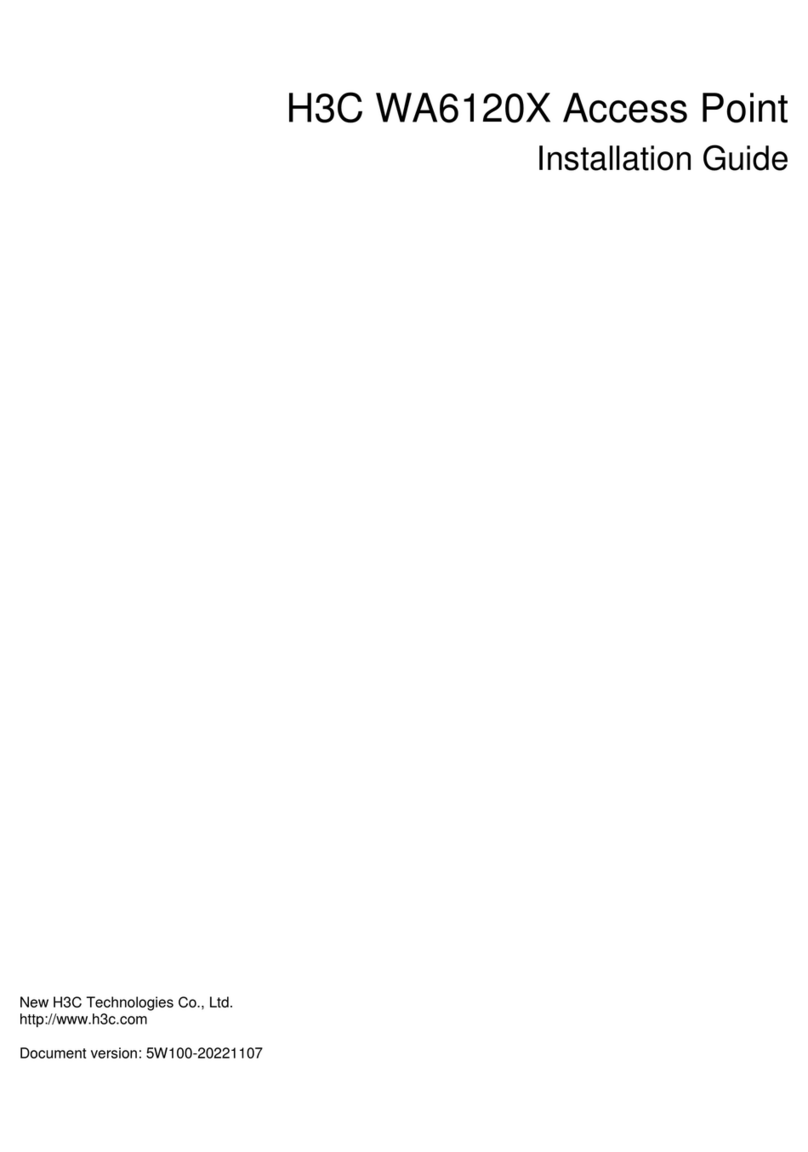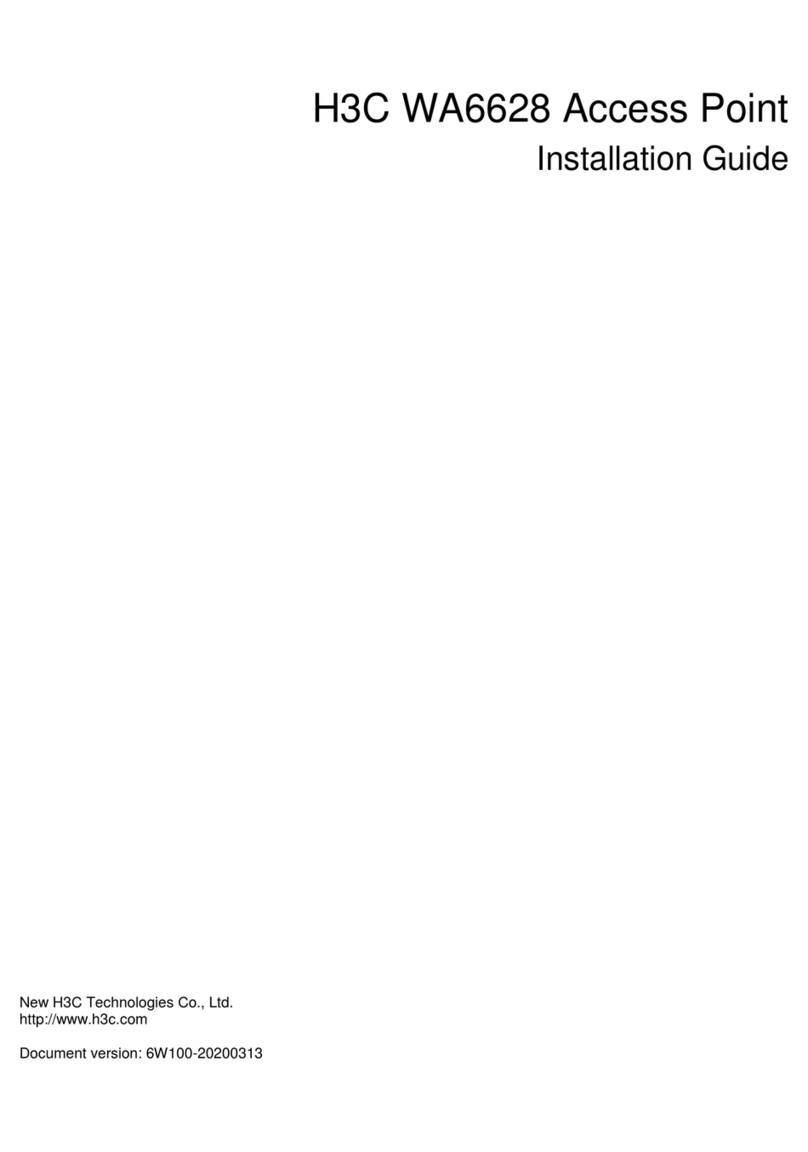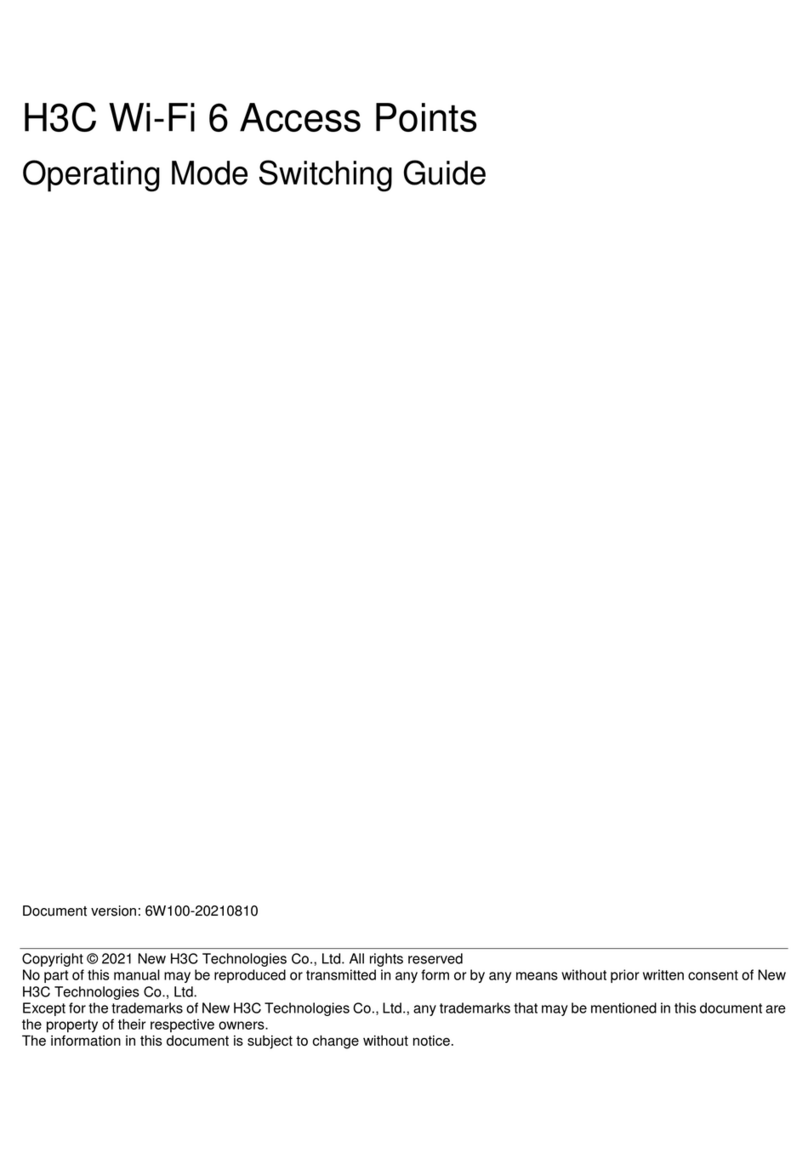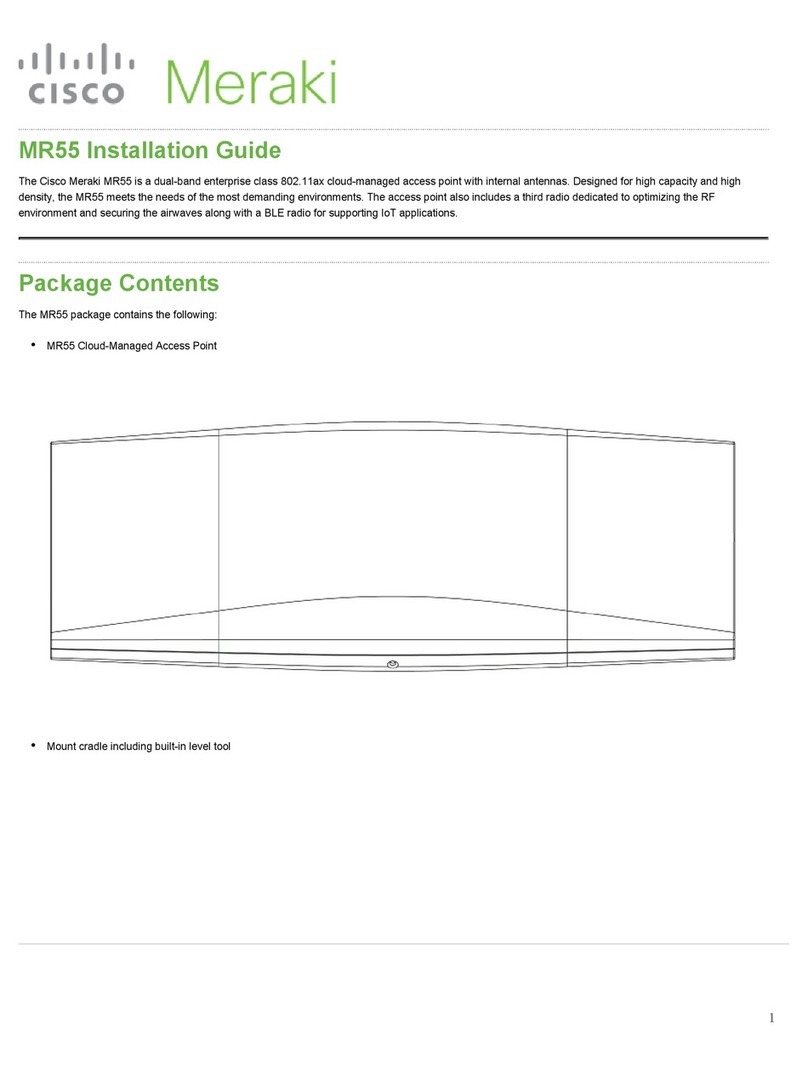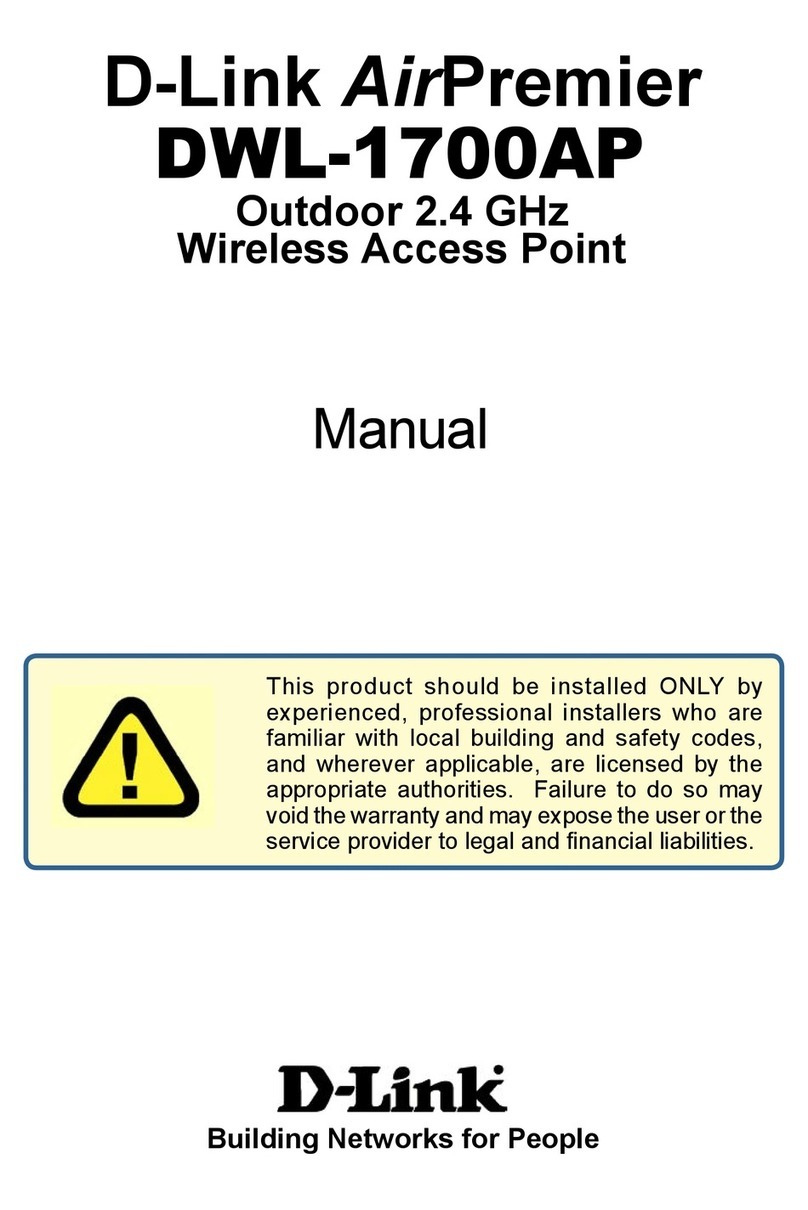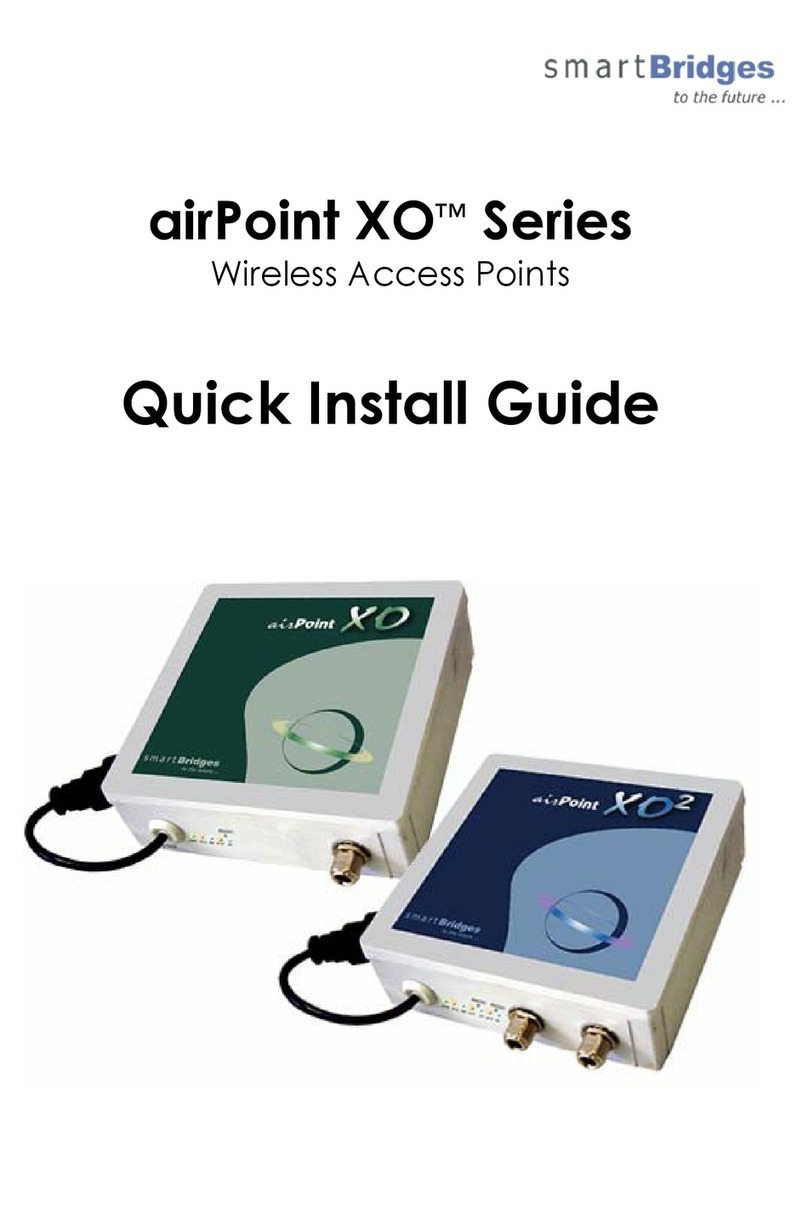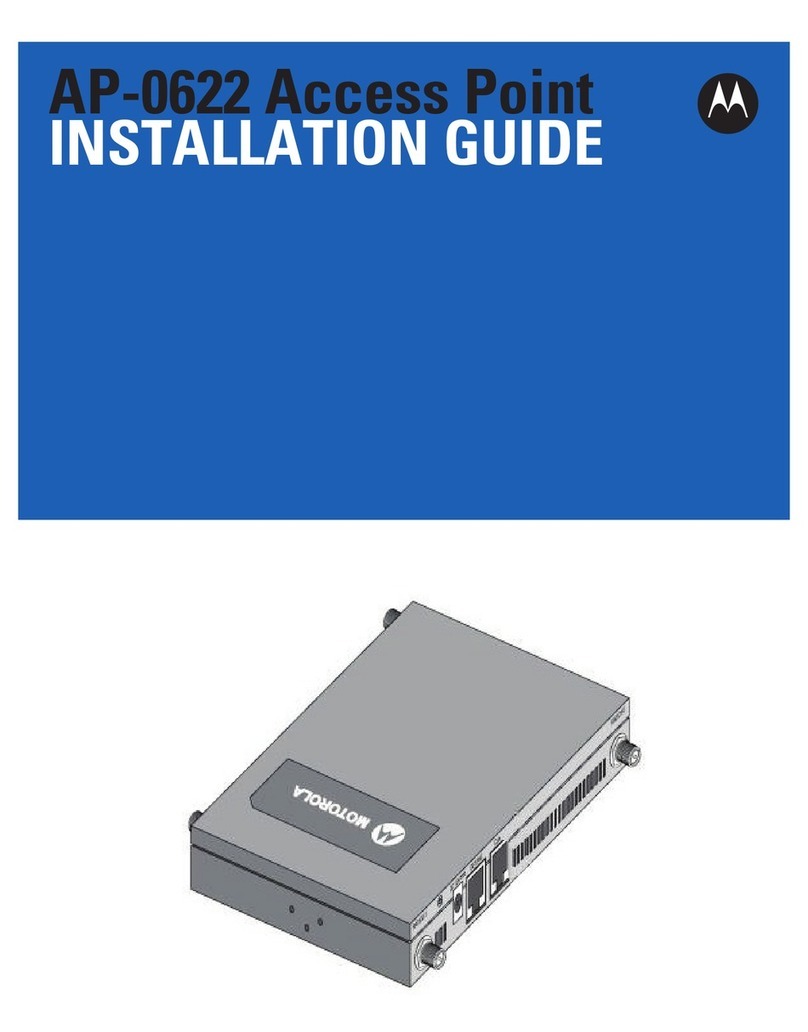ii
Table of Contents
1Product overview··············································································································· 4
Introduction·································································································································4
Hardware configuration················································································································5
Leds········································································································································5
Interfaces································································································································7
2Installation preparations·····································································································10
Unpacking and inspection ·········································································································· 10
Installation tools·························································································································· 11
Installation site examination ········································································································ 11
Temperature and humidity requirements ················································································· 11
Power supply························································································································· 11
Grounding and lightning protection························································································ 13
3Installing the AP ················································································································15
Determining the installation position····························································································· 15
Installing the AP on a wall ··········································································································· 15
Installing the wall-mounting bracket on the wall······································································· 15
Installing the AP on the wall-mounting bracket ········································································ 17
Optional: locking the AP onto the wall-mounting bracket························································· 18
Connecting the power supply····································································································· 20
Local power supply················································································································ 20
Power over Ethernet (PoE)······································································································ 20
Connecting the AP to the network ······························································································ 21
4Support and other resources ······························································································22
Related documentation ············································································································· 22
Obtaining documentation ·········································································································· 22
Technical Support ······················································································································ 23
Documentation feedback ····································································································· 23