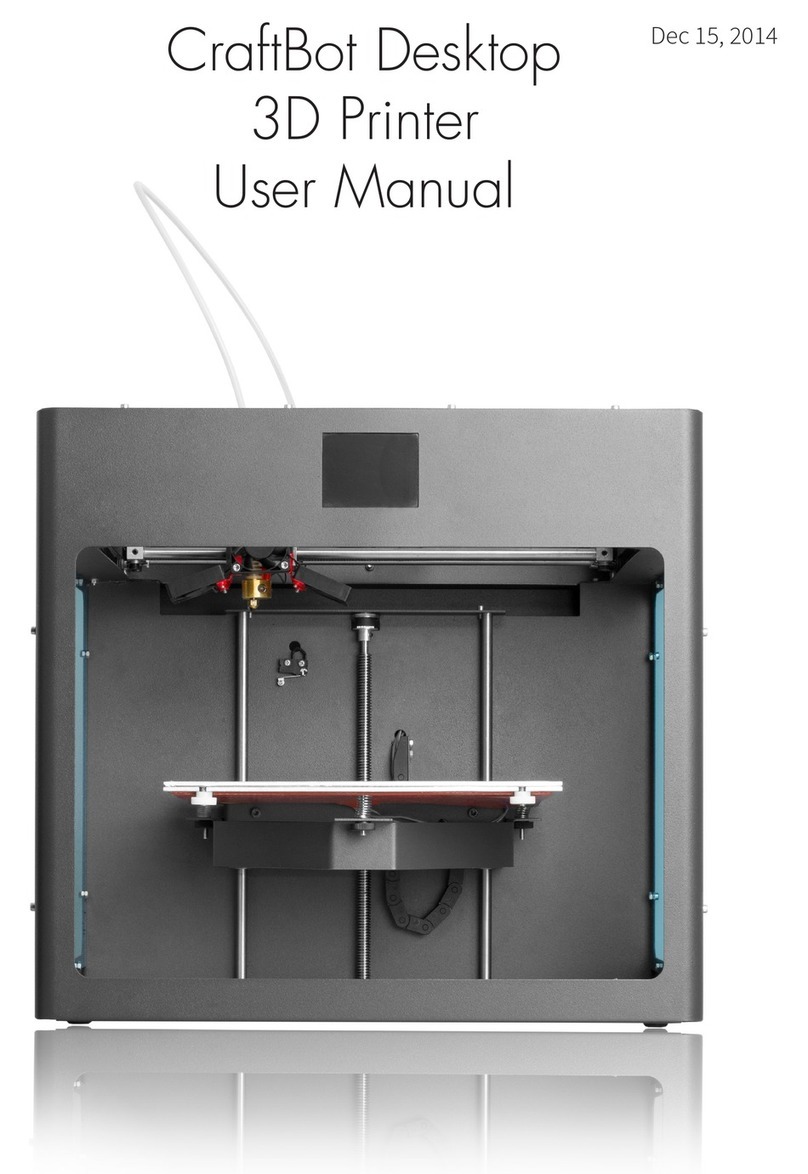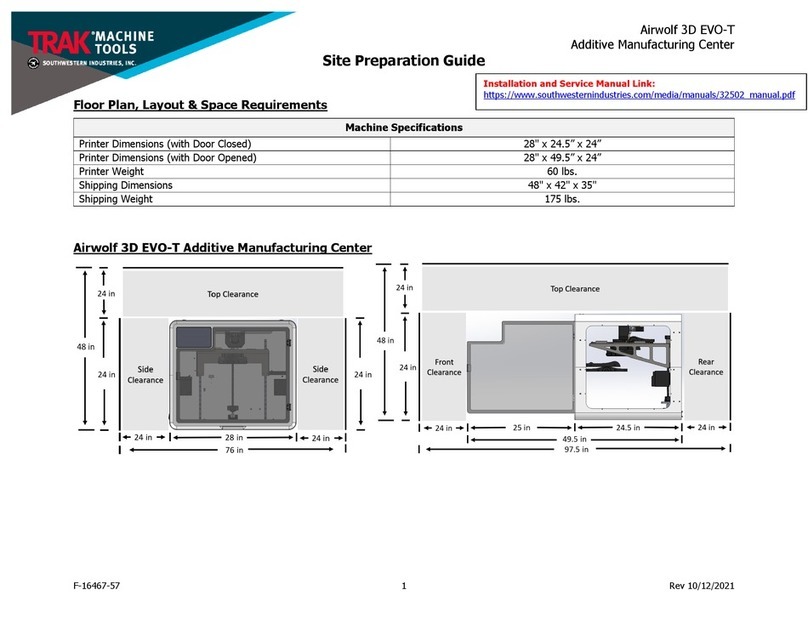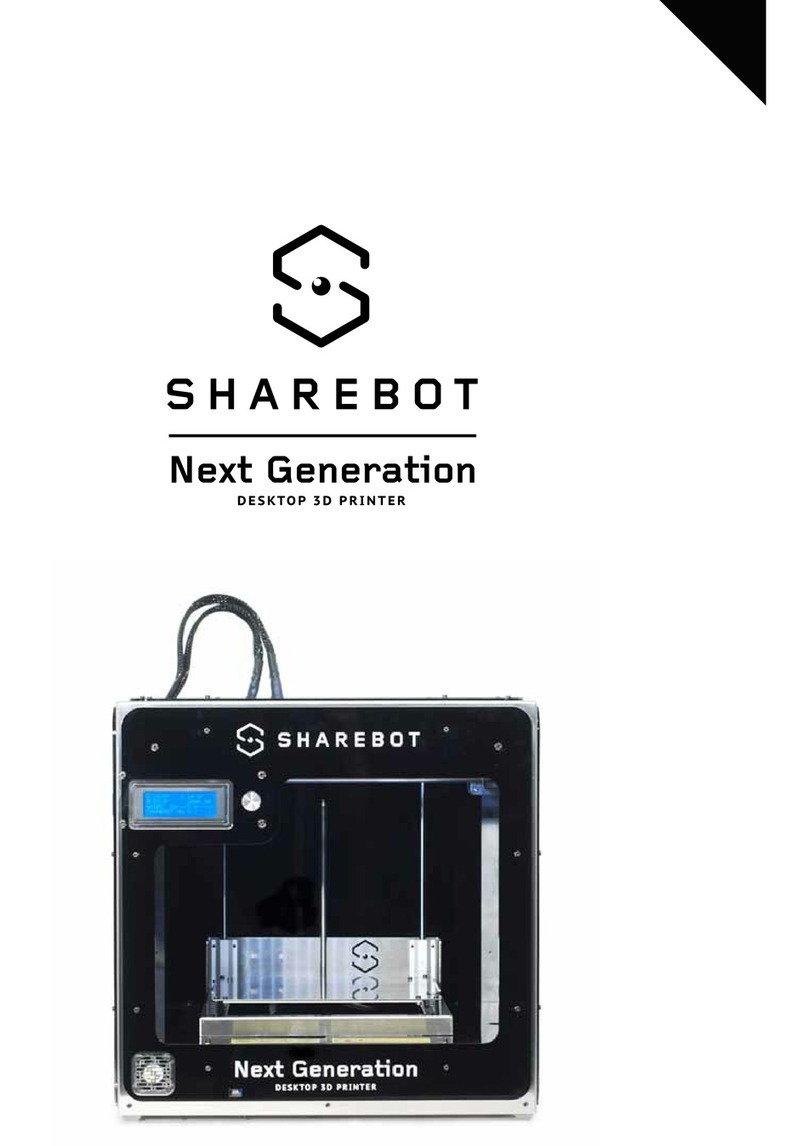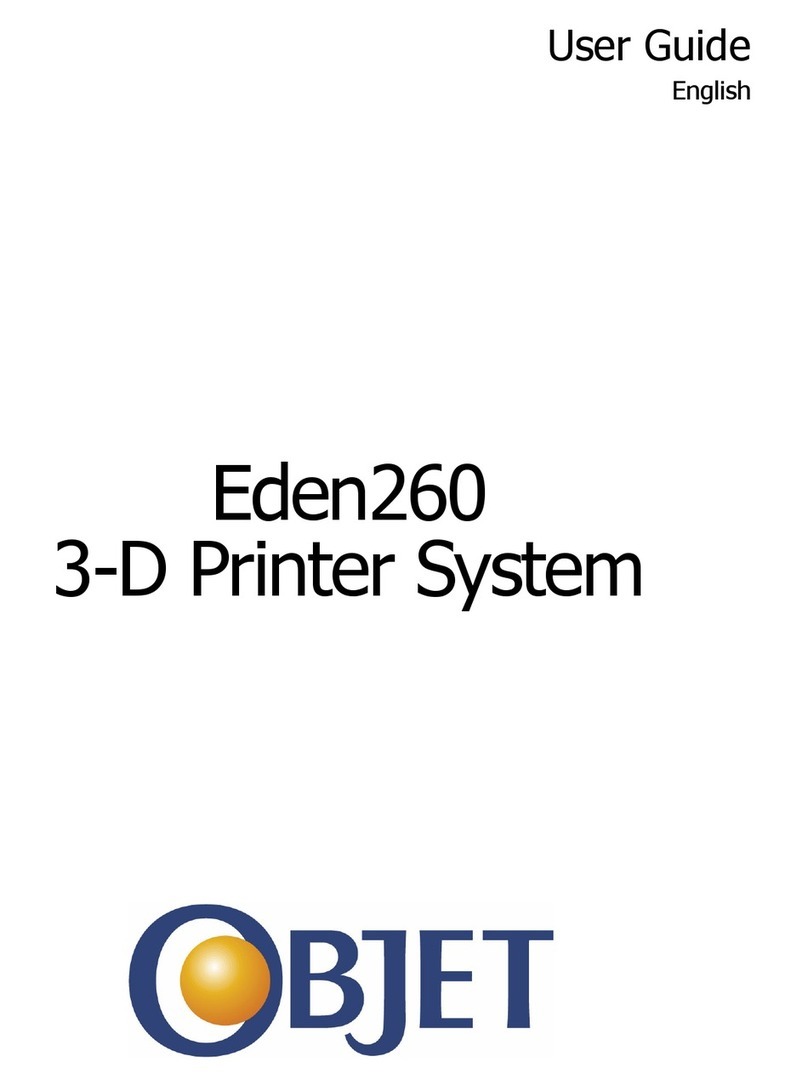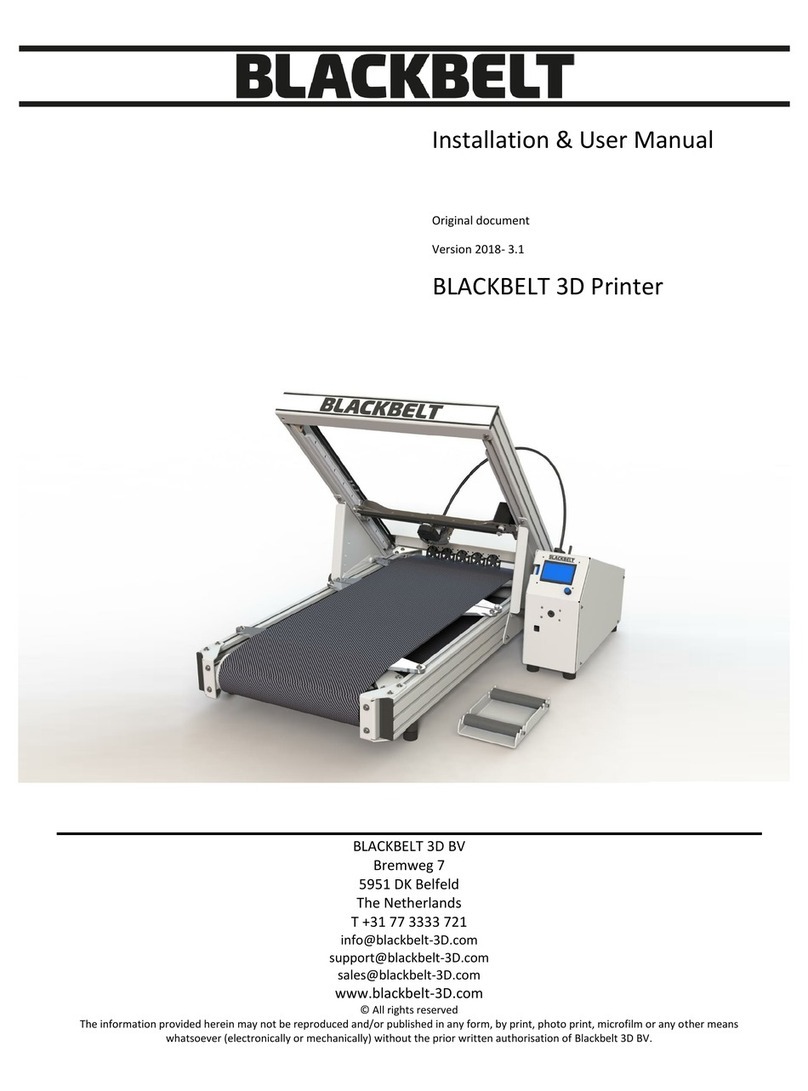TRONXY D01 User manual













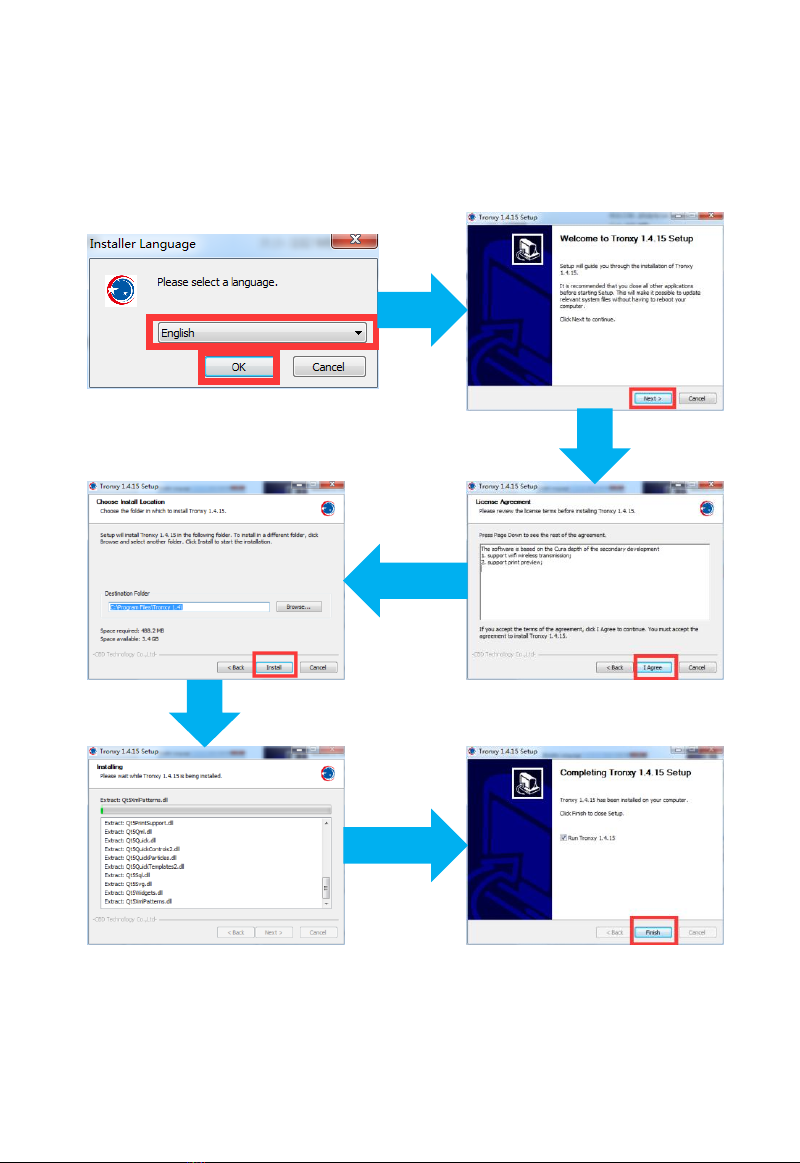






Table of contents
Other TRONXY 3D Printer manuals

TRONXY
TRONXY X5SA-400-2E User manual

TRONXY
TRONXY P802M User manual

TRONXY
TRONXY XY-3 User manual

TRONXY
TRONXY VEHO 600-2E User manual

TRONXY
TRONXY X5SA-500-PRO User manual

TRONXY
TRONXY X5SA User manual
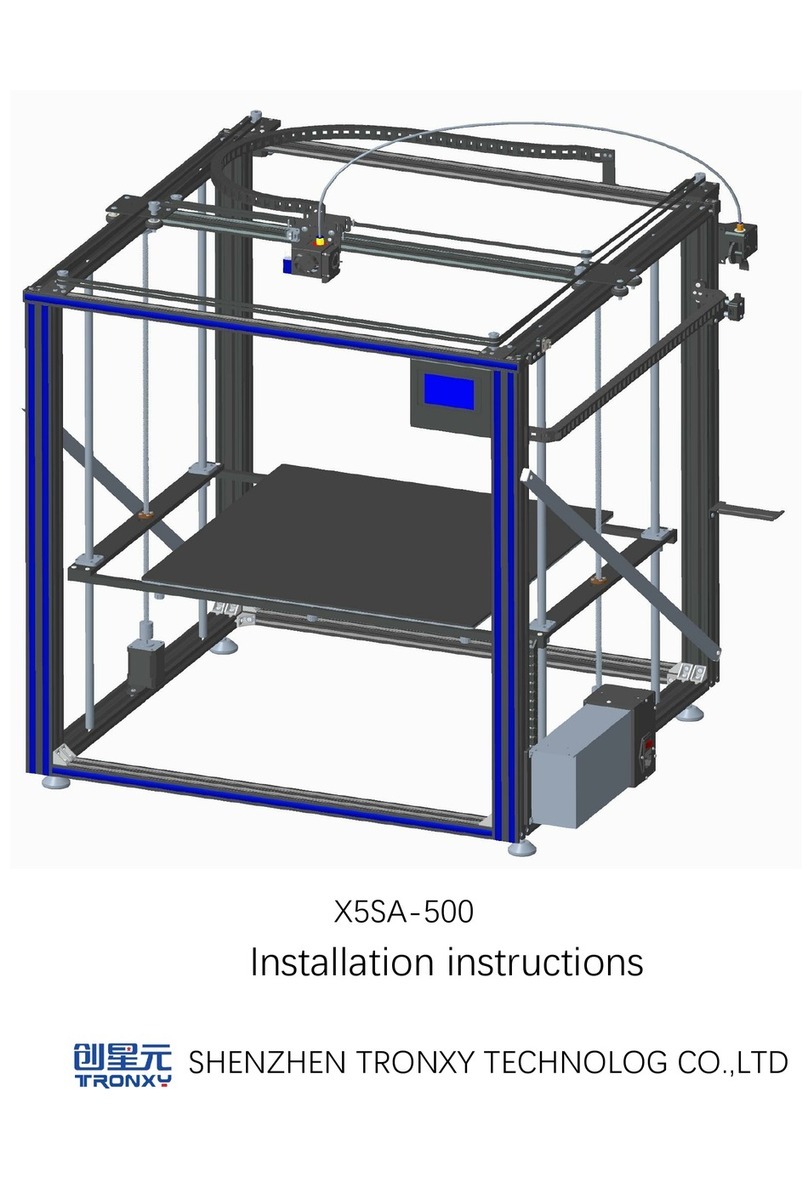
TRONXY
TRONXY X5SA-500 User manual

TRONXY
TRONXY X5S 2E User manual
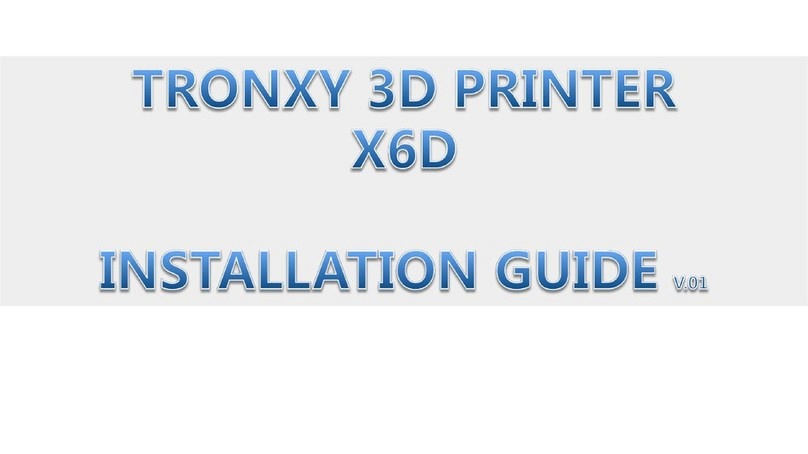
TRONXY
TRONXY X6D User manual

TRONXY
TRONXY XY-2 User manual

TRONXY
TRONXY XY-2 PRO User manual

TRONXY
TRONXY X1 User manual

TRONXY
TRONXY XY-3 PRO V2 User manual

TRONXY
TRONXY X5S User manual

TRONXY
TRONXY XY-2 PRO User manual

TRONXY
TRONXY X5SA-400-PRO User manual

TRONXY
TRONXY X5 User manual

TRONXY
TRONXY VEHO600 User manual

TRONXY
TRONXY Ultrabot User manual

TRONXY
TRONXY X3A User manual
Popular 3D Printer manuals by other brands
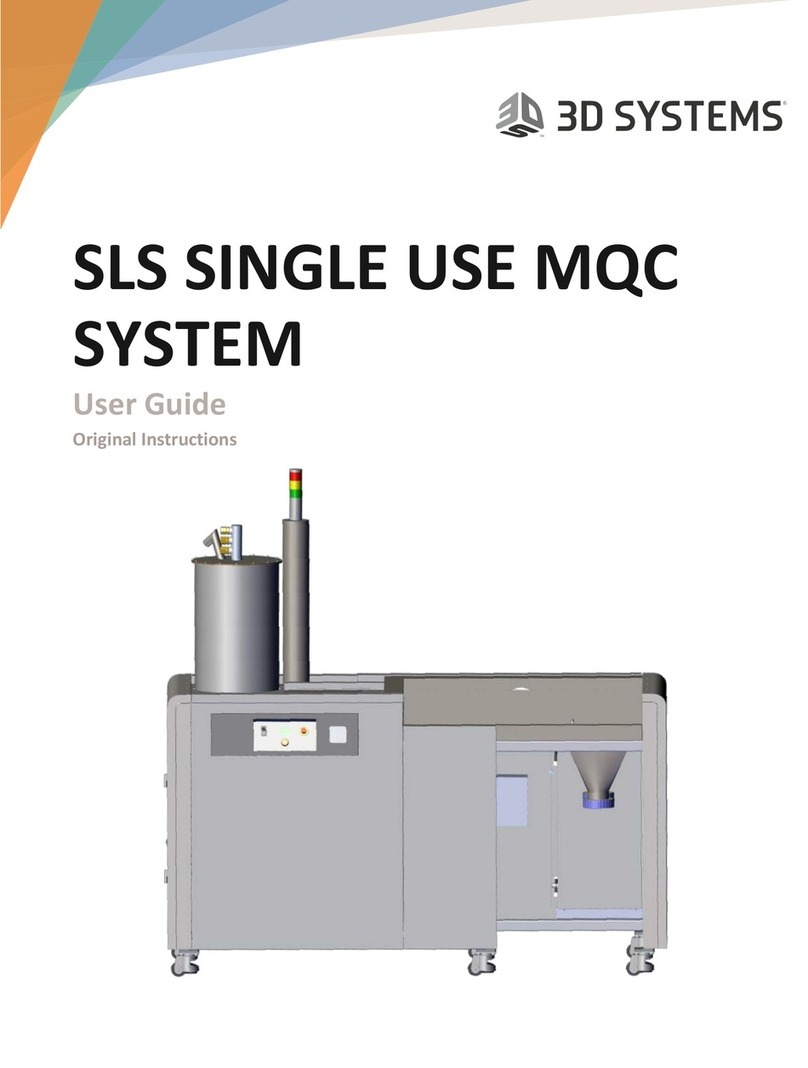
3D Systems
3D Systems ProX user guide

FLASHFORGE 3D PRINTER
FLASHFORGE 3D PRINTER inventor quick start guide

Dolomite
Dolomite fluidic factory quick start guide
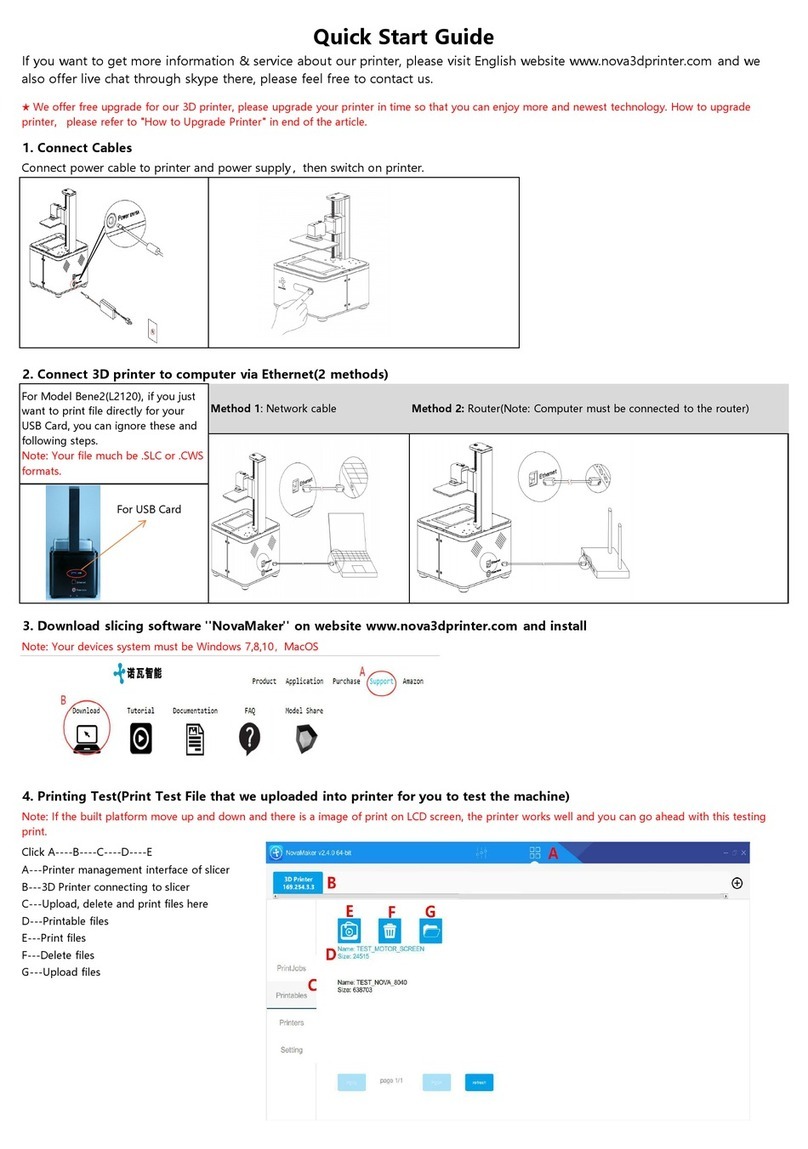
Nova
Nova Bene2 L2120 quick start guide

zortrax
zortrax M200 Maintenance Guide
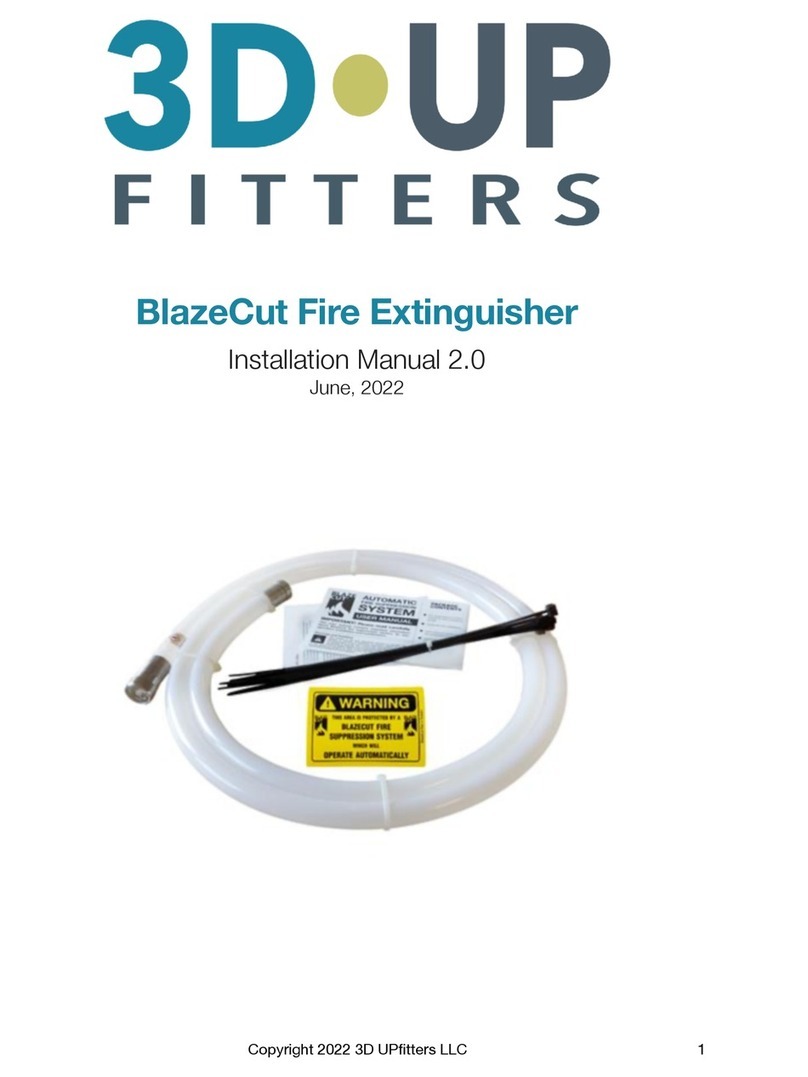
3D Upfitters
3D Upfitters BlazeCut Fire Extinguisher installation manual