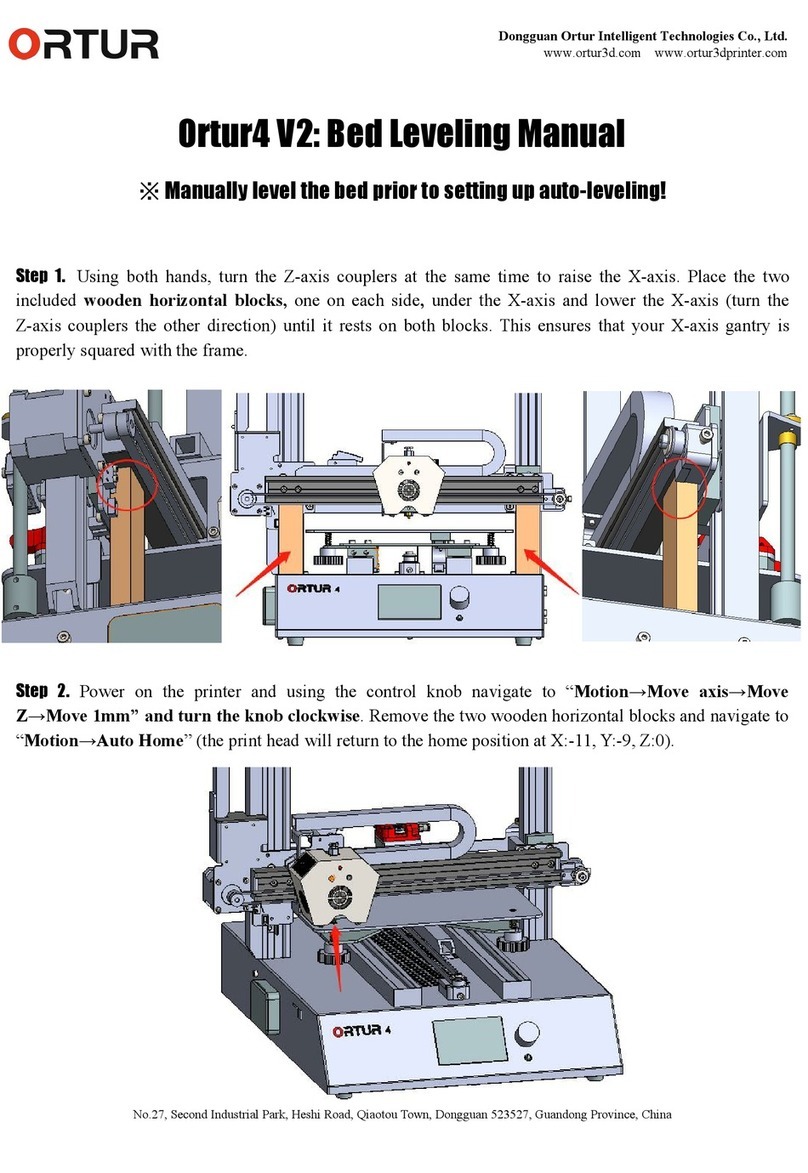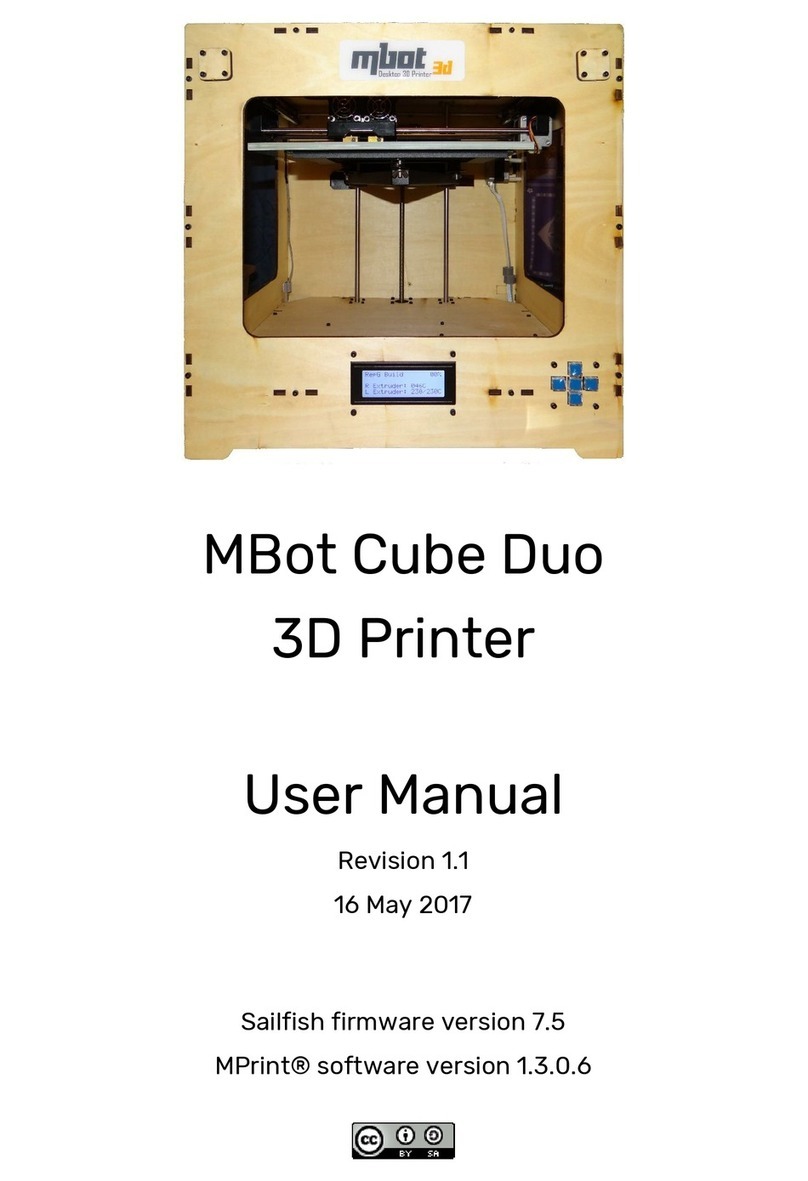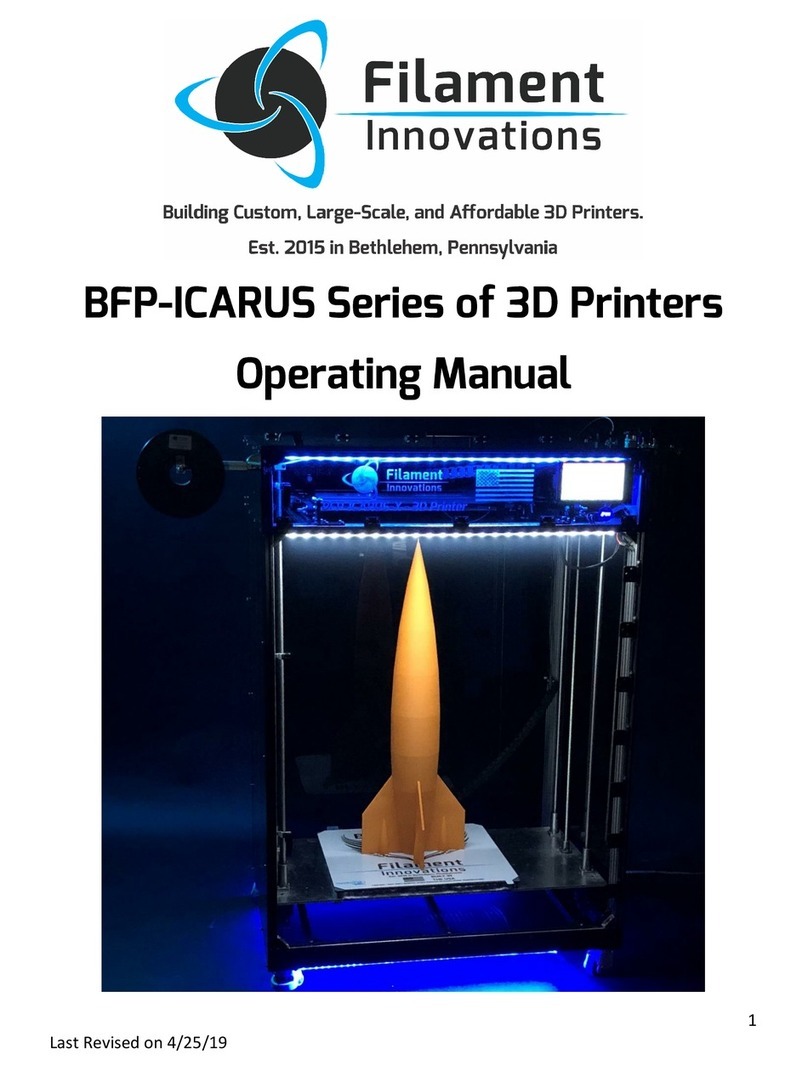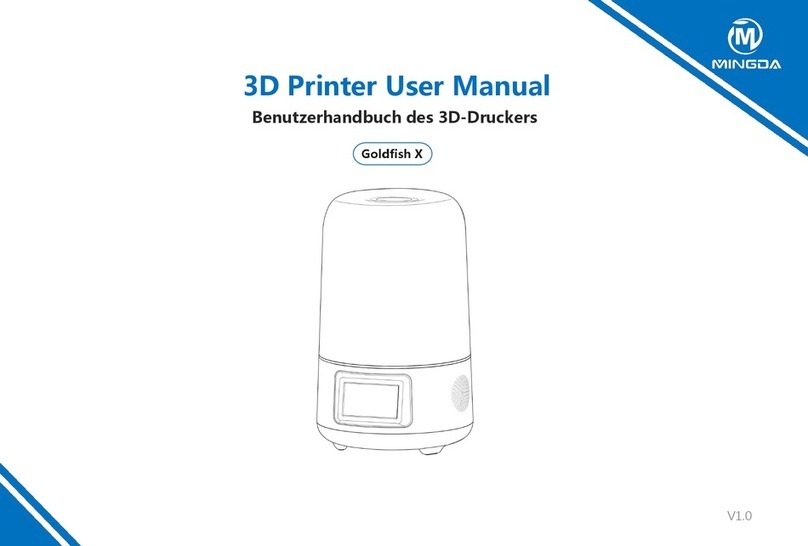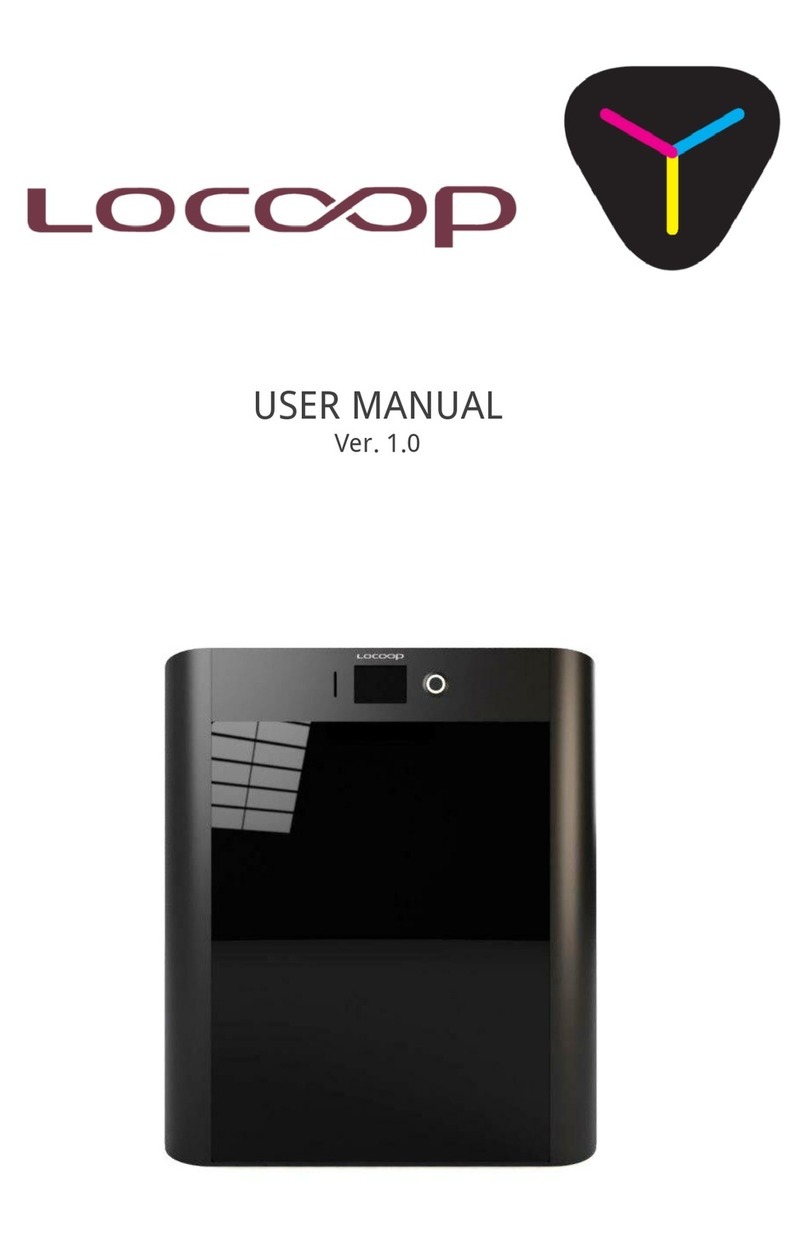TRONXY XY-2 PRO User manual
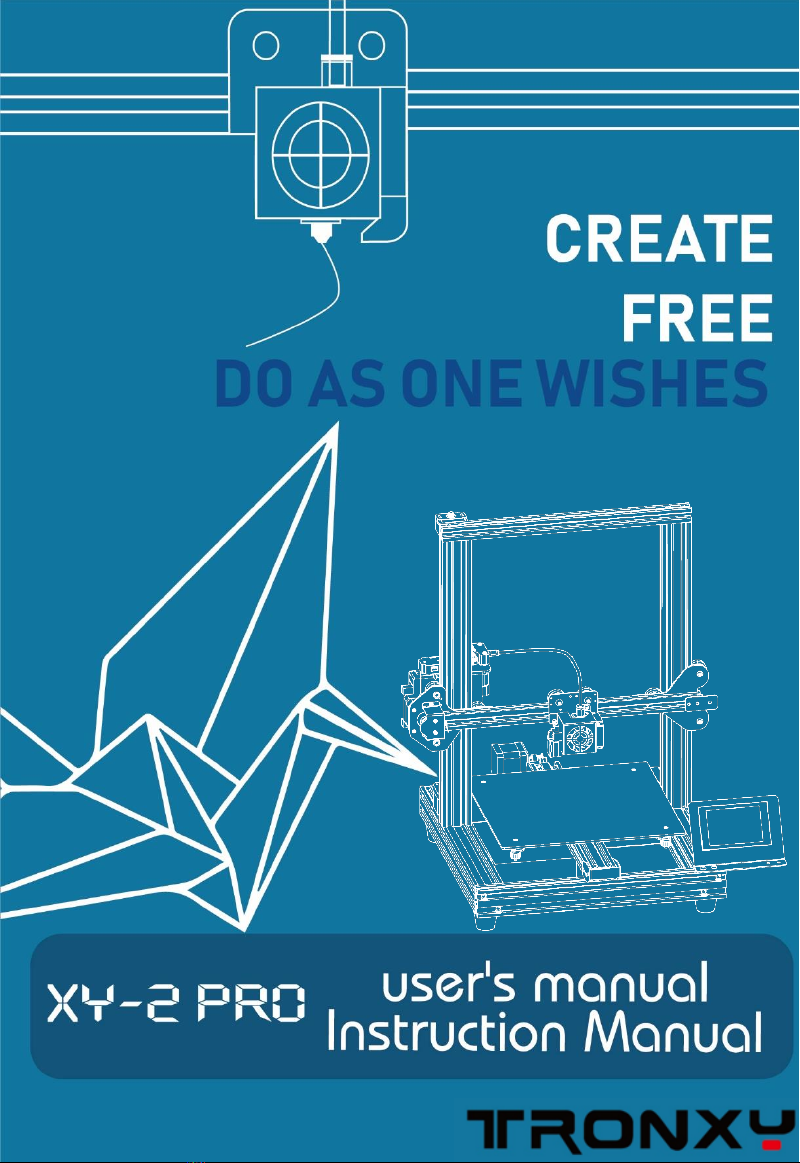
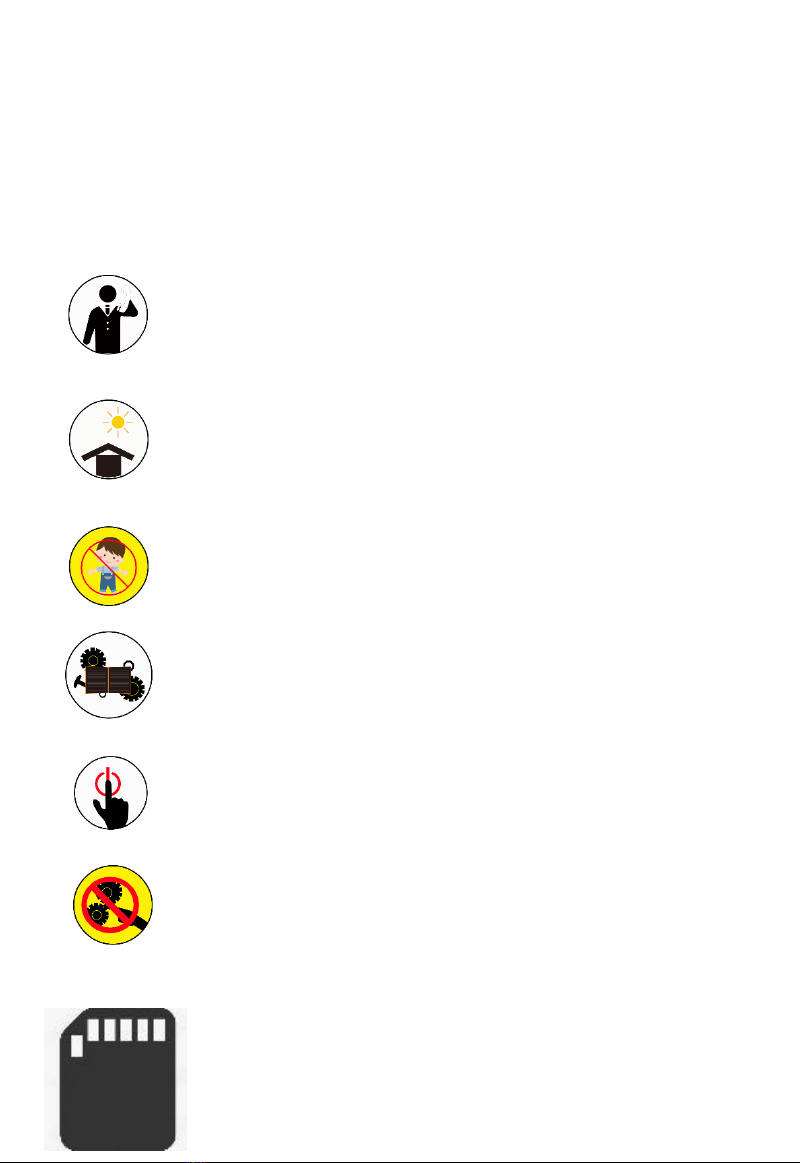
Attention
After receiving the package, please check the
accessories according to the packing list. If
you have any questions, please contact
customer service.
Please use the machine in a ventilated, dry,
clean and flat environment
The machine contains high speed moving
parts and high temperature parts. Children
are not allowed to use the machine without
permission
Part of the accessories are consumable,
the warranty period is different
It is not recommended to use this machine
when unattended
Do not refit or disassemble the core parts
of the machine without permission
Relevant information is stored in
SD card, please check
Note: please make sure the voltage of the power supply is
consistent with the voltage in the area before printing.If
not, please turn the 110V-220V switch on the power
supply.
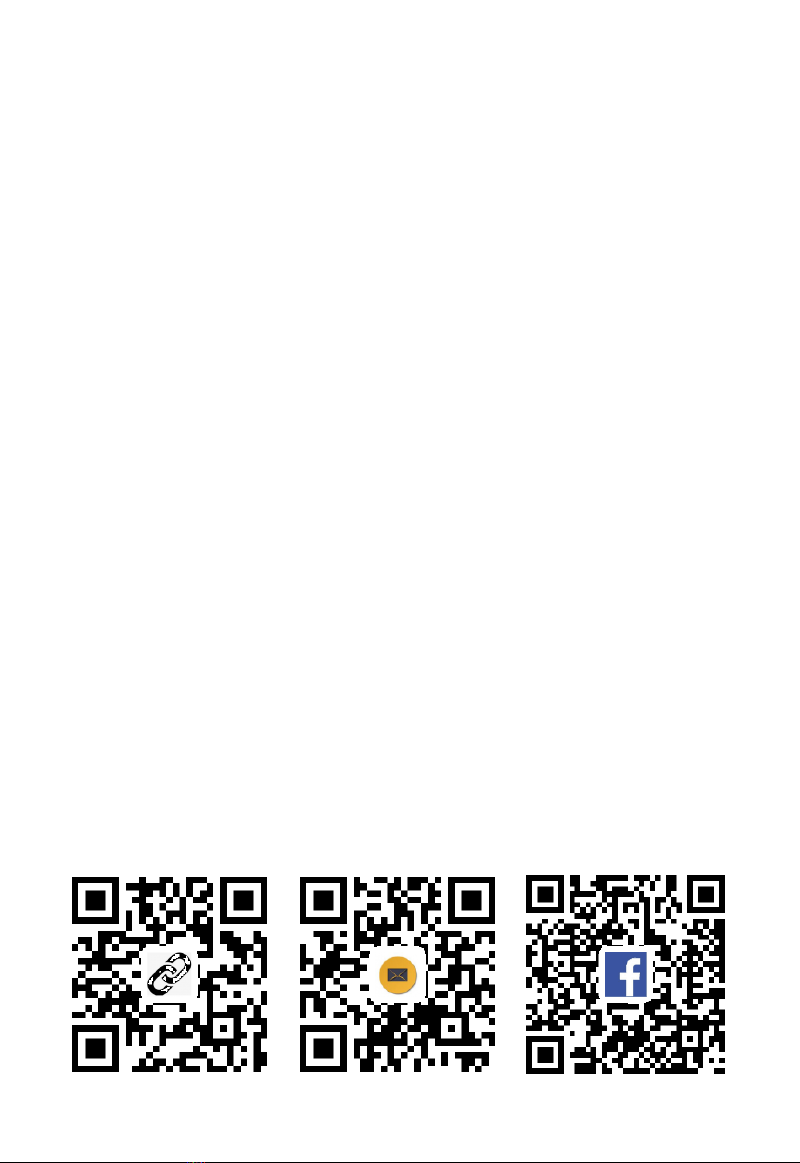
Directory
1. Machine parameters ………………………… 2
2. Packing list ………………………………… 3
3. Machine details ……………………………… 4
4. Installation ………………………………… 5
5. Wiring connection …………………………… 6
6. Structure debug ……………………………… 7
7. Operation & Print ………………………… 8
8. Failure cause analysis ………………………14
Tronxy FaceBookSupport
1
Service email :Support@tronxy.com
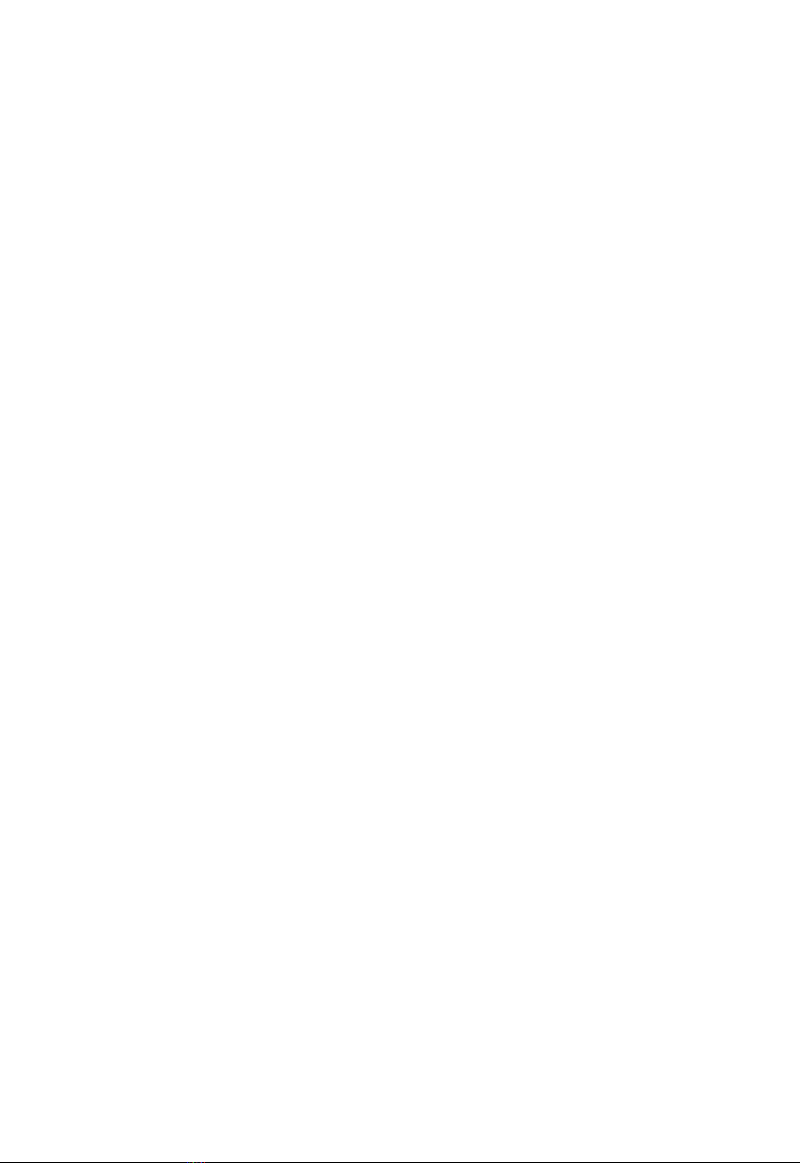
Print parameters:
Print size :255*255*260mm
Print accuracy :0.1-0.3mm
Print principle :FDM(fused deposition molding)
Nozzle size :0.4mm
Nozzle quantity :1
Print speed :20-150mm/s(advise 60mm/s)
Position accuracy :X/Y -0.0125mm,Z –0.000625mm
Filaments support :PLA、ABS
Temp parameters:
Print environment :8-40℃
Nozzle temp :275℃(MAX)
Software:
Slicer :Tronxy、Cura、Simplify3D
Input format :.stl、.obj
Output format :.gcode
Connection :SD card、USB cable
Power supply:AC 110/220V 50/60Hz DC 24V/360W
Machine parameters:
Machine size :478*455*520mm
Package size :510*480*230mm
Weight :≈12kg
1. Machine parameters
2

Upper bracket Base Filament
bracket
XY-2 PRO Specification
HM5*50 4PCS
Tools
Shovel Power line USB cable Stickers
Reader
(
with
SD card)
Filament
0.25KG Print head Clips(Color
random)
Quick
connection M6
Ties
2. Packing list
3
Notes :Please insure you received all items on the packing
list after receiving the printer.
If you have any questions , please contact the customer
service.
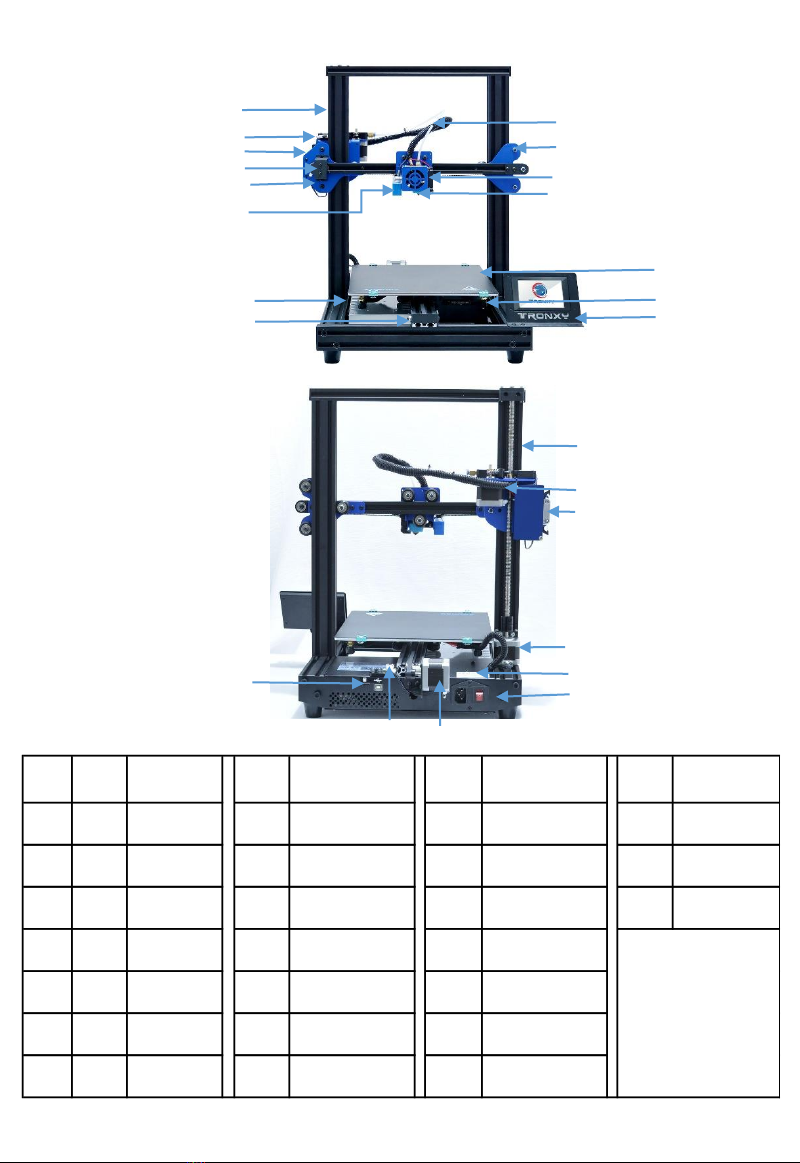
3. Machine details
2
22
23
序号 NO. Commodity NO. Commodity NO. Commodity NO. Commodity
1 1
Upper
bracket
8 Y axis wheels 15 Touch screen 22 Y axis motor
2 2
Filament
run-out
9 Feeding tube 16 Lead screws 23
Y limited
switch
3 3 X axis motor 10 Right slicer 17 Extruder motor 24
USB/SD card
interface
4 4
X limited
switch
11
Print head
component
18 30P single cable
5 5 Left slicer 12 Extruder 19 Z axis motor
6 6
Auto level
sensor
13 Heatbed 20 Control box
7 7 Power 14 Adjustment nuts 21 Power switch
1
3
4
5
6
7
8
9
11
12
10
16
17
18
14
15
13
20
21
19
4
24
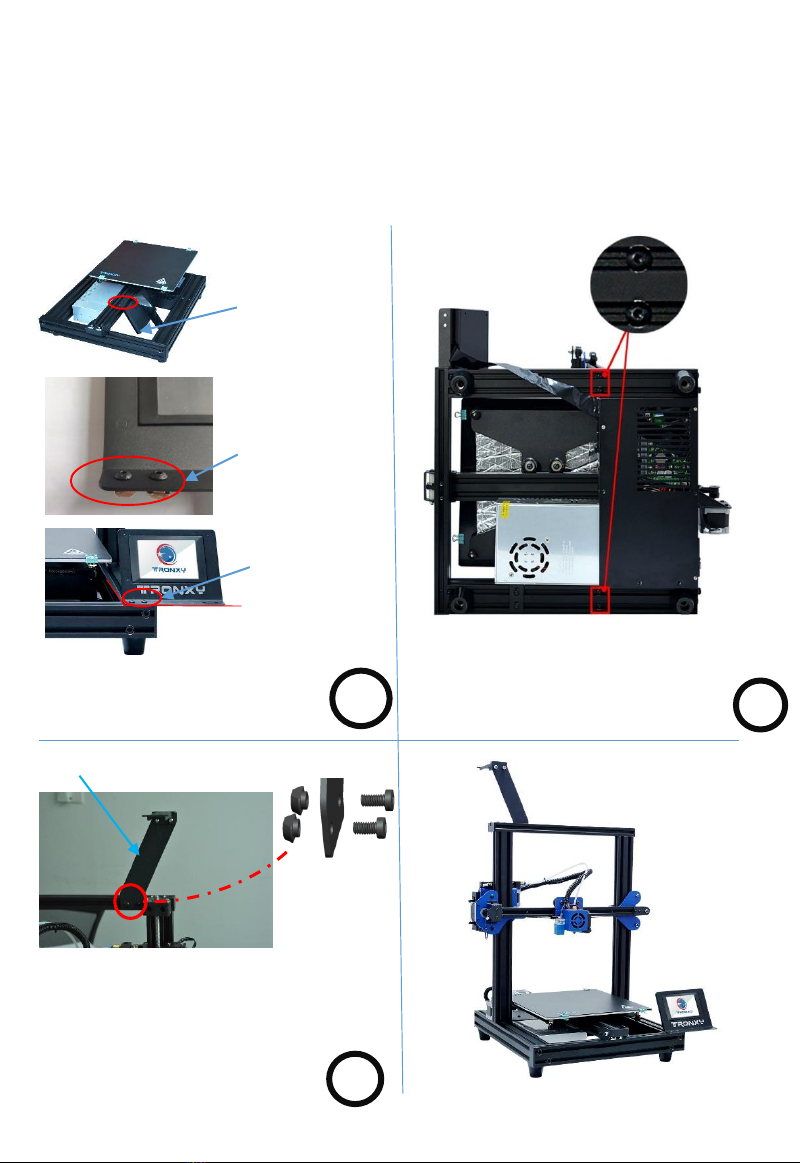
4. Installation
1
Loosen the screws
with the socket
wrench and remove
the touch screen
from the beam.
Remove the screws
and nuts.
Filament
bracket
Take the upper bracket and match the
four holes to the four holes of the
base. Use four M5*50 screws to lock
the upper bracket to the base.
Lock the ship nut
with socket wrench
and fix the touch
screen on the front
beam profile of the
base.
Note: the controller must be locked
on the front beam, otherwise it will
collide with the hot bed.
Take out the filament bracket, lock
the ship nut with hexagon wrench,
and fix the bracket on the upper
beam.
5
2
3
done
Pass the removed
screw through the
touch acreen
bracket and carry
the ship nut.
Note: please make sure the voltage of the power supply is
consistent with the voltage in the area before printing.If
not, please turn the 110v-220v switch on the power supply.

5. Wiring connection
Z motor line
Z motor line
6
Switch line
Switch board
Switch board
Switch line installation
method:
Remove the buckle, and
put it on the notch side
of the quasi-adapter
plate on the raised side
of the adapter, and
insert it firmly until the
buckle bounces back.
Power 110v-220v switch

If the machine structure is loose during transportation, it can be
solved by adjusting the eccentric nut.As shown in the figure below
(eccentric nut in red circle), turn the nut with a wrench to adjust the
tightness of the pulley (the pulley should not be adjusted too tight
to avoid smooth operation).
6. Structure debug
Wrench
Left slicer Right slicer Print Head HeatBed
If the structure is loose in other places, you can tighten the screws
directly.Before debugging, make sure the machine structure is in a
stable and smooth state. You can slide the print head and platform
module by hand to ensure smooth and stable sliding before leveling
printing.
Left
slicer
Right
slicer
Print Head
HotBed
7
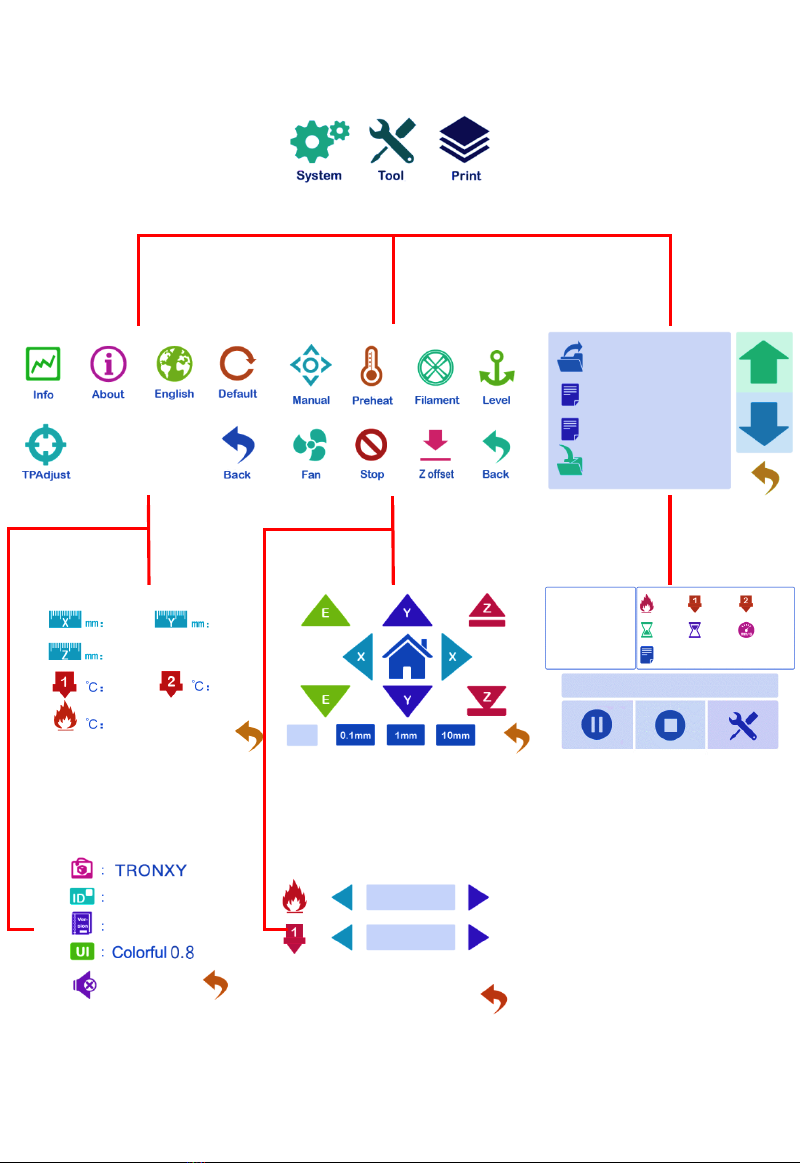
7. Operation & Print
8
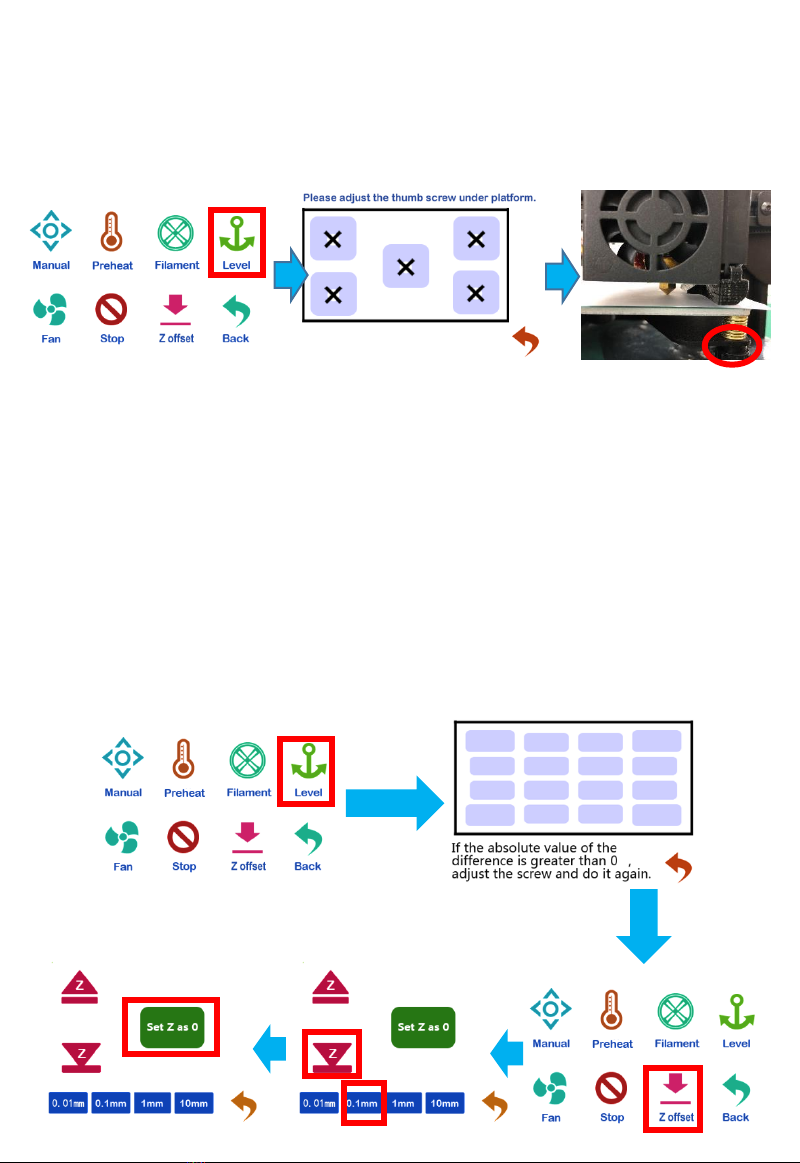
Manual leveling:
Click the four points of ABCD in the figure below, the print head will move
to the corresponding position, and then adjust the leveling nut M, so that
the interval between the nozzle and the platform is a piece of A4 paper.
After adjusting the four points in turn, it needs to be verified again. If the
interval is appropriate, the leveling is completed.
AB
C
D
M
Auto leveling:
①Automatic leveling for automatic leveling version of the machine, the
manual version can not be use. Click the leveling function in the figure to
automatically pop up the interface, select "automatic leveling",jump out of
the figure (1) interface, and start leveling. After the Detection is completed,
the error value of each point will be displayed. If the value is greater than
0.8, adjust the leveling nut in the corresponding area, and then reset until
all values are less than 0.8, then the automatic leveling is completed
②Then click “Z offset”, the print head will move to the middle of the platform,
observe the height of the nozzle and platform, and then click ①②,make
the distance between the nozzle and platform for a piece of A4 paper
height, then click ③, reset the zero, so that the end of leveling.
Auto level
③
①
②
9
8
Figure (1)

Load and unload filaments:
After waiting for temperature up to 180 ℃, consumables through the
run out detection, extruder and feed pipe until the nozzle has
consumable extrusion, as shown in the figure below:
Straighten
Filament
Print test:
Click →“TEST FILE”→ ,Start printing
If the filaments cannot stick to the first layer when printing, the
nozzle will be on the high side. The Z offset value can be
appropriately increased when setting the Z offset value, or a lower
first layer height can be set when setting the slice.If the feeding of
nozzle filament is very small, the nozzle is too low. The z-offset
value can be appropriately reduced when setting Z offset or the
first layer height can be set higher when setting slice.
10
Filament run
out detection
Extrusion
Feed pipe
Click 23/0 23/199
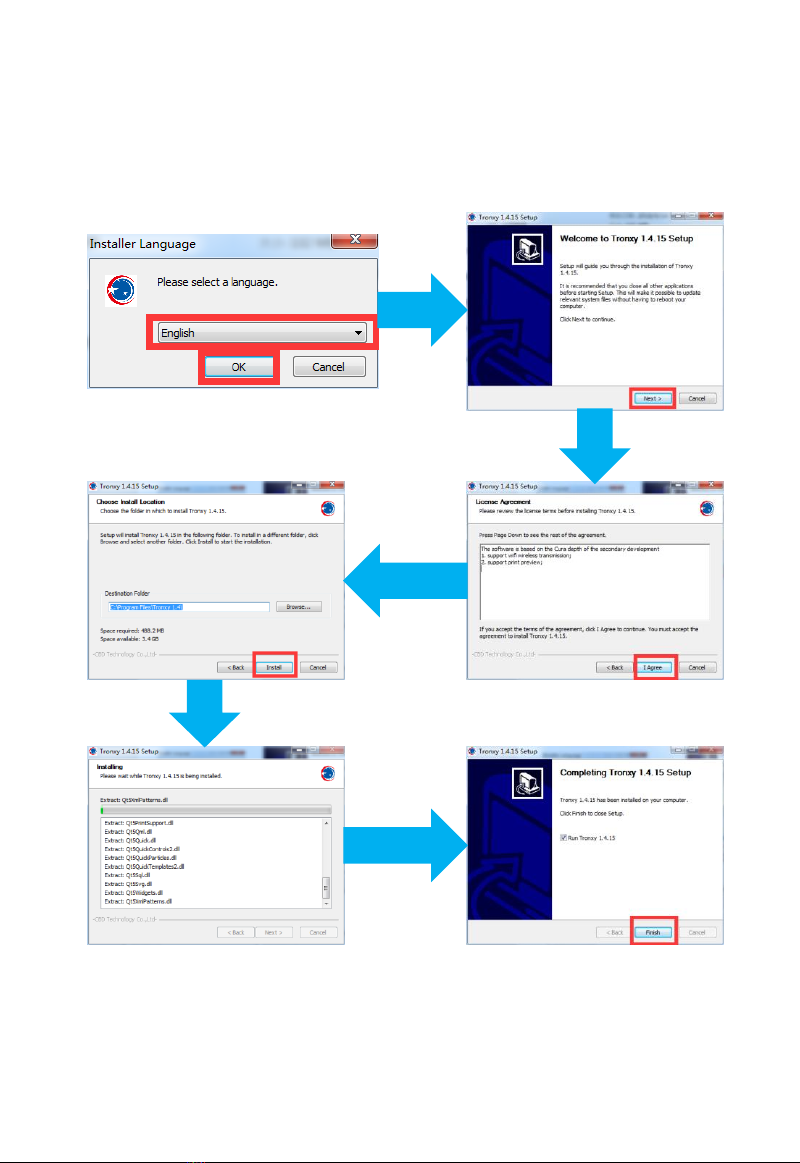
1. Installation
Find out slice software in SD card“TronxyInstall.exe ”double click,
Then follow these steps to complete the installation.
11
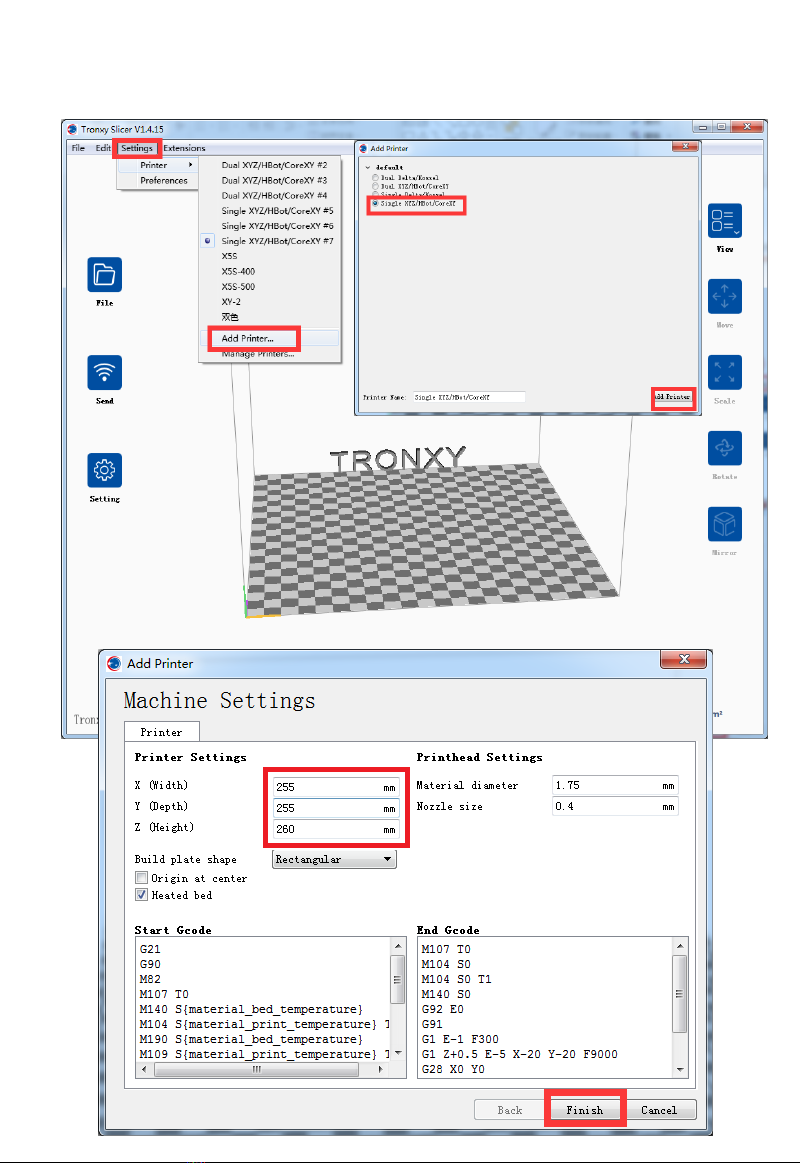
2. How to use slice software
① 、Type setting: follow the steps below to complete the setting.
①
②
③
④
⑤
⑥
12
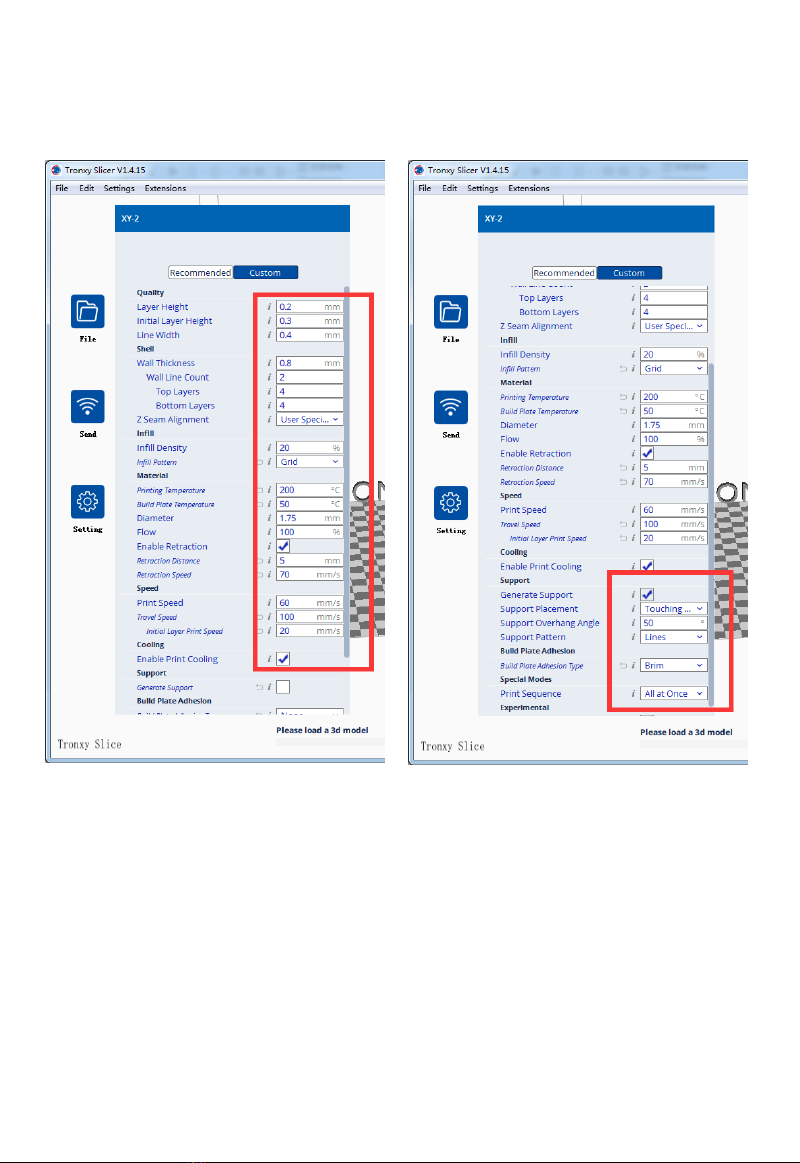
② 、Parameter setting:(The following figure gives the reference
value, according to their own needs can be modified)
Layer thickness :0.1-0.3mm
Print temp :PLA - 200 ℃ABS - 240 ℃
Heatbed temp :PLA - 50℃ABS - 80 ℃
Print speed :20-150mm/s (suggest 60mm/s)
Support :Choose according to the model
structure
Platform support:It is recommended to use the
model when the bottom contact is small
Some parameters are set for reference:
13

2. The contents of the SD card cannot be read
1)Check the card reader if damage.
2)If the connect computer show empty, please format the SD
card and try again.
3)Check whether the SD card is inserted into the socket correctly.
4)The filename has an illegal character, please rename it.
5)Please replace the damaged SD card and try again.
3. if the print head does not produce enough material
or does not produce enough material
1)Check whether the print head temperature have not reached
200 ℃above (PLA), led to consumable cannot squeeze,
waiting for the temperature rises to the set target.
2)Check whether the filaments are knotted, which leads to
unsmooth feeding.
3)Check whether the filaments or pipes are not inserted in place,
resulting in the failure of feeding.
4)Check whether the temperature of the print head is too high,
which leads to excessive softening of filaments and can't be
extruded normally.
5)Check whether the diameter of filaments is inconsistent with
the diameter set in the slicing software, so that the amount of
extrusion filaments is not enough.
6)Check whether the consumables are blocked by dirt or nozzle
blocked during extrusion.
7)Replace with better quality filaments.
1. Machine cannot start
1)Check the power line and other wires connect correct or not.
2)Check whether the supply voltage matches the local standard.
3)Check whether the screen or power supply is damaged and
replace in time.
4)Check the wires if damage or breakage.
5)Check whether the power fuse is burnt out.
8. Failure cause analysis
14
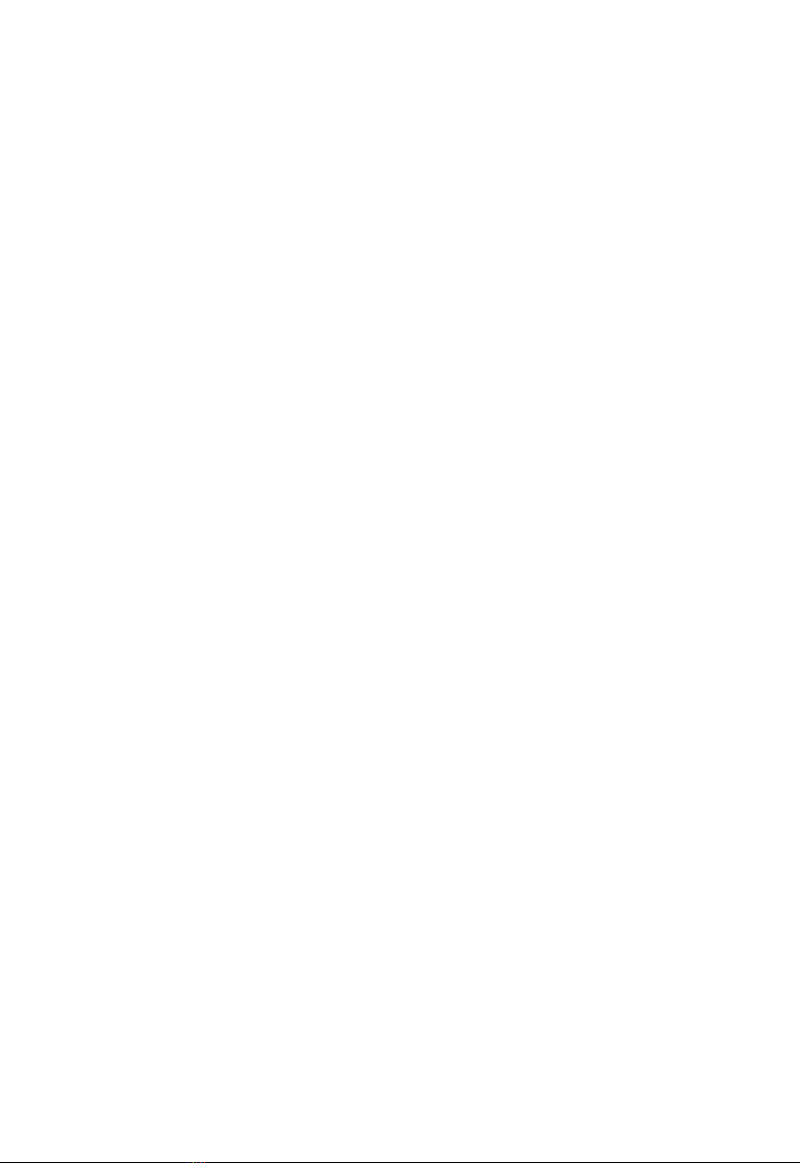
4. If the first layer upwarp
1)Check that the hot bed has been leveled.
2)Check the surface of the hot bed for dirt.
3)Check whether the distance between the nozzle and the platform is
too high, resulting in insufficient adhesive force.
4)Check the hot bed for adequate temperature.
5)Check the first layer of the slicing software to see if it is printing too
fast.
5. The model is not easy to take off
1)Heating the hot bed to 50-70 ℃, and after cooling to try again, or
use the shovel.
2) It is recommended to buy TRONXY magnetic stickers.
6. Can‘t heat it up
1)Check the heating rod and thermistor for poor contact or damage.
2) Check that the slice software has set the target temperature.
3) Check whether the thermistor wire falls off.
7. Motor out of step
1)Check the tightness of the belt, whether the pulley is not locked.
2)Check the current voltage.
3)Check X/Y/Z axis motion is smooth.
4)Print speed too fast.
5)Environment temp too high.
6)Need flash the firmware.
8. Abnormal motor noise or vibration
1)Check whether the motor line is in bad contact, loose or wrong
connection.
2)Motor temperature is too high.
3)Check whether the motor is damaged.
4)Flash the firmware.
5)The printing load is too heavy.
15
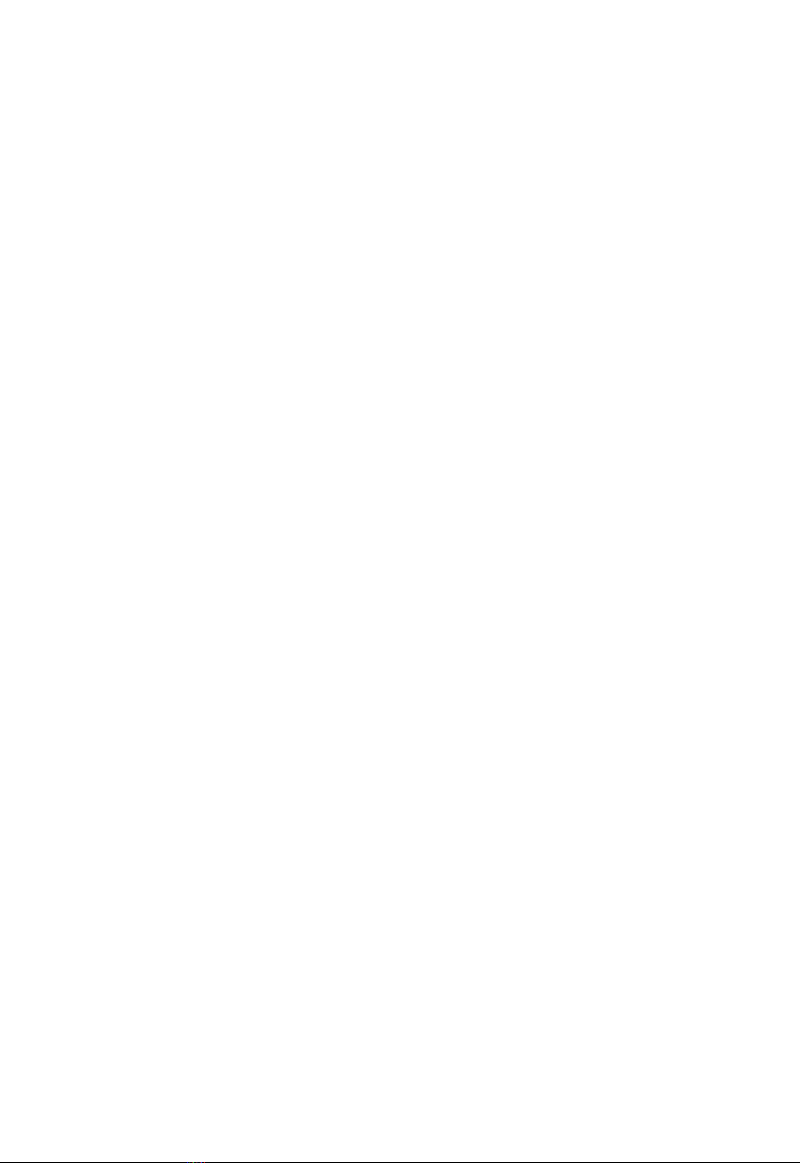
9. Model dislocation and fault
1)Nozzle feeding not smoothly, please clean the nozzle or
replace the nozzle
2)Check that if the printing speed is too fast
3)The quality of filaments is poor, please replace with new
filaments
10. Abnormal sound and vibration of filaments
feeding motor
1)Please check whether the nozzle is blocked
2)The nozzle feeding is not smooth, please clean the nozzle
3)Whether the software Settings are incorrect
4)Check whether the motor does not work
5)Check the motor working or not or feeding gear is not working
11. Screen related questions
1)No screen/blue screen, please restart or check whether the
cable is plugged in
2)Touch screen malfunction, check whether the screws are
installed too tight
3)Garbled/splash screen, static, ground connection or restart
12. Motherboard related issues
1)The wiring is not responding. Please check the wiring installation
2)Automatic shutdown restart, may be abnormal firmware or
module of “resume print after power failure” damaged
3)Lack of heat dissipation, please lower the ambient temperature
4)No response due to motherboard damage
13. Unable to connect to printer
1)Check that the driver is not installed or properly installed
2)The serial port was not selected correctly
3)The software parameters do not match
16

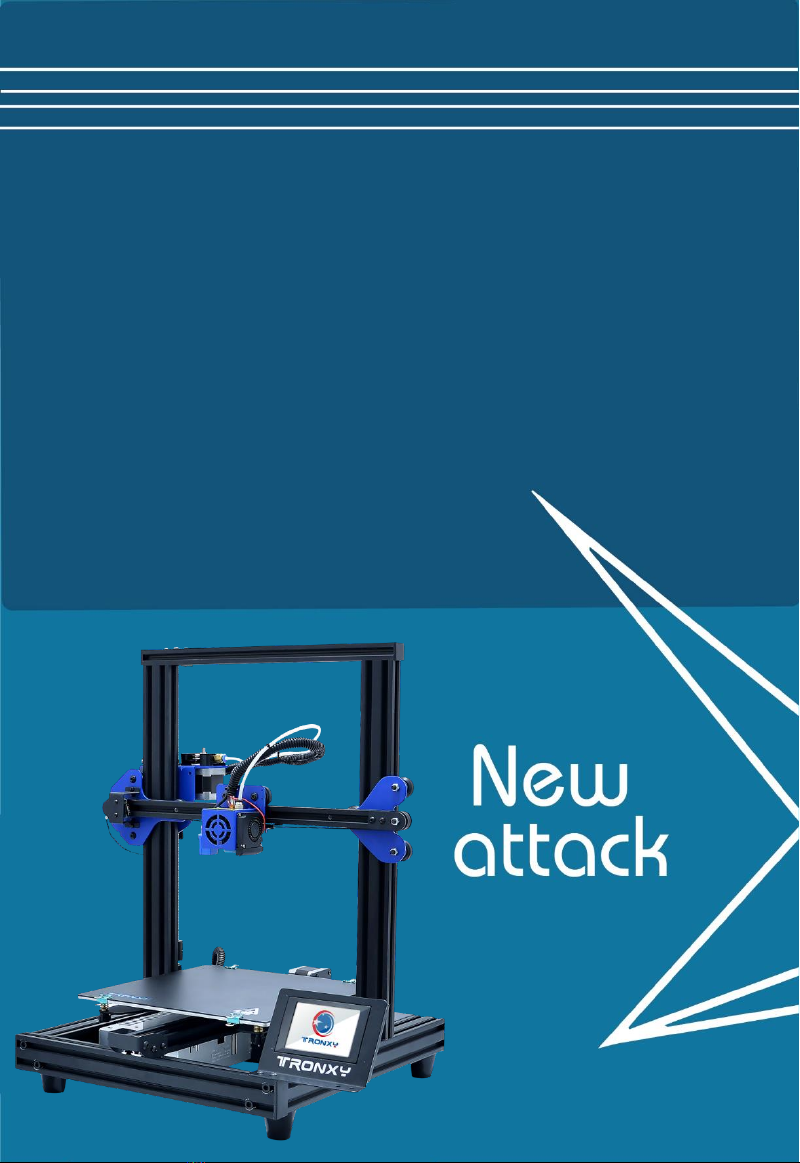
ONLY NEEDS 3 STEP TO FINISH
THE REST INSTALLATION
FILAMENT RUN-OUT DETECTION
RESUME PRINTAFTER POWER-OFF
AUTO LEVEL
ALL METAL
Other manuals for XY-2 PRO
2
Table of contents
Other TRONXY 3D Printer manuals

TRONXY
TRONXY X6-2E User manual

TRONXY
TRONXY X3A User manual

TRONXY
TRONXY D01 User manual

TRONXY
TRONXY VEHO 600-2E User manual

TRONXY
TRONXY XY-3 User manual

TRONXY
TRONXY X5SA-500-2E User manual

TRONXY
TRONXY VEHO600 User manual

TRONXY
TRONXY X1 User manual
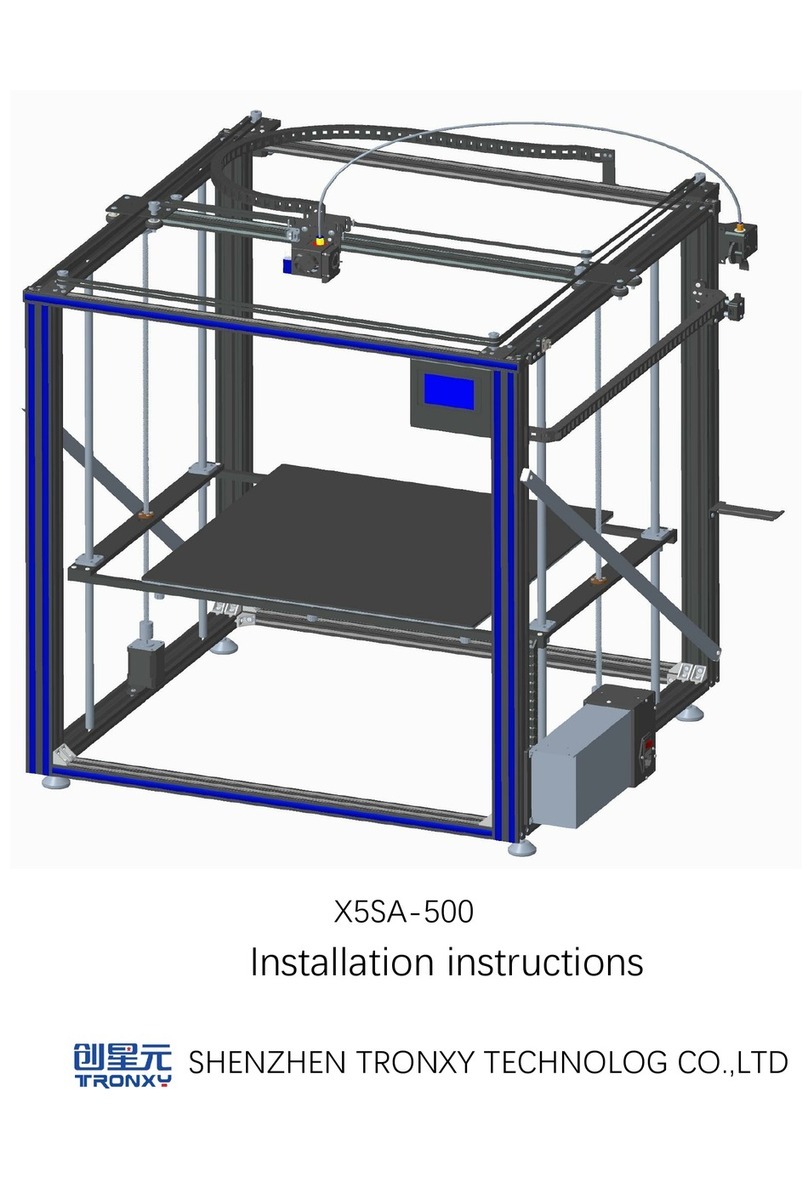
TRONXY
TRONXY X5SA-500 User manual

TRONXY
TRONXY XY-2 PRO User manual

TRONXY
TRONXY X5S 2E User manual

TRONXY
TRONXY X3A User manual

TRONXY
TRONXY X5SA-400-PRO User manual

TRONXY
TRONXY X5SA-500-PRO User manual

TRONXY
TRONXY X5SA User manual

TRONXY
TRONXY XY-3 PRO V2 User manual

TRONXY
TRONXY X5SA-400-2E User manual
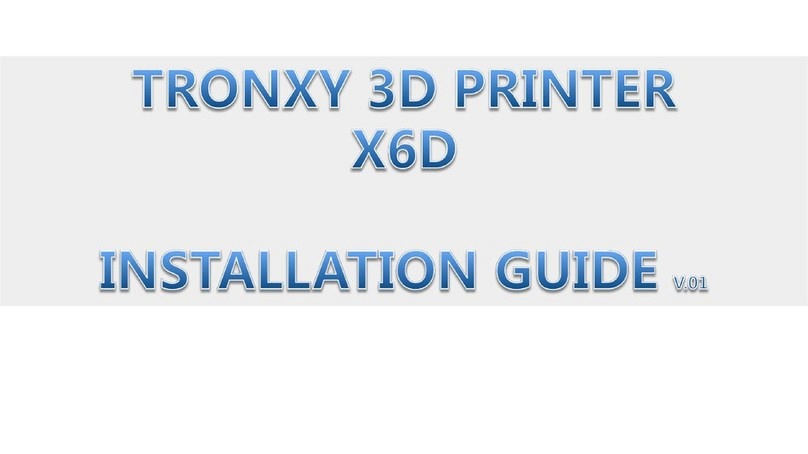
TRONXY
TRONXY X6D User manual

TRONXY
TRONXY X5 User manual

TRONXY
TRONXY Ultrabot User manual