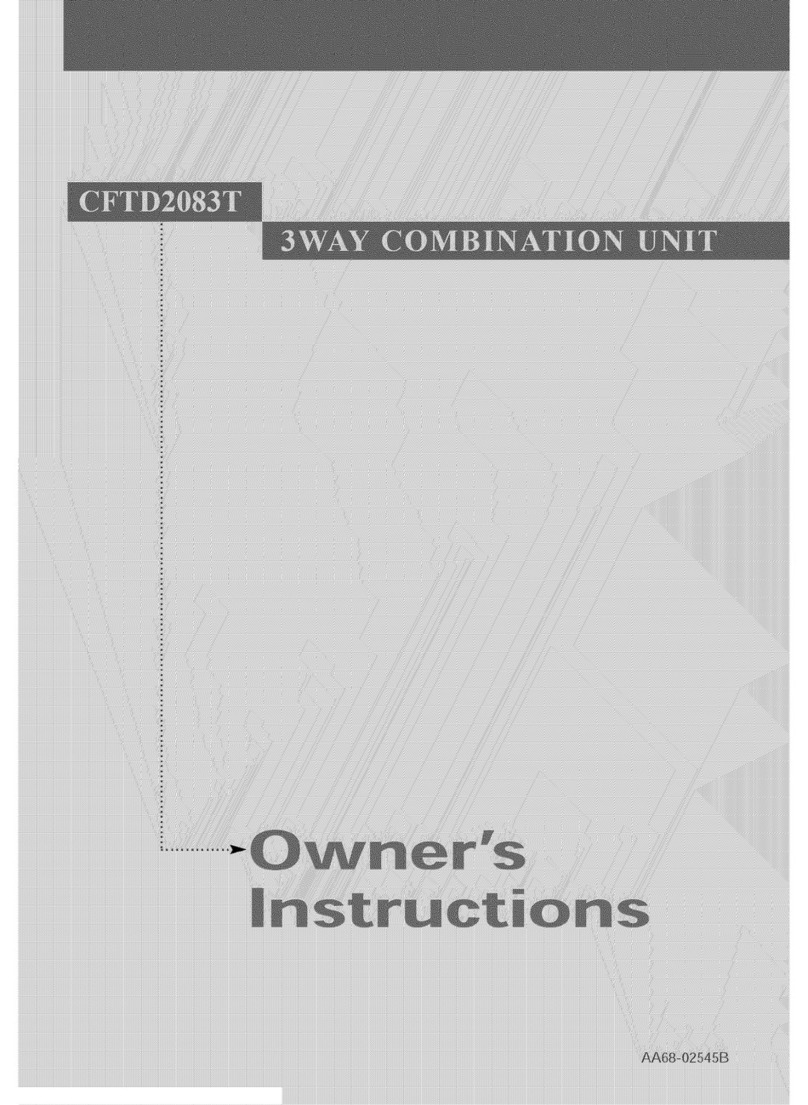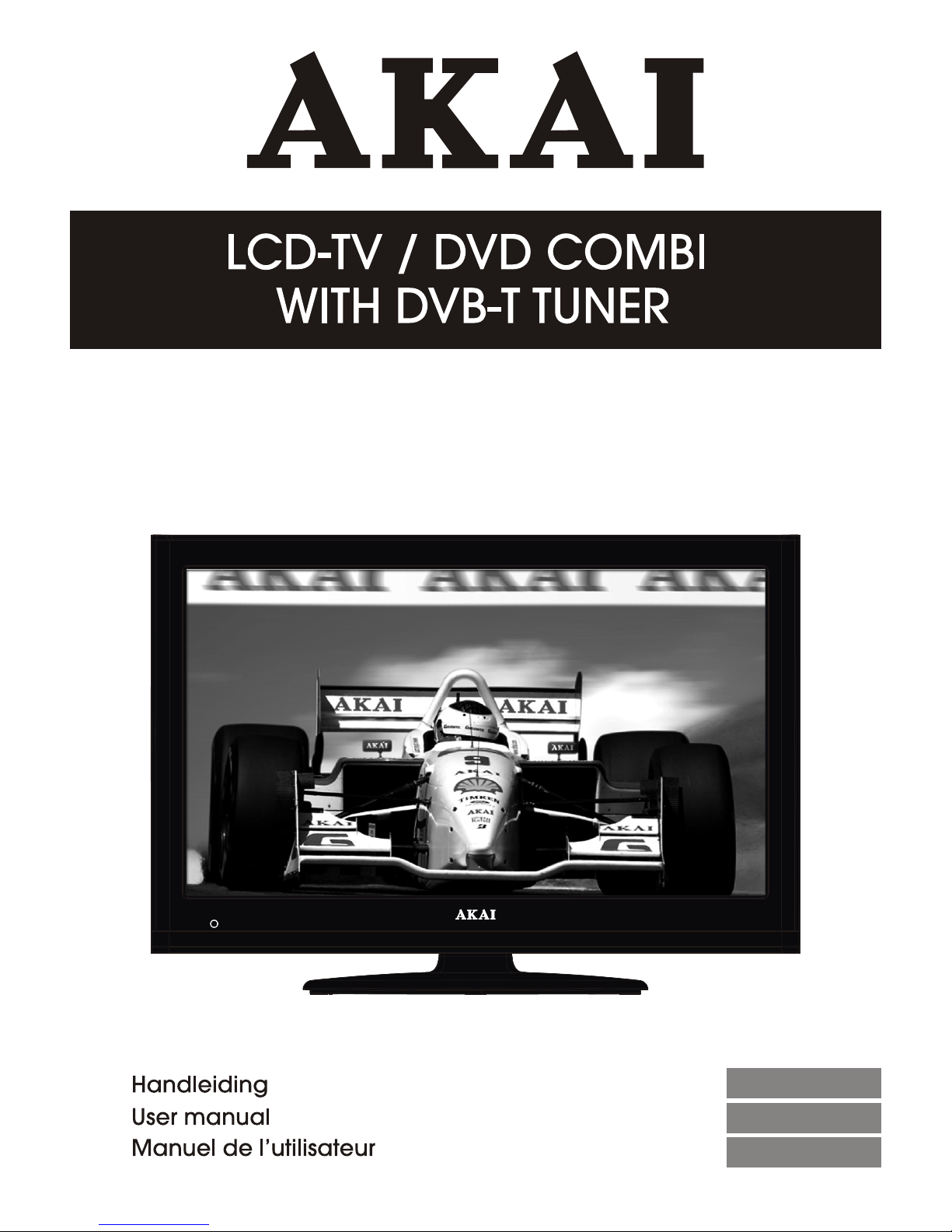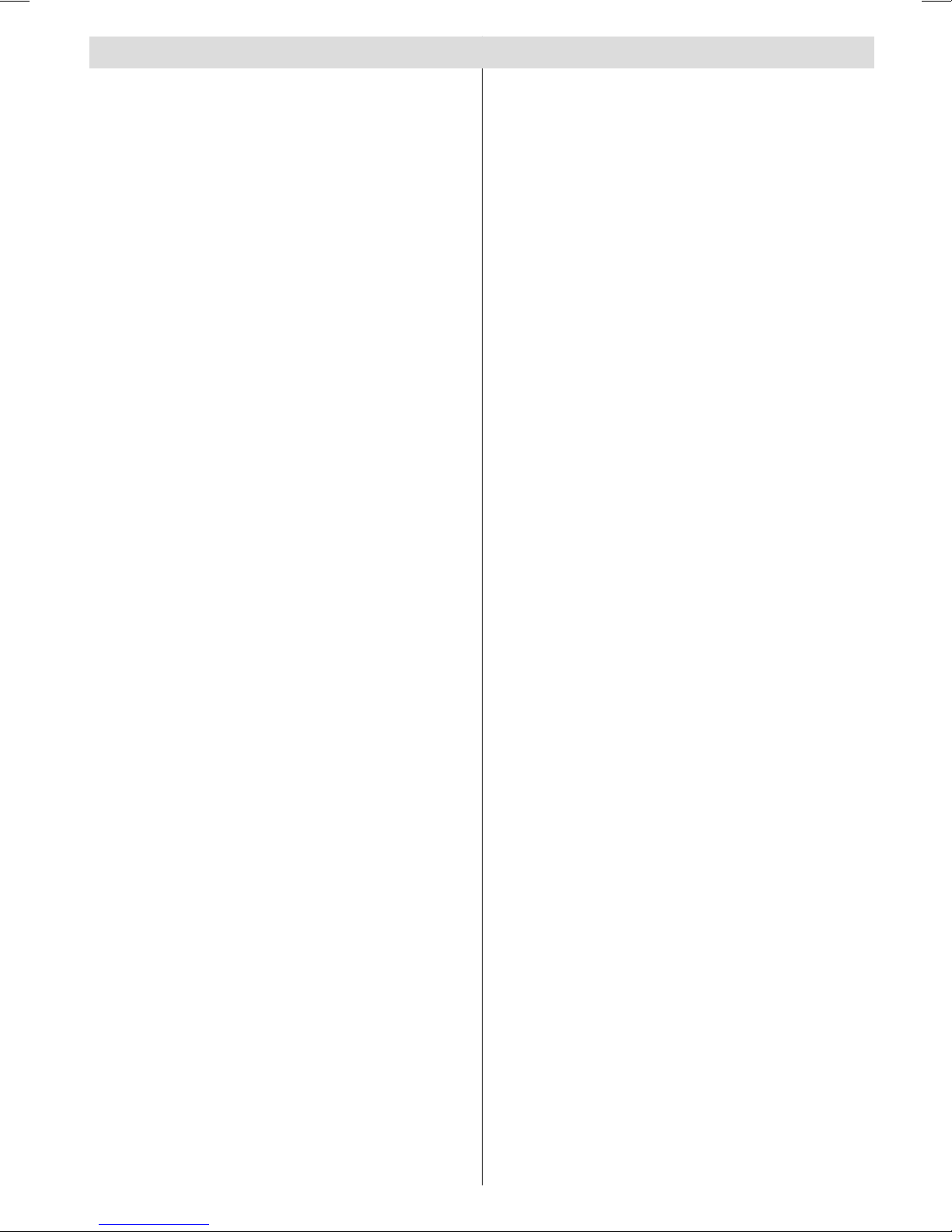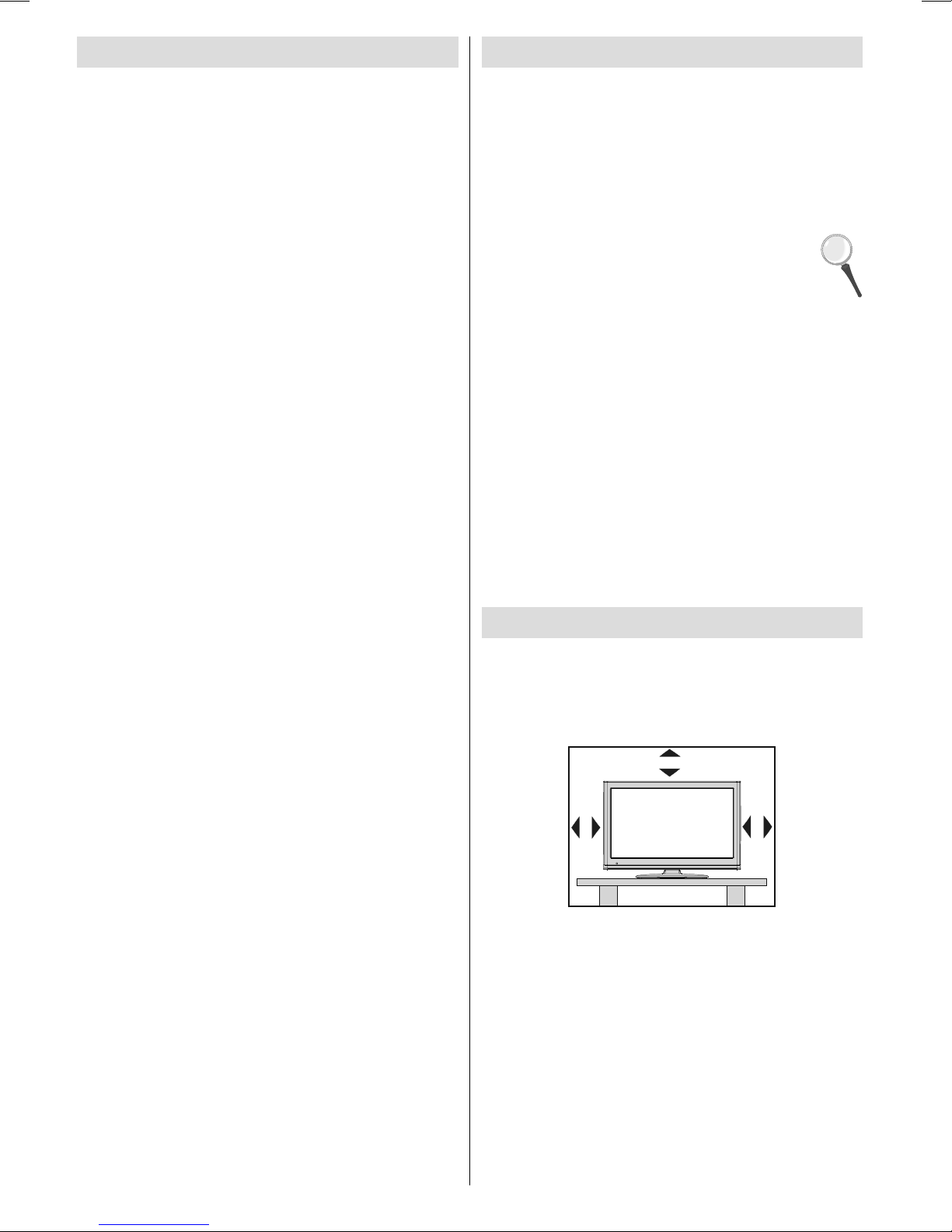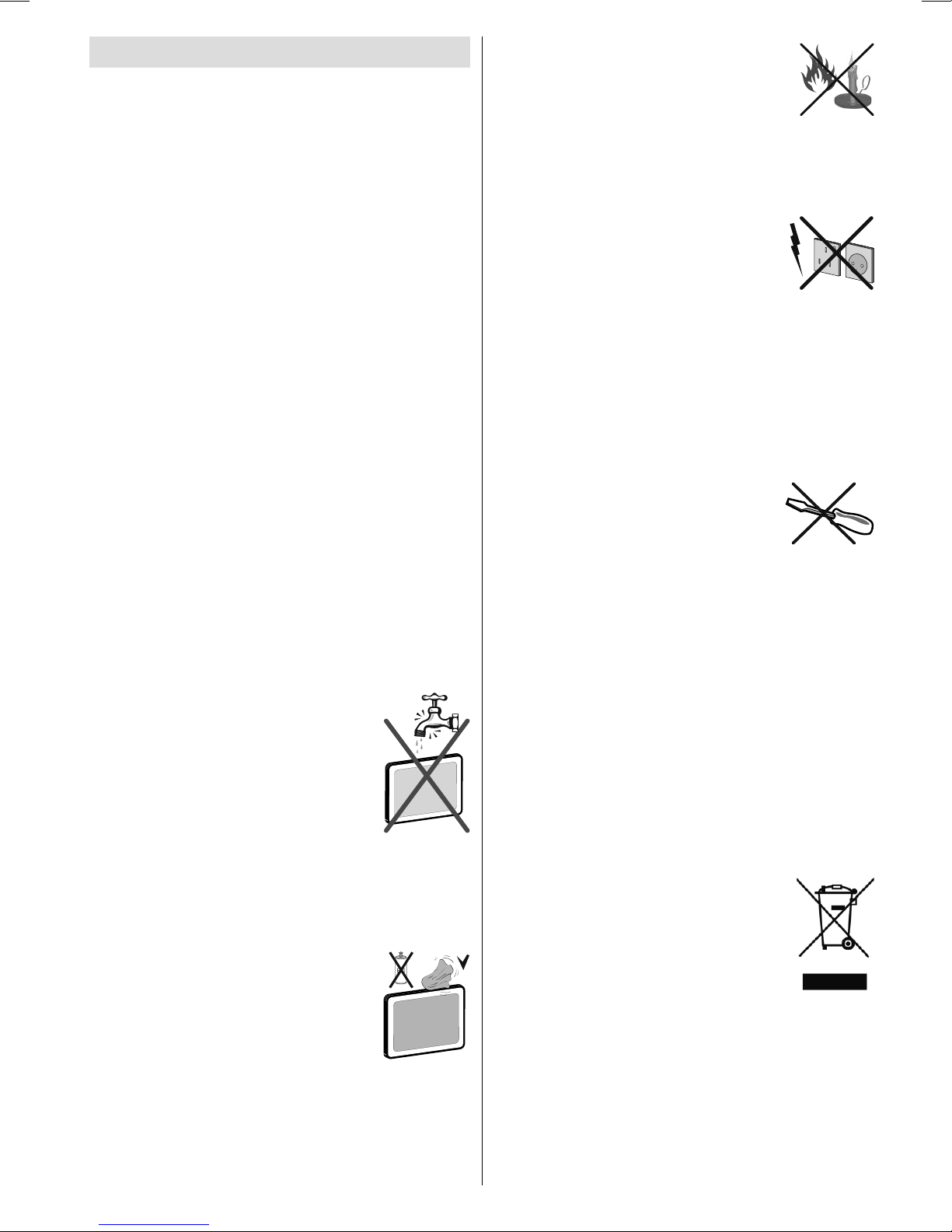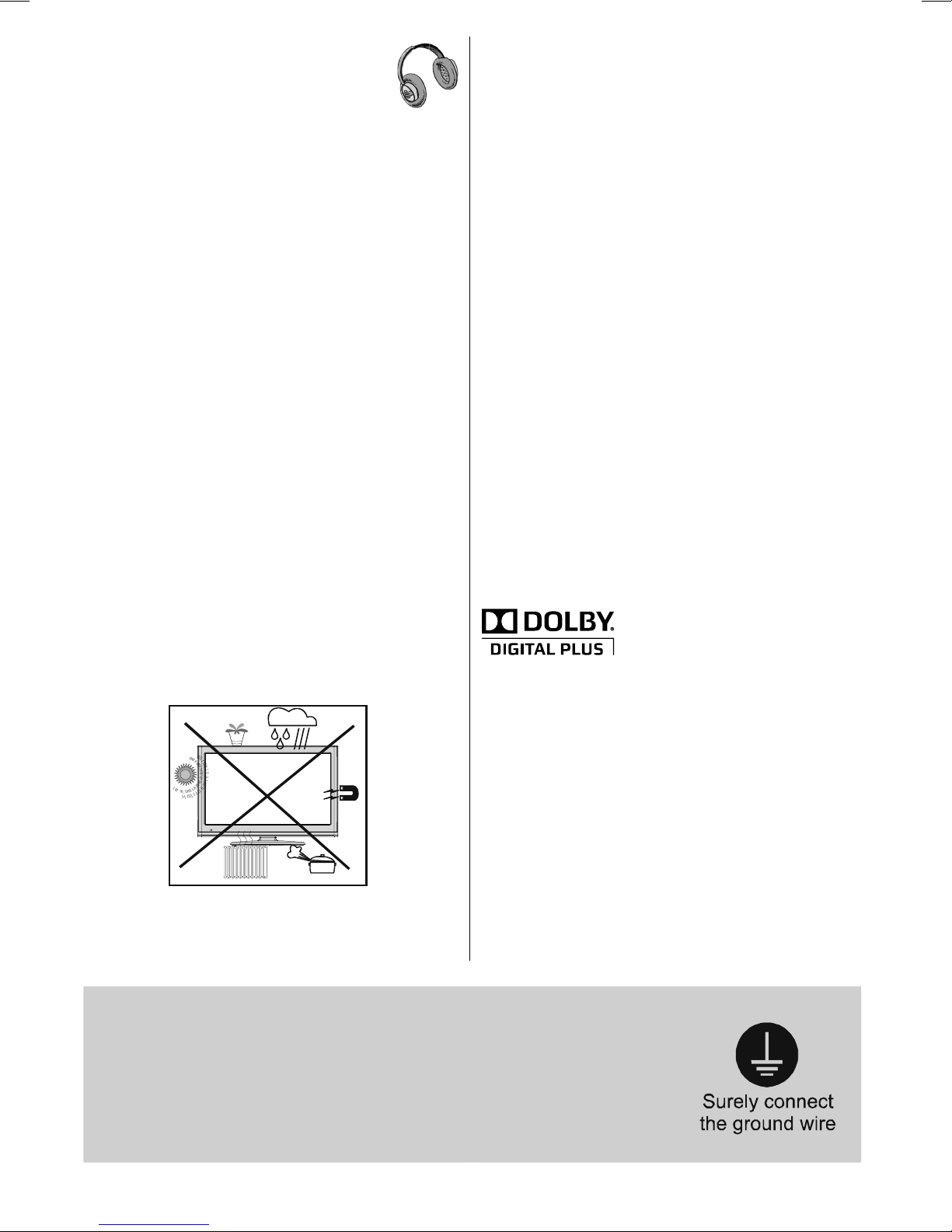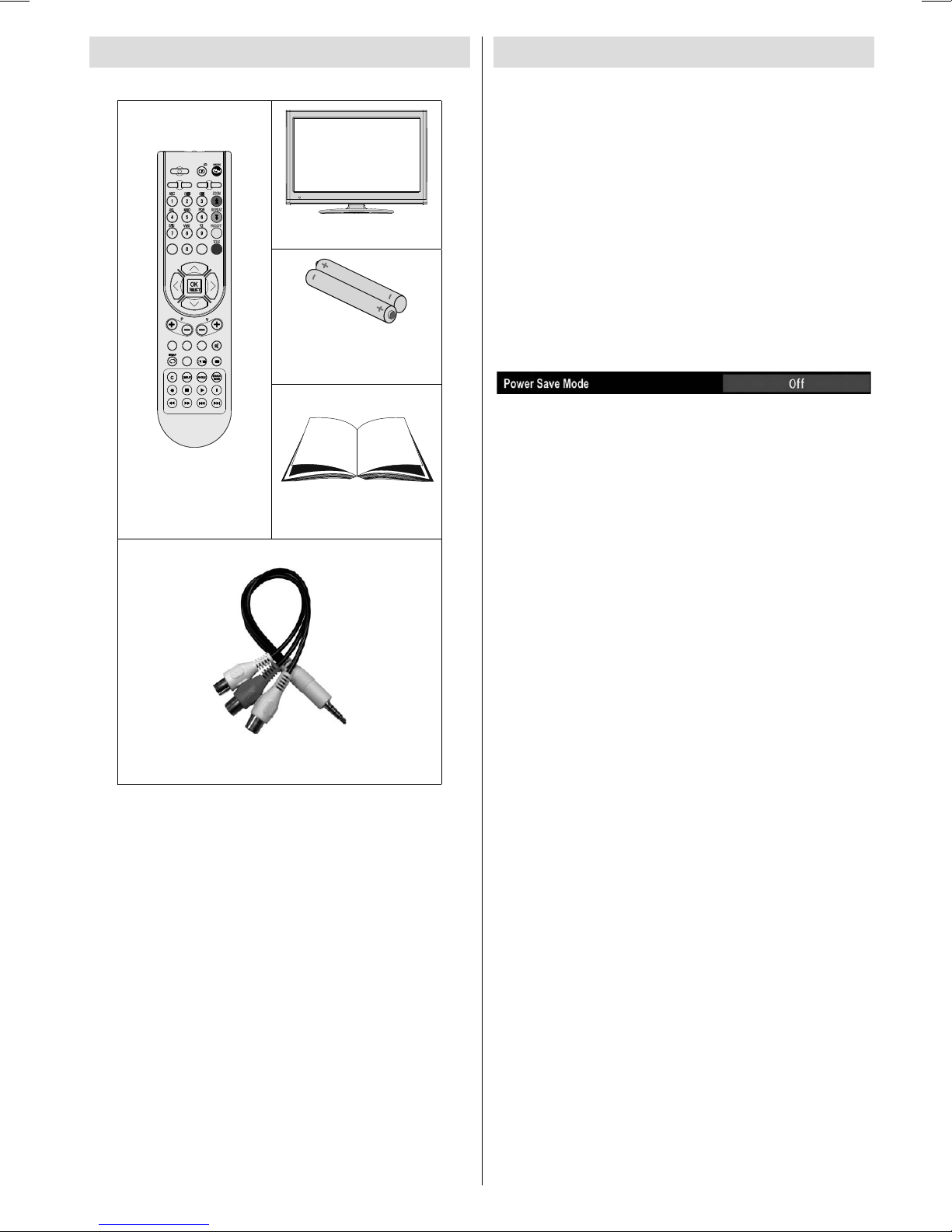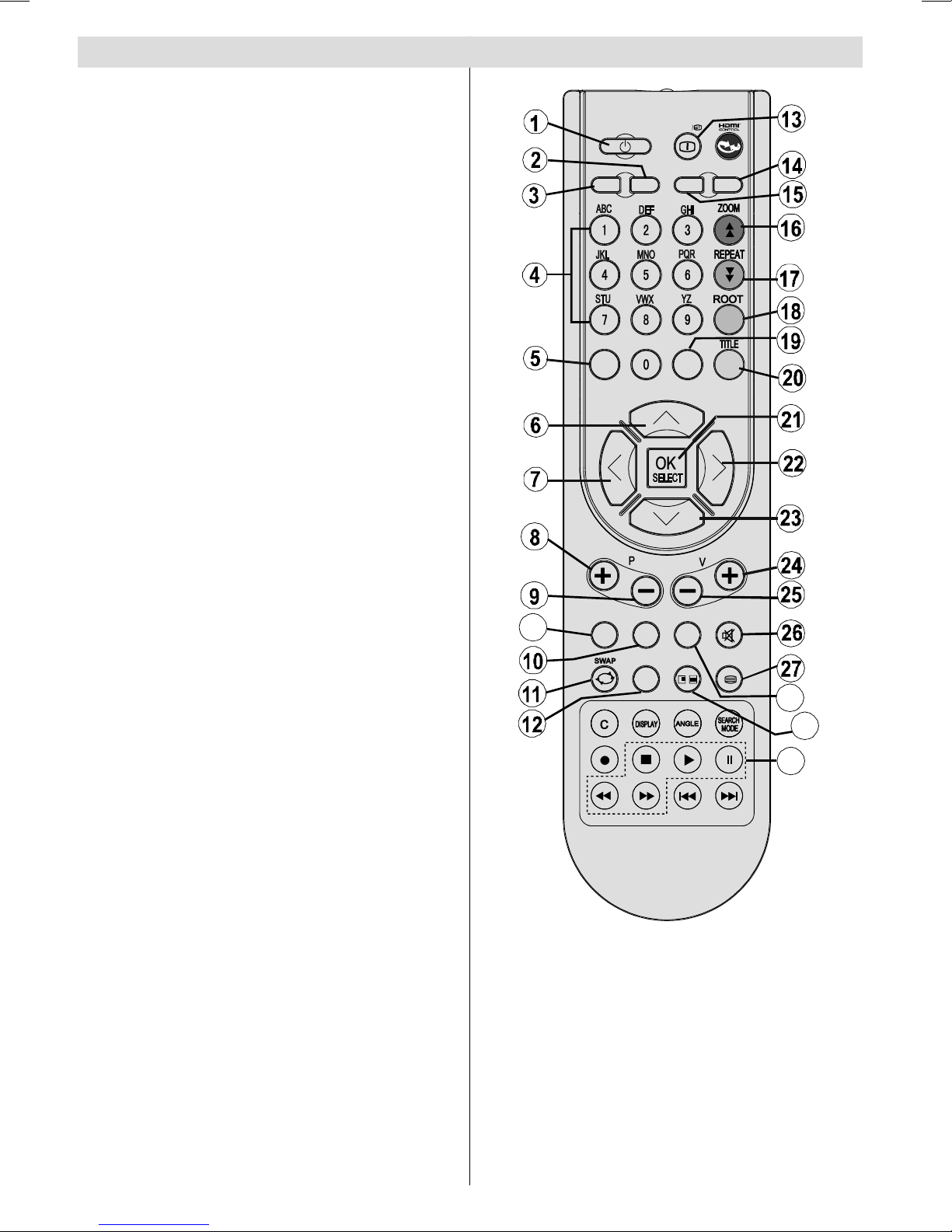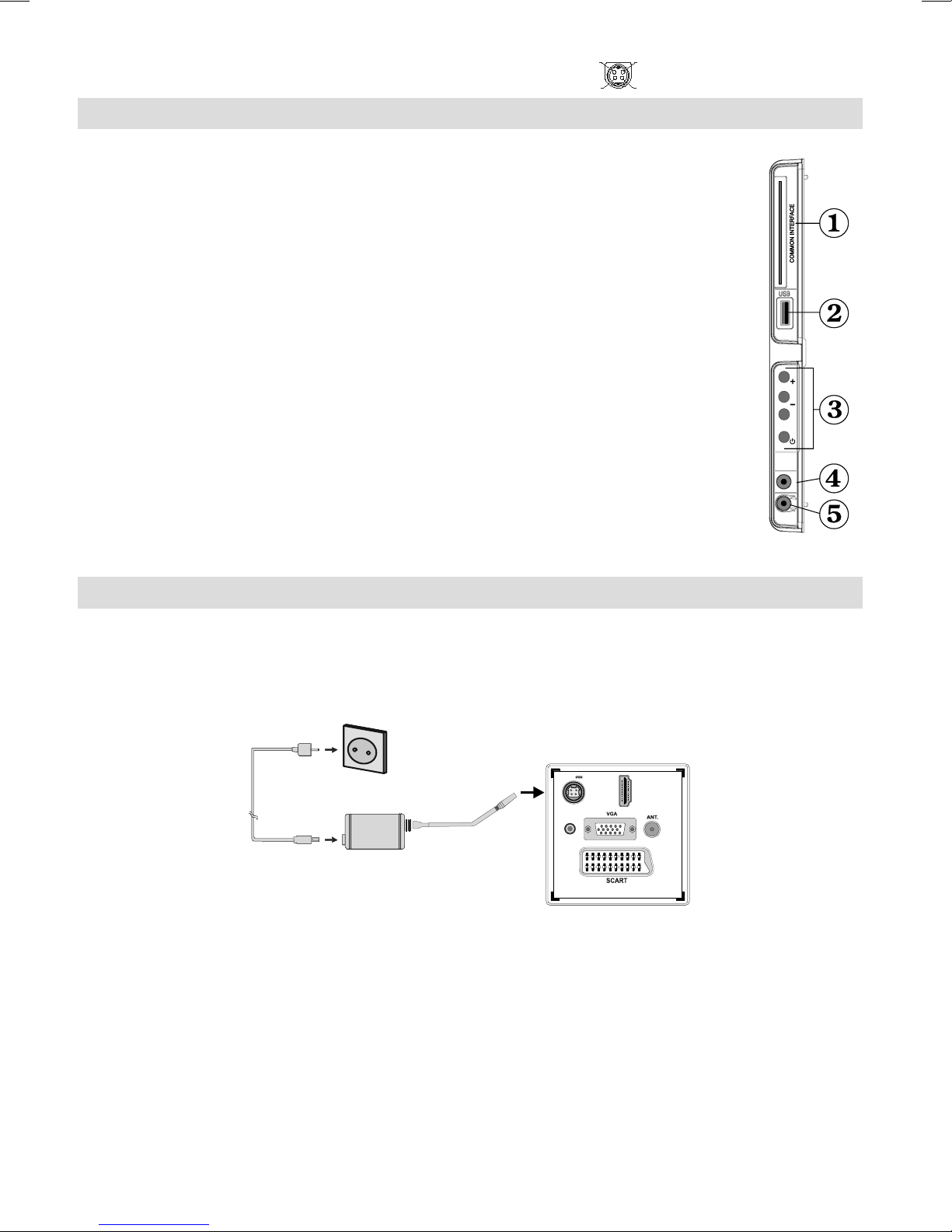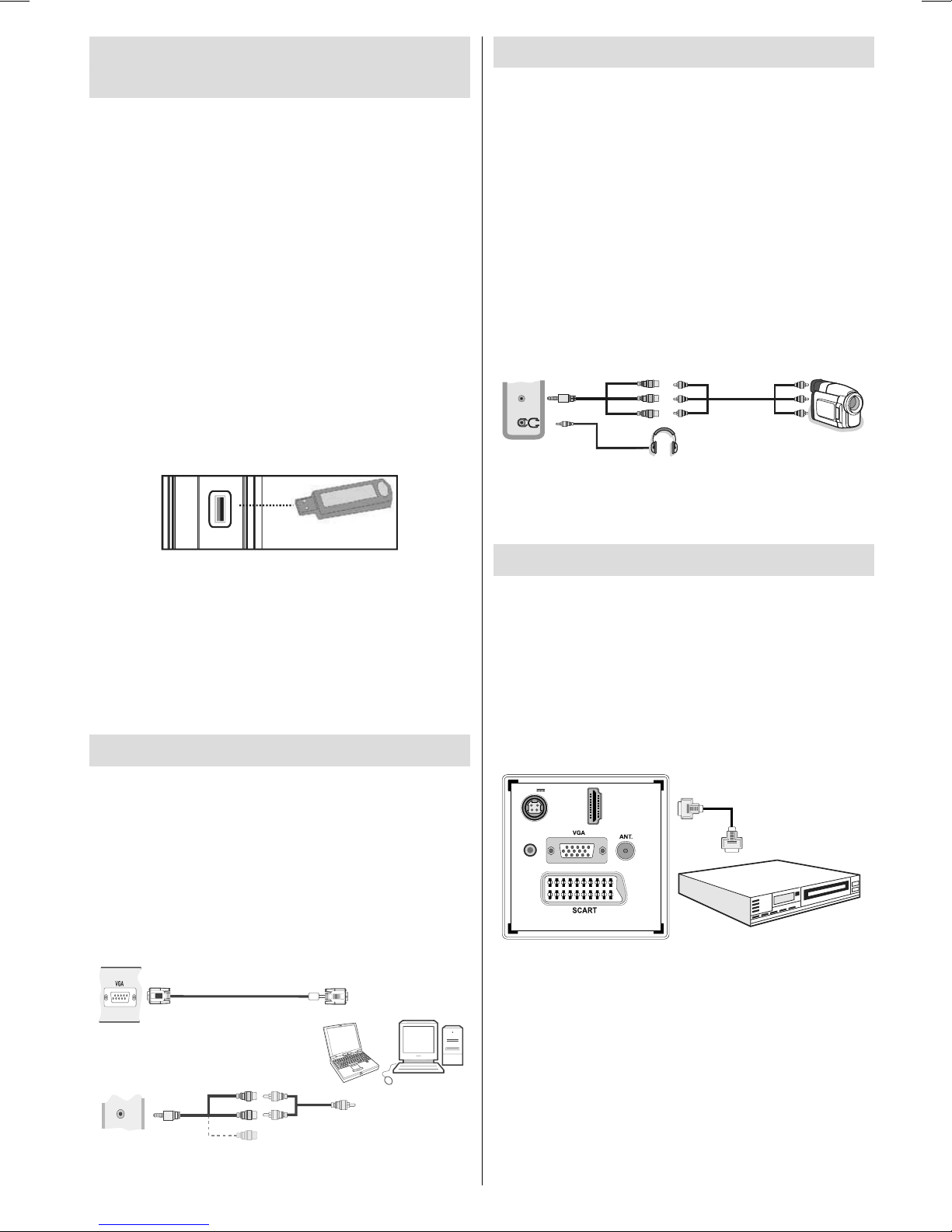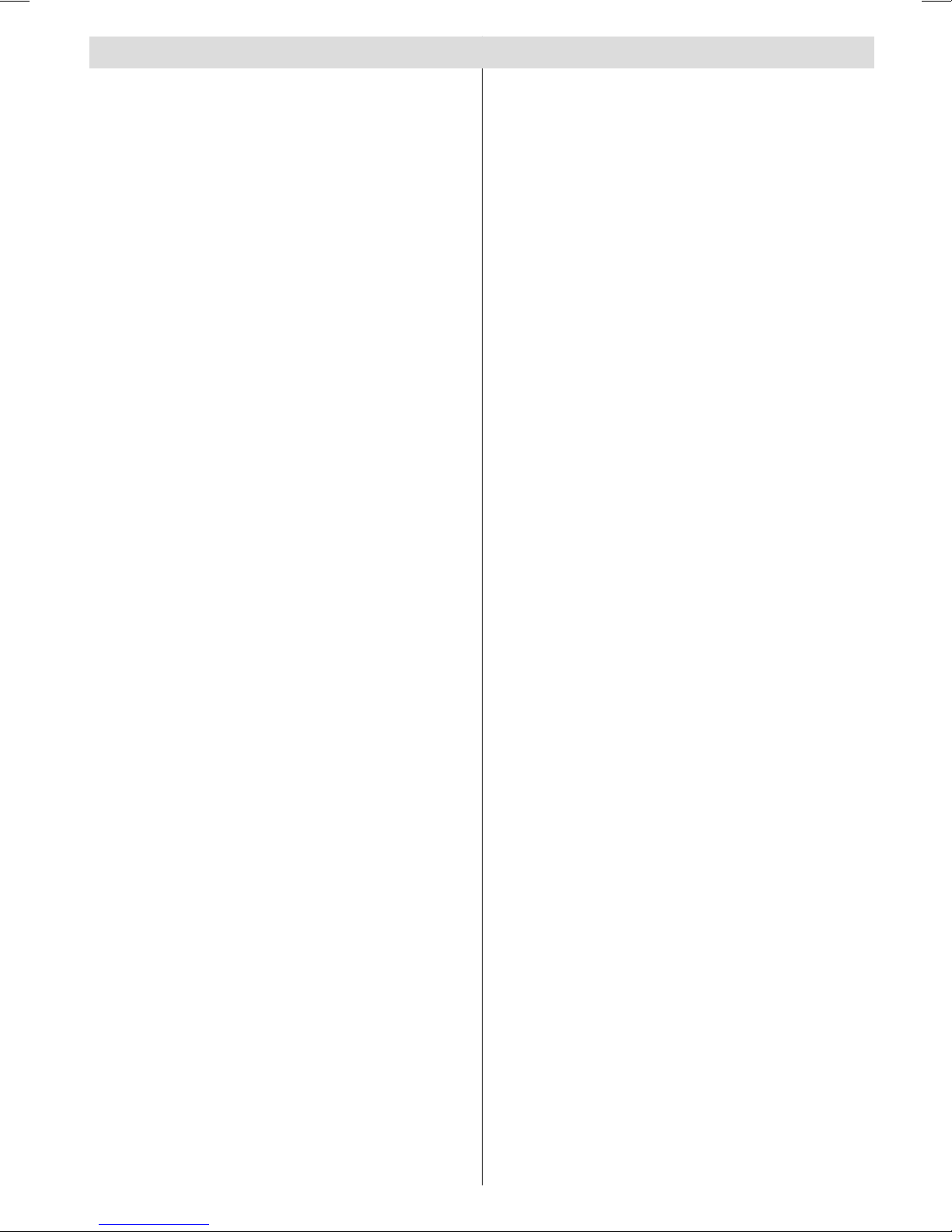
English - 43 -
Contents
Features ............................................................... 44
Introduction........................................................... 44
Preparation........................................................... 44
Safety Precautions ............................................... 45
Power................................................................ 45
Connection to a Television Distribution
System (Cable TV etc.) from Tuner .................. 46
Package Contents ................................................ 47
Environmental Information ................................... 47
Repair Information ............................................ 47
Remote Control Buttons ....................................... 48
LCD TV and Operating Buttons............................ 49
Viewing the Back side Connections ..................... 49
Viewing the Connections - Side Connectors ........ 50
Power Connection ................................................ 50
Using Digital Multimedia Connectors.................... 51
USB Memory Connection ................................. 51
Connecting the LCD TV to a PC........................... 51
Using Side AV Connectors ................................... 51
Connecting to a DVD Player via HDMI................. 51
Connecting to a DVD Player via Component
Sockets (YPbPr) or Scart Cable........................... 52
Remote Control Handset...................................... 52
Inserting Batteries............................................. 52
Switching On/Off................................................... 52
To Switch the TV On......................................... 52
To Switch the TV Off......................................... 52
Input Selection...................................................... 53
Basic Operations .................................................. 53
Operation with the Buttons on the TV............... 53
Volume Setting.............................................. 53
Programme Selection ................................... 53
AV Mode ....................................................... 53
Operation with the Remote Control .................. 53
Volume Setting.............................................. 53
Programme Selection
(Previous or Next Programme) ..................... 53
Programme Selection (Direct Access) .......... 53
Viewing Electronic Programme Guide (EPG)....... 53
First Time Installation............................................ 54
Installation ............................................................ 55
Automatic Channel Scan
(Retune) Menu Operation................................. 55
Manual Tuning ..................................................... 55
Digital Manual Search....................................... 56
Analogue Manual Search ................................. 56
Analogue Fine Tune.......................................... 56
Clear Service List (*)......................................... 56
Managing Stations: Channel List.......................... 56
Operating the Channel List............................... 56
Moving a Channel............................................. 56
Deleting a Channel ........................................... 57
Renaming a Channel........................................ 57
Locking a Channel............................................ 57
Managing Stations: Favourites............................. 57
Button Functions............................................... 57
Managing Stations: Sorting Channel List ............. 57
On-Screen Information ......................................... 58
Media Playback Using Media Browser................. 58
Viewing Photos via USB................................... 59
Media Browser Settings.................................... 59
Changing Image Size: Picture Formats................ 60
Configuring Picture Settings................................. 61
Operating Picture Settings Menu Items............ 61
Picture Settings Menu Items............................. 61
PC Picture Settings........................................... 61
Configuring Sound Settings.................................. 62
Operating Sound Settings Menu Items............. 62
Sound Settings Menu Items.............................. 62
Configuring Your TV’s Settings............................. 62
Operating Settings Menu Items ........................ 62
Settings Menu Items......................................... 62
Using a Conditional Access Module ..................... 63
Viewing Conditional Access Menu (*)............... 63
Configuring Language Preferences...................... 63
Language Settings............................................ 64
Parental Control.................................................... 64
Parental Settings Menu Operation ................... 64
Timers................................................................... 64
Setting Sleep Timer .......................................... 64
Setting Programme Timers............................... 65
Adding a Timer.............................................. 65
Editing a Timer.............................................. 65
Deleting a Timer............................................ 65
Configuring Date/Time Settings............................ 65
Configuring Source Settings................................. 65
Configuring Other Settings ................................... 66
Operation.......................................................... 66
Other Features ..................................................... 67
Teletext ................................................................. 67
Tips....................................................................... 67
Appendix A: PC Input Typical Display Modes....... 68
Appendix B: AV and HDMI Signal
Compatibility (Input Signal Types) ........................ 68
Appendix C: Supported DVI Resolutions.............. 69
Appendix D: Supported File Formats
for USB Mode....................................................... 69
Appendix E: Software Upgrade ............................ 70
Specifications ....................................................... 71
MOBIL TV INSTRUCTION MANUAL ................... 72
A02_MB60_[GB]_(01-TV)_woypbpr_1900UK_IDTV_BRONZE17_MOB L_22912WLED_10071657_50182412.indd 43A02_MB60_[GB]_(01-TV)_woypbpr_1900UK_IDTV_BRONZE17_MOB L_22912WLED_10071657_50182412.indd 43 26.01.2011 19:40:0726.01.2011 19:40:07