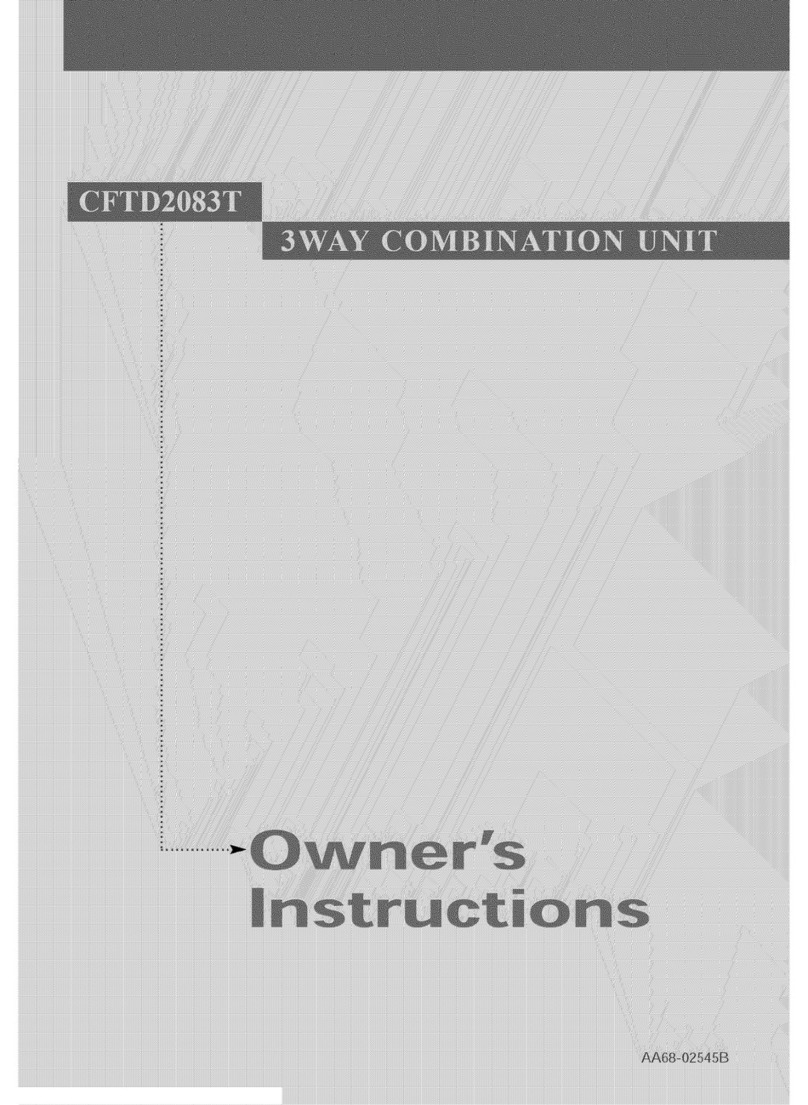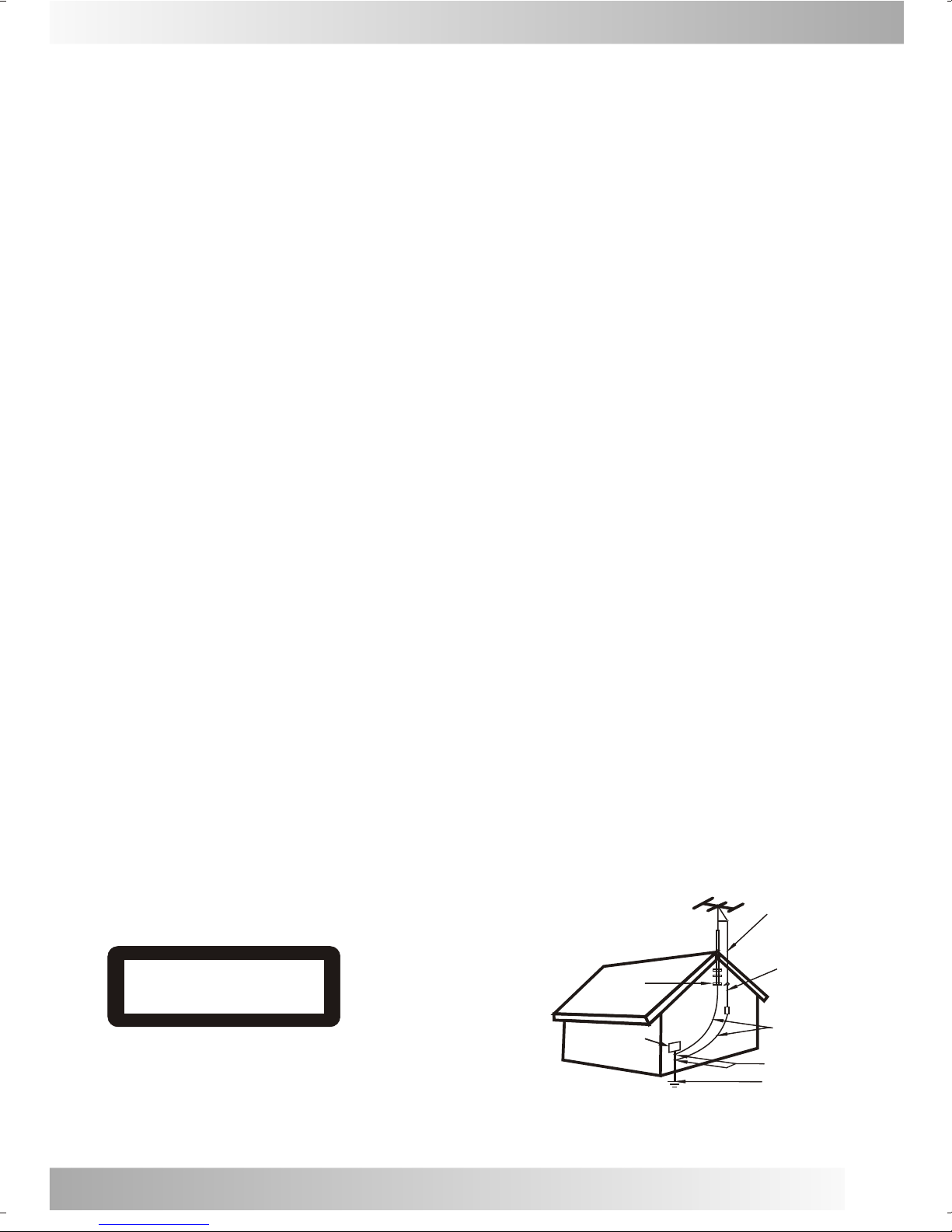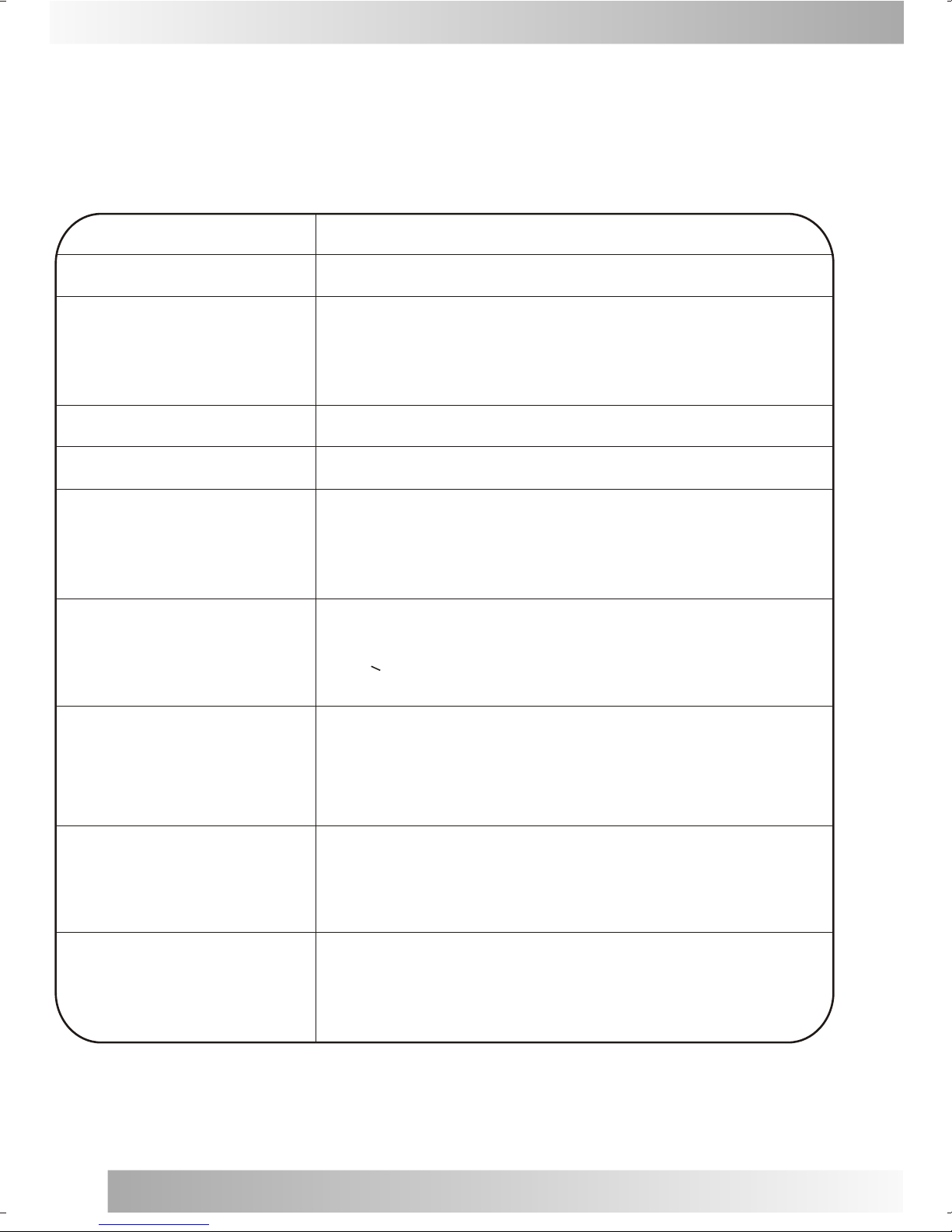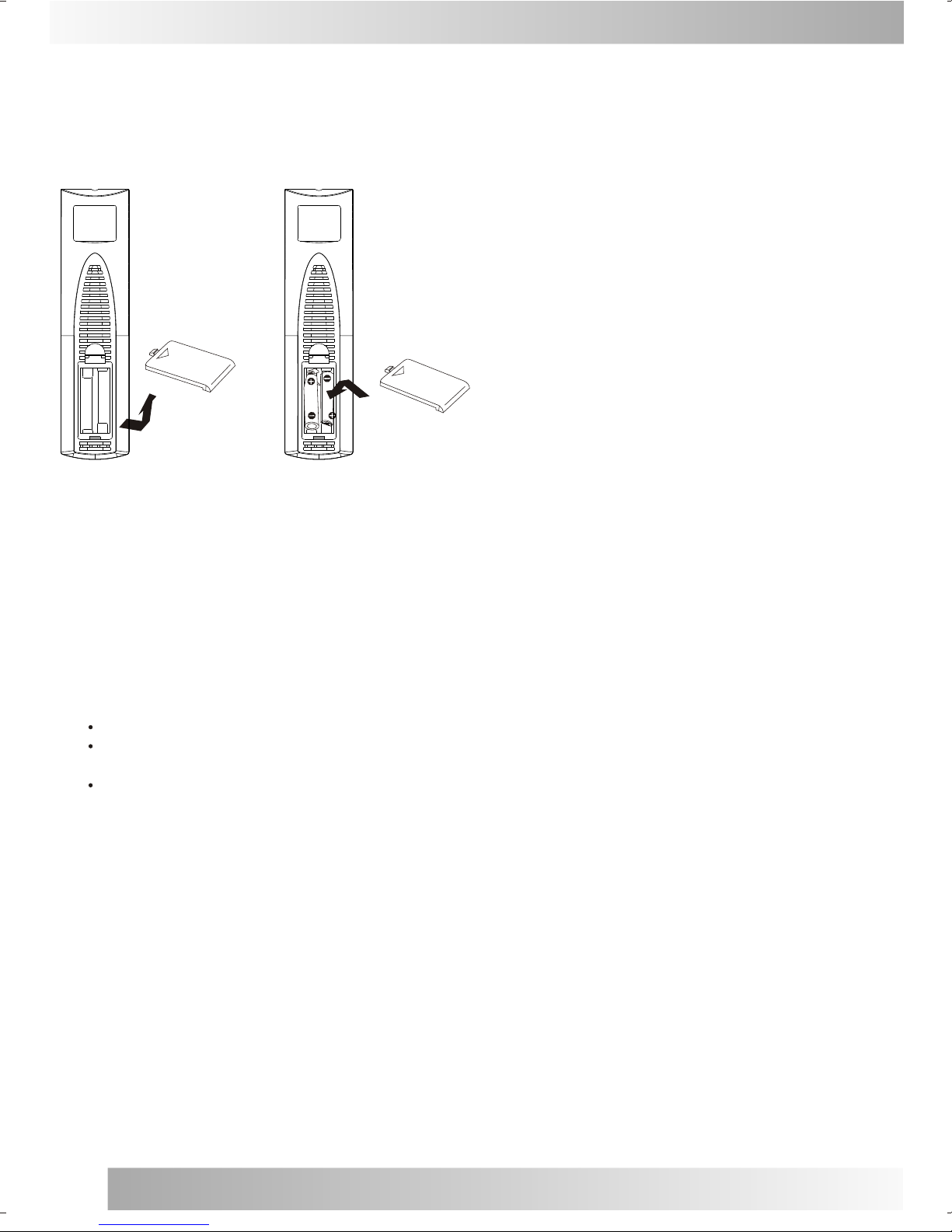Features
TV Mode:
Infrared remote control- Electronically locksin
and memorizes availablechannels for perfect
reception.
On-Screen 19 LanguageDisplay (Option)
This TV candisplay the onscreen language in
English, Persian, Arabic,Turkish, France, Russia,
Hungary, Spanish, Romanian, Croatia,Greece,
Portuguese, Bulgaria, Serbia,Italian, Poland,
German, Dutch, Swedish.
And these kindsof language canbe selected or
not but onemust be selectedat least.
Picture Adjustments UsingThe Remote Control-
The On-Screen displayallows precise remote
control adjustment ofCONTRAST, BRIGHT,
COLOR, TINT andSHARPNESS.
Sleep Timer - Operable fromthe remote control,
this TV canbe programmed upto 180 minutesto
turn off automatically.
Memory Back Up- This systemprevents loss of
memorized channel selections incase a power
interruption to theTV should occur.
TELETEXT(OPTION)
Teletext system candecoder all Europetype
teletext content.If TVprogram with teletext
broadcost.
Auto Shut OffFunction - When background is on.
If there isno signal inputfrom the antenna
terminal or AVjacks and nooperation for 5
minutes the TVwill turn itselfoff automatically.
DVD Mode:
Randomly playback -You can playtracks
randomly.
Programmable playback -You can programthe
order of thetracks/chapers to playthem in any
desired order.
DVD menus ina desired language- You can
display DVD menusin a desiredlanguage, if
available on aDVD.
Screen saver /Auto power -off functions -The
screen saver programstarts when ison input from
the TV/DVD for3 minutes inthe stop mode.When
the screen saverprogram is actibatedfor 20
minutes, the poweris automatically turnedoff.
Subtitles in adesired language forthe display
subtitles - You can selecta desired languagefor
the display subtitles,if the languageis available
on a disc.
Selecting a angle- You can select desired audio
language and soundmode, if differentlanguages
and modes areavailable on adisc.
Search - Chapter search /Title search /Track
search / Timesearch.
Repeat - Chaper / Title/ Track /Group / All/ A-B.
Resume Play -User can resumeto playback from
the part atwhich the playwas stopped.
Dynamic range control- Yon can control the range
of sound volume.
Choices for audiolanguage and soundmode - You
can select adesired audio languageand sound
mode, if differentlanguages and modesare
available on adisc.
5
Installation
Television Location
Follow these recommendations before deciding the
location of your television.
1. Avoid excessive sunlight or bright lights, including
reflections.
2. Keep away from excessive heat or moisture.
Inadequate ventilation may cause internal
component failure.
3. Fluorescent lighting may reduce remote control
transmitting range.
4. Keep away from magnetic equipment, including
motors, fans and external speakers.
WARNING: Use this television receiver only with the
cart, stand, tripod, bracket, or table specified by the
manufacturer, or sold with the apparatus. When a cart
is used, use caution when moving the Cart / apparatus
Combination to avoid injury from tip-over. In order to
avoid injury to children, never place your television
receiver on a piece of furniture that is capable of being
tilted by a child leaning on it, pulling on it, standing on
it, or climbing on it. A falling television can cause
serious injury or even death.