Akai AK2417FHDC User manual
Other Akai TV DVD Combo manuals

Akai
Akai ALED1906TBK User manual
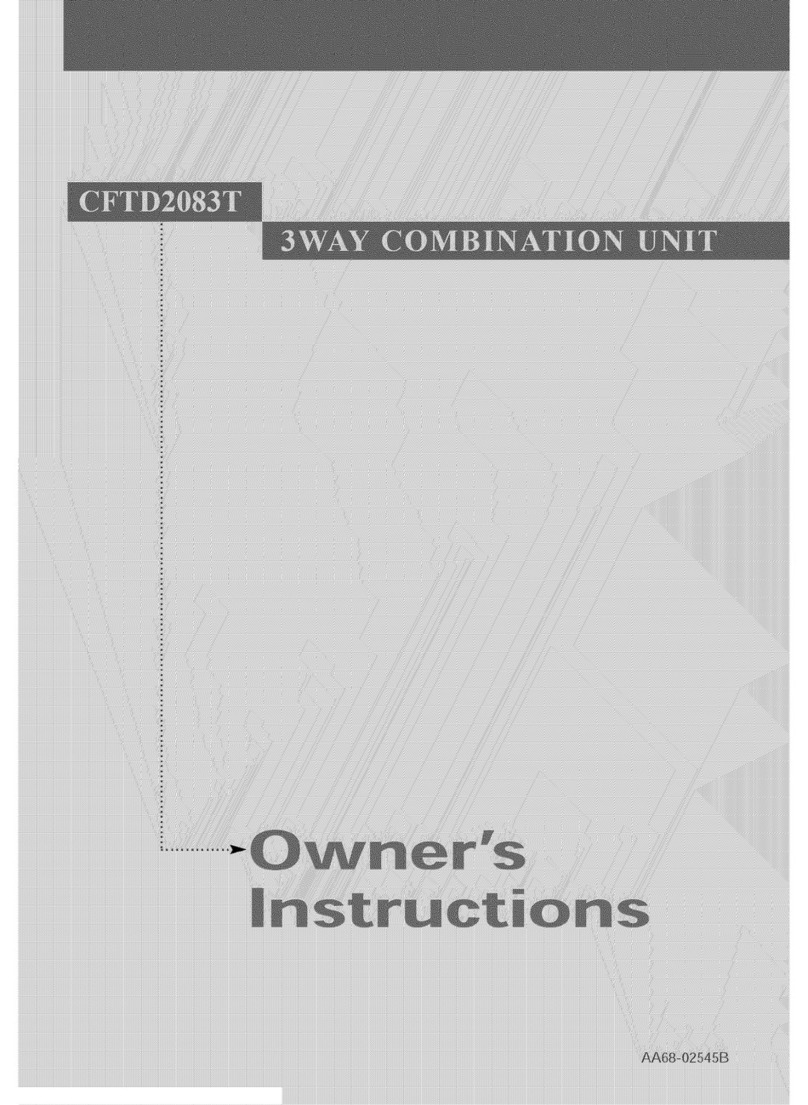
Akai
Akai CFTD2083T User manual

Akai
Akai LCT32Z4AD User manual

Akai
Akai LCT26Z4AD User manual

Akai
Akai ALED2209TWE User manual

Akai
Akai ALED2405T User manual

Akai
Akai ALED2409TWE User manual

Akai
Akai ALED2606TBK User manual

Akai
Akai ALED2205T User manual

Akai
Akai ALED2212TBK User manual

Akai
Akai CFTD2011 User manual

Akai
Akai ALED2609TWE User manual

Akai
Akai LCT3201AD User manual

Akai
Akai LCT2721AD User manual

Akai
Akai LCT37Z4AD User manual

Akai
Akai LCT2701TD User manual

Akai
Akai ALD1670 User manual

Akai
Akai ALED2809TWE User manual

Akai
Akai ALED2604T User manual

Akai
Akai ALED2402 User manual































