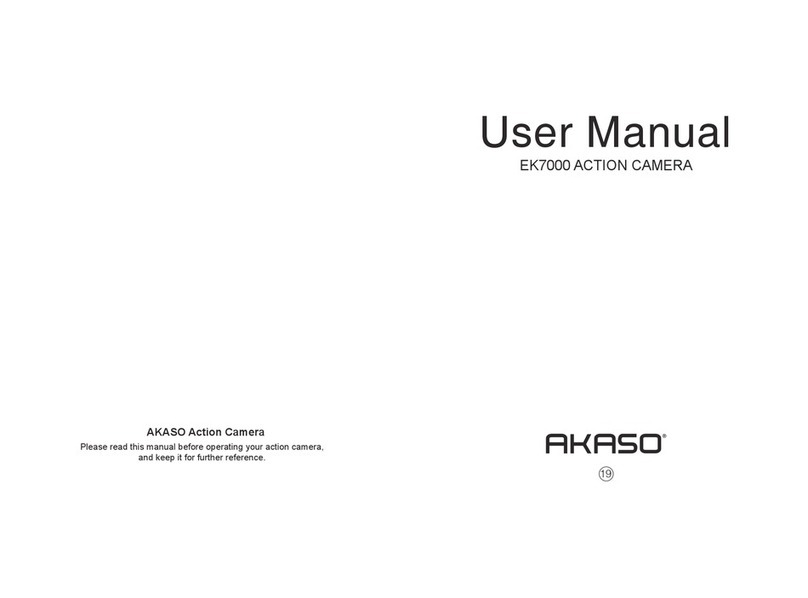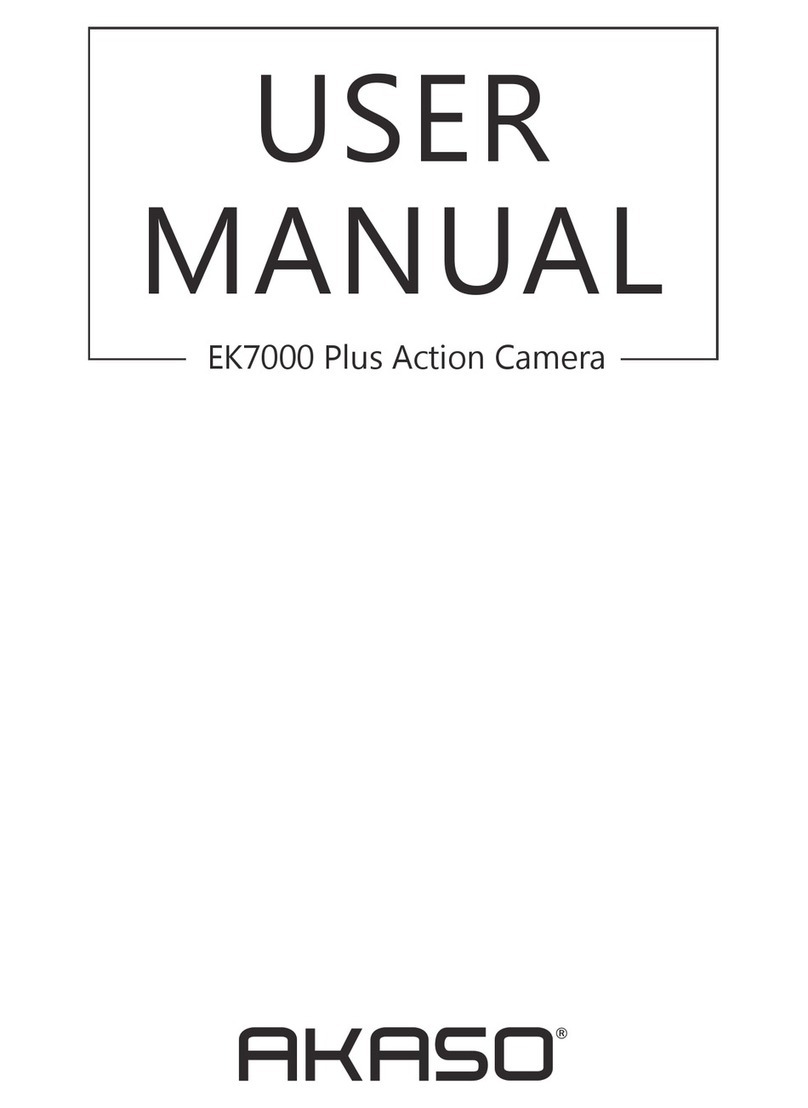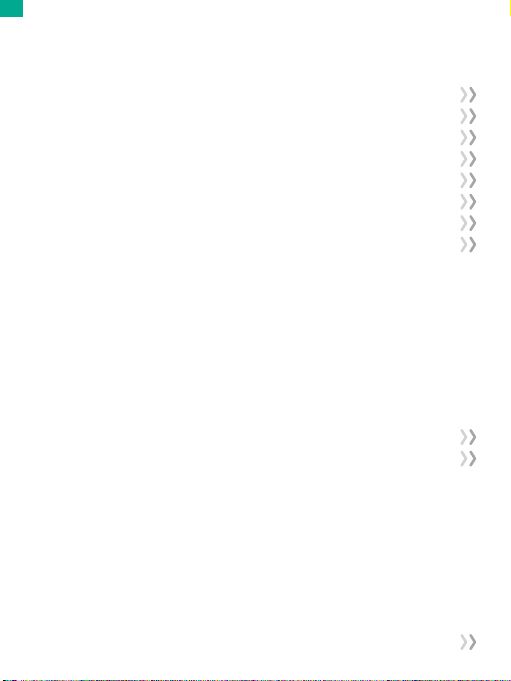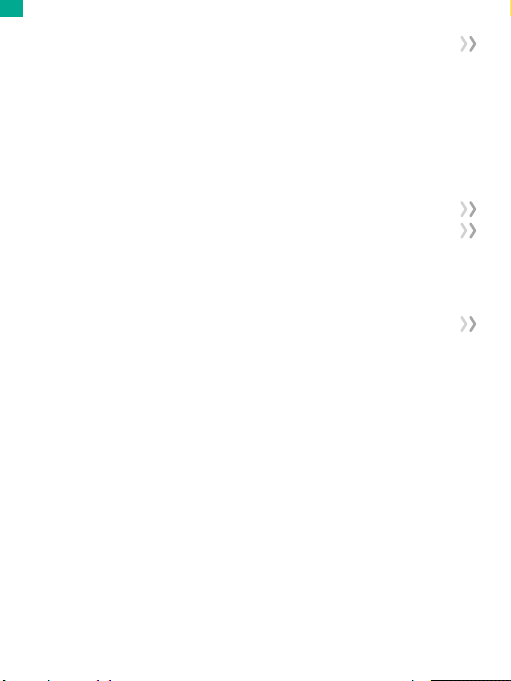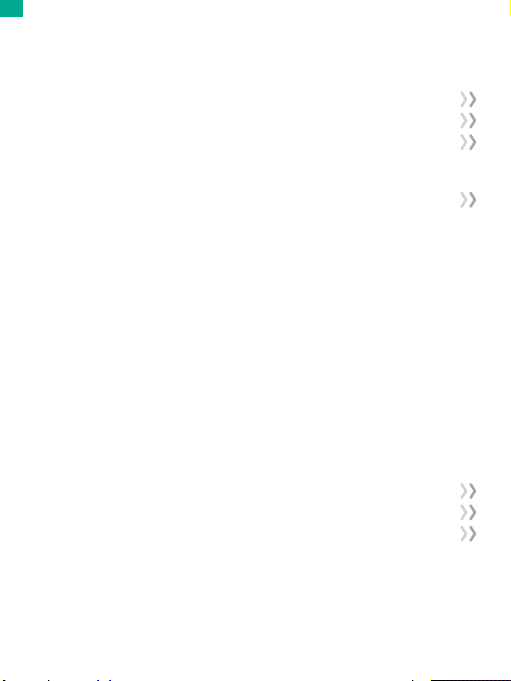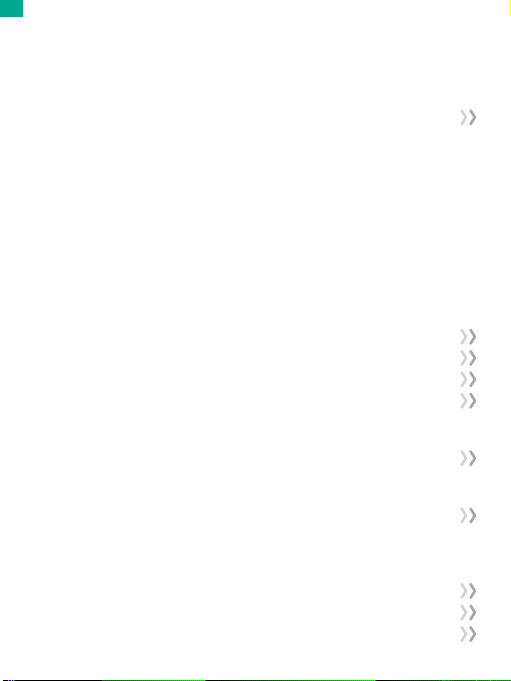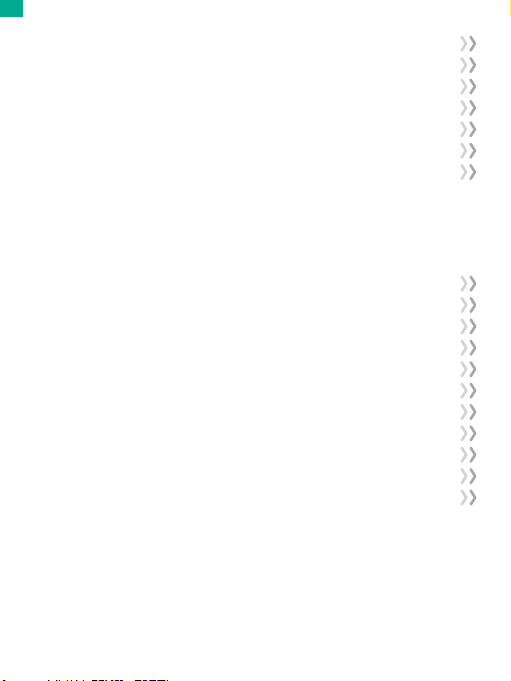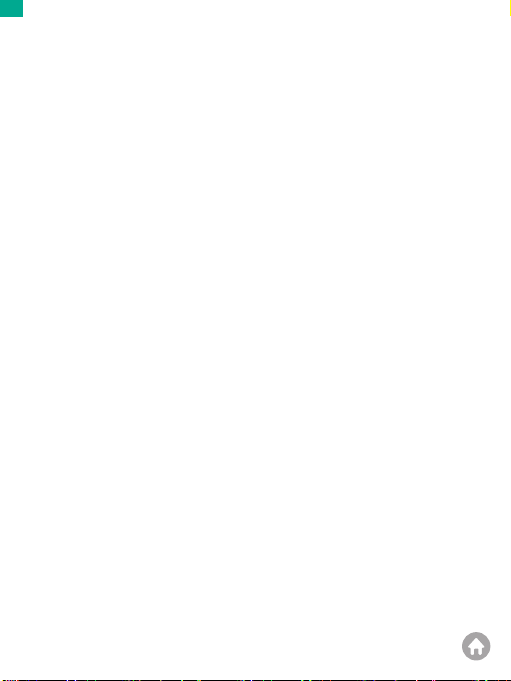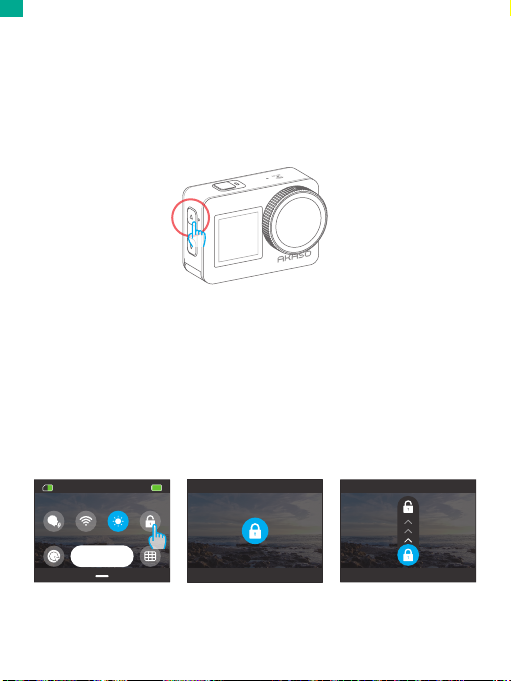02
EN EN
5.3 Quick Menu---------------------------------------------------------------------------------26
(1) Voice Control----------------------------------------------------------------------------27
(2) Wi -----------------------------------------------------------------------------------------27
(3) Screen Brightness --------------------------------------------------------------------28
(4) Screen Lock------------------------------------------------------------------------------28
(5) One Key Fast Shooting ---------------------------------------------------------------28
(6) Grid ----------------------------------------------------------------------------------------29
(7) Preferences------------------------------------------------------------------------------29
(8) Exiting the Quick Menu --------------------------------------------------------------29
6. Video --------------------------------------------------------------------------------------------30
6.1 Video Modes -------------------------------------------------------------------------------30
(1) (1) Video (default) ----------------------------------------------------------------------32
(2) Timelapse Video -----------------------------------------------------------------------33
(3) HyperLapse Video ---------------------------------------------------------------------34
(4) Slow Motion Video---------------------------------------------------------------------35
6.2 Video Settings -----------------------------------------------------------------------------36
(1) Resolution--------------------------------------------------------------------------------38
(2) Timelapse Interval --------------------------------------------------------------------39
(3) HyperLapse Speed -------------------------------------------------------------------40
(4) Slow Motion Speed -------------------------------------------------------------------41
(5) Image Stabilization --------------------------------------------------------------------42
(6) Metering----------------------------------------------------------------------------------42
(7) EV-------------------------------------------------------------------------------------------43
(8) ISO -----------------------------------------------------------------------------------------44
(9) White Balance---------------------------------------------------------------------------44
(10) Sharpness ------------------------------------------------------------------------------45
(11) Bit Rate----------------------------------------------------------------------------------45
(12) Filter--------------------------------------------------------------------------------------46
(13) Fragment -------------------------------------------------------------------------------46
(14) Driving Mode --------------------------------------------------------------------------47
(15) Wind Noise Reduction--------------------------------------------------------------47
(16) Dark Light Mode----------------------------------------------------------------------48
(17) Distortion Calibration -------------------------------------------------------------48