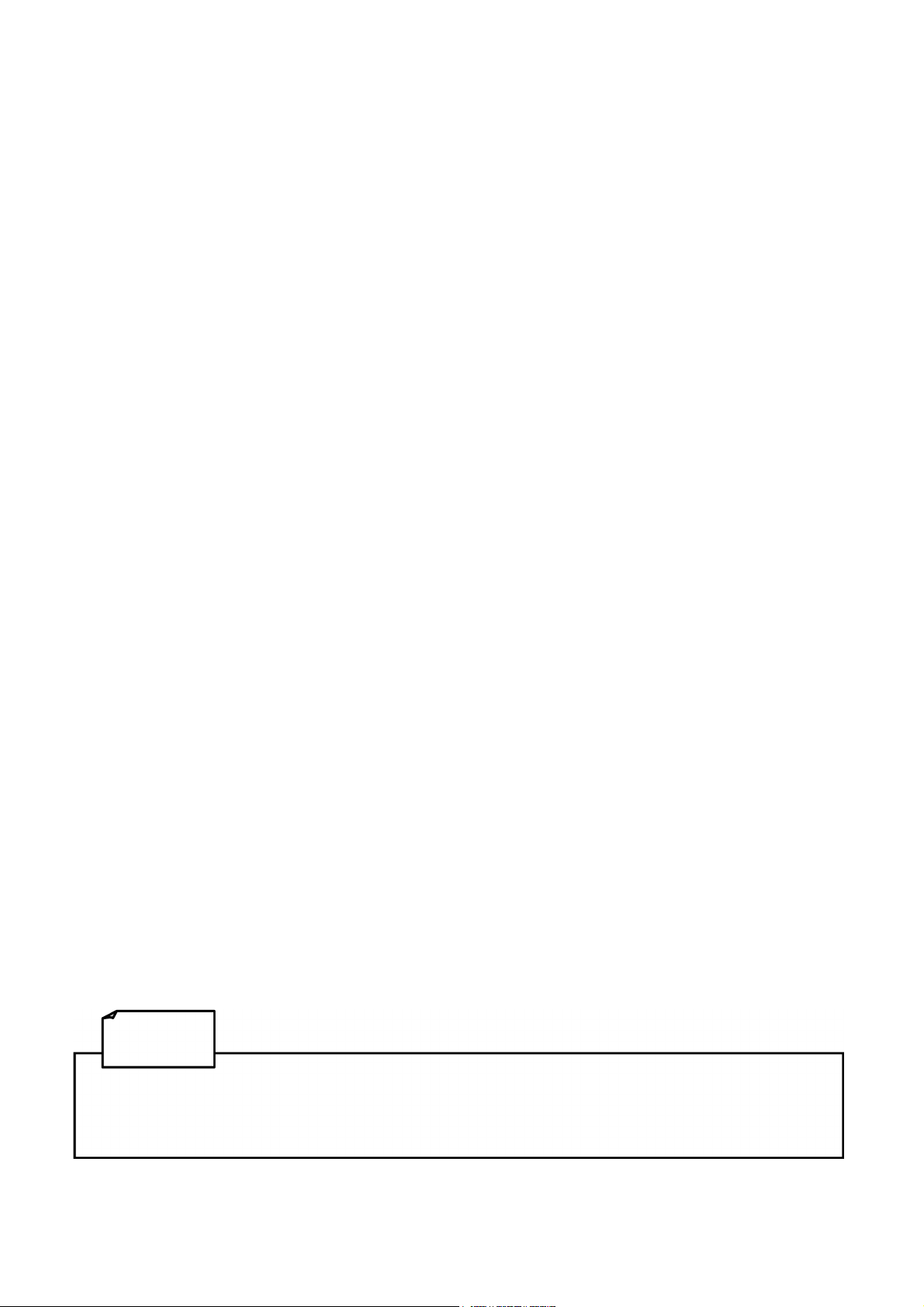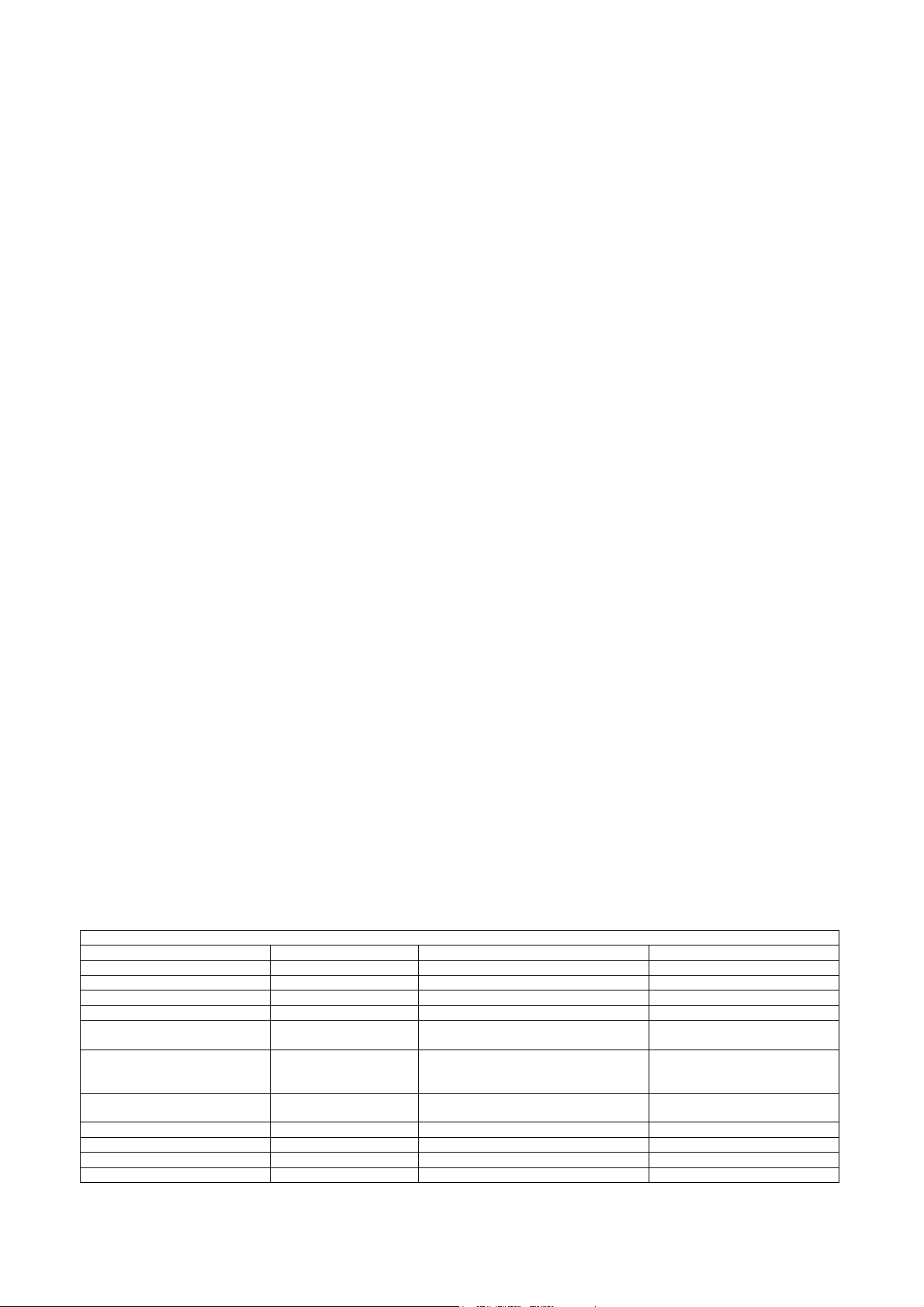6.2.2
POS:
POS payments shall only allow to obtain Tokens. If the machine is set for dispensing
coins, POS operation will be automatically disabled. POS will be available only if the machine
is equipped with single coin Hopper; if the machine is equipped with multi coin Hopper
(Discriminator), the configuration menu shall make the POS option unavailable.
Operation takes place as described in section 6.1.2 POS above, with the provision that the User
will be able to choose only among the payment levels preset by the Operator in the Pay-out
Table (see section 7.3.5.2 A). The only way to bestow Bonus for POS payments when the machine
is used in Manual Mode, is that the Pay-out Table must be programmed.
Please notice if, within 30 seconds after having pressed the SEL- button, the User has
not continued the payment steps, the system returns to stand-by.
WARNING If there are not enough coins/tokens in the hopper to fulfil the whole payout request, the remaining
credit shall be displayed and retained in memory. Switch off the machine, fill the hoppers, and switch on again
the remaining credit shall be paid out.
An alternative option is to set the Remaining Credit Menu (see section 7.3.14) so as to cancel the remaining credit
- and at the same time record it in the Accounts menu - by switching the machine off and on again.
6.3
RECHARGE OF CARDS/KEYS
When equipped with the ACS Card/Key reader (see Section 7.3.5.3), the Money Changer can
operate as recharger of credit for User Card/Keys. These can then be used to purchase services
or goods from nearby self service dispensers or distributor kiosks, provided that the ACS
readers in such kiosks have been initialized with the same PIN as the one in the Change
Machine. When the User Card/Key is in the Hira ACS reader, and money is introduced, the
display will prompt for pressing any green lit button to load the credit onto the Card/Key.
6.4
OPERATIONS WITH RFID CARDS/KEYS
If the machine is equipped with the ACS Reader for the RFID Cards/Keys, it is possible to use
such Card/Keys to perform useful functions, according to which type of Card/Key is inserted.
6.4.1 Operation with User Car /Key
When inserting a compatible RFID User Card/Key (must be initialized
using the same password as the RFID reader see section 7.3.5.4
Set up Cashless ), the available credit gets shown, and a pushbutton
will light up and flash in green colour.
If more credit must be loaded, insert more coins and/or notes until the
desired value is attained, press the greenlit button, then wait until the
storing message (“Data are being stored”) disappears, then remove the
Card/Key loaded with new credit. The Card/Key can now be used to buy
services or products from machines equipped with ACS reader, provided that also such ACS
readers have been initialized with the same password as the RFID reader of the change machine.
6.4.2 Operation with Service or Master (see also section 7.3.5.4)
Please note that the Service and Master cards/keys must be initialized first (see section 7.3.5.4a).
Insert the Service Card/Key (white) or the Master Card/Key (black) in the ACS reader to get
access to the Service Menu. Choose by SEL between the “Accounts” and the “Initialize Keys”
options, and confirm your choice by OK. According to the chosen option, it will be possible to:
1) check and reset the Accounts Data. By the Master/Owner Card/Key, the Accounts data
can be printed out if the machine is connected to the printer (see menu steps in next page and
at foot of next page); or,
2) initialize the User Card/Keys.
Available Cre it:
NN,nn
Press green button
to loa cre it