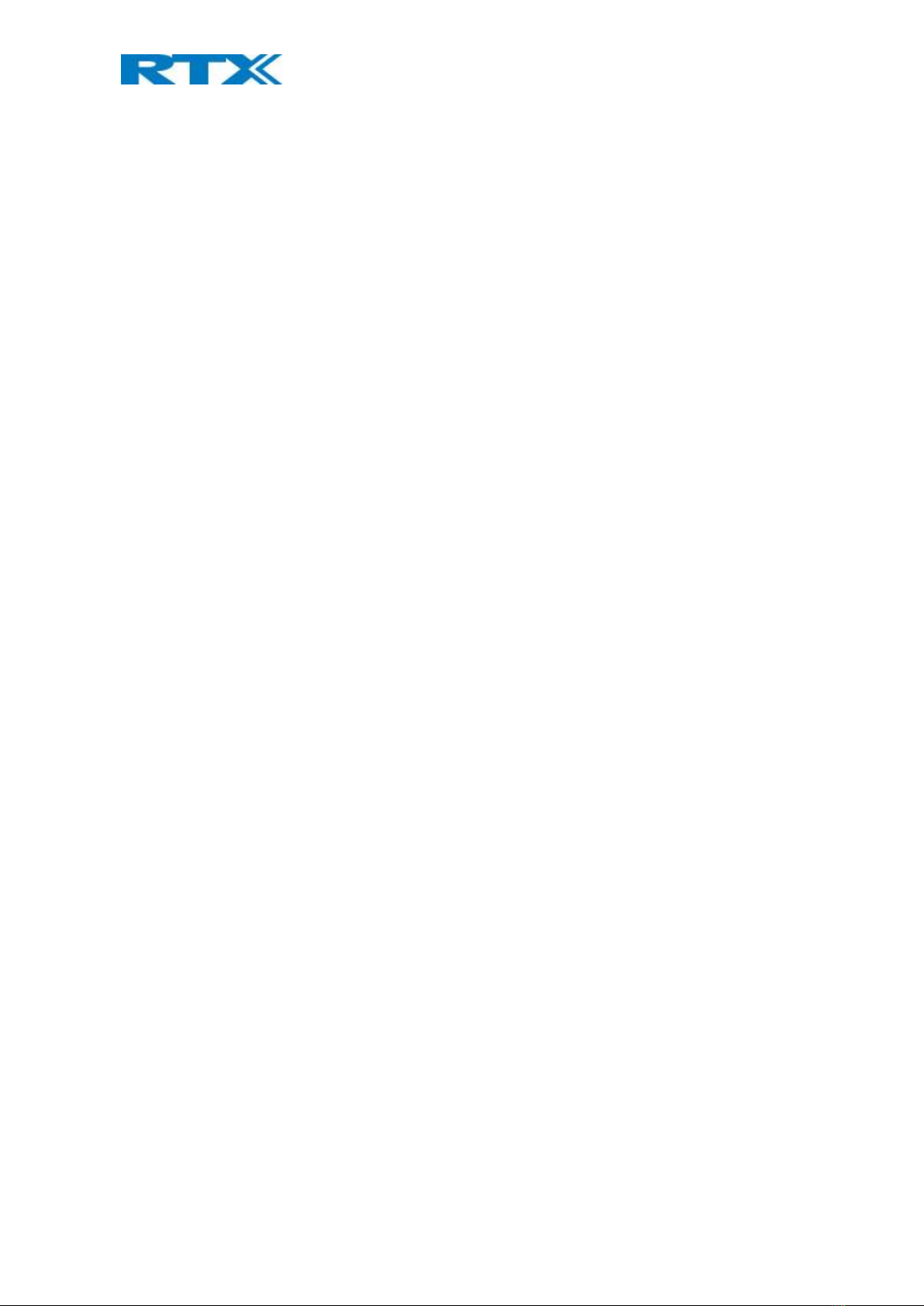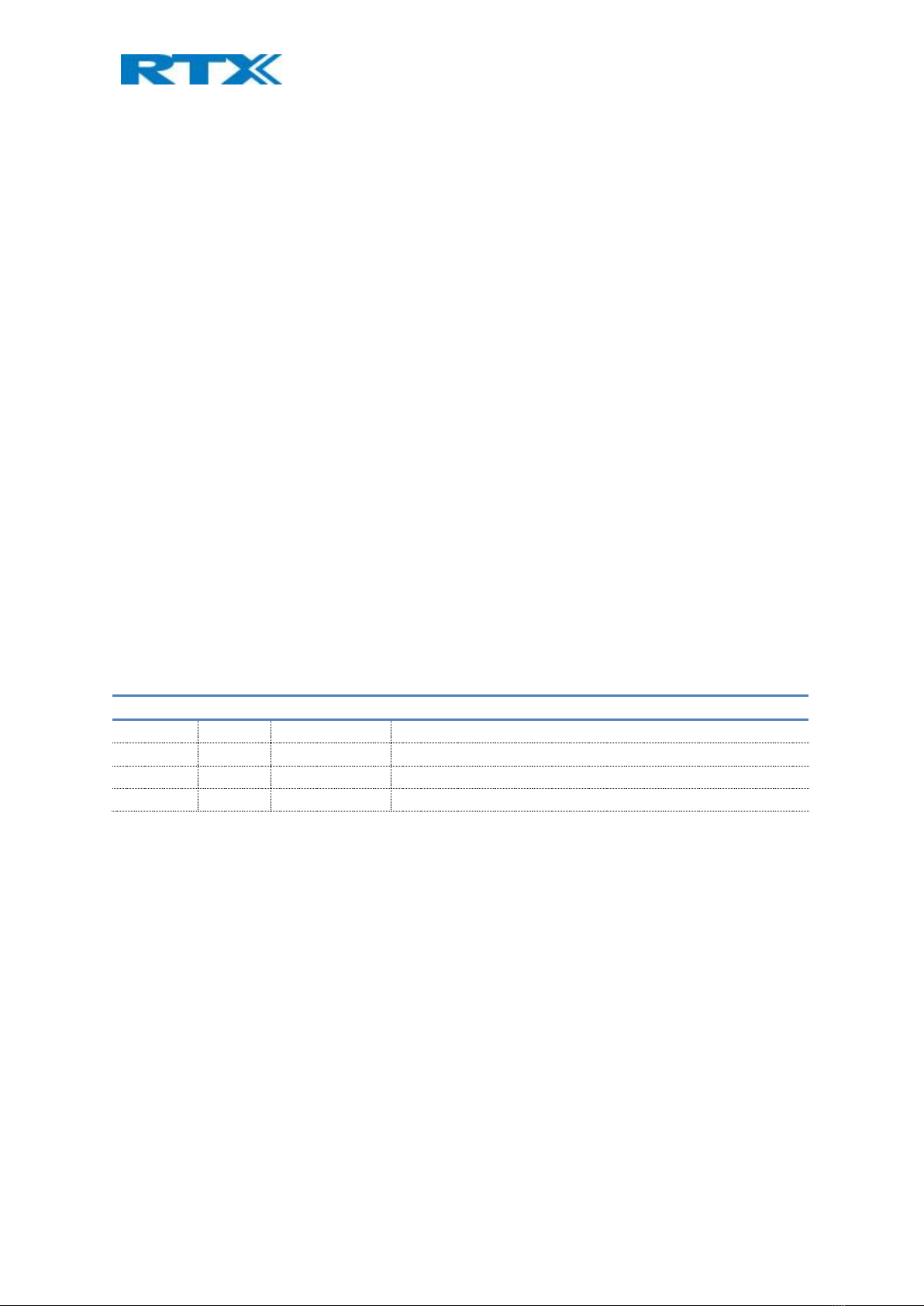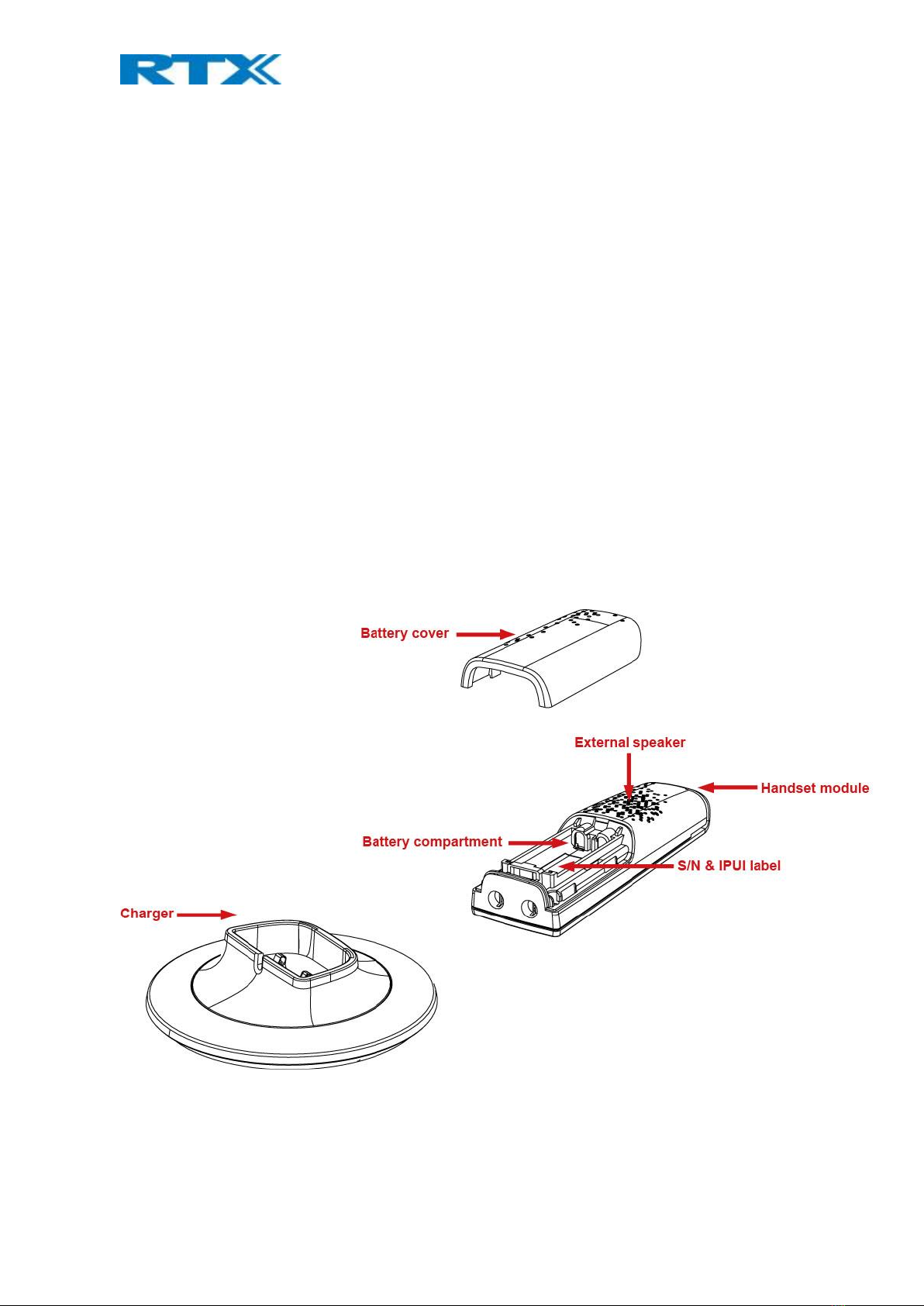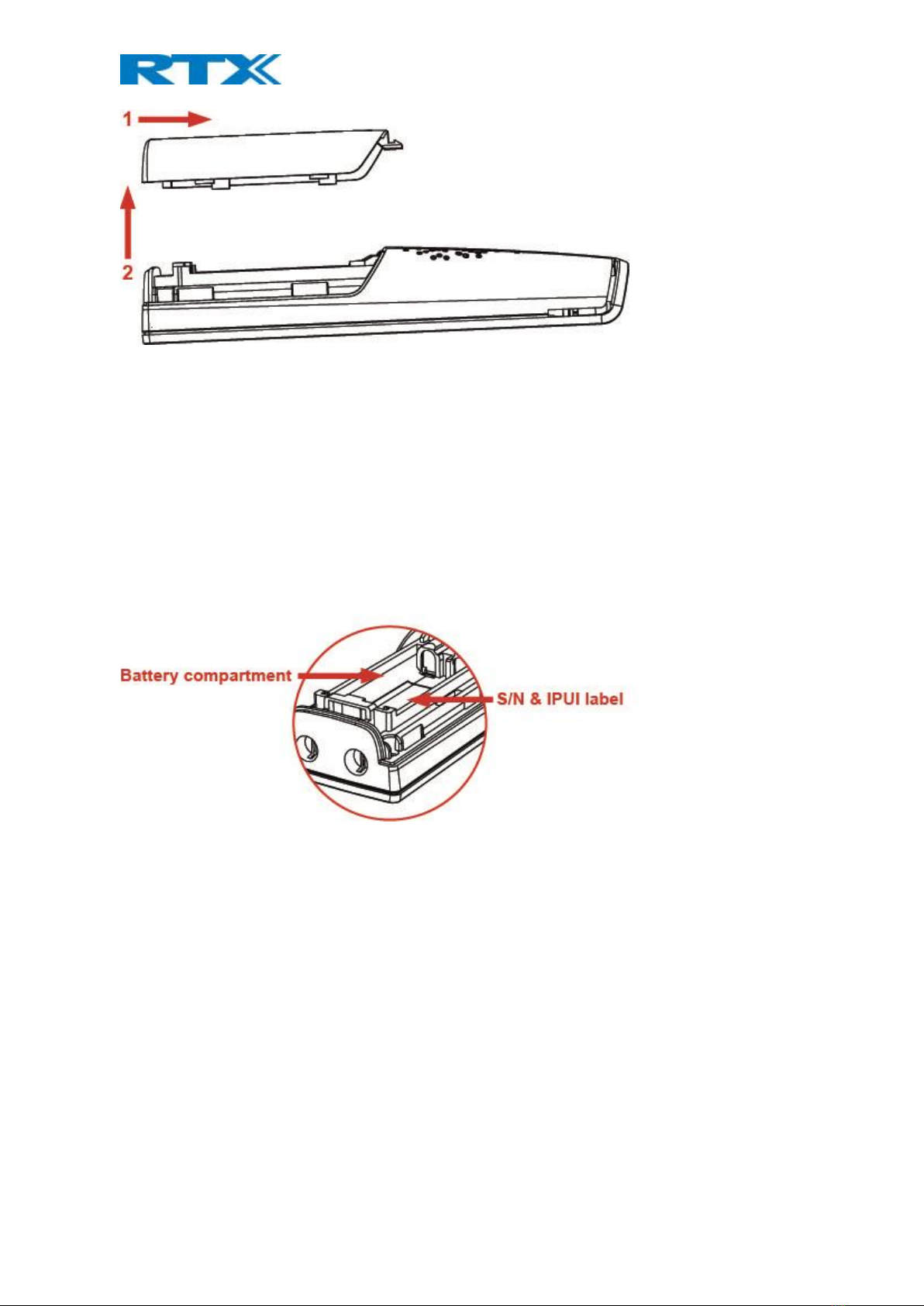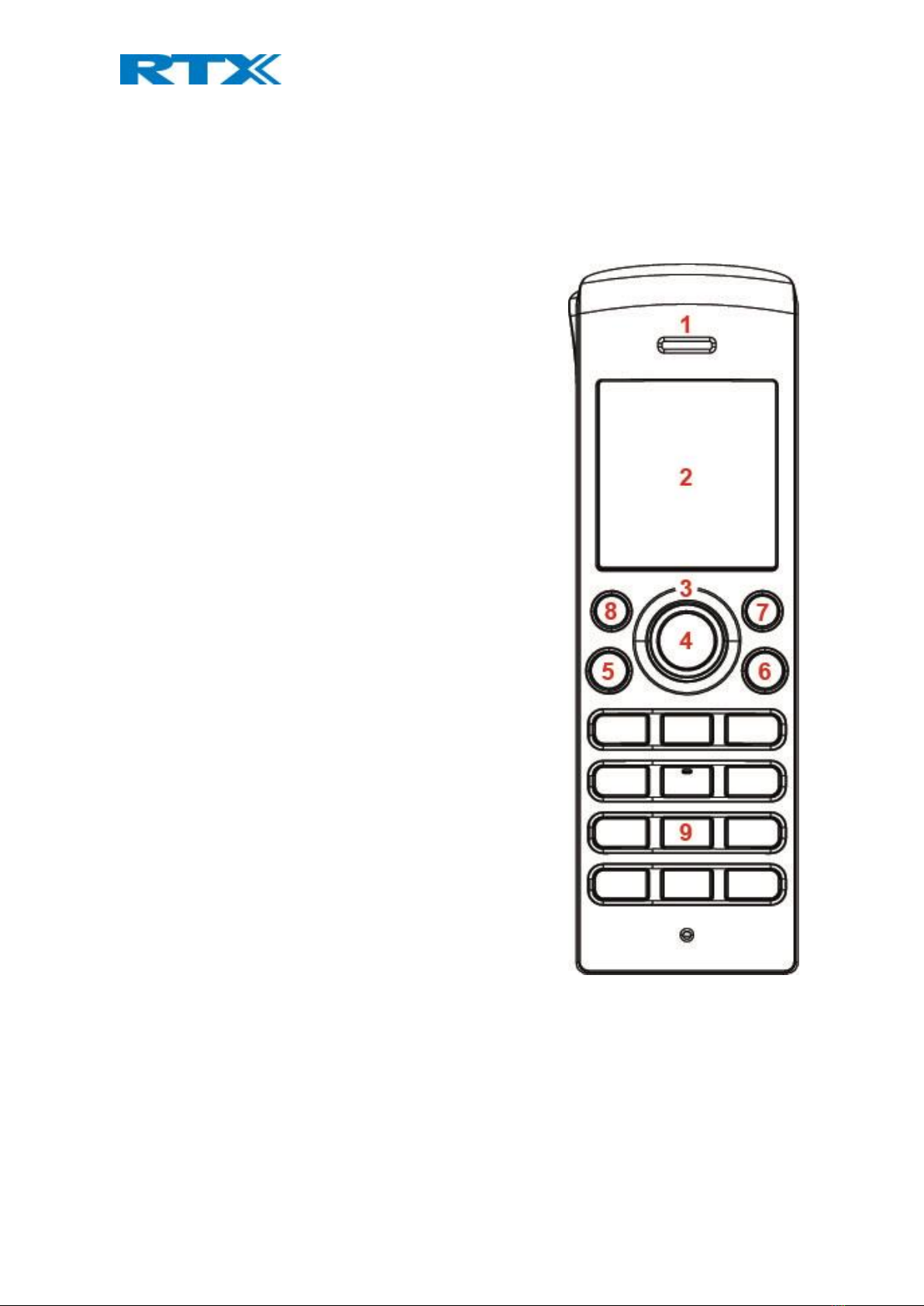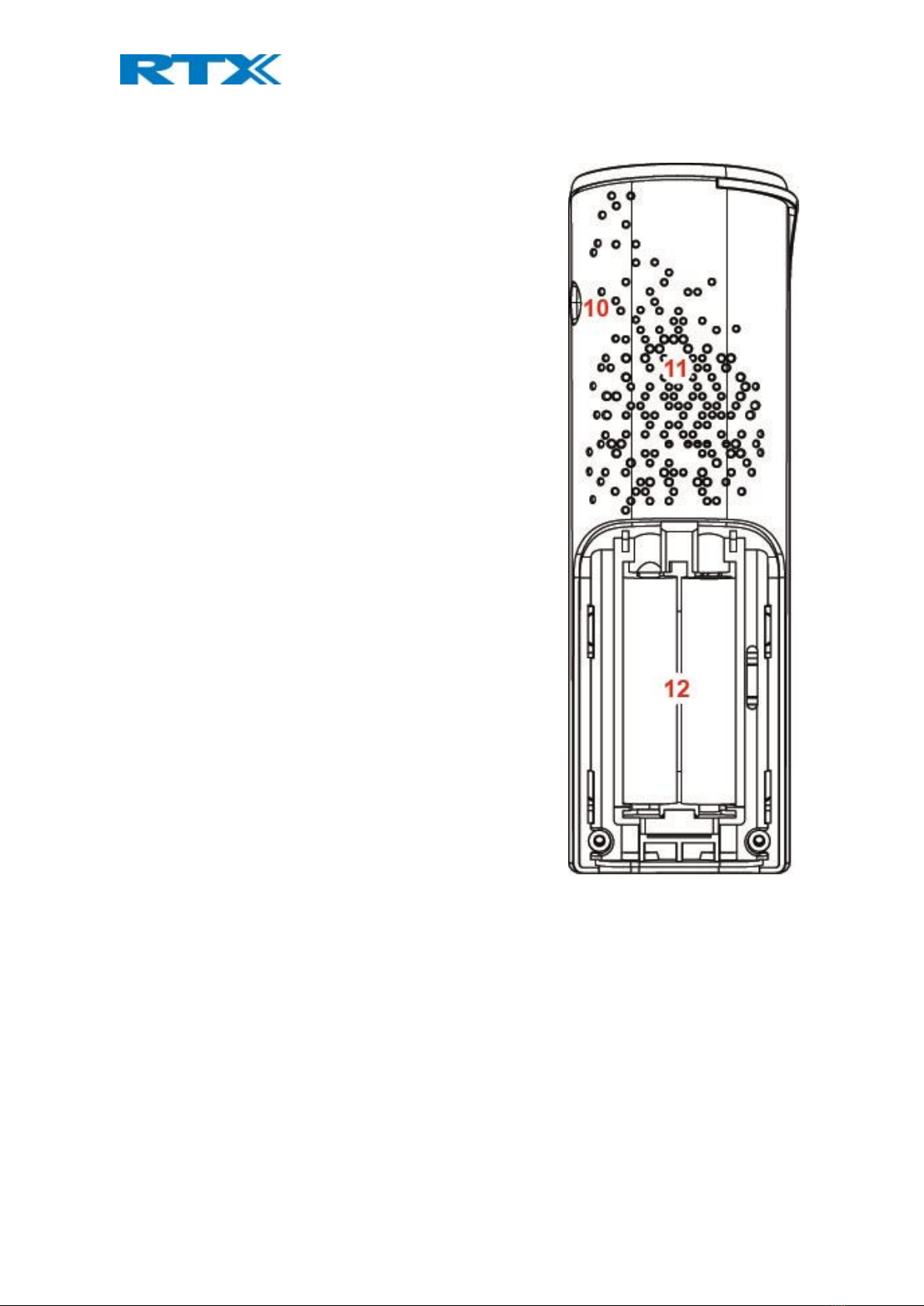SME VoIP Handset guide
Proprietary and Confidential Page | 3
6.2 Central Directory............................................................................................................................................ 19
6.2.1 LDAP Mode and Local Mode .................................................................................................................. 19
6.2.2 Calling a Contact in the Central Directory .............................................................................................. 20
6.3 Calls................................................................................................................................................................ 20
6.3.1 Call .......................................................................................................................................................... 21
6.3.2 View........................................................................................................................................................ 22
6.3.3 More Calls Options ................................................................................................................................. 22
6.4 Connectivity ................................................................................................................................................... 23
6.4.1 Register................................................................................................................................................... 23
6.4.2 Deregister ............................................................................................................................................... 23
6.4.3 Select PBX ............................................................................................................................................... 23
6.5 Settings .......................................................................................................................................................... 24
6.5.1 Time & Date............................................................................................................................................ 25
6.5.2 Language................................................................................................................................................. 25
6.5.3 LED Signal ............................................................................................................................................... 26
6.5.4 Power Save ............................................................................................................................................. 26
6.5.5 Security................................................................................................................................................... 27
6.5.6 Handset Name ........................................................................................................................................ 27
6.5.7 Reset Settings ......................................................................................................................................... 28
6.5.8 Status...................................................................................................................................................... 28
6.5.9 Auto Answer ........................................................................................................................................... 28
6.5.10 Silent Charging...................................................................................................................................... 29
6.5.11 Do Not Disturb...................................................................................................................................... 29
6.5.12 Hide Number ........................................................................................................................................ 30
6.5.13 Call Forward.......................................................................................................................................... 30
6.5.14 Idle Screen Saver .................................................................................................................................. 31
6.5.14 Idle Clock .............................................................................................................................................. 31
6.6 Audio Settings ................................................................................................................................................ 33
6.6.1 Silent Mode ............................................................................................................................................ 33
6.6.2 Ring Volume and Ring Melody ............................................................................................................... 33
6.6.3 Key Sound ............................................................................................................................................... 34
6.6.4 Confirmation Sound................................................................................................................................ 35
6.6.5 Coverage Warning .................................................................................................................................. 35
6.6.6 Charger Warning..................................................................................................................................... 35
7Calls Operations............................................................................................................................................... 36
7.1 Incoming call .................................................................................................................................................. 36
7.1.1 Answering an Incoming Call ................................................................................................................... 36
7.1.2 Reject an Incoming Call .......................................................................................................................... 36
7.1.3 Silencing an Incoming Call ...................................................................................................................... 36
7.1.4 Ending a Call ........................................................................................................................................... 37
7.2 Initiating a Call ............................................................................................................................................... 37
7.2.1 Initiating a Call from Idle ........................................................................................................................ 37
7.2.2 Initiating a Call from Contacts ................................................................................................................ 37
7.2.3 Initiating a Call from Calls ....................................................................................................................... 37
7.2.4 Initiating a Call from the Central Directory............................................................................................. 38
7.3 Call Holding/Retrieving .................................................................................................................................. 38
7.4 Attended and Unattended Transfer of a Call................................................................................................. 38
7.4.1 Attended Transfer .................................................................................................................................. 38
7.4.2 Unattended Transfer .............................................................................................................................. 39
7.5 Swap between Two Calls ............................................................................................................................... 40
7.6 Call Waiting .................................................................................................................................................... 41
7.7 Conference Call .............................................................................................................................................. 41