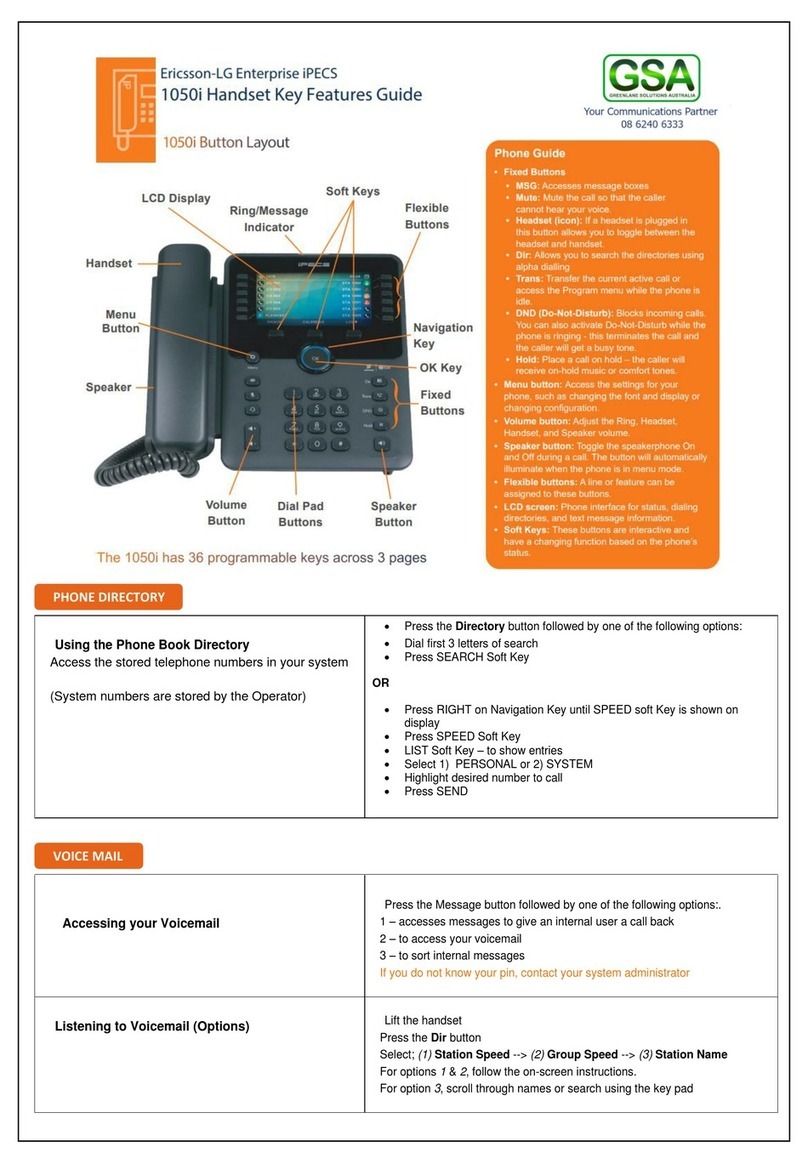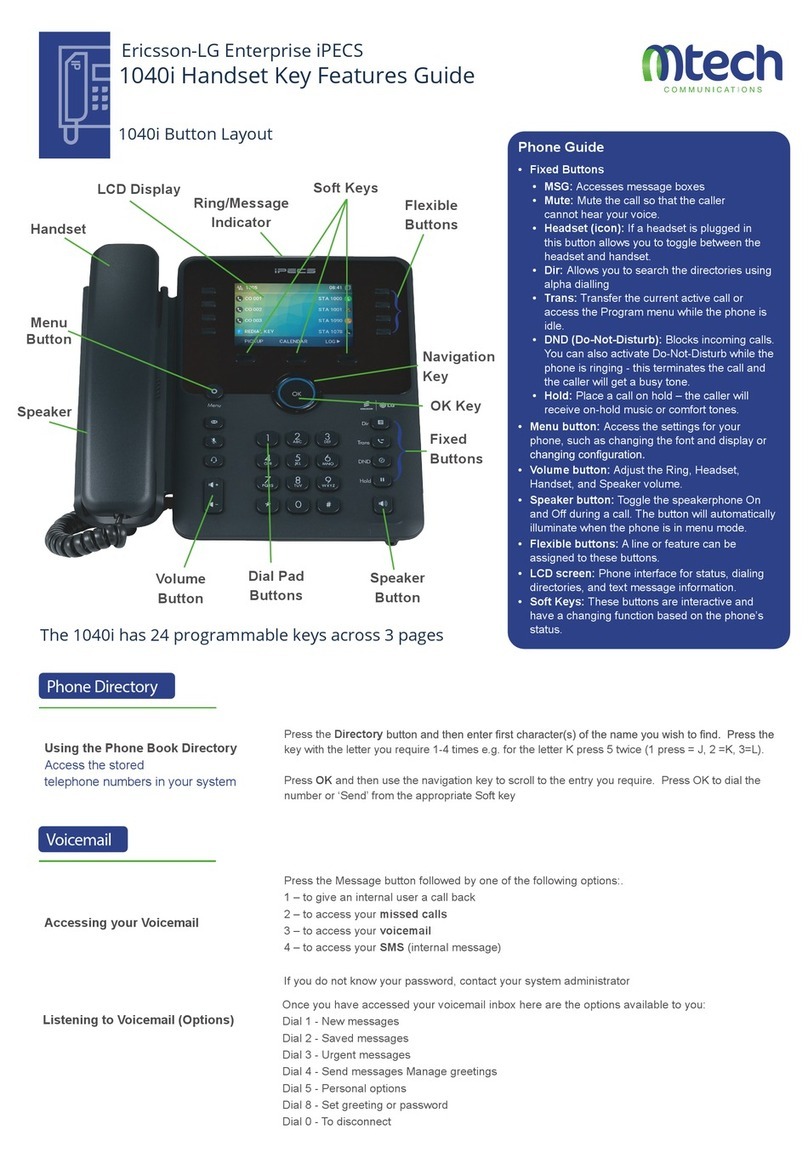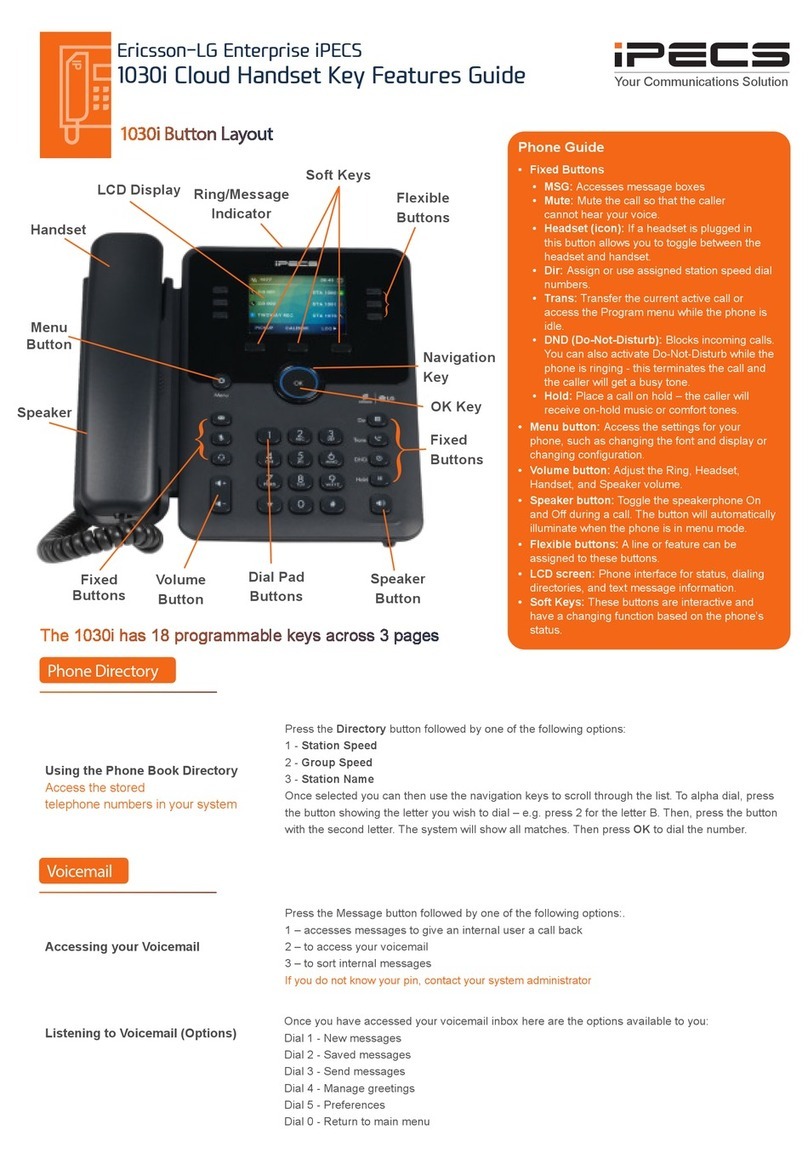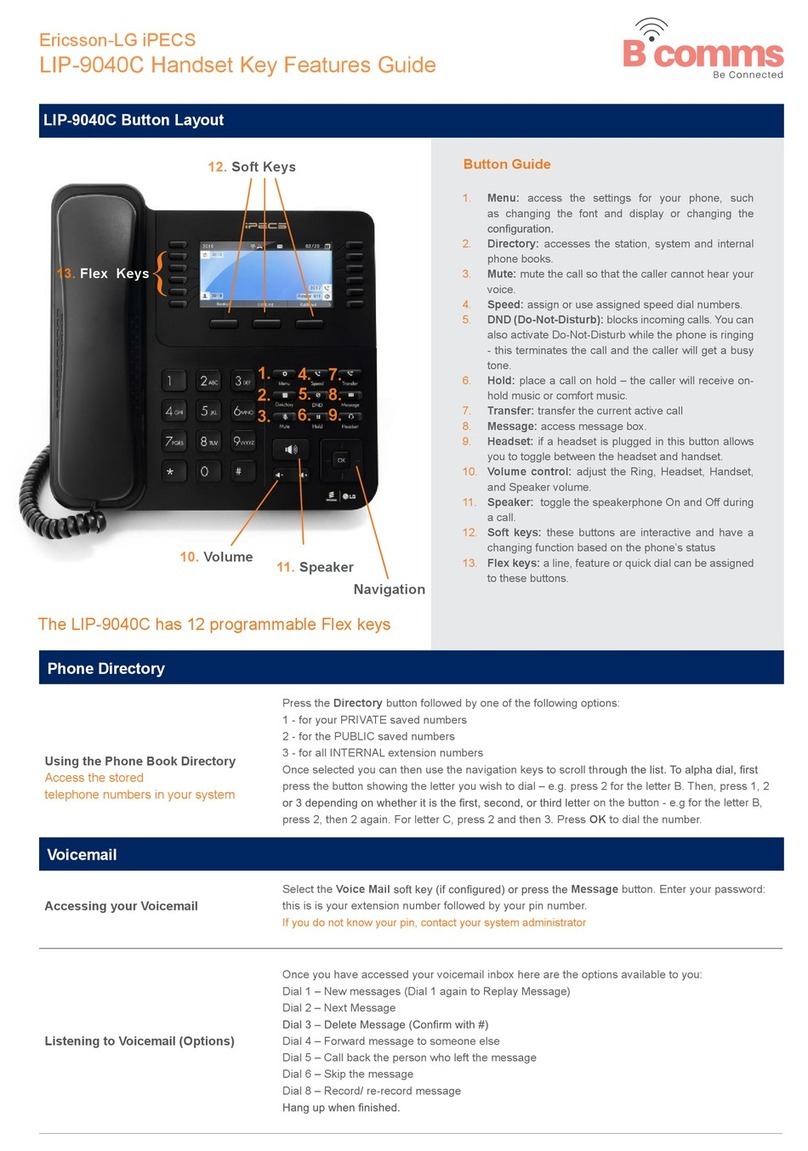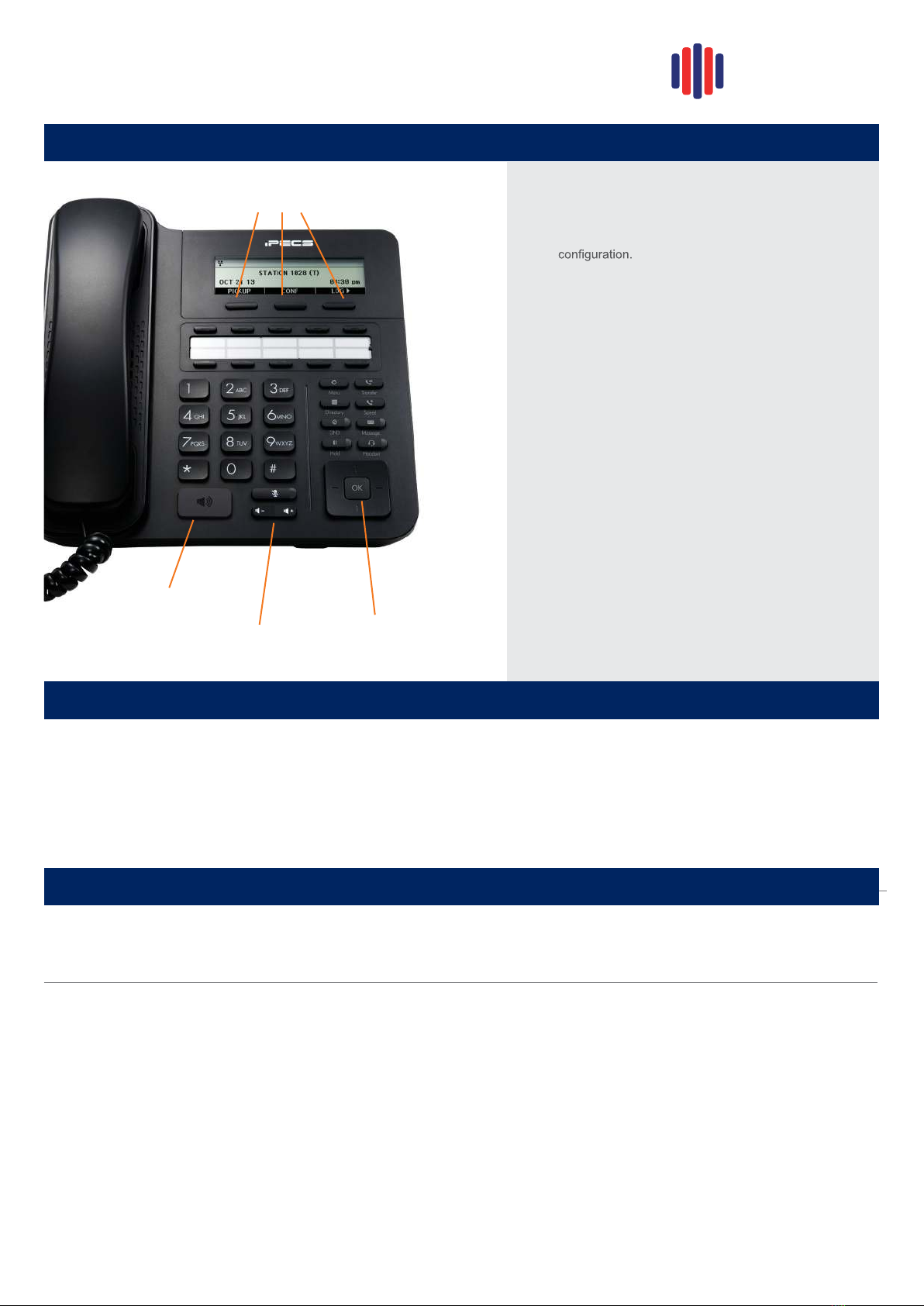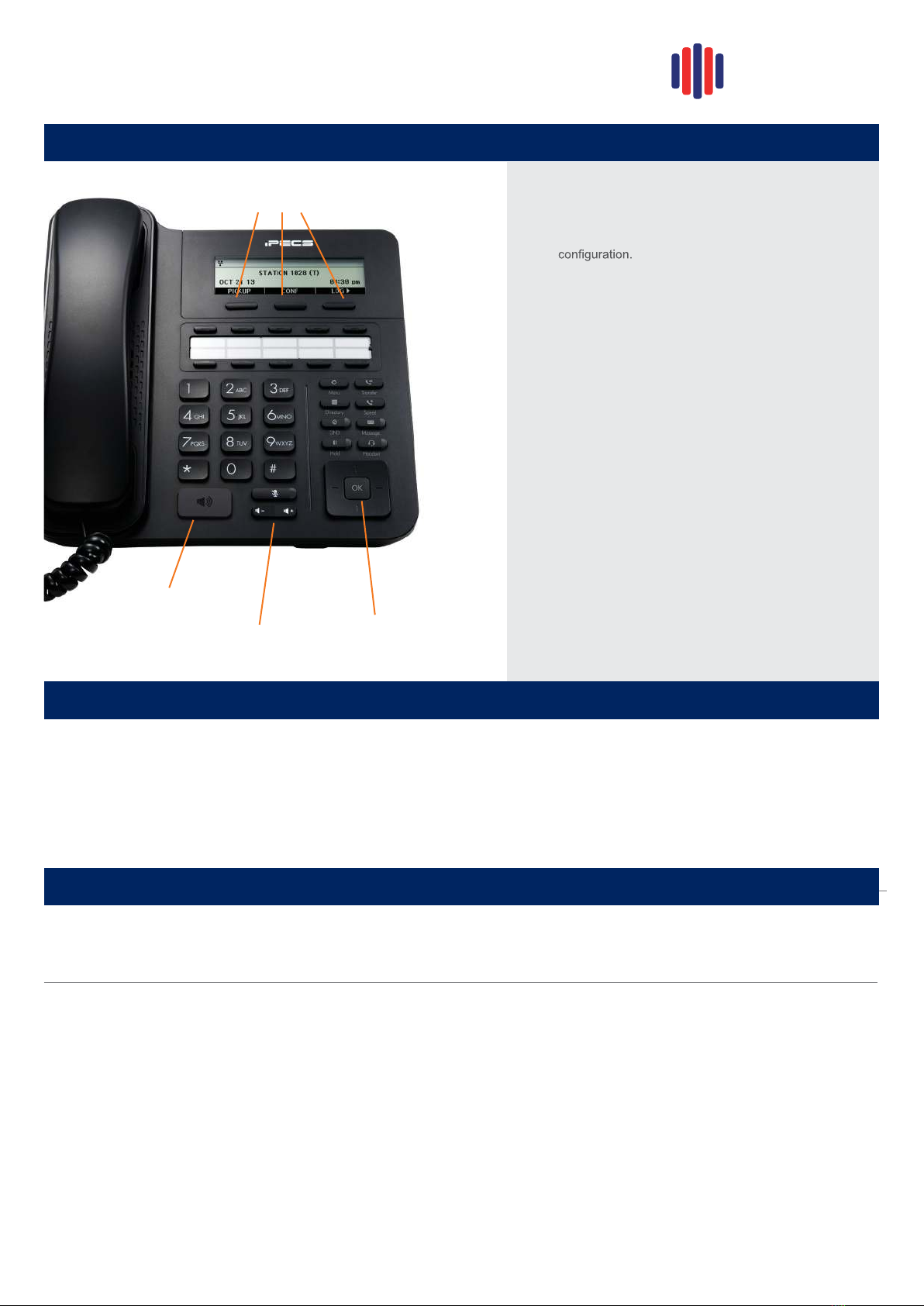
LIP-9020 Button Layout
12. Soft keys
10. Speaker
11. Volume Navigation
Ericsson-LG Enterprise
iPECS LIP-9020 Handset Key Features Guide
1. Menu: access the settings for your phone, such
as changing the font and display or changing the
2. Transfer: transfer the current active call or access the
Program menu while the phone is idle.
3. Directory: accesses the private, public and internal
phone books.
4. Speed: assign or use assigned speed dial numbers.
5. DND (Do-Not-Disturb): blocks incoming calls. You can
also activate Do-Not-Disturb while the phone is ringing
- this terminates the call and the caller will get a busy
tone.
6. Message: access your voicemail box.
7. Hold: place a call on hold – the caller will receive on-
hold music or comfort tones.
8. Headset: if a headset is plugged in this button allows
you to toggle between the headset and handset.
9. Mute: mute the call so that the caller cannot hear your
voice.
10. Speakerphone: toggle the speakerphone On and Off
during a call.
11. Volume control: adjust the Ring, Headset, Handset,
and Speaker volume.
12. Soft keys: these buttons are interactive and have a
changing function based on the phone’s status
13. Flex keys: a line, feature or quick dial can be assigned
to these buttons.
1. 2.
3. 4.
5. 6.
7. 8.
9.
Button Guide
}13. Flex keys
Phone Directory
Accessing your Voicemail Press the Voicemail softkey (if programmed) or press the Message button
Select option 3 (Voicemail)
Enter Station Number followed by your Password
Listening to Voicemail (Options)
Once you have accessed your voice mail box the following options are available;
Main Menu:
Press 1: New Messages
Press 2: Saved Messages
Press 8: Set personal greeting & password
Press #: Disconnect
Press 0: Operator
Press 9: Repeat options
New Message Menu (Based on pressing 1 from Main Menu)
Press 1: Mew Messages (Press 1to replay message)
Press 2: Skip to next message
Press 3: Delete current message
Press 4: Forward message to another user
Press 5: Call back the person who left the message
Press 6: Skip the current message
Using the Phone Book Directory
Access the stored
telephone numbers in your system
Press the Directory button followed by one of the following options:
Enter a minimum of 3 charactersusing the phone keypad (A = 2+ 1, B = 2+ 2 etc.)
Use the navigation key toselect a number or a name and press OK
Press Send
Speed Dial (ALL):
Press the Speakerbutton
Dial the desired Speed Dial number or * to call the last dialled number
Voicemail
Portsmouth
COMMUNICATIONS