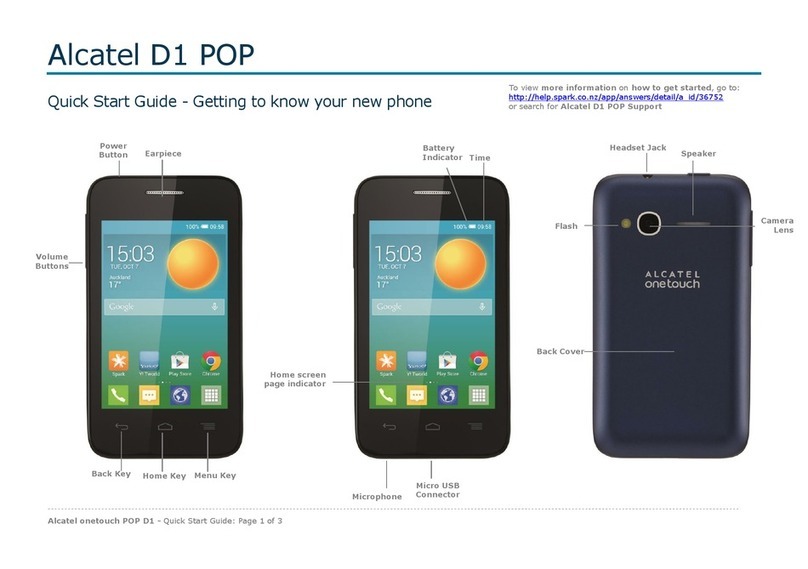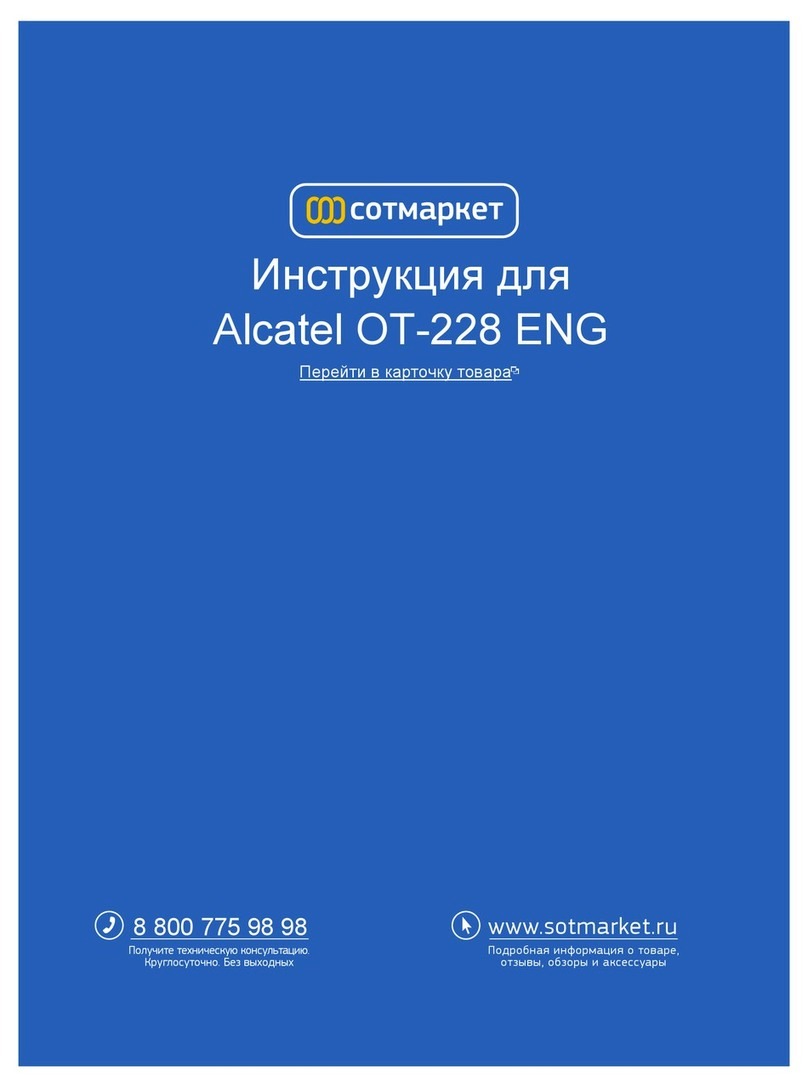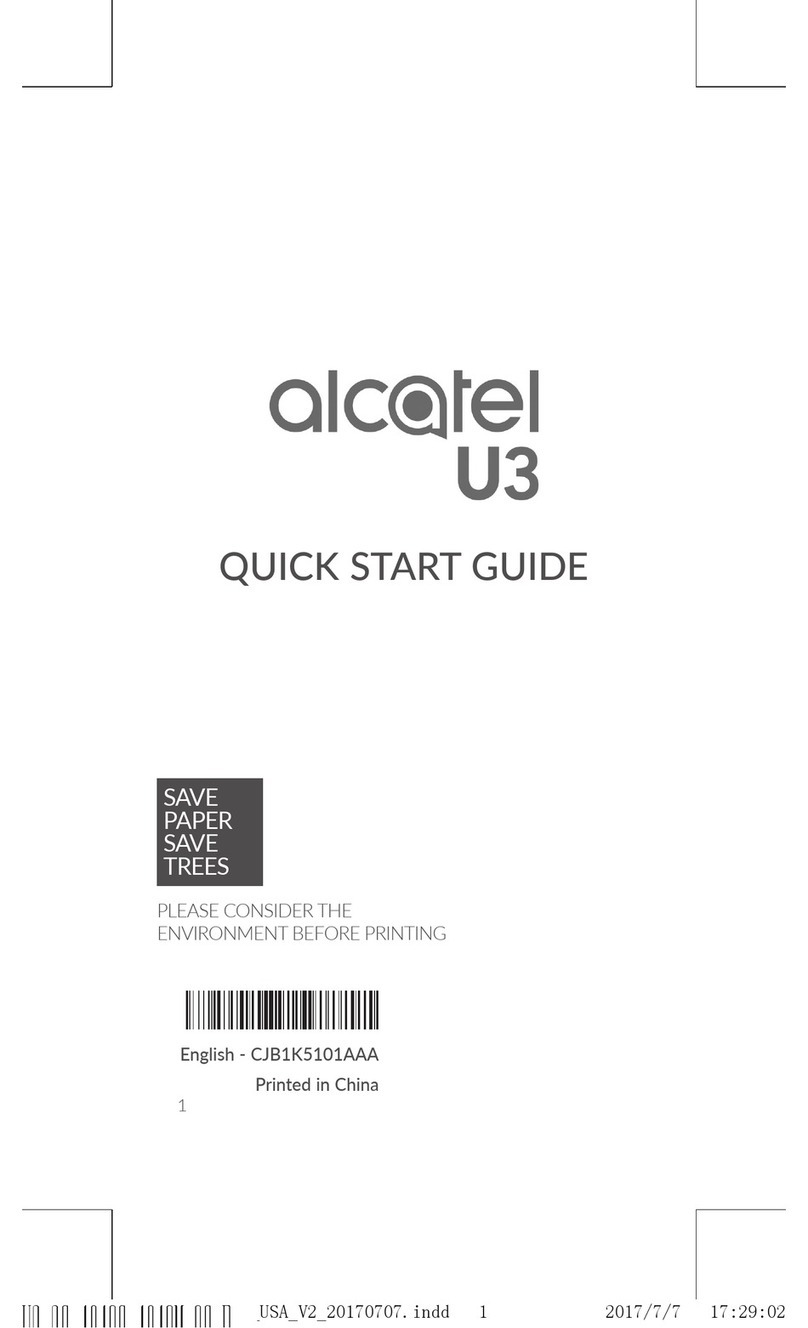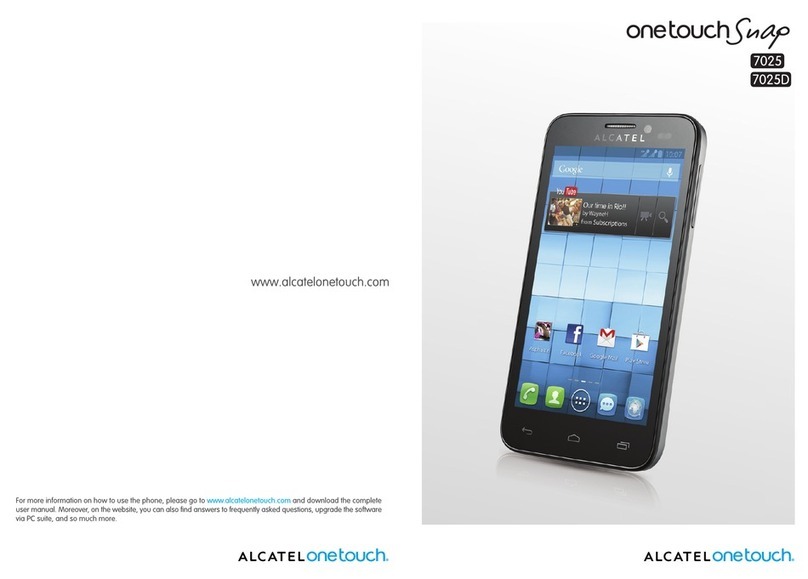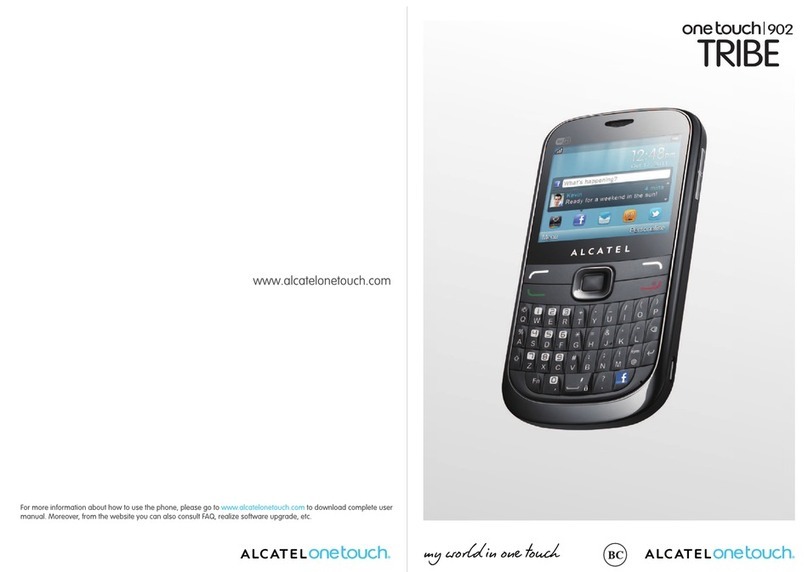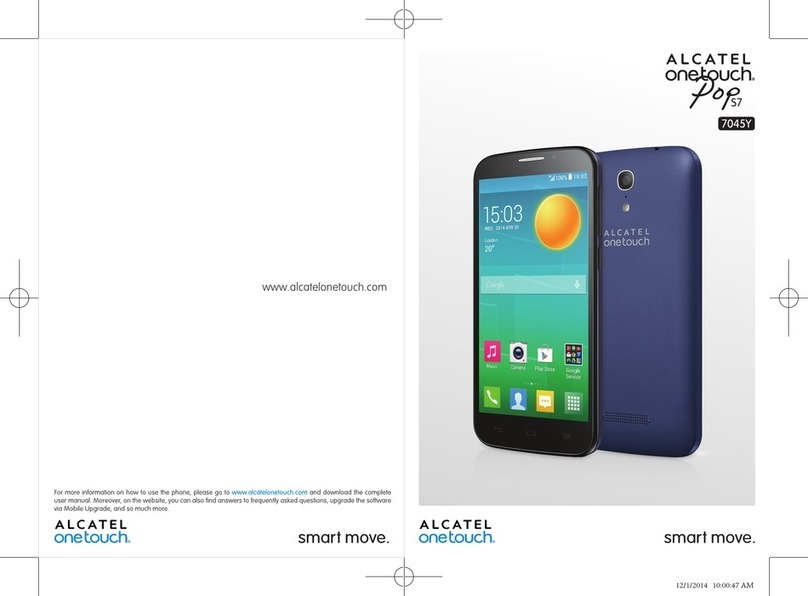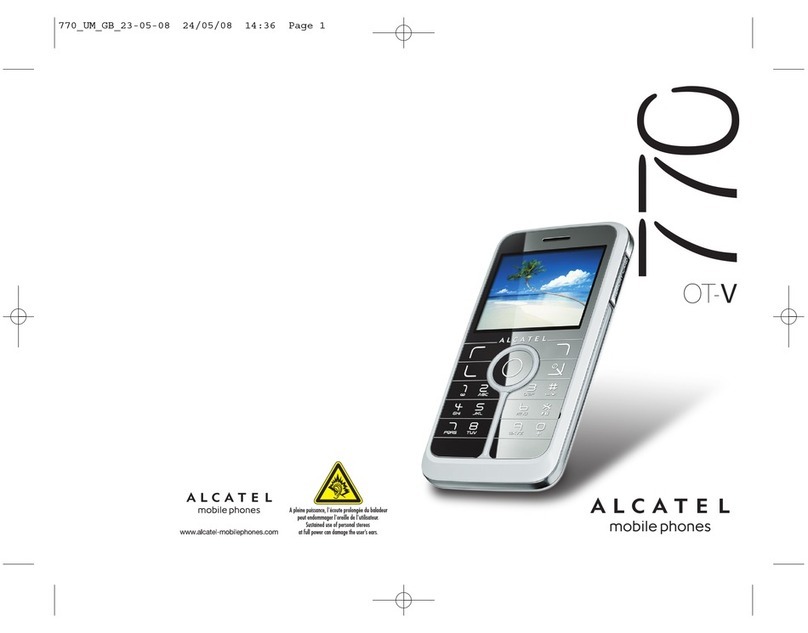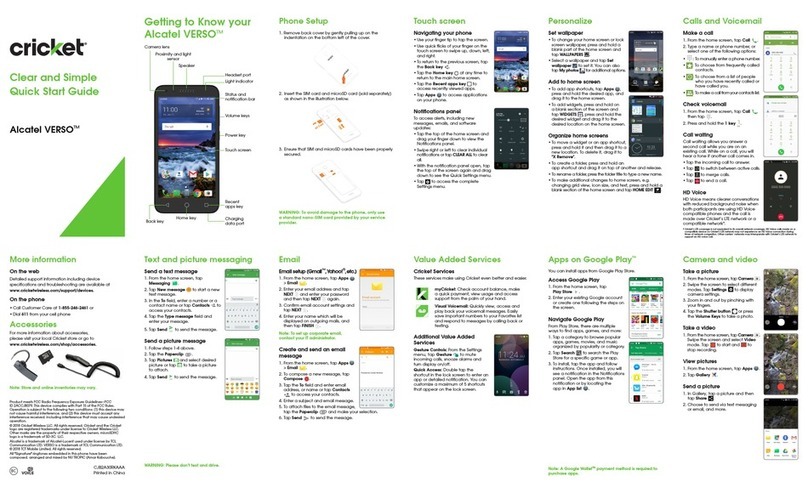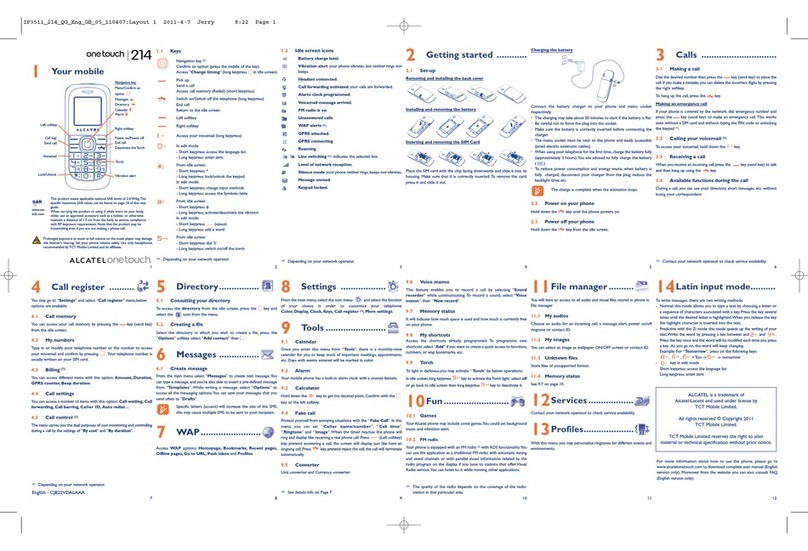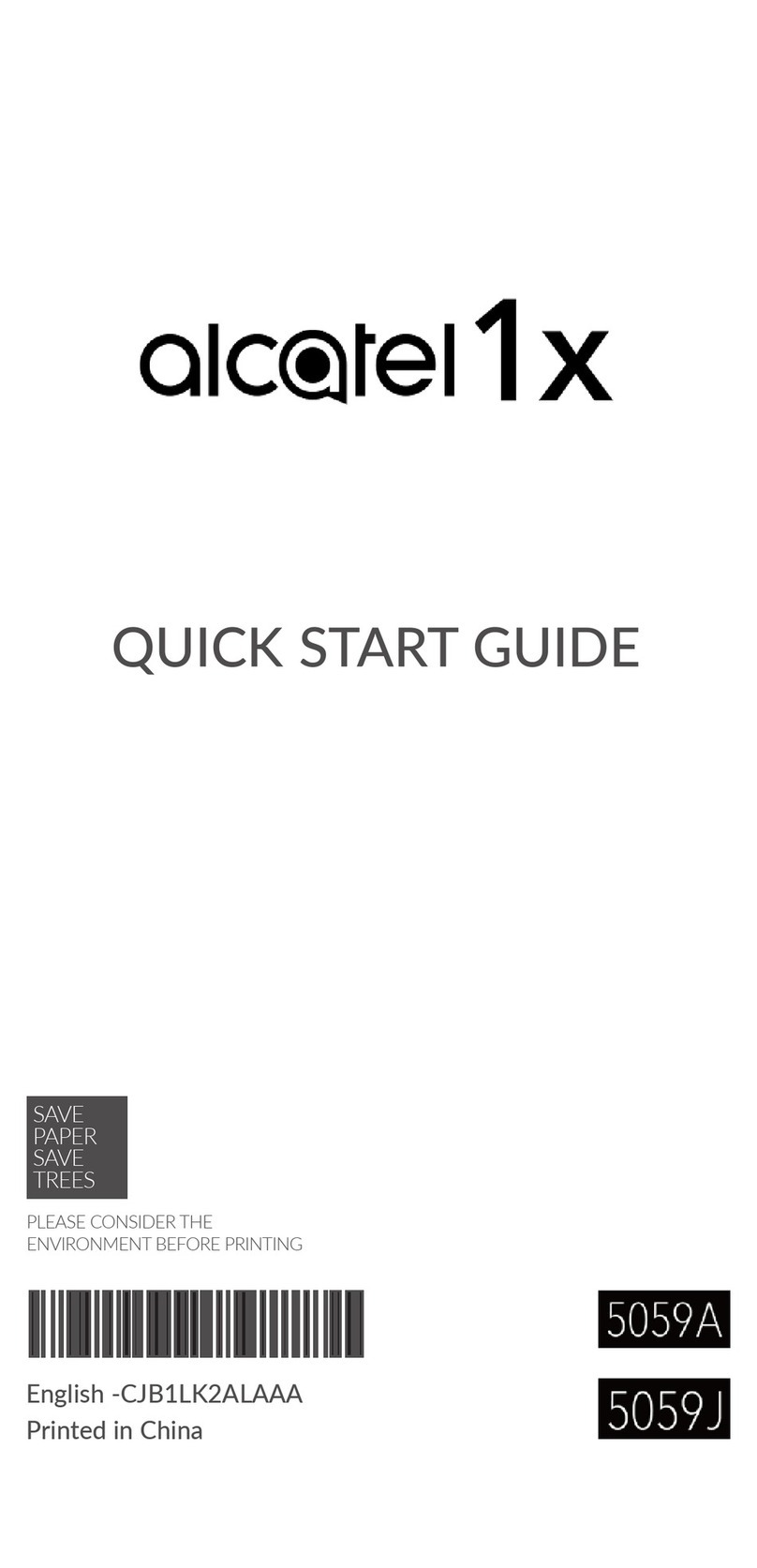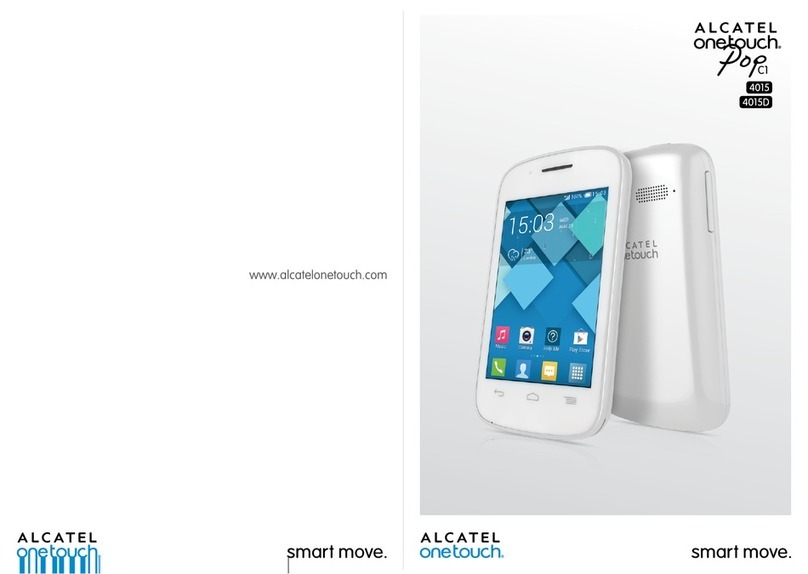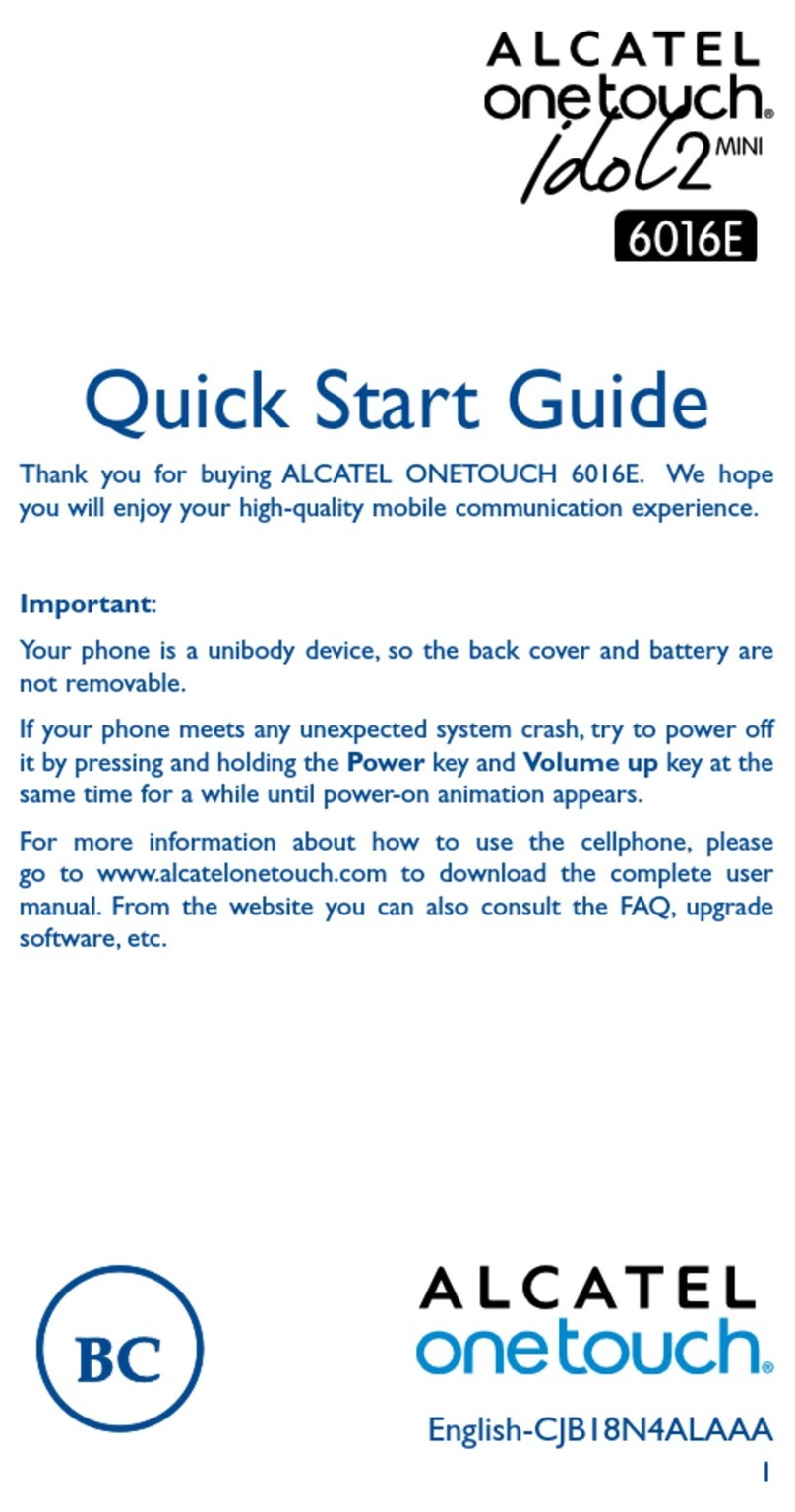• Touch a Wi-Fi network to connect to it. If the network you selected is secured,
you are required to enter a password or other credentials (contact network
operator for details).When finished, touch Connect.
7.2 Browser
Using Browser, you can enjoy surfing the Web.
To access this function, touch the Browser icon on the All APPs.
To go to a web page
On Browser screen, touch the URL box at the top, enter the address of the web
page, then touch to confirm.
7.3 Connecting to a computer
With the USB cable, you can transfer media files and other files between internal
storage and a computer.
Before using MTP or PTP, first mark USB debugging. Touch Settings\About phone,
then touch Build number 7 times. Then touch Settings\Developer options\USB
debugging.
To connect your phone to the computer:
• Use the USB cable that came with your phone to connect the phone to a USB
port on your computer. You will receive a notification that the USB is connected.
•If you use MTP or PTP, your phone will be automatically connected.
For Windows XP or lower operating systems, you should download and
install Windows Media Player 11 on your computer from the following
link: http://windows.microsoft.com.
All data you have downloaded is stored in File Manager, where you can view
media files (videos, photos, music and others), rename files, install applications
on your phone, etc.
7.4 Sharing your phone's mobile data connection
You can share your phone's mobile data connection with a single computer via a
USB cable (USB tethering) or with up to eight devices at once by turning your
phone into a portable Wi-Fi hotspot.
To turn on USB tethering or Wi-Fi hotspot
• Connect your phone to the computer via USB cable.
• Touch on Quick setting panel to get to Settings.
• Touch More…\Tethering & portable hotspot.
• Mark the checkbox of USB tethering or Wi-Fi hotspot to activate this function.
These functions may incur additional network charges from your
network operator. Extra fees may also be charged in roaming areas. You
can check data usage by touching Settings\Data usage.
8 Data backup ………………………….……...
This phone enables you to back up your phone’s settings and other application
data to Google Servers, with your Google Account.
If you replace your phone, the settings and data you’ve backed up are restored
onto the new phone the first time you sign in with your Google Account.
To activate this function:
• Touch on Quick setting panel to get to Settings.
•Touch Backup and reset\Back up my data to mark the checkbox. Once
activated, a wide variety of settings and data are backed up, including your Wi-Fi
passwords, and other settings to Google servers, a list of the applications you’ve
installed, the words you’ve added to the dictionary used by the onscreen
keyboard, and most of the settings configured within the Settings application.
If you deactivated this option, settings are no longer backed up, and any existing
backups are deleted from Google Servers.
9 Factory data reset …………………………..
To activate factory data reset:
• Touch on Quick setting panel to get to Settings.
• Touch Backup and reset\Factory data reset
• Touch Reset phone\Erase everything
Phone reset will erase all of your personal data from internal phone storage,
including information about your Email account, any other accounts, your system
and application settings and any downloaded applications. If you need to keep
the content in your phone storage, please mark Reserve the content of Phone
storage.
When you are unable to power on your cellphone, there is another way to
perform a factory data reset by pressing the Volume up key and the Power key
simultaneously until the screen lights up.
10 Other Apps ……………………………………
There are some other third-part APPs in your phone such as YouTube, Hangouts,
etc. You can also download and install more applications.
11 Upgrade ………………………………………
Download Mobile Upgrade from ALCATEL ONETOUCH website
(www.alcatelonetouch.com) and install it on your PC. Launch the tool and update
your phone by following the step by step instructions (refer to the User Guide
provided together with the tool). Your phone’s software will now have the latest
software.
12 Safety ………………………………
Safety Precautions
Please read through the following briefings carefully, and act
in accordance with these rules, so as to prevent causing any
danger or violating any law.
Information about the meaning of Logo WEEE (Waste
Electrical and Electronic Equipment):
The WEEE logo on the product or on its box indicates that
this product must not be disposed of or dumped with your
other household waste. You are liable to dispose of all your electronic or
electrical waste equipment by relocating over to the specified collection point for
recycling of such hazardous waste. Isolated collection and proper recovery of
your electronic and electrical waste equipment at the time of disposal will allow
us to help conserving natural resources. Moreover, proper
recycling of the electronic and electrical waste equipment
will ensure safety of human health and environment.
Caution: risk of explosion if battery is replaced by an
incorrect type.
Dispose of used batteries according to the instructions.
For pluggable equipment, the socket-outlet shall be installed near the equipment
and shall be easily accessible.
Using your phone safely
On The Road
Using a phone while driving is illegal in many countries. Please follow local laws
and drive safely at all times.