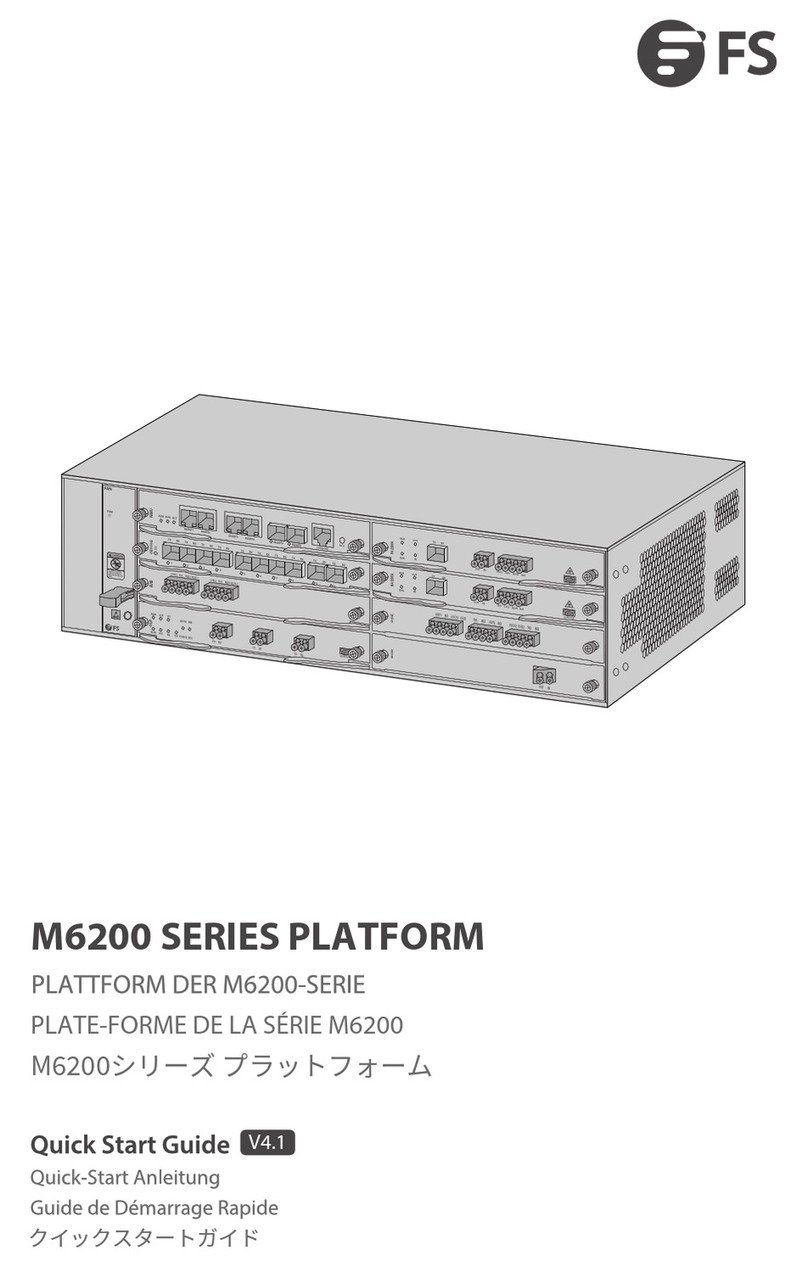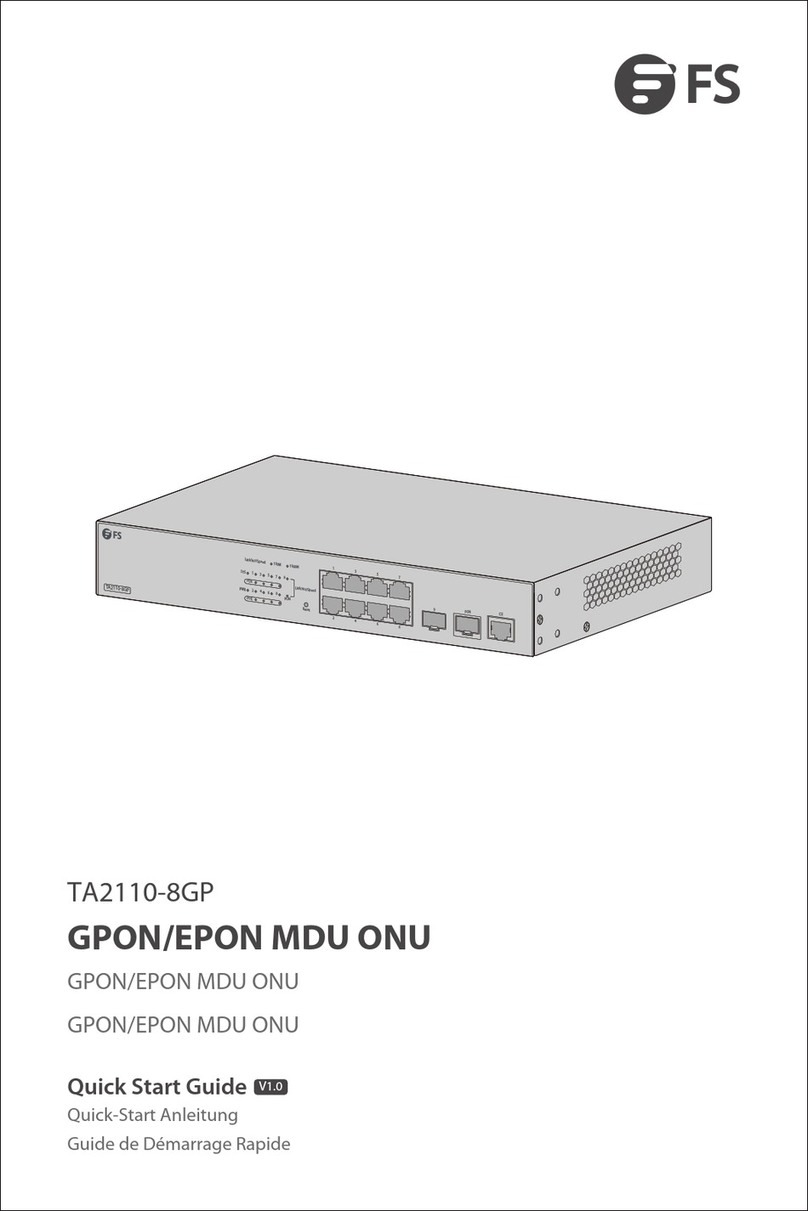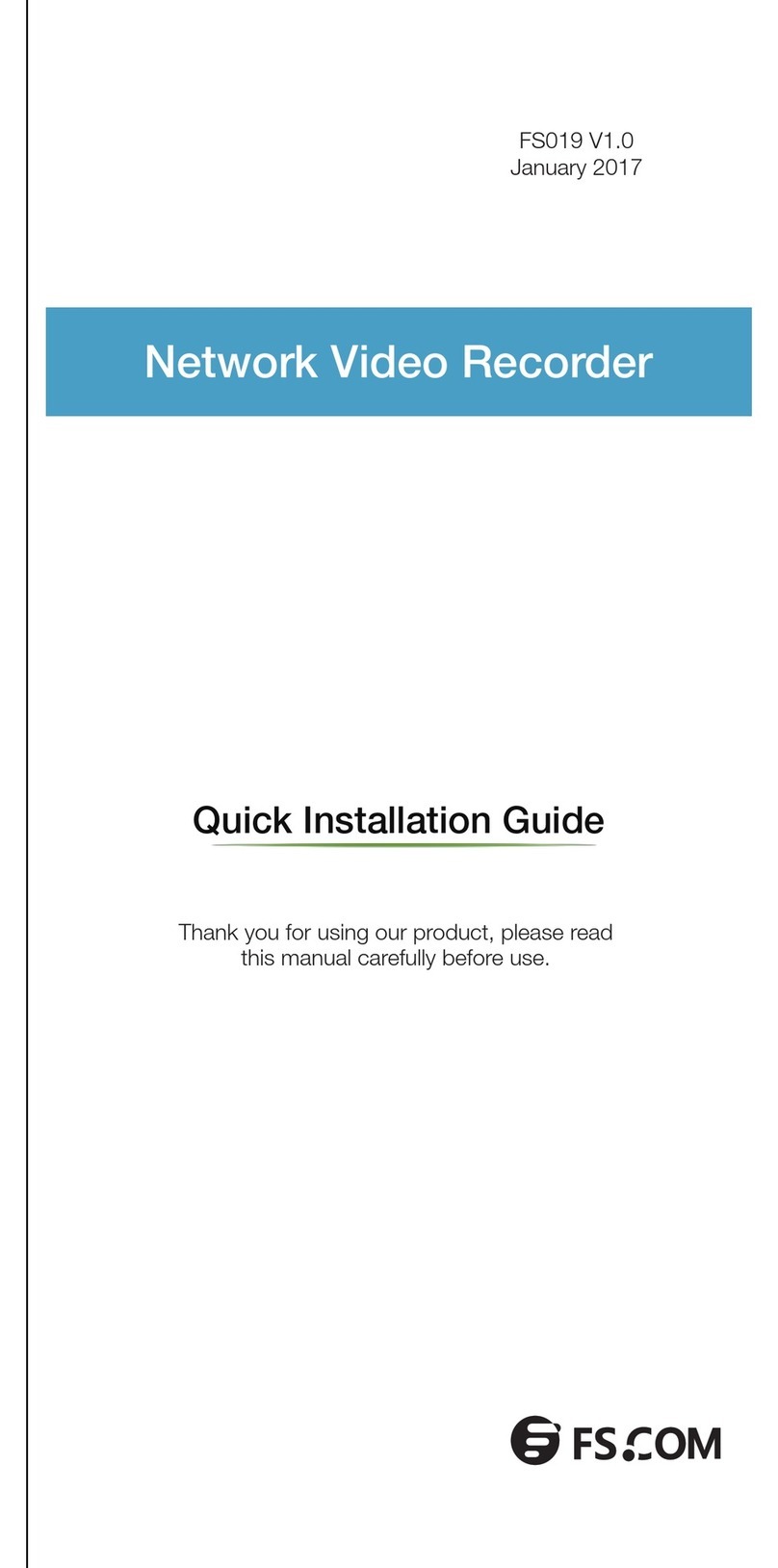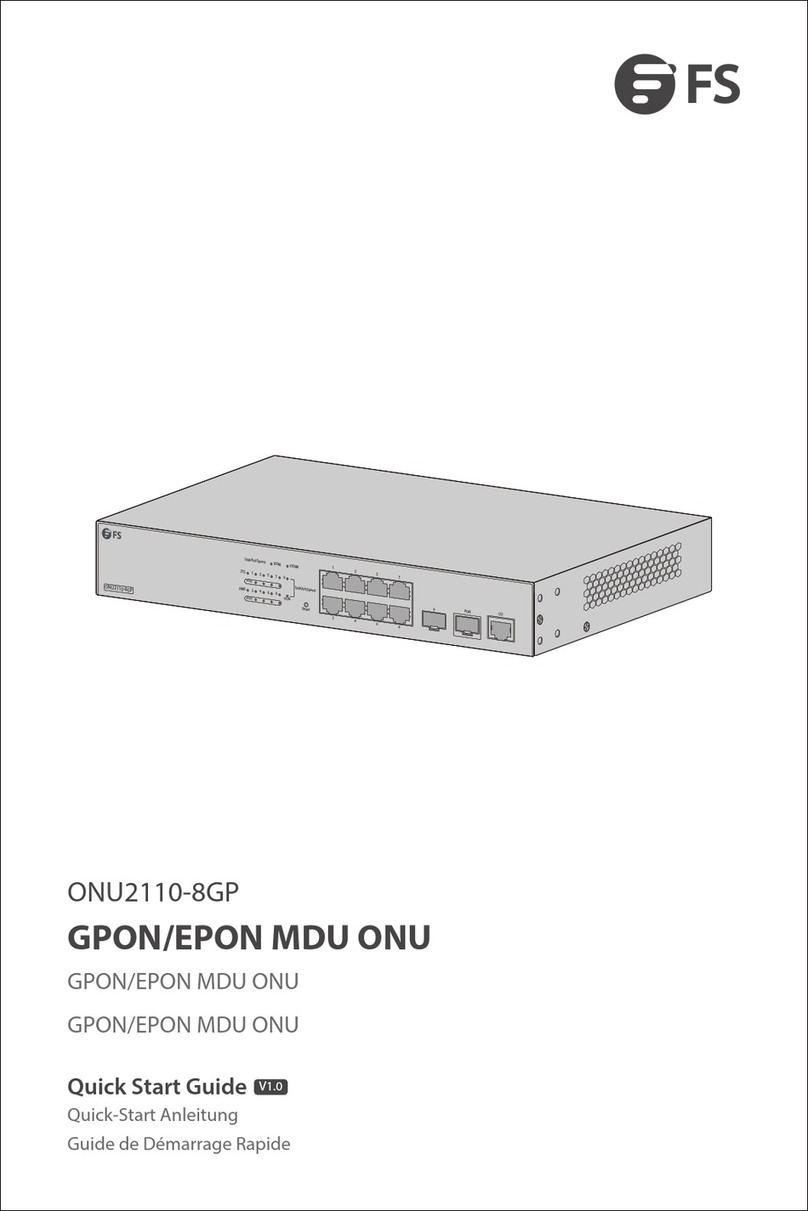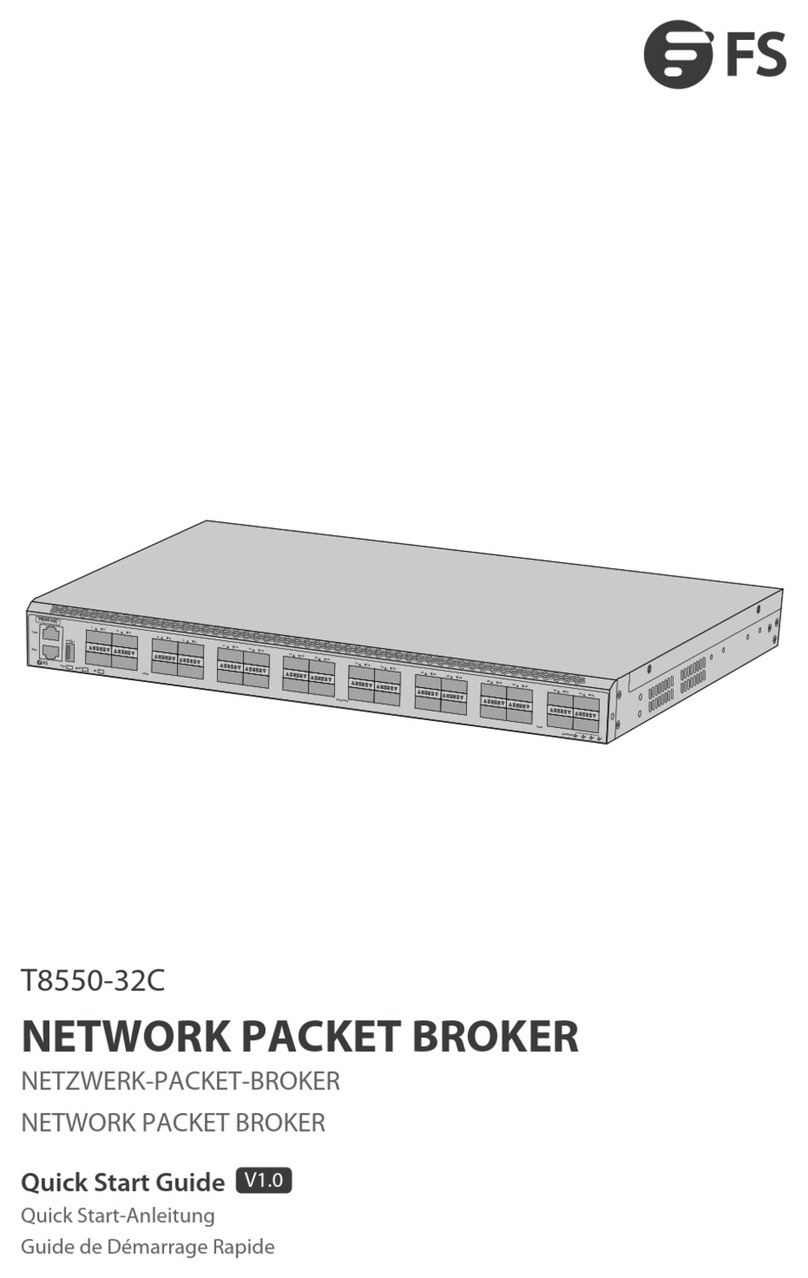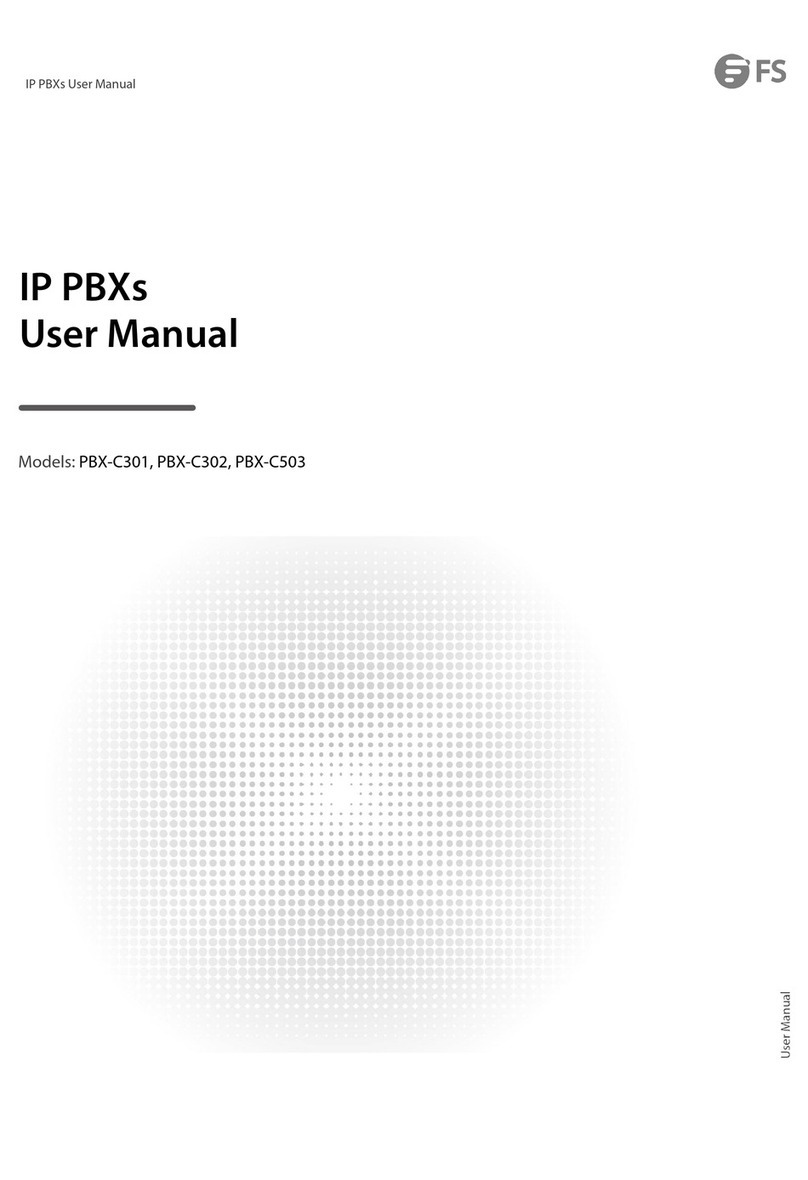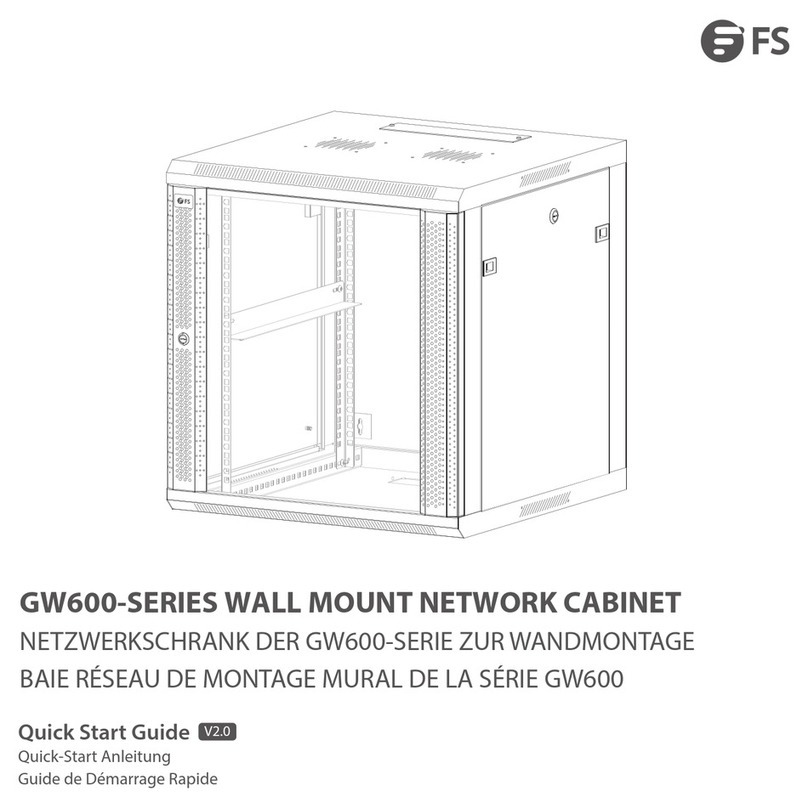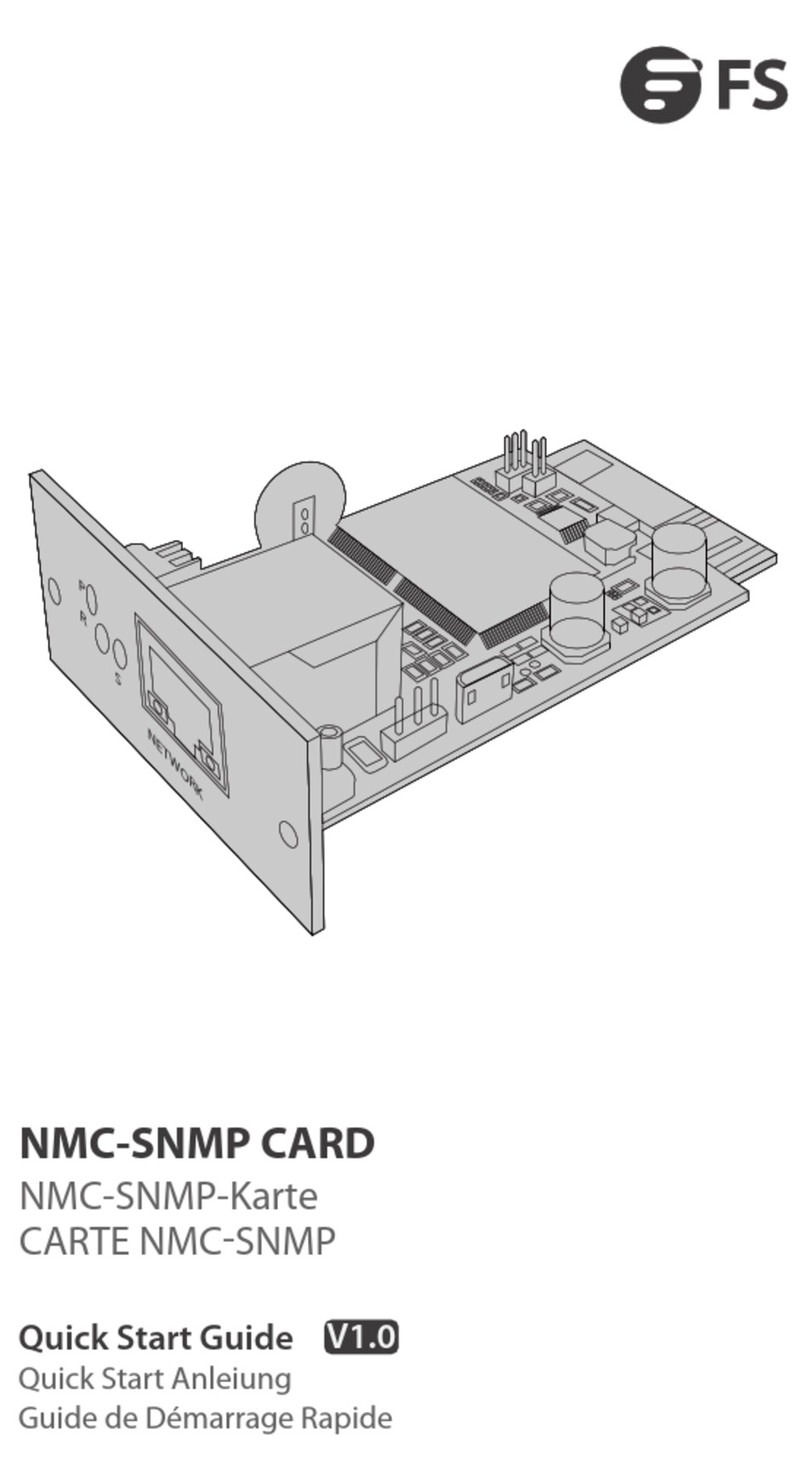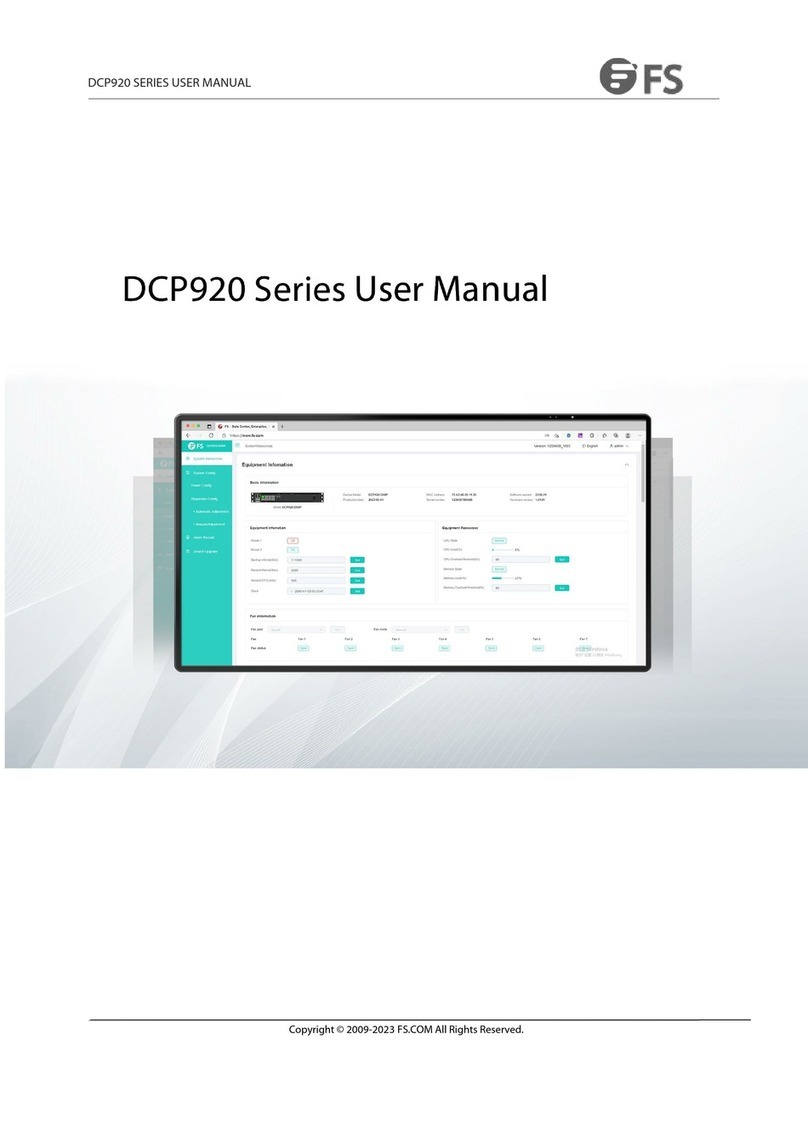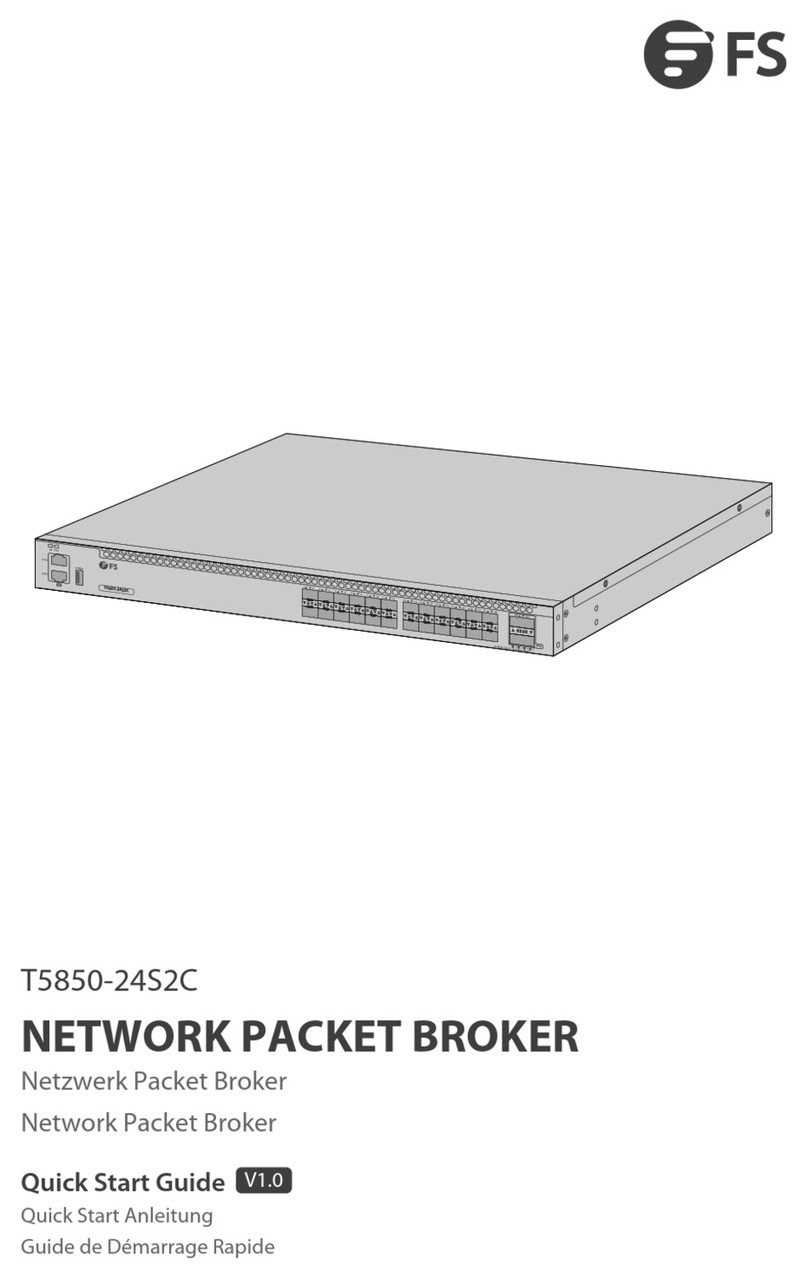Step 2: Choose the compatible brand and click Start Conguration.
No
Please lling
Revise S/N
Batch Conguration ?
?
Yes
QSFP28-LR4-100G
P/N*
DELL (Force 10)
Huawei Netgear
Mellanox
Brocade Intel IBM
Alcatel-Lucent
Extreme
Arista H3C
Cisco Juniper
Start Conguration
Brand*
Please choose
Serial number
If you need to change more brands for compatibility, please go to
'Box Pro' for custom application
Generic
Some special brands or special transceiver types do not support revise
serial number in Online Conguration, and the Yes and No buttons can
not be clicked. In this case, you need to apply in Box Pro.
If you need to recongure multiple transceivers to same compatible
brand, you can turn on the Batch Conguration button, then follow the
the prompts to insert and remove the transceivers one by one. And if
you want to stop batch conguration, turn o the button after
conguration succeeds.
Juniper
Brand
F123456793
S/N P/N
QSFP28-LR4-100G