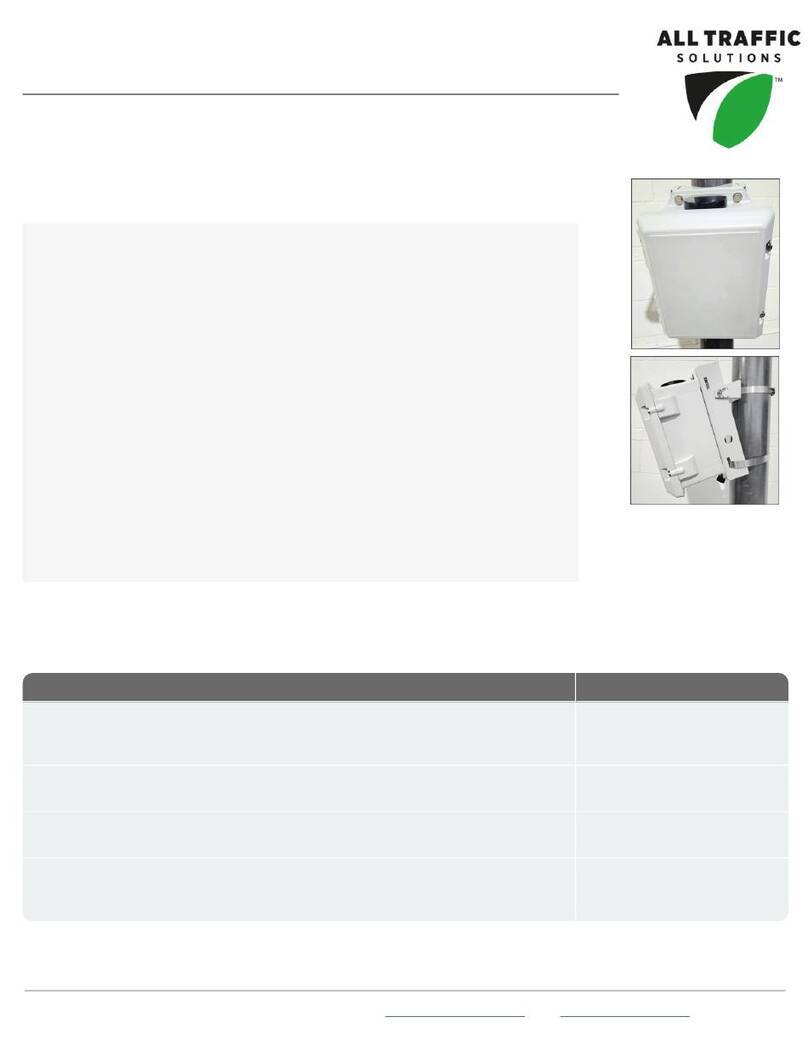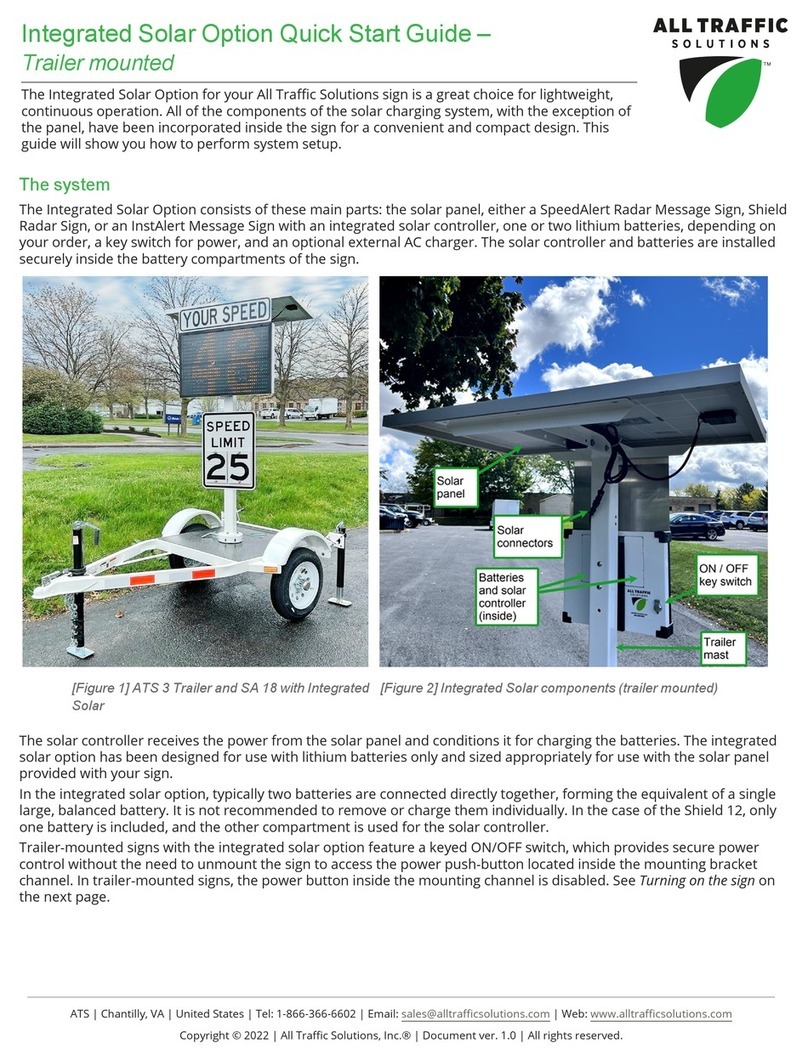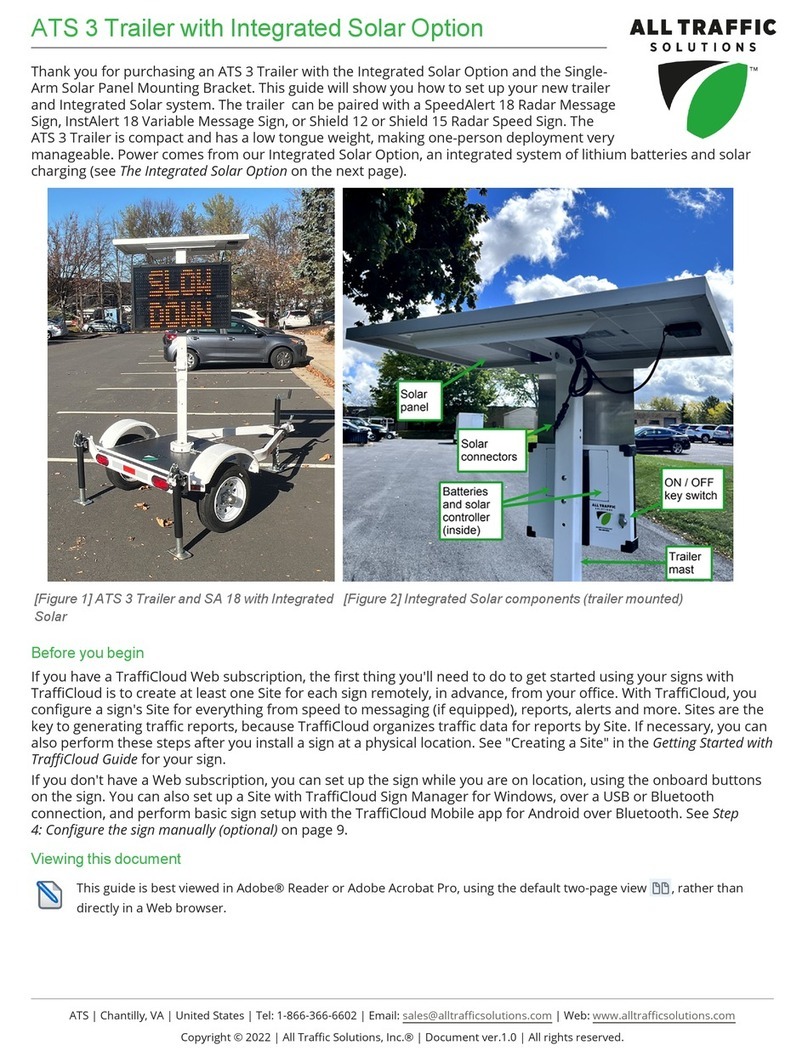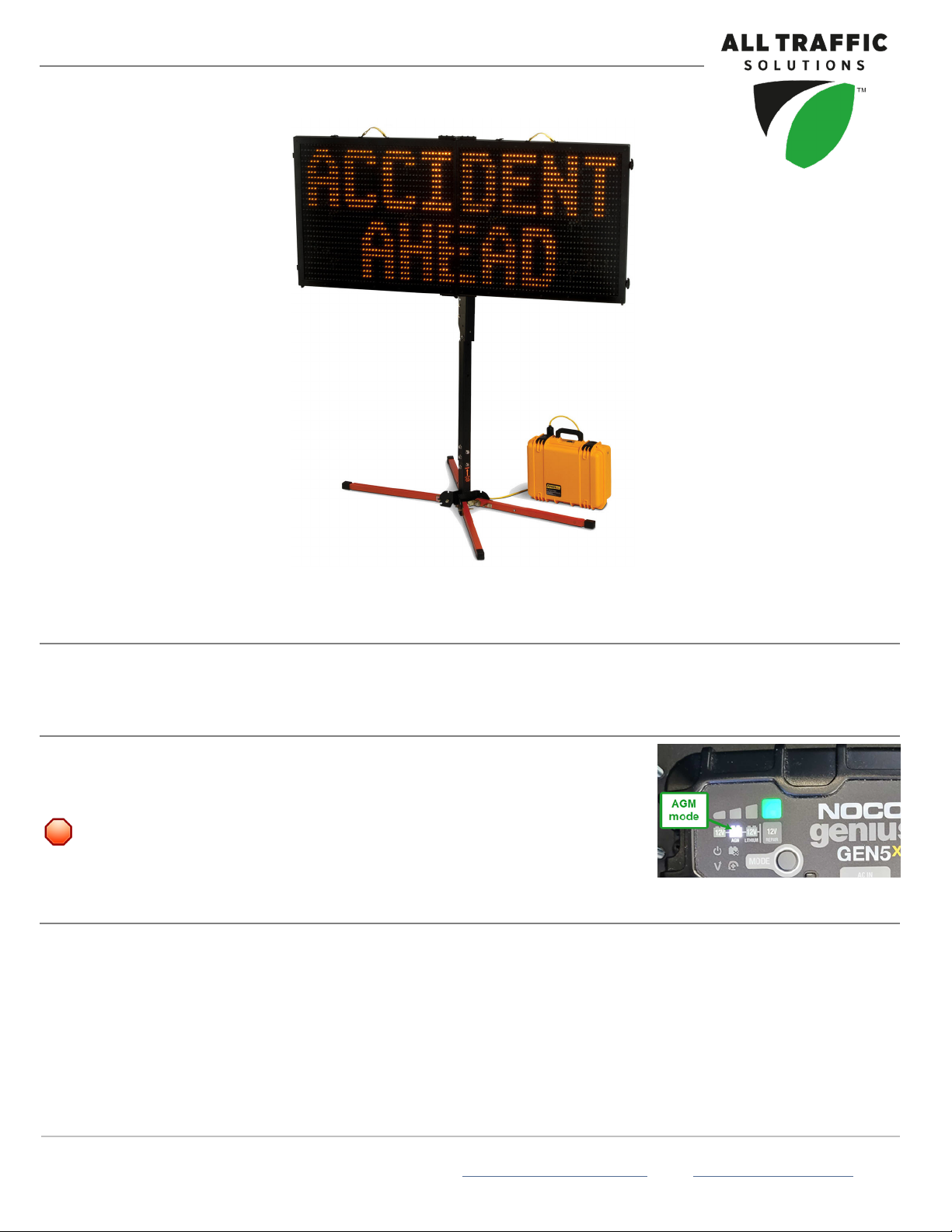All Traffic Solutions Page 3 Step 5: Configuring the InstAlert locally
Use the TraffiCloud Mobile app for Android
»You can configure the InstAlert locally using the TraffiCloud Mobile app for Android over a Bluetooth
connection.
Use TraffiCloud Sign Manager
»You can also configure the InstAlert locally using TraffiCloud Sign Manager for Windows over the included
USBconnection or optional Bluetooth.
NOTE:Before attempting a Bluetooth connection, make sure the option was purchased for your
equipment.
To power up the InstAlert:
»Power up the InstAlert by plugging the power cord into the outlet on the PowerCase.
The InstAlert will go through start-up and self-check sequences. Once the self-check is complete, the sign is fully
operational.
To set up the InstAlert using the onboard buttons:
A. Verify or set the display mode on the InstAlert. The default is Single Message Mode for message-enabled
signs
B. Select the Sign Mode and Settings using the two selector buttons on the back of the sign:
i. Sign Mode:The default sign mode is Single Message. Press the bottom button to select a
different mode.
ii. Settings:Press the top button to scroll through settings applicable to the selected mode.
For details about sign modes, see "InstAlert Display Modes" on the next page.
NOTE:To reduce the risk of tampering, the buttons deactivate five minutes after you power on the sign.
To reactivate them, restart the InstAlert by disconnecting and reconnecting the power supply.
To configure the InstAlert using the TraffiCloud Mobile app for Android:
If you purchased an Android tablet from us, the TraffiCloud Mobile app has been pre-
installed. If you have your own Android device, you can purchase a TraffiCloud Mobile
perpetual license from ATS and then download the app from the Google Play Store. Using
the app you can control a wide range of tasks, such as downloading traffic data, setting
the speed limit and display mode, creating Sites, message display, and checking battery
power.
To connect with the app, do the following:
A. Sign into the TraffiCloud Mobile app on your Android device using your
TraffiCloud credentials.
B. Scan for your InstAlert. You can connect to any ATS device registered to your
account within Bluetooth range. Only one connection is permitted at a time.
C. Use the Bluetooth pairing code "ATS" to connect to your InstAlert.
ATS
|
Chantilly,
VA
|
United
States
|
Tel:
1-866-366-6602
|
Email:
[email protected] | Web: www.alltrafficsolutions.comCopyright © 2024 | All Traffic Solutions, Inc.® | InstAlert 24 Quick Start Guide, ver. 1.01 | PN 4800037 | All rights reserved.