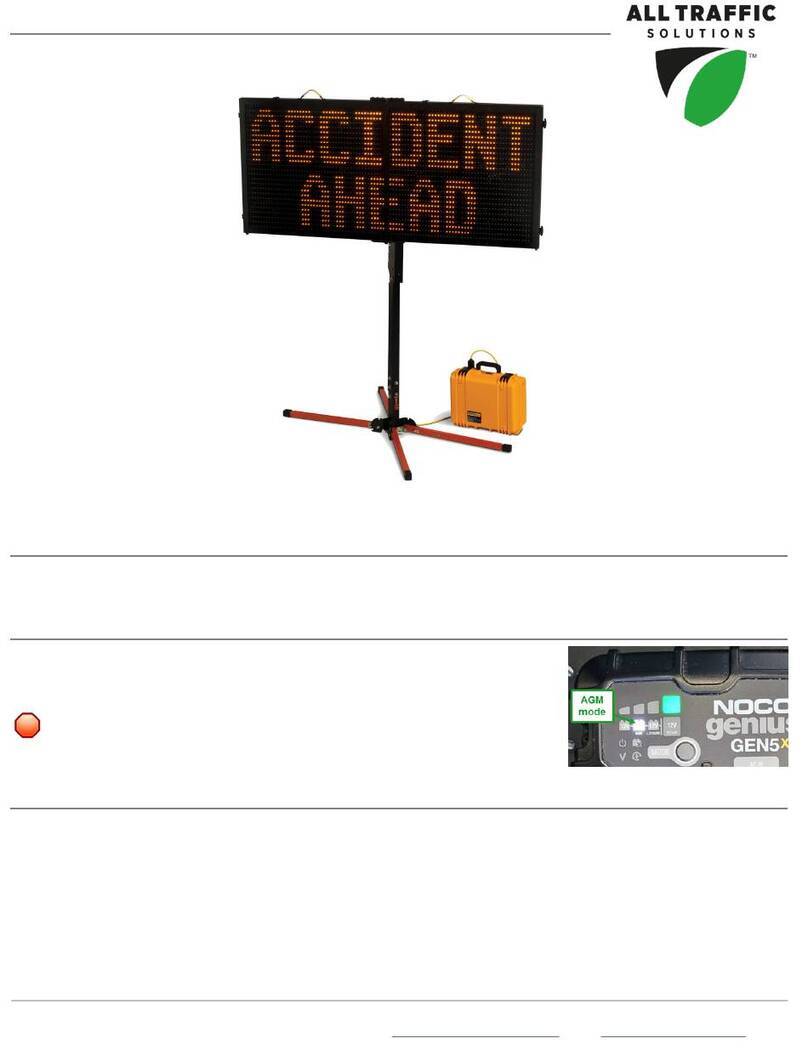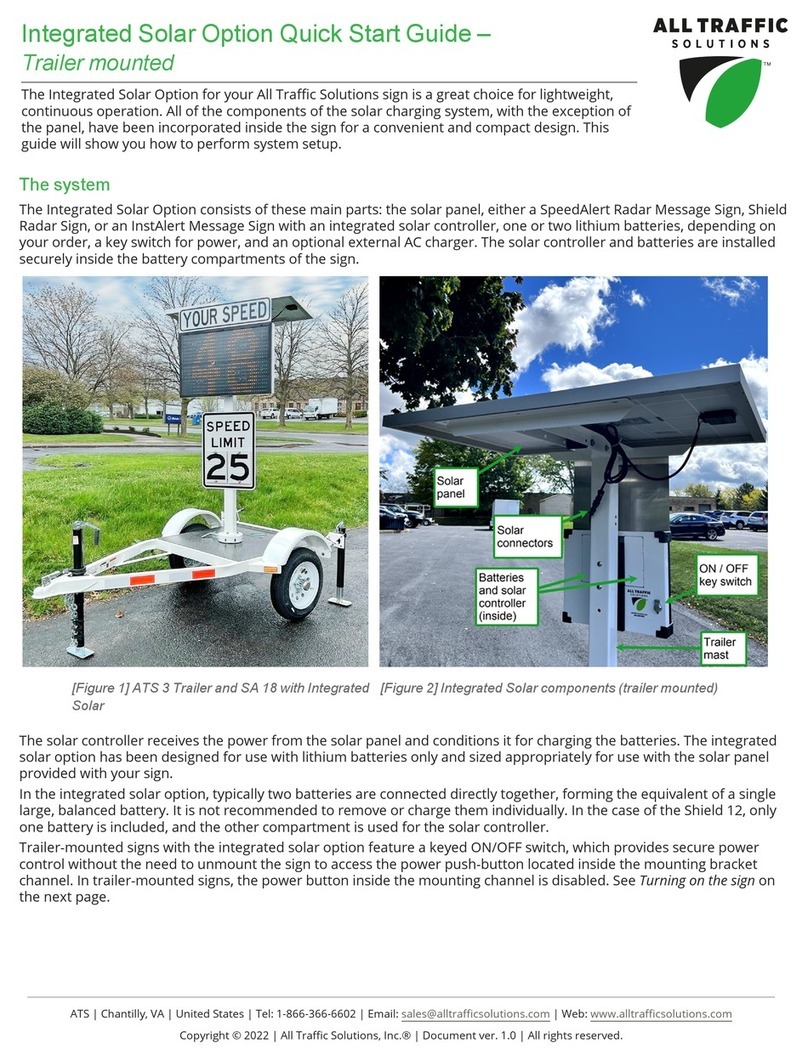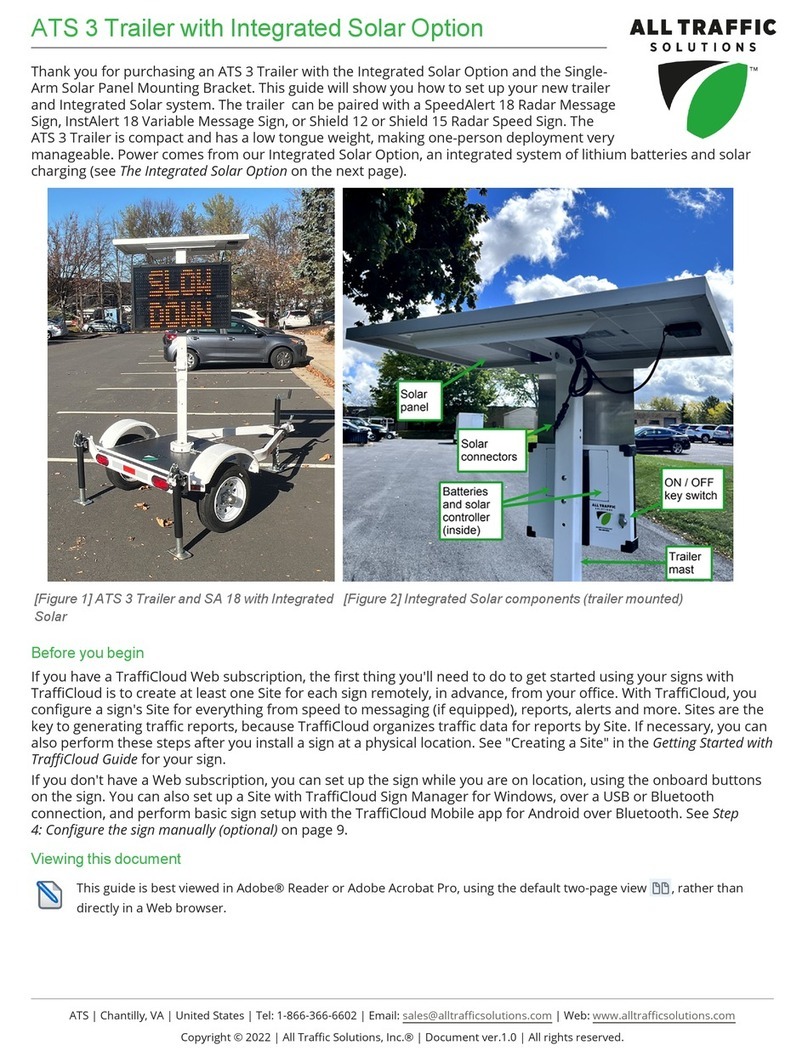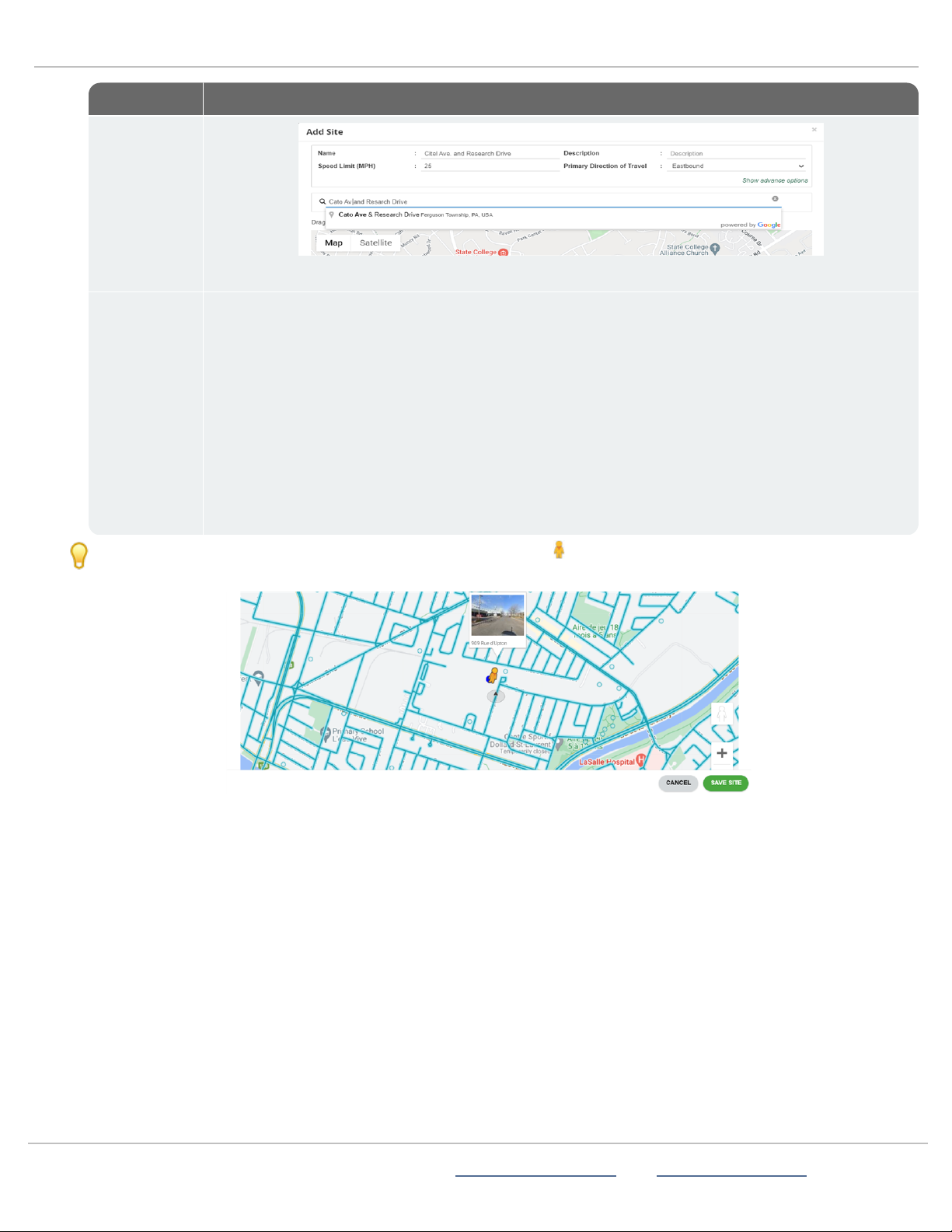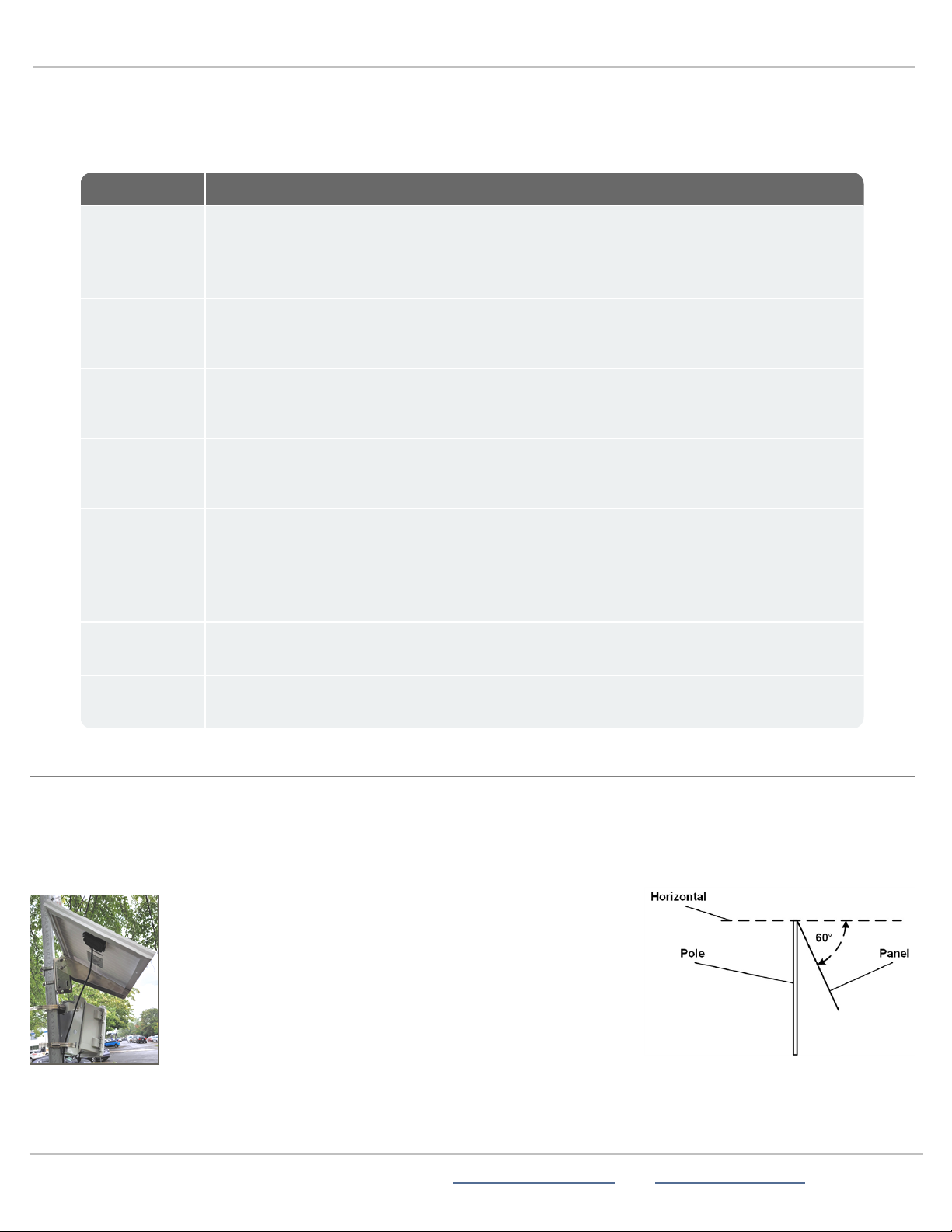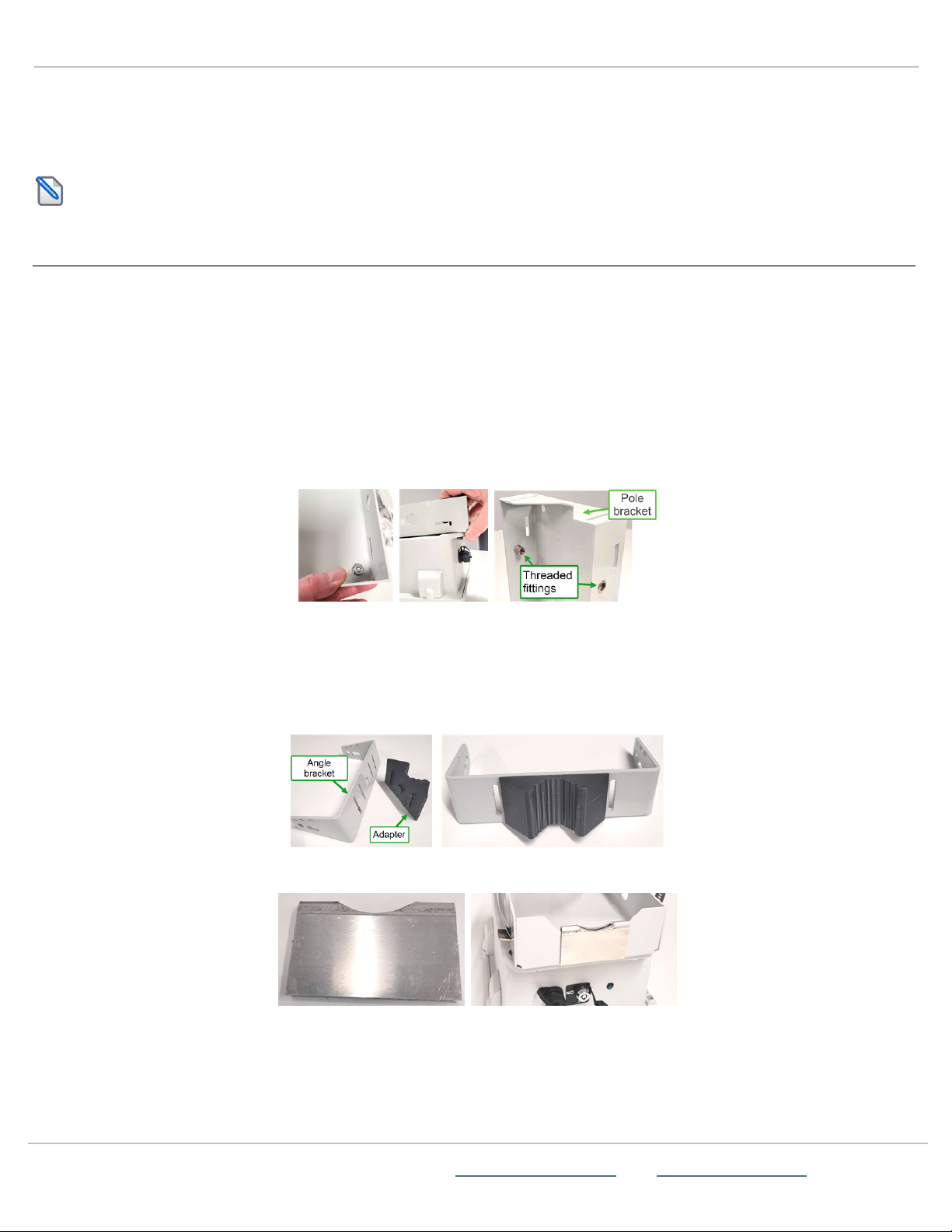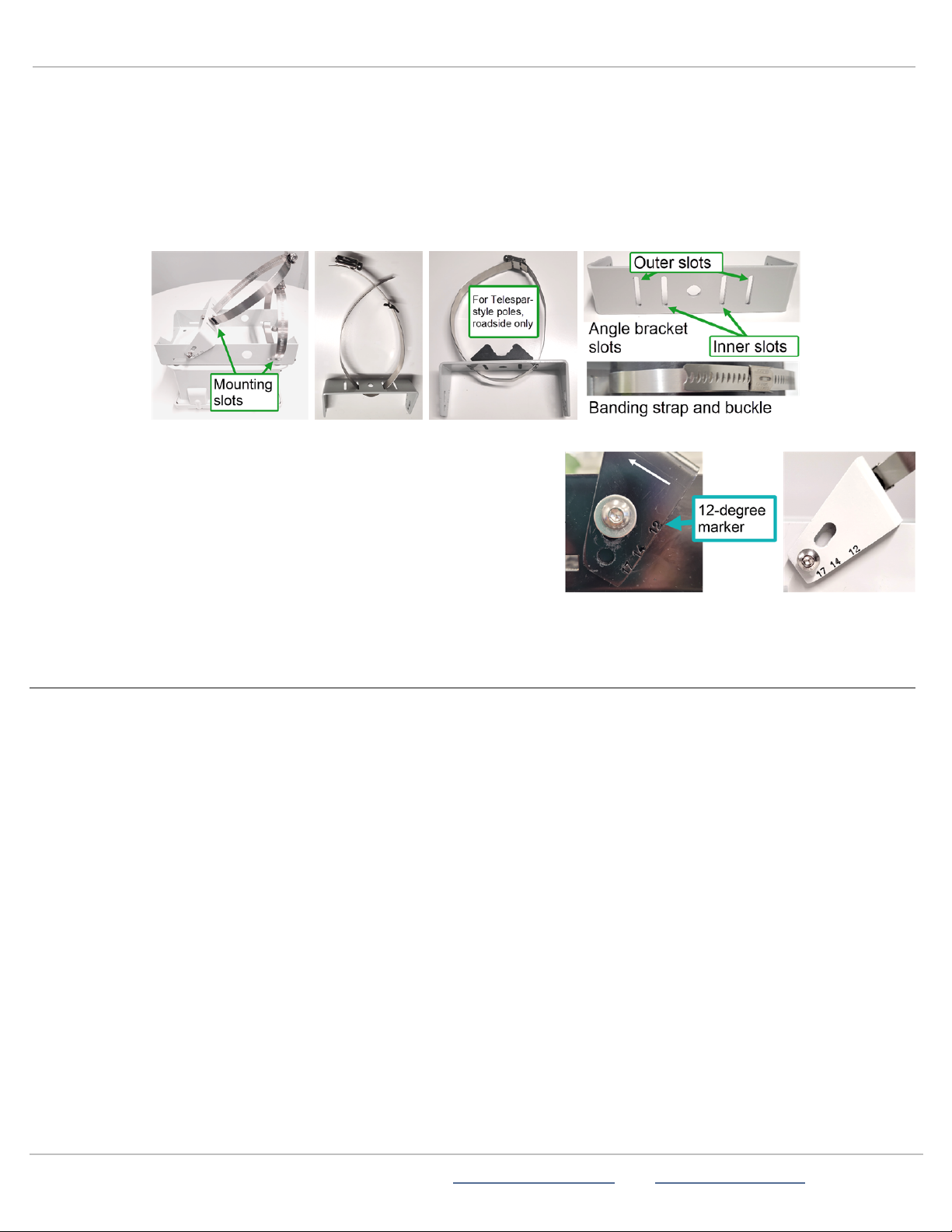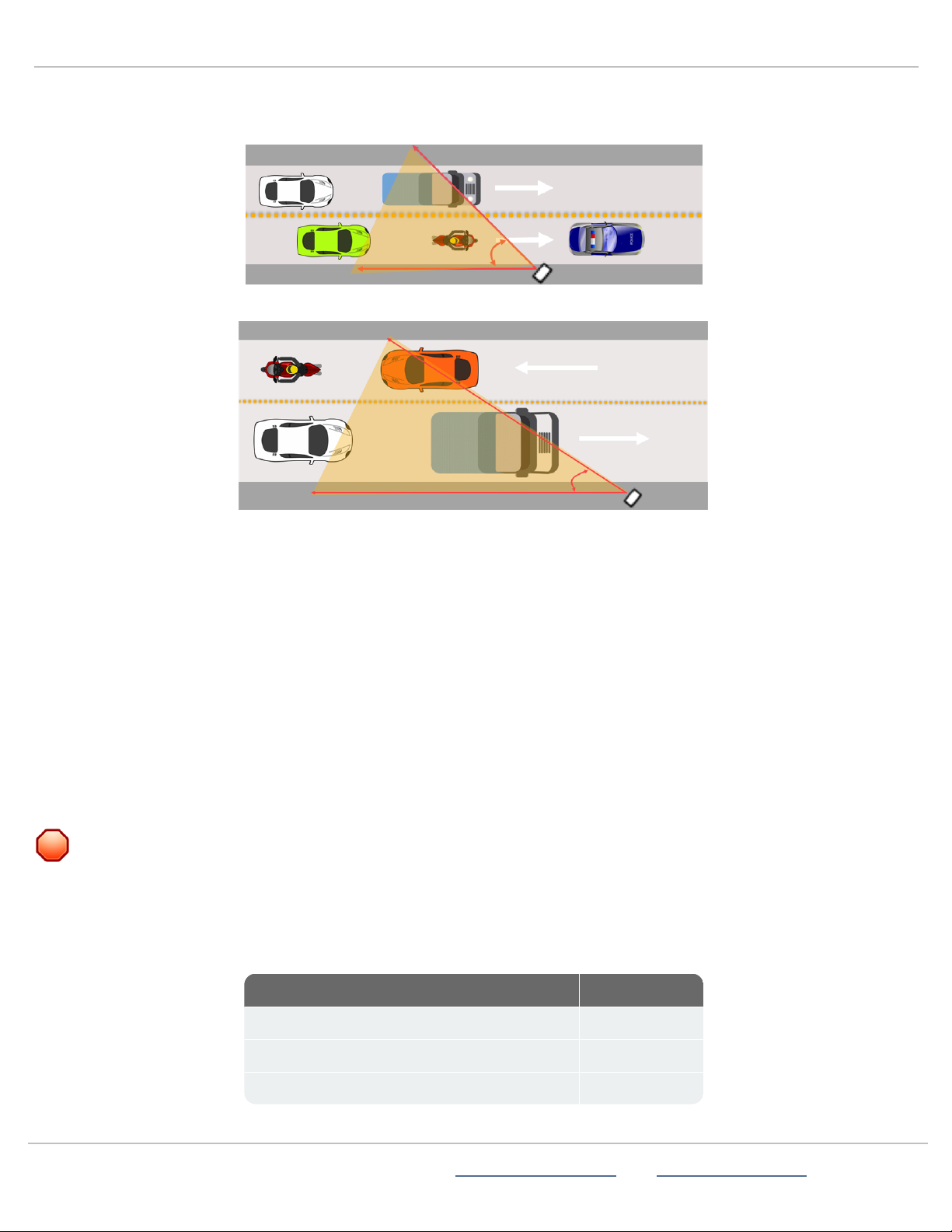STEP 2:SIGNING IN TO TRAFFICLOUD FOR THE FIRST TIME
Sign in to TraffiCloud so that you can create a Site and run traffic reports. When you purchase your StatTrak-E, you'll need to
provide All Traffic Solutions with the company email addresses of your planned users, and then we'll send them a Welcome email
with a temporary password and a link to TraffiCloud. Make sure your account administrator has set up a user account for you.
What you'll need
lLogin credentials for TraffiCloud
lA computer or mobile device with Internet access
To sign in to TraffiCloud:
A. In the Welcome email from All Traffic Solutions, click the Join All Traffic Solutions <
your
account name
>Account link, or click here:
https://portal.trafficloud.com/login
If you can't locate your Welcome email, check with your account administrator or contact
ATS Technical Customer Support for a new temporary password.
B. In the Sign In >Email box, enter your account email address and temporary password.
C. Click the Sign me in button. You'll then be prompted to create a new password.
i. In the Old Password box, enter the temporary password (you can copy and paste
it, just make sure no trailing space is added).
ii. In the New Password and Confirm Password boxes, enter a new password.
Passwords must have a minimum of eight characters, and we recommend
including at least one special character, number, uppercase letter, and lowercase
letter. Password rules can be defined by your TraffiCloud administrator. You can also let your Web browser suggest
and save a secure password.
iii. Click the Change Password button.
The TraffiCloud Dashboard page opens and confirms that you have successfully changed your password. You can
reset your password as needed using Change Password on the TraffiCloud User menu.
STEP 3:CHOOSING A SITE FOR YOUR STATTRAK-E
To set up a location for your StatTrak-E in TraffiCloud, please follow the guidelines and steps in these topics:
»
Creating a Site in TraffiCloud
below.
»
Selecting a physical location for the StatTrak-E
on page6.
Creating a Site in TraffiCloud
To generate reports you'll need to create at least one Site for each StatTrak-E and then assign your device to it. Sites are the key
to generating traffic reports, because TraffiCloud organizes traffic data for reports by Site. You can perform these steps before
(recommended) or after you install a device at a physical location.
What you'll need
»TraffiCloud access, a computer or mobile device with Internet access, and an authorized StatTrak-E.
To create a Site in TraffiCloud:
A. Sign in to TraffiCloud. See
Step 2:Signing in to TraffiCloud for the first time
above.
B. On the navigation menu, click Sites and then click the Plus sign under the map.
ATS
|
Chantilly,
VA
|
USA
|
Tel:
1-866-366-6602
|
Email:
[email protected] | Web: www.alltrafficsolutions.comCopyright © 2024 |
StatTrak-E Quick Start Guide, TraffiCloud Subscriber Edition
, ver. 1.01 | 4800268 | All rights reserved.
Step 2:Signing in to TraffiCloud for the first time Page 3 All Traffic Solutions