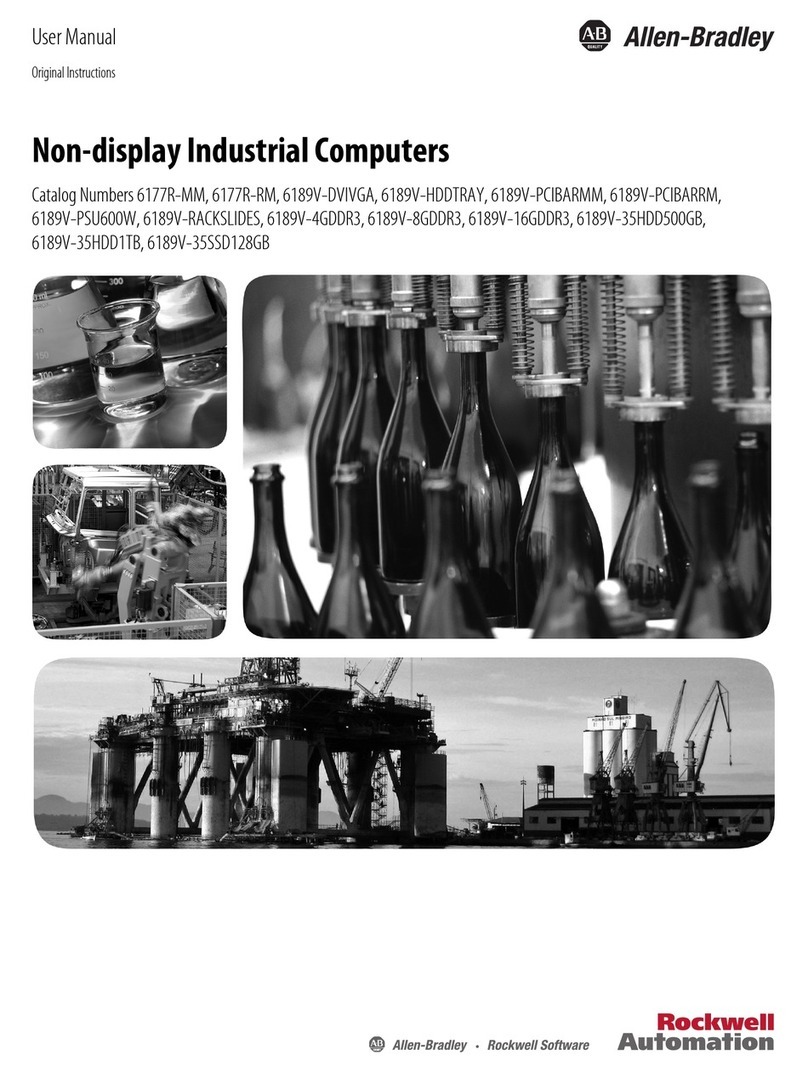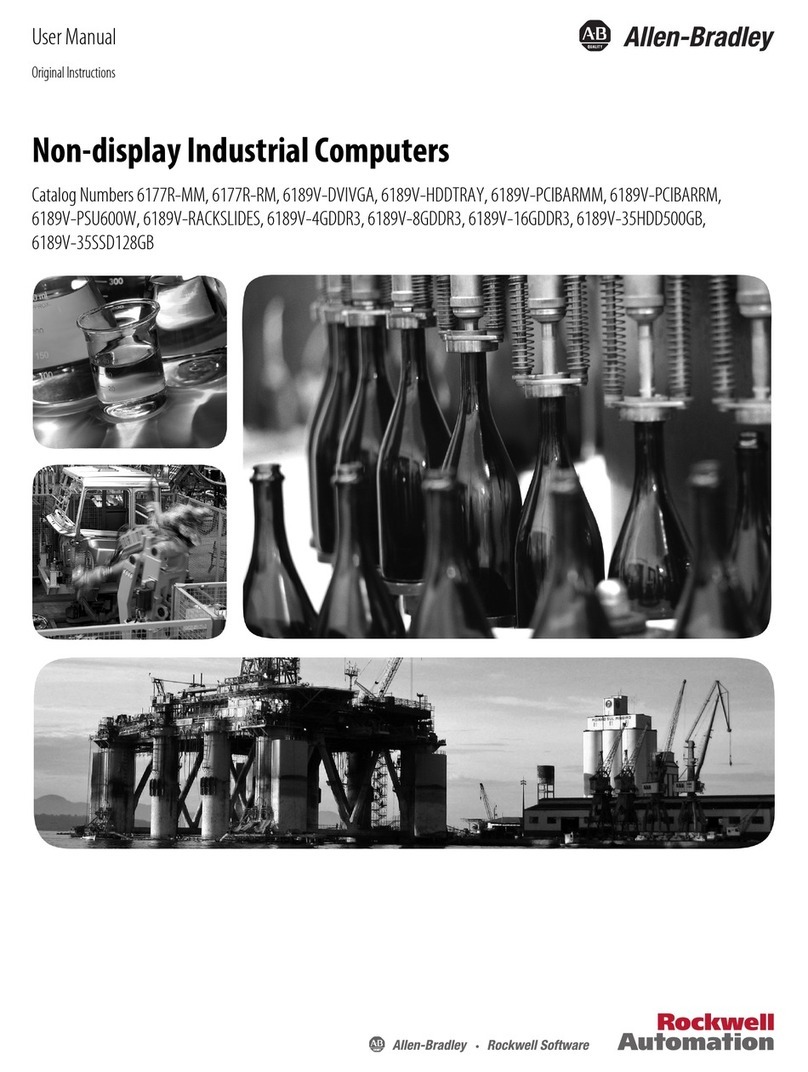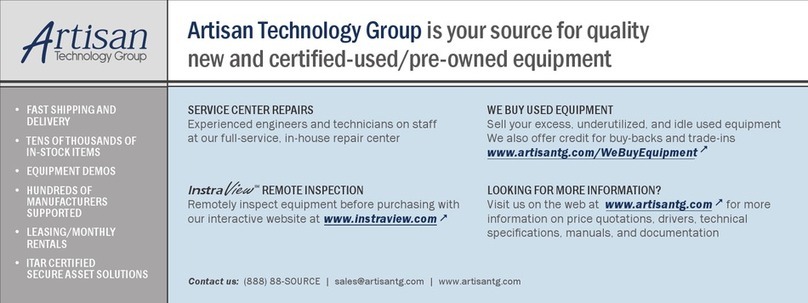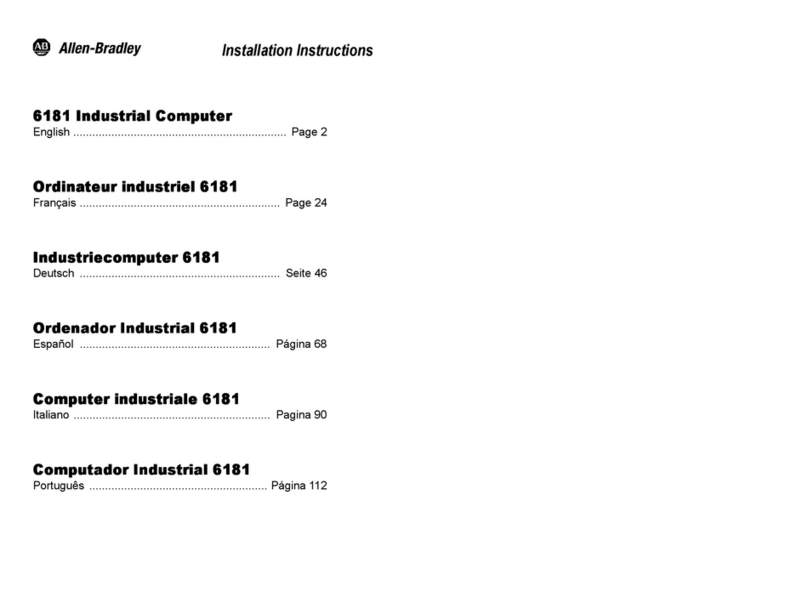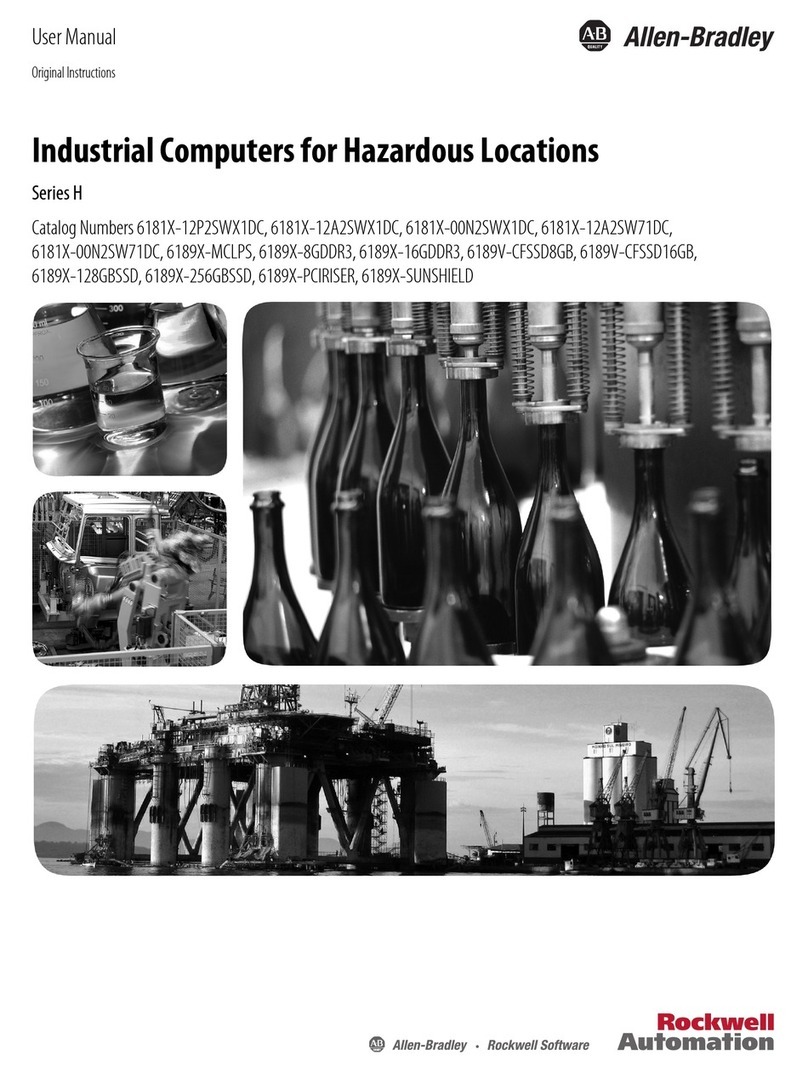Industrial Integrated Display Computers with Keypad 3
Rockwell Automation Publication 6180P-IN001C-EN-P - July 2013
Environment and Enclosure Information
Review the information on enclosures and environments before installing your computer.
European Union Directive Compliance
This product meets the European Union Directive requirements when installed within the European
Union or EEA regions and have the CE mark. A copy of the declaration of the conformity is
available at http://www.rockwellautomation.com/rockwellautomation/certification/overview.page
.
ATTENTION: This equipment is intended for use in a Pollution Degree 2 environment, in
overvoltage Category II applications (as defined in IEC publication 60664-1), at altitudes up to
2000 m (6562 ft) without derating. The enclosure door must be closed.
This equipment is considered Group 1, Class A equipment according to IEC/CISPR Publication 11.
Without appropriate precautions, there may be potential difficulties ensuring electromagnetic
compatibility in other environments due to conducted as well as radiated disturbance.
Operating the capacitive touchscreen version in a high noise environment may cause the
touchscreen to respond slowly to touch inputs, or may cause the position of the screen cursor to
drift.
This equipment must be mounted in an enclosure that is suitably designed to prevent personal
injury resulting from accessibility to live parts. If not mounted inside another enclosure, the
mounting method must limit the tilt of the product to +/- 30° from vertical. Examples include
articulated arm, table-top stand, wall mount, or other means having sufficient mechanical
stability. The mounting means must be firmly attached to the supporting surface using screws
bolts, or clamps so the computer cannot tip.
In addition to this publication, see:
•Industrial Automation Wiring and Grounding Guidelines, publication 1770-4.1, for additional
installation requirements
•IEC 60529, as applicable, for explanations of the degrees of protection provided by different
types of enclosure
ATTENTION: The product is intended to operate in an industrial or control room environment,
which uses some form of power isolation from the public low voltage mains. Some computer
configurations may not comply with the
EN 61000-3-2 Harmonic Emissions standard as specified by the EMC Directive of the European
Union. Obtain permission from the local power authority before connecting any computer
configuration that draws more than 75 W of AC power directly from the public mains.
To comply with EN 55024, the Ethernet port LAN cable must be less than 30 m (98.42 ft) long, and
it must only be used indoors (that is, not exit the building at any point). All other I/O cables must
be less than 3 m (9.84 ft) long, and must only be used indoors.