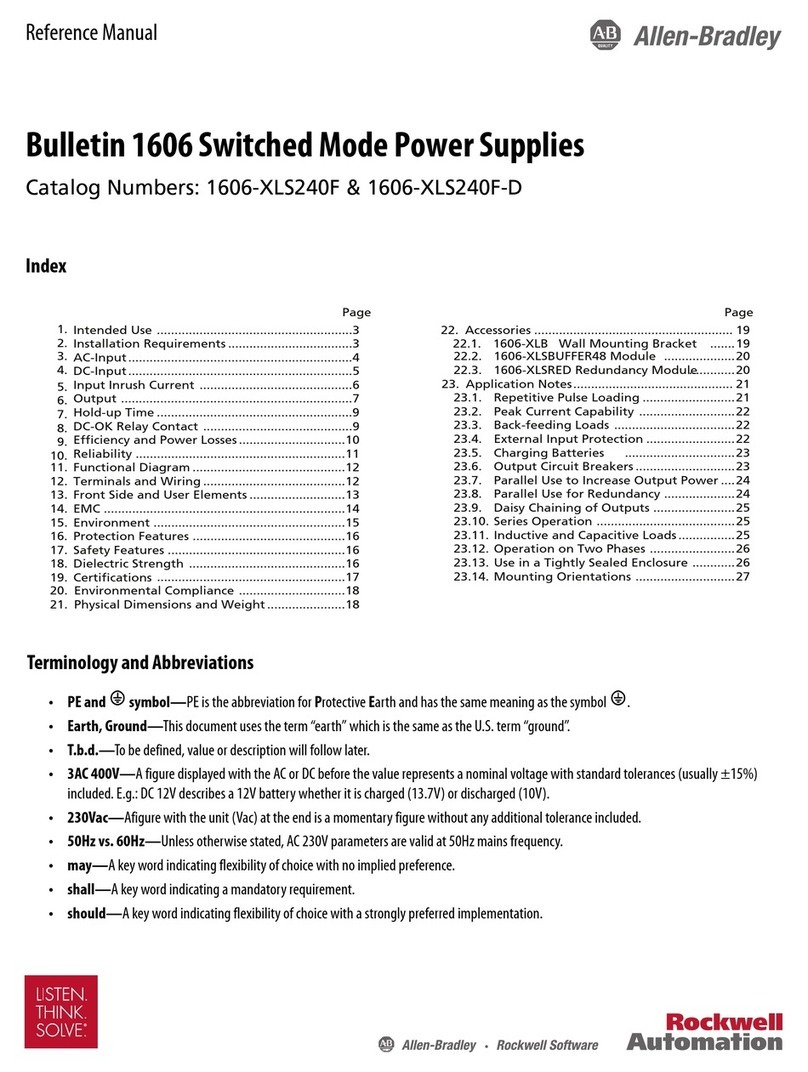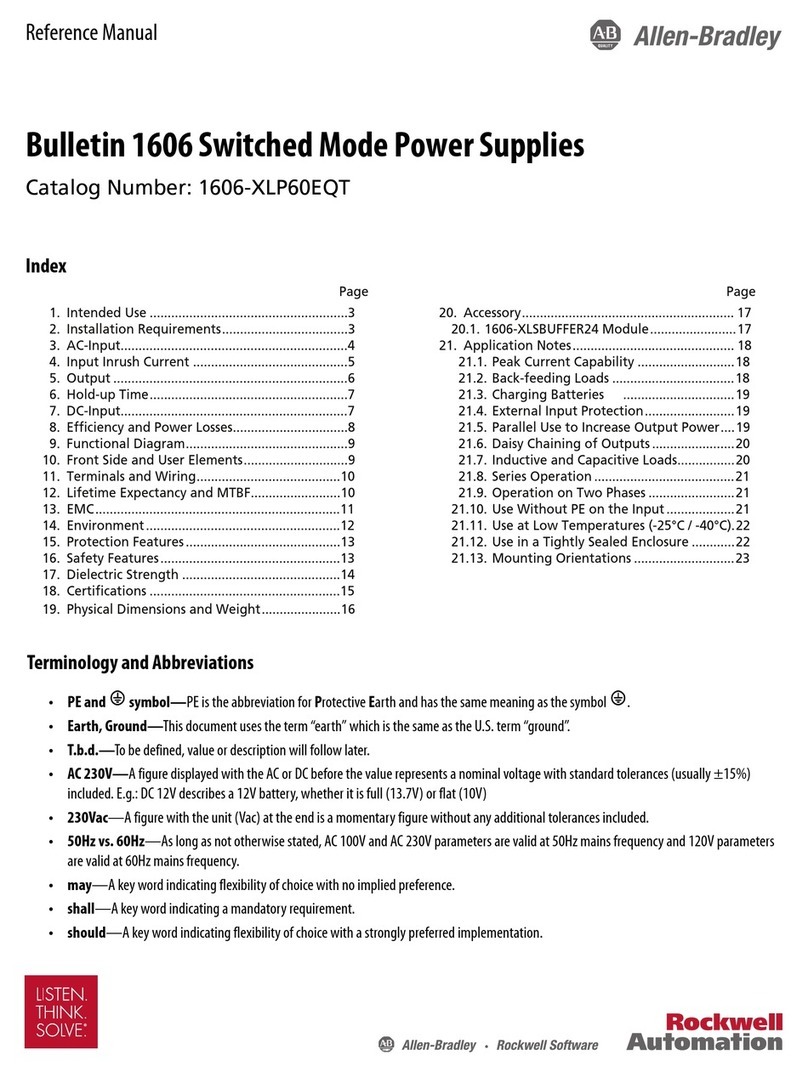Allen-Bradley 1771-P4S User manual
Other Allen-Bradley Power Supply manuals

Allen-Bradley
Allen-Bradley 1771-P2 Installation and user guide

Allen-Bradley
Allen-Bradley 1606-XLB480E User manual

Allen-Bradley
Allen-Bradley 1606-XLB60E User manual

Allen-Bradley
Allen-Bradley Series B User manual

Allen-Bradley
Allen-Bradley Kinetix 5700 Series User manual

Allen-Bradley
Allen-Bradley FLEX Ex 1797-PS1E User manual
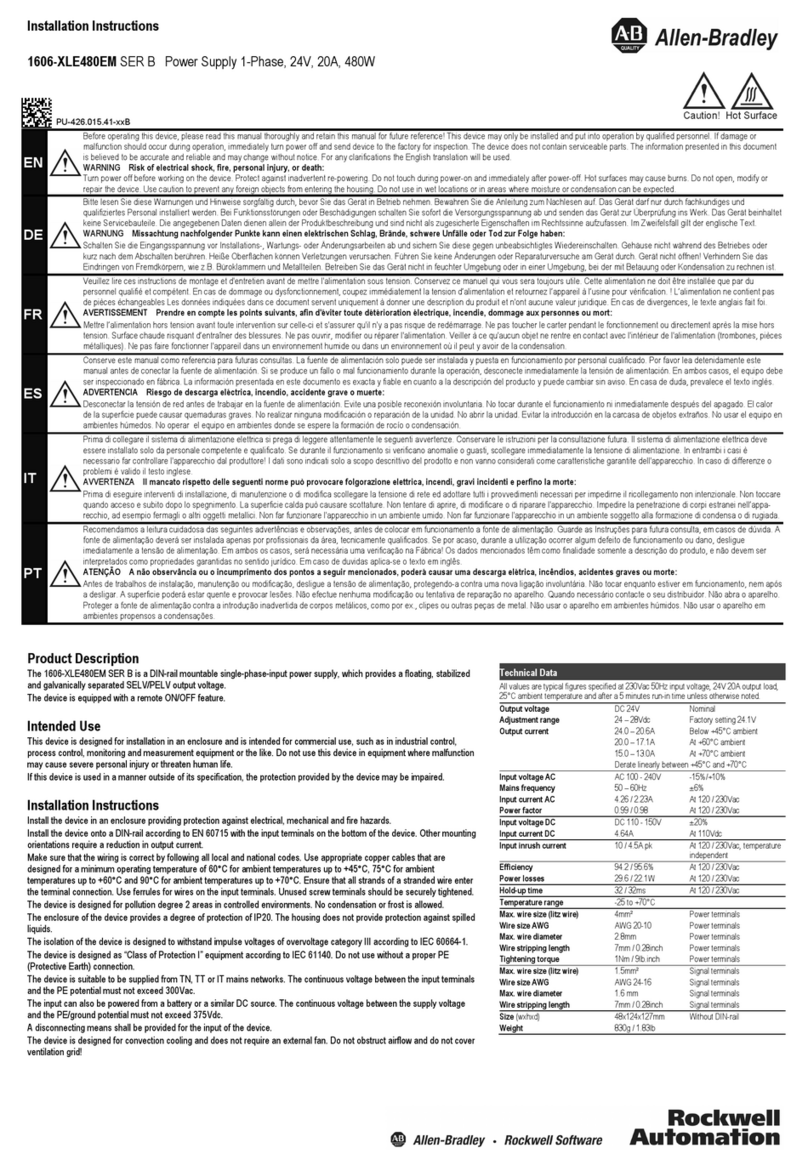
Allen-Bradley
Allen-Bradley 1606-XLE480EM User manual
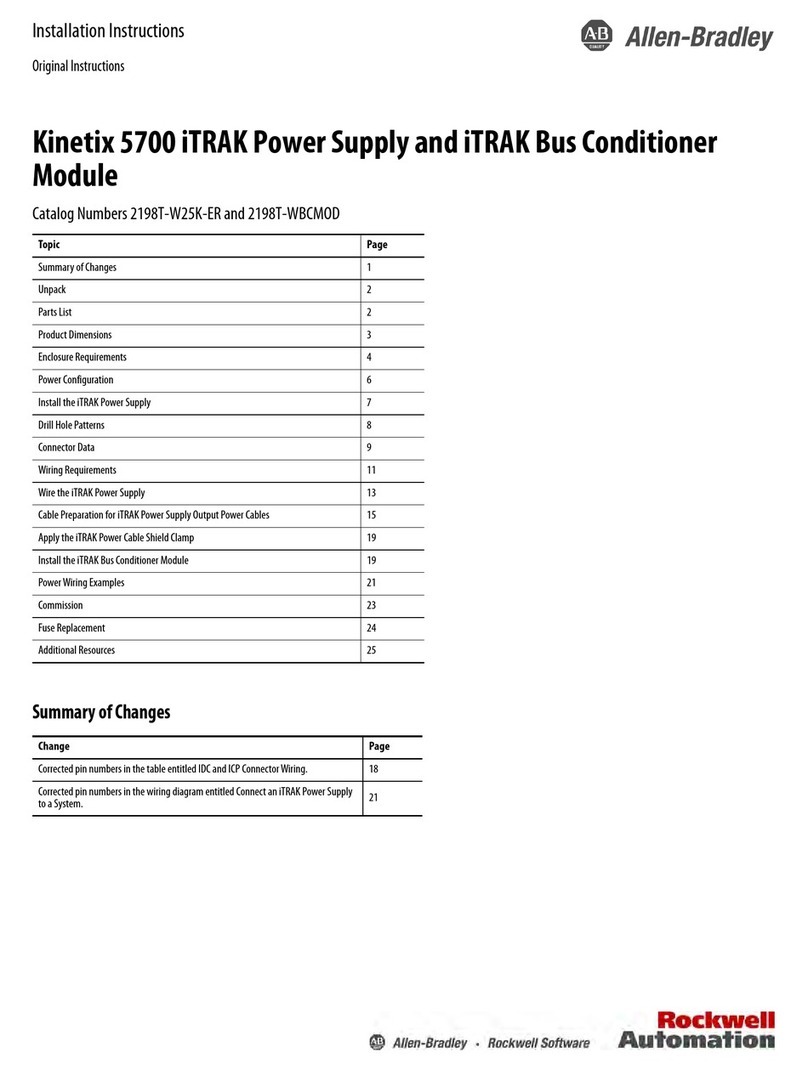
Allen-Bradley
Allen-Bradley Kinetix 5700 iTRAK User manual

Allen-Bradley
Allen-Bradley 1734-EP24DC User manual

Allen-Bradley
Allen-Bradley Kinetix 5700 User manual

Allen-Bradley
Allen-Bradley 1769-PA2K User manual

Allen-Bradley
Allen-Bradley 1606-XLB240E User manual

Allen-Bradley
Allen-Bradley 1606-XLERED20Y User manual

Allen-Bradley
Allen-Bradley 140G Series User manual
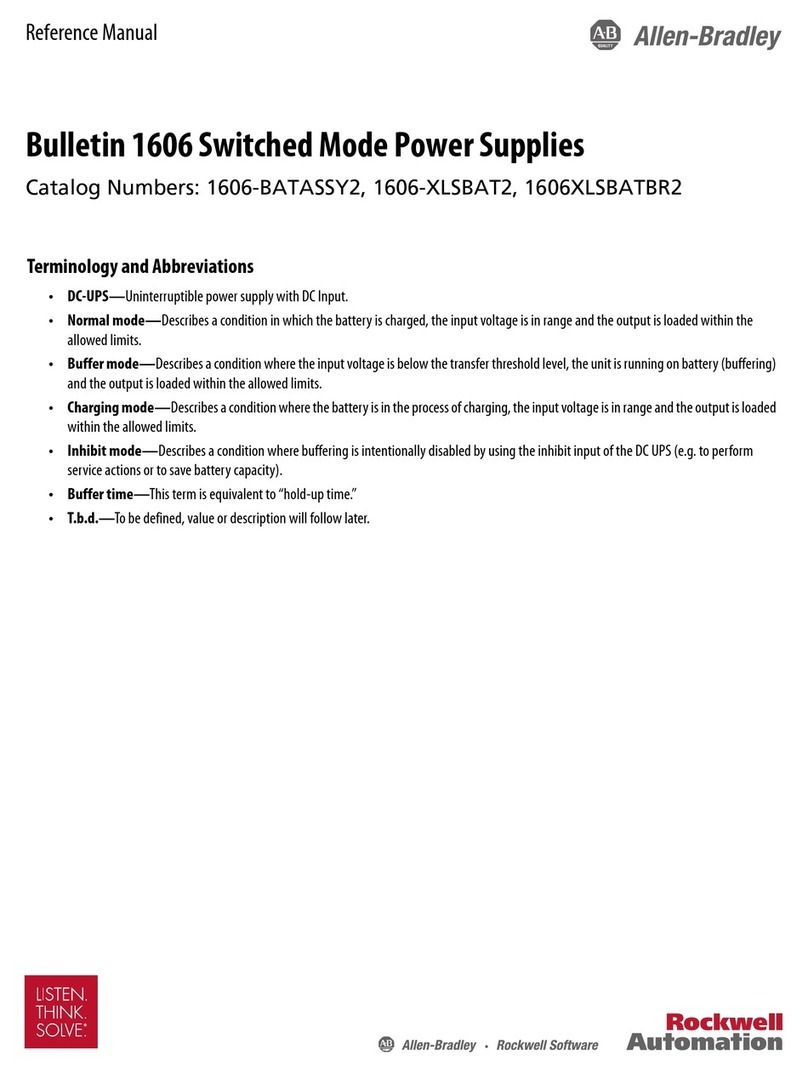
Allen-Bradley
Allen-Bradley 1606-BATASSY2 User manual

Allen-Bradley
Allen-Bradley 1756-PA30XT User manual

Allen-Bradley
Allen-Bradley 1771-P7 Series C User manual

Allen-Bradley
Allen-Bradley 1794-PS3 User manual

Allen-Bradley
Allen-Bradley 1606-XLB User manual

Allen-Bradley
Allen-Bradley 1734-EP24DC User manual
Popular Power Supply manuals by other brands

Videx
Videx 520MR Installation instruction

Poppstar
Poppstar 1008821 Instructions for use

TDK-Lambda
TDK-Lambda LZS-A1000-3 Installation, operation and maintenance manual

TDK-Lambda
TDK-Lambda 500A instruction manual

Calira
Calira EVS 17/07-DS/IU operating instructions

Monacor
Monacor PS-12CCD instruction manual