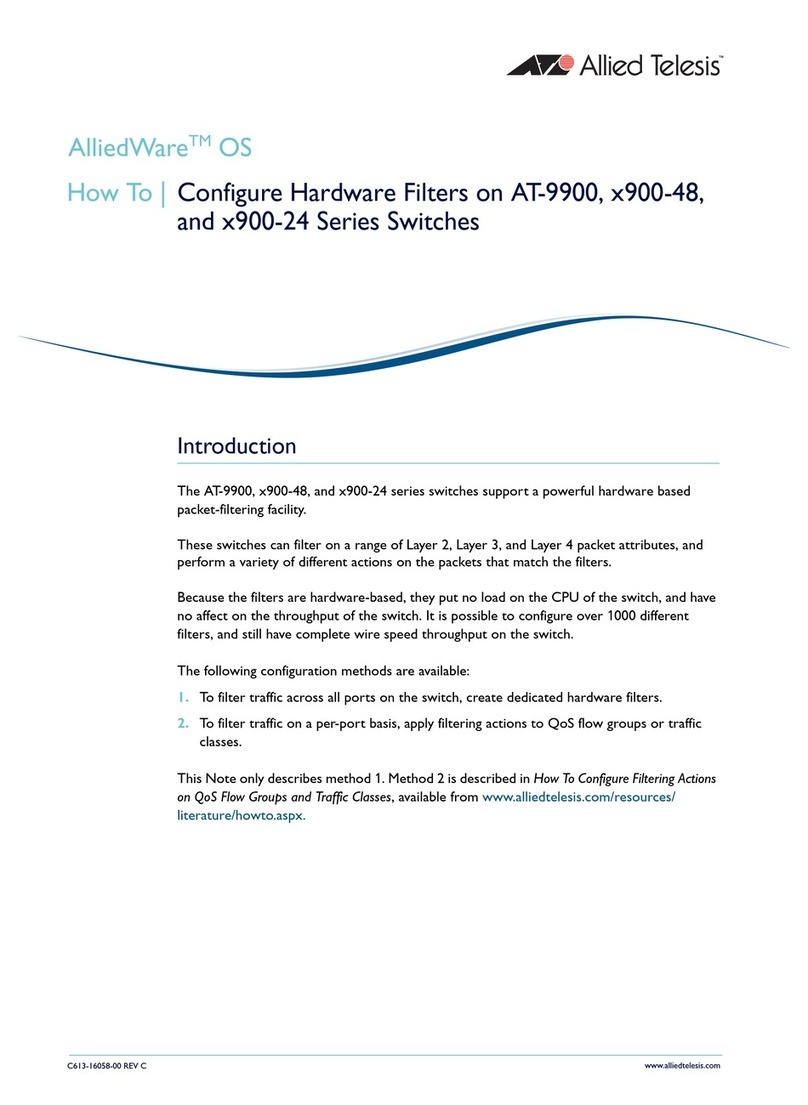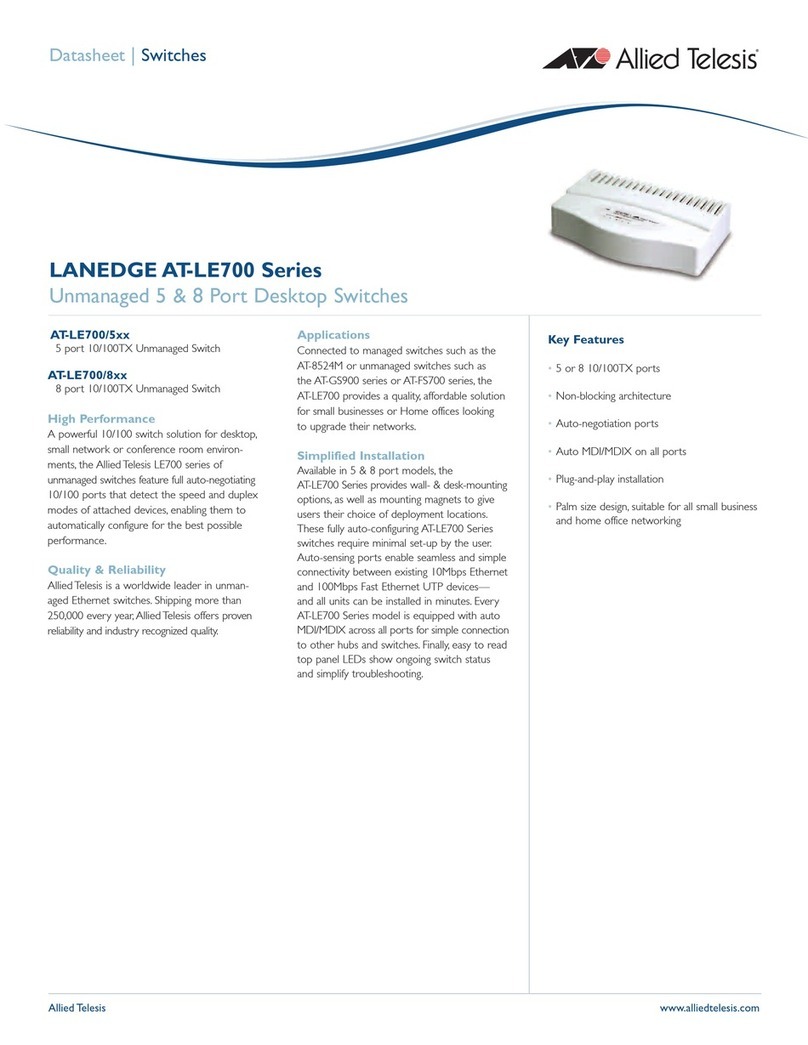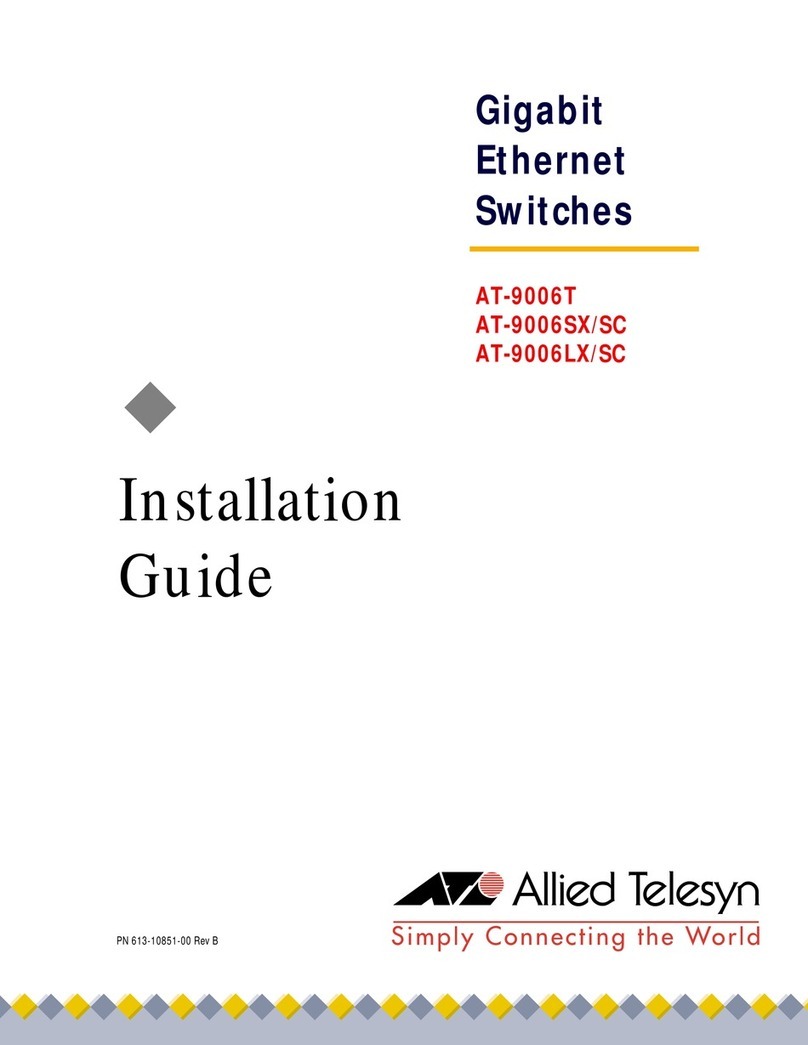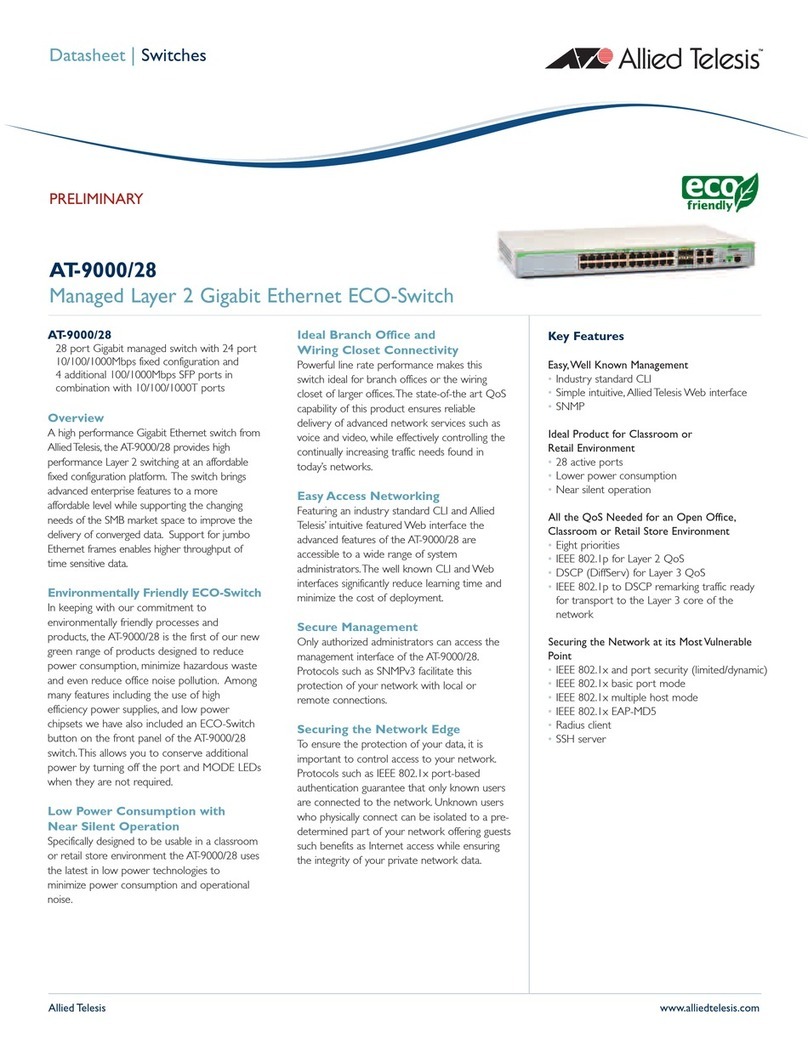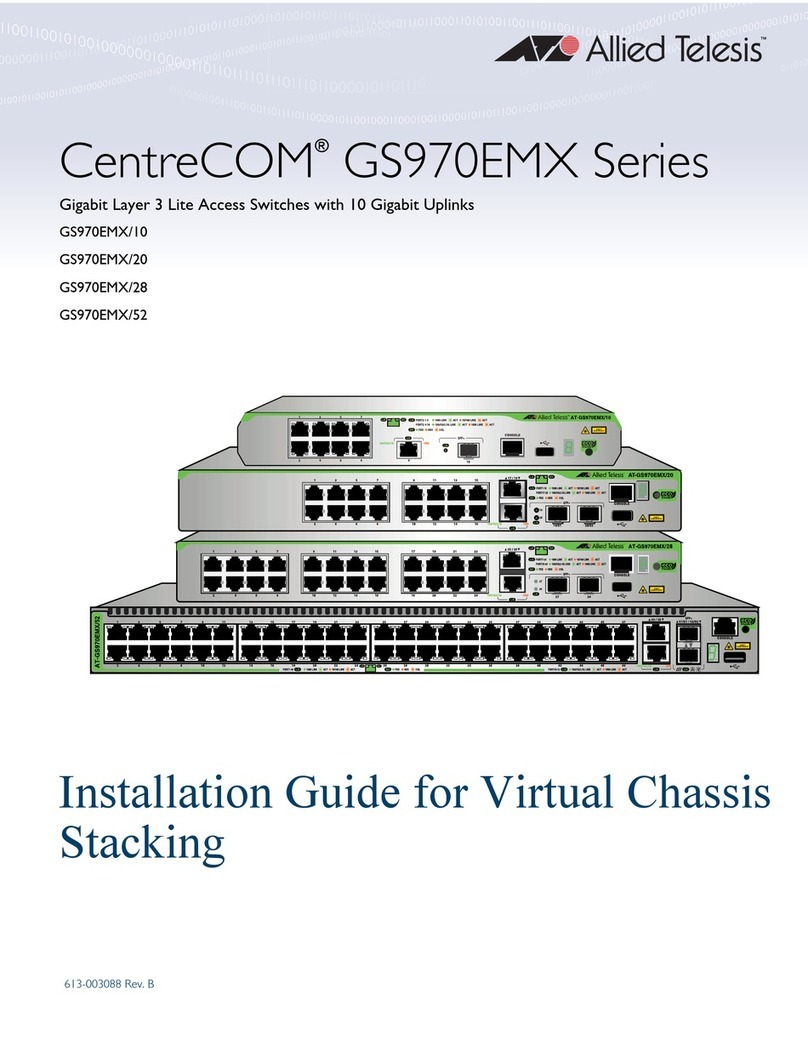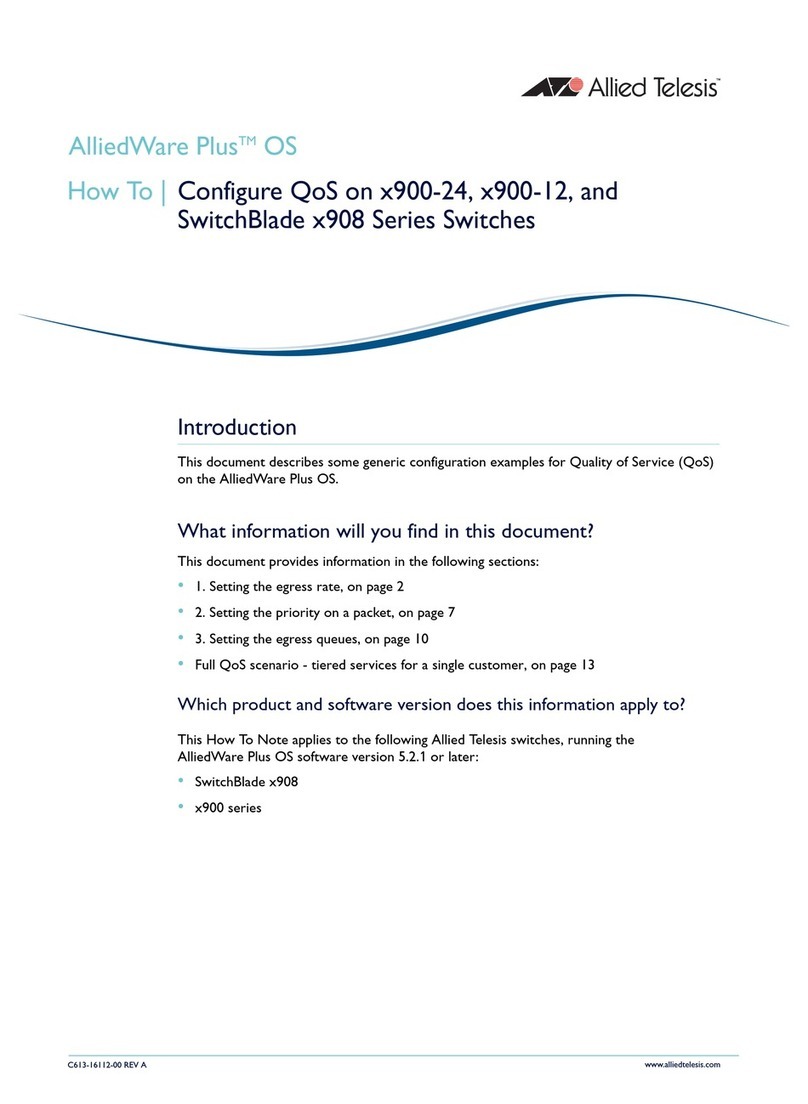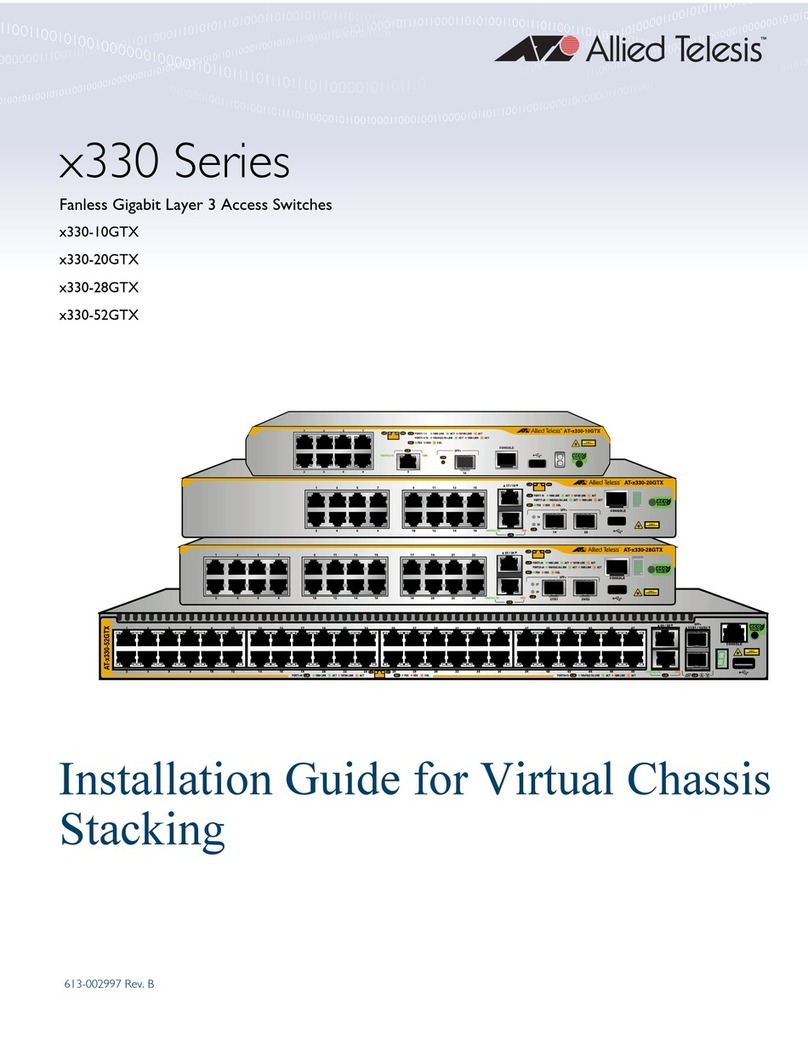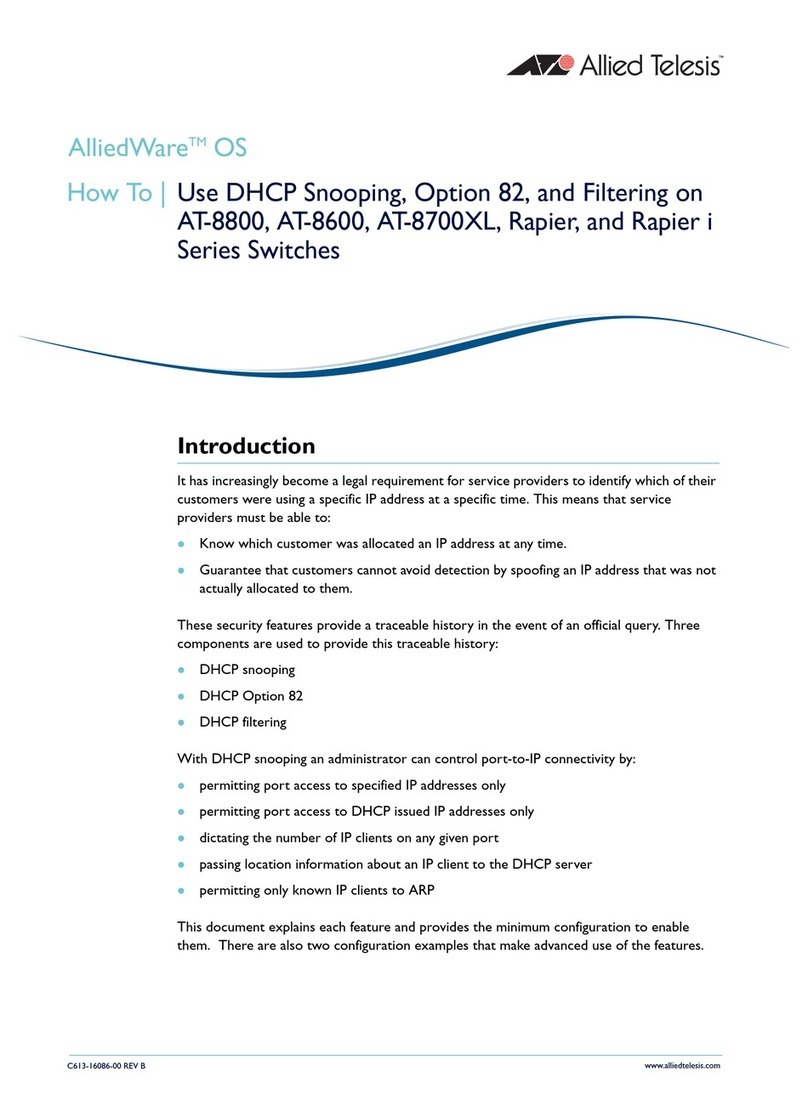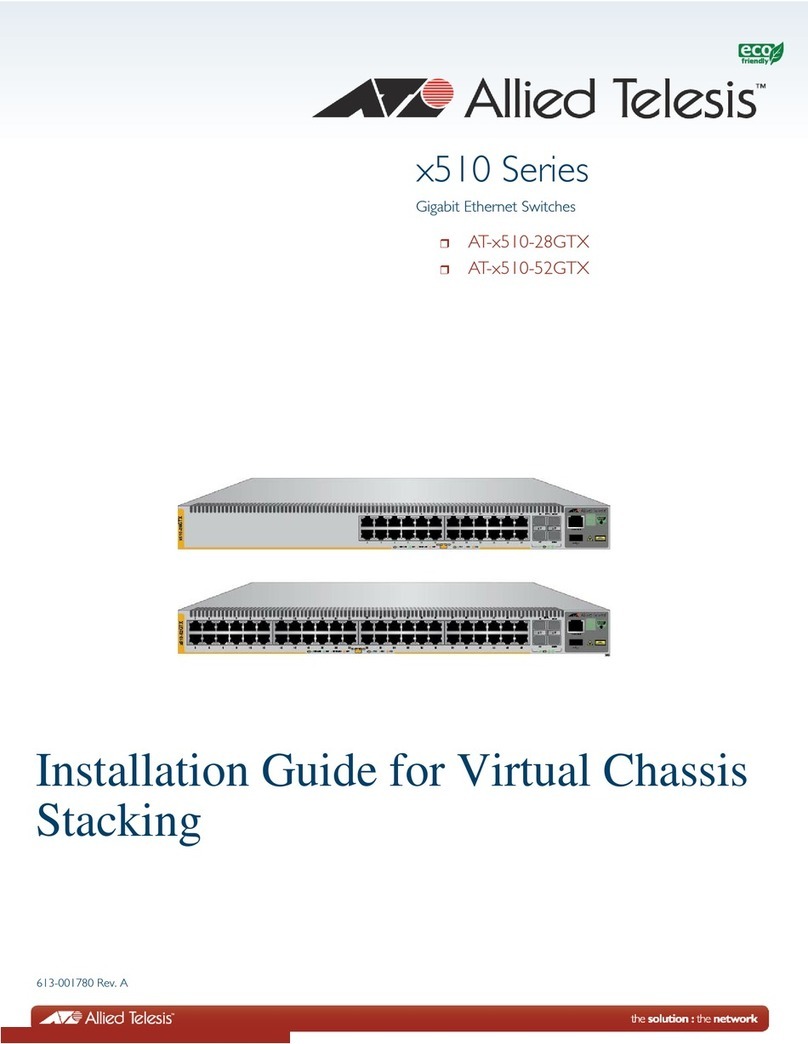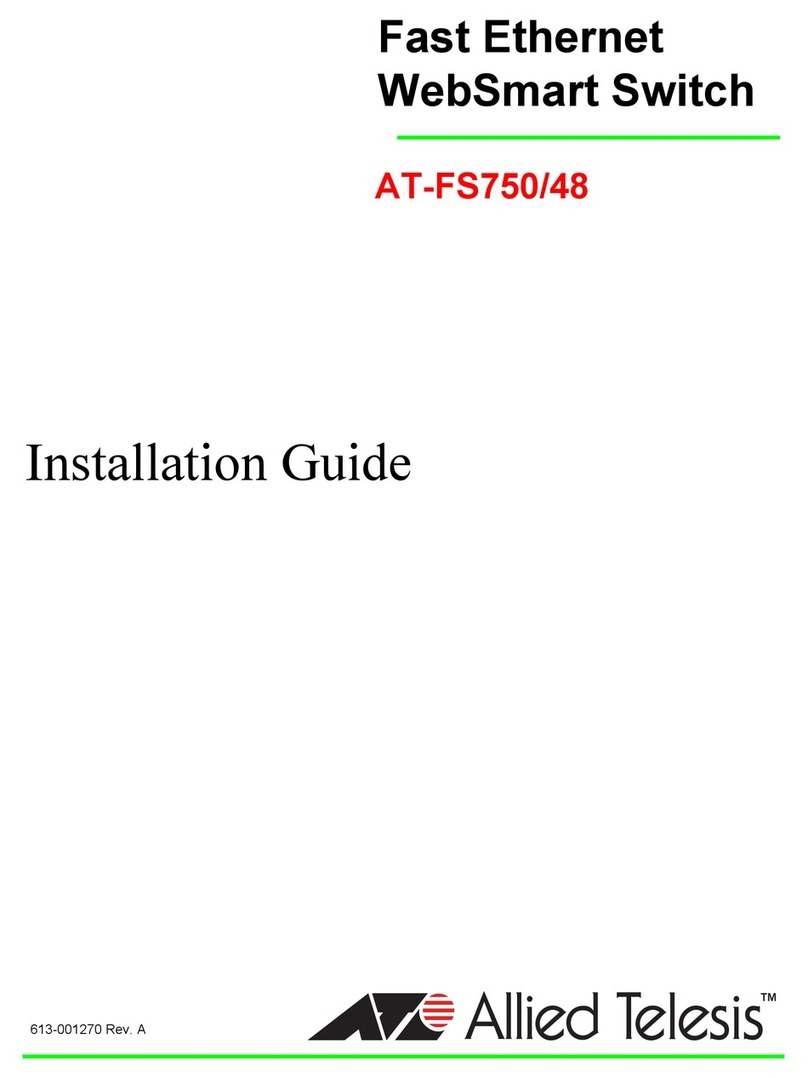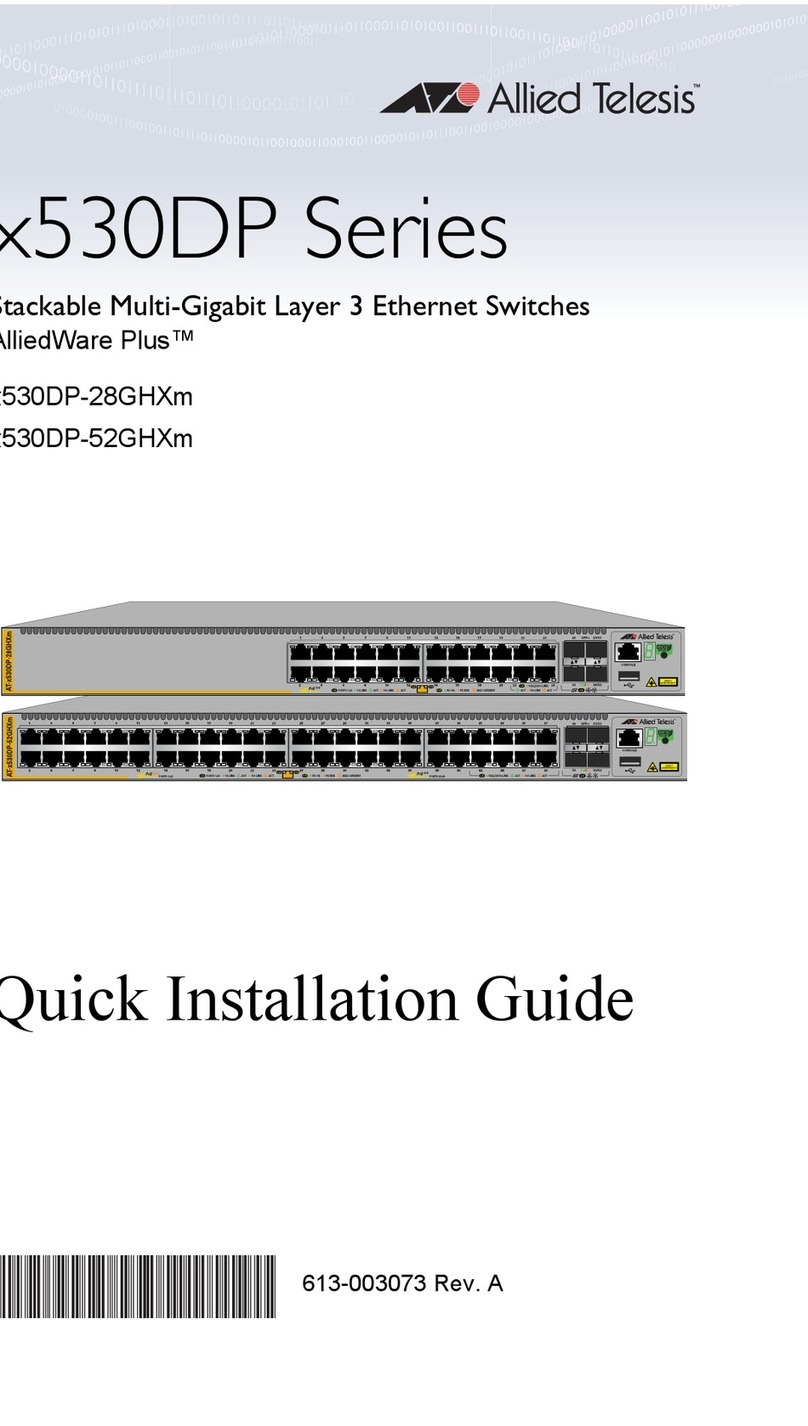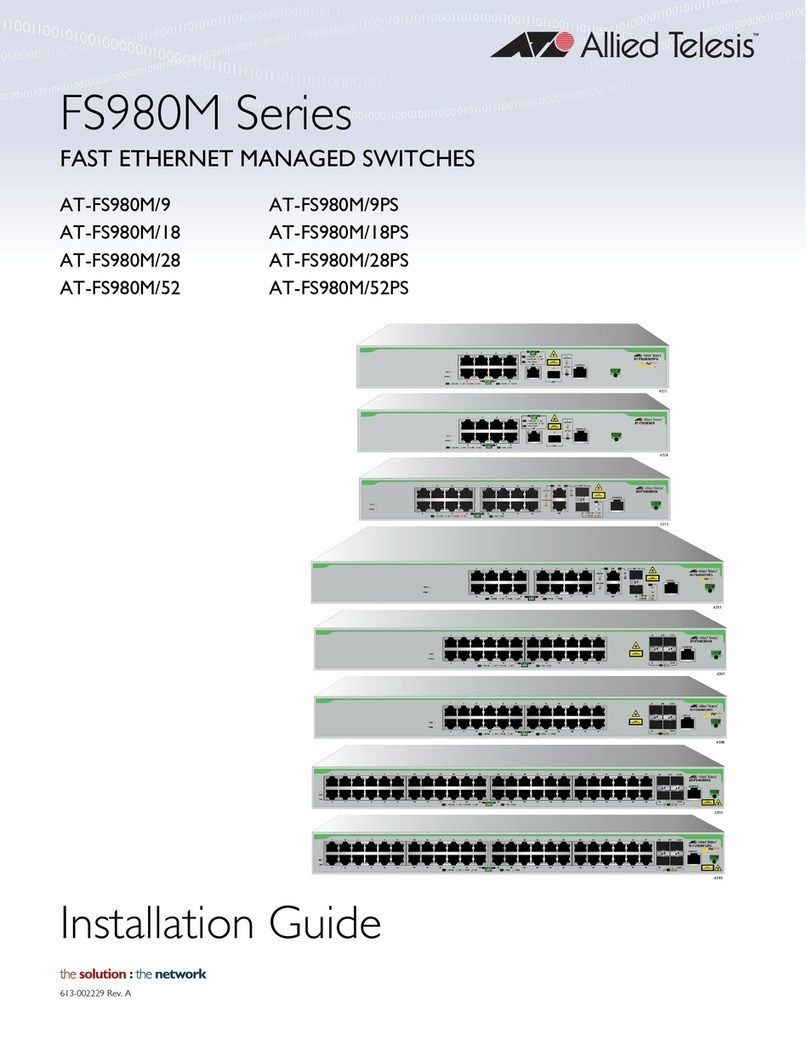Figures
10
Figure 50: Removing the Ethernet Line Card from the Anti-static Bag...............................................................................100
Figure 51: Sliding the Ethernet Line Card into the Slot.......................................................................................................101
Figure 52: Seating an Ethernet Line Card in the Chassis...................................................................................................102
Figure 53: Tightening the Two Captive Screws on the Ethernet Line Card........................................................................102
Figure 54: Installing a Blank Slot Cover..............................................................................................................................103
Figure 55: Tightening the Captive Screws on a Blank Slot Cover......................................................................................104
Figure 56: Lifting the Locking Handle on the Blank Power Supply Slot Cover ...................................................................105
Figure 57: Aligning the Blank Power Supply Cover in the Slot...........................................................................................106
Figure 58: Lowering the Locking Handle on the Blank Power Supply Slot Cover ..............................................................106
Figure 59: Installing the Power Cord Retaining Clips .........................................................................................................107
Figure 60: Components on the AT-SBxPWRSYS1-80 DC Power Supply..........................................................................111
Figure 61: Grounding Wire Terminal...................................................................................................................................112
Figure 62: Stripping the Stranded Grounding Wire.............................................................................................................113
Figure 63: Attaching the Stranded Grounding Wire to the Grounding Terminal.................................................................113
Figure 64: On/Off Switch on the AT-SBxPWRSYS1-80 DC Power Supply........................................................................114
Figure 65: Removing the Nut and Washer from the Grounding Post .................................................................................115
Figure 66: Attaching the Grounding Lug and Wire to the Grounding Post..........................................................................116
Figure 67: Securing the Grounding Wire ............................................................................................................................117
Figure 68: Stripping the solid or Stranded Grounding Wire................................................................................................118
Figure 69: Attaching the Bare Grounding Wire to the Grounding Post...............................................................................119
Figure 70: Securing the Bare Grounding Wire to the Grounding Post................................................................................120
Figure 71: Power Wire Terminals .......................................................................................................................................121
Figure 72: Stripping the Power Wires.................................................................................................................................122
Figure 73: Attaching the Power Wires to the Straight Terminal Lugs.................................................................................122
Figure 74: Opening the Plastic Cover.................................................................................................................................123
Figure 75: Removing the Terminal Screws.........................................................................................................................124
Figure 76: Connecting the Positive (+) Power Wire with a Straight Terminal.....................................................................125
Figure 77: Connecting the Negative (-) Power Wire with a Straight Terminal ....................................................................126
Figure 78: Closing the Plastic Cover over the Terminal Connectors..................................................................................127
Figure 79: Tightening the Handle Locking Screw...............................................................................................................128
Figure 80: Attaching the Power Wires to the Right Angle Terminal Lugs...........................................................................129
Figure 81: Removing the Plastic Cover..............................................................................................................................130
Figure 82: Removing the Terminal Screws.........................................................................................................................131
Figure 83: Connecting the Positive (+) Power Wire with a Right Angle Terminal...............................................................132
Figure 84: Connecting the Negative (-) Power Wire with a Right Angle Terminal..............................................................133
Figure 85: Tightening the Handle Locking Screw...............................................................................................................134
Figure 86: Stripping Solid or Stranded DC Power Wires....................................................................................................135
Figure 87: Connecting the Positive Wire With Bare Wire ...................................................................................................136
Figure 88: Connecting the Negative Lead Wire with Bare Wire..........................................................................................137
Figure 89: Connecting the AC Power Cord.........................................................................................................................145
Figure 90: Securing the Power Cord with the Retaining Clip..............................................................................................145
Figure 91: Connecting the Power Cord to an AC Power Source........................................................................................146
Figure 92: Connecting the Management Cable to the Console RS-232 Port.....................................................................148
Figure 93: User Exec Mode Prompt....................................................................................................................................149
Figure 94: SHOW STACK Command.................................................................................................................................165
Figure 95: Handle on 100Gbps Transceivers for the AT-XEM2-1CQ Line Card................................................................169
Figure 96: Installing an SFP Transceiver in the AT-XEM2-12XS Line Card.......................................................................171
Figure 97: Installing a Fiber Optic Transceiver in the AT-XEM2-4QS Line Card................................................................171
Figure 98: Installing an 100Gbps QSFP28 Transceiver in the AT-XEM2-1CQ Line Card..................................................172
Figure 99: Installing AT-SP10TW Cables in the AT-XEM2-12XS Line Card......................................................................174
Figure 100: Sliding the AT-QSFPCU Cable into the Slot....................................................................................................174
Figure 101: Disconnecting the AC Power Cord from the Power Source ............................................................................178
Figure 102: Disconnecting the AC Power Cord from the Chassis......................................................................................179
Figure 103: Lifting the Locking Handle on the AT-SBxPWRSYS2 AC Power Supply........................................................179
Figure 104: Removing the AT-SBxPWRSYS2 AC Power Supply ......................................................................................180
Figure 105: Loosening the Screw on the Locking Handle ..................................................................................................181
Figure 106: Opening the Plastic Window over the Terminal Block.....................................................................................182
Figure 107: Removing the Negative Lead Wire..................................................................................................................183
Figure 108: Removing the Positive Lead Wire from the Terminal Block.............................................................................184
Figure 109: Reinstalling the Screws on the Positive and Negative Terminals....................................................................185