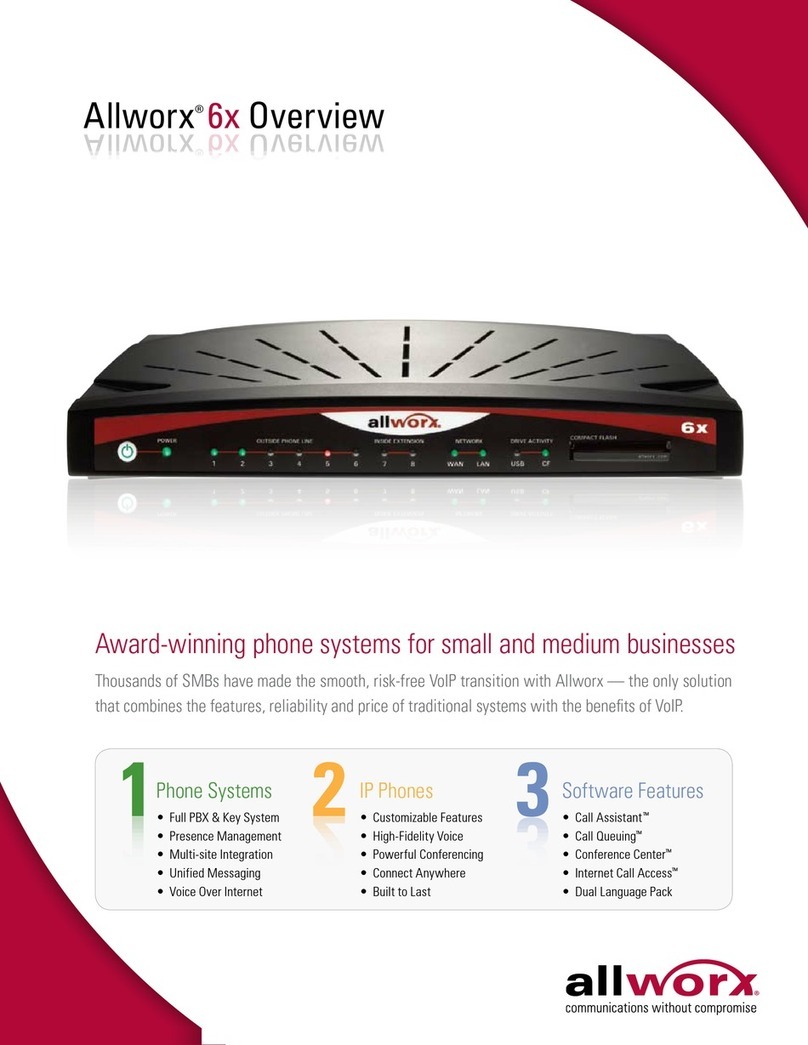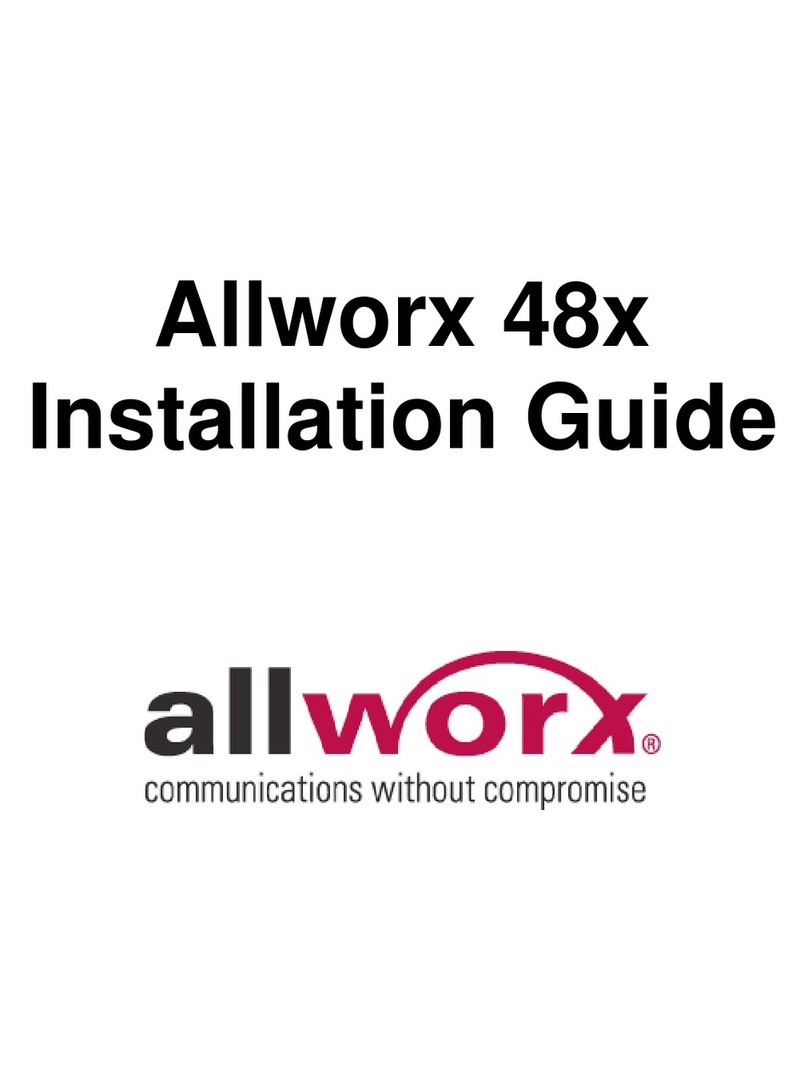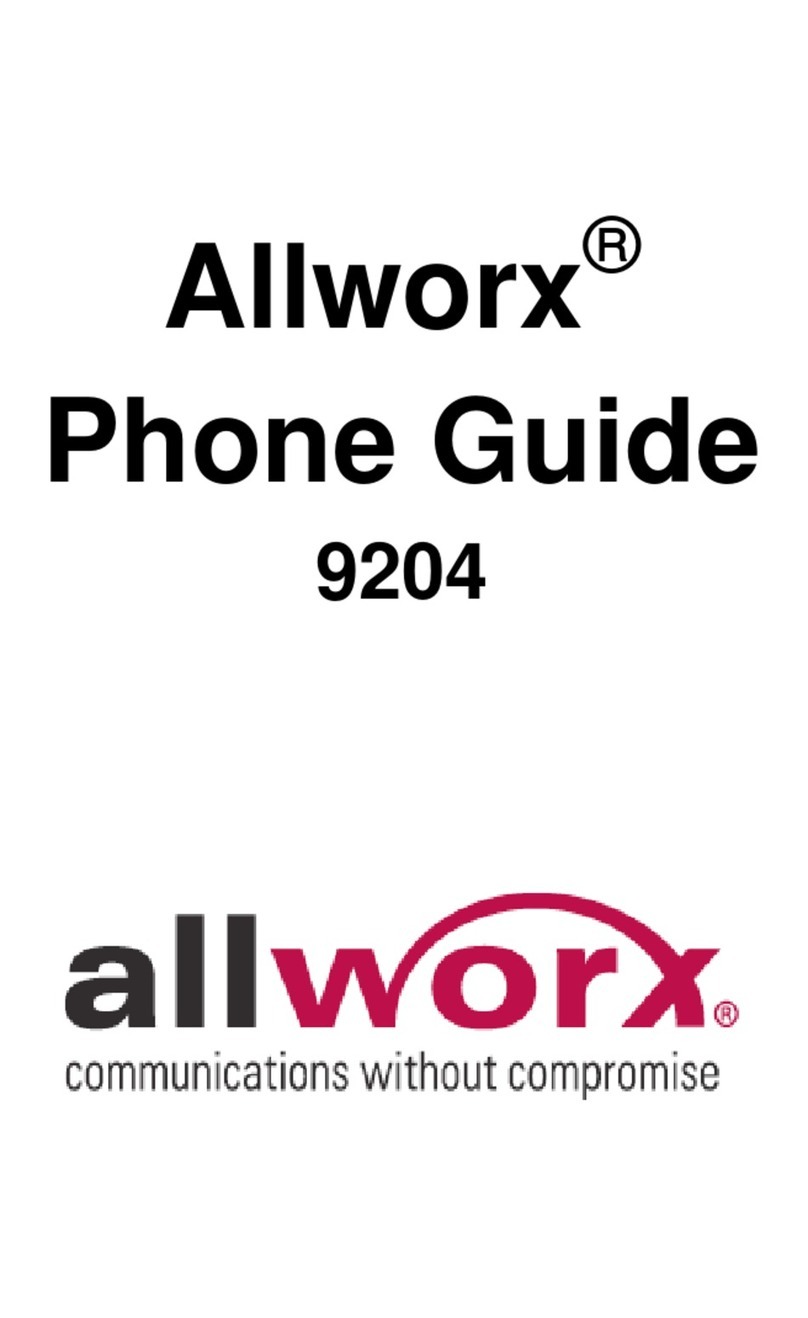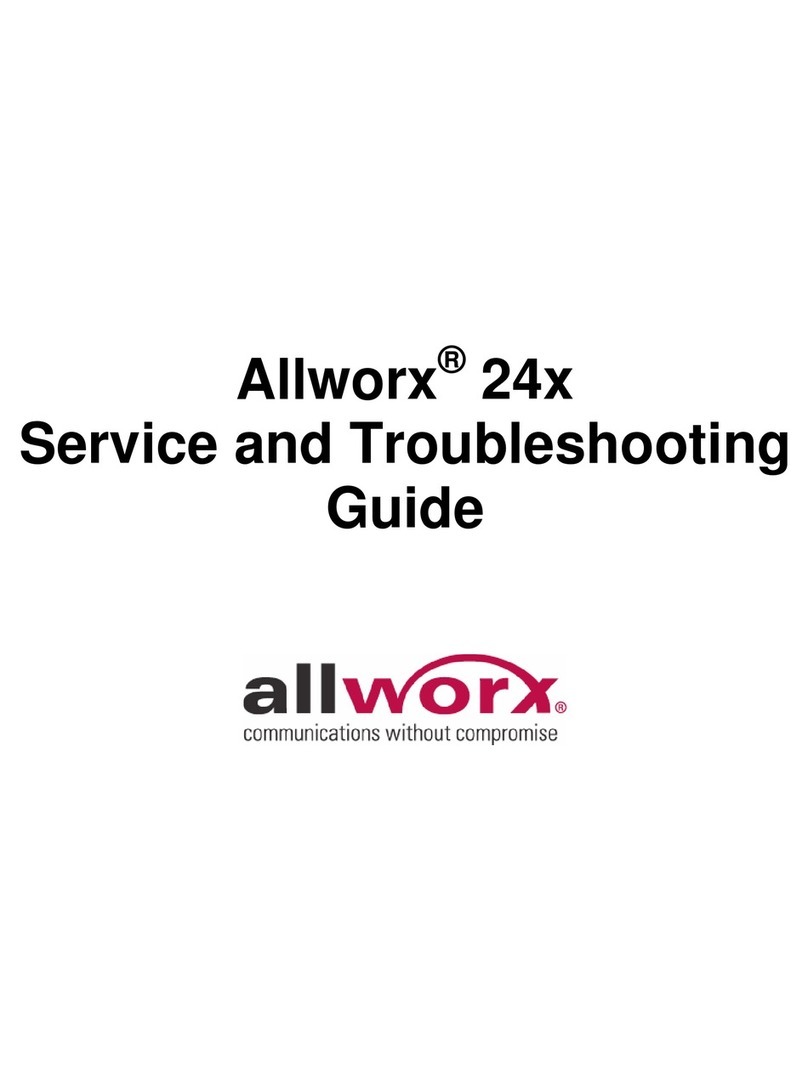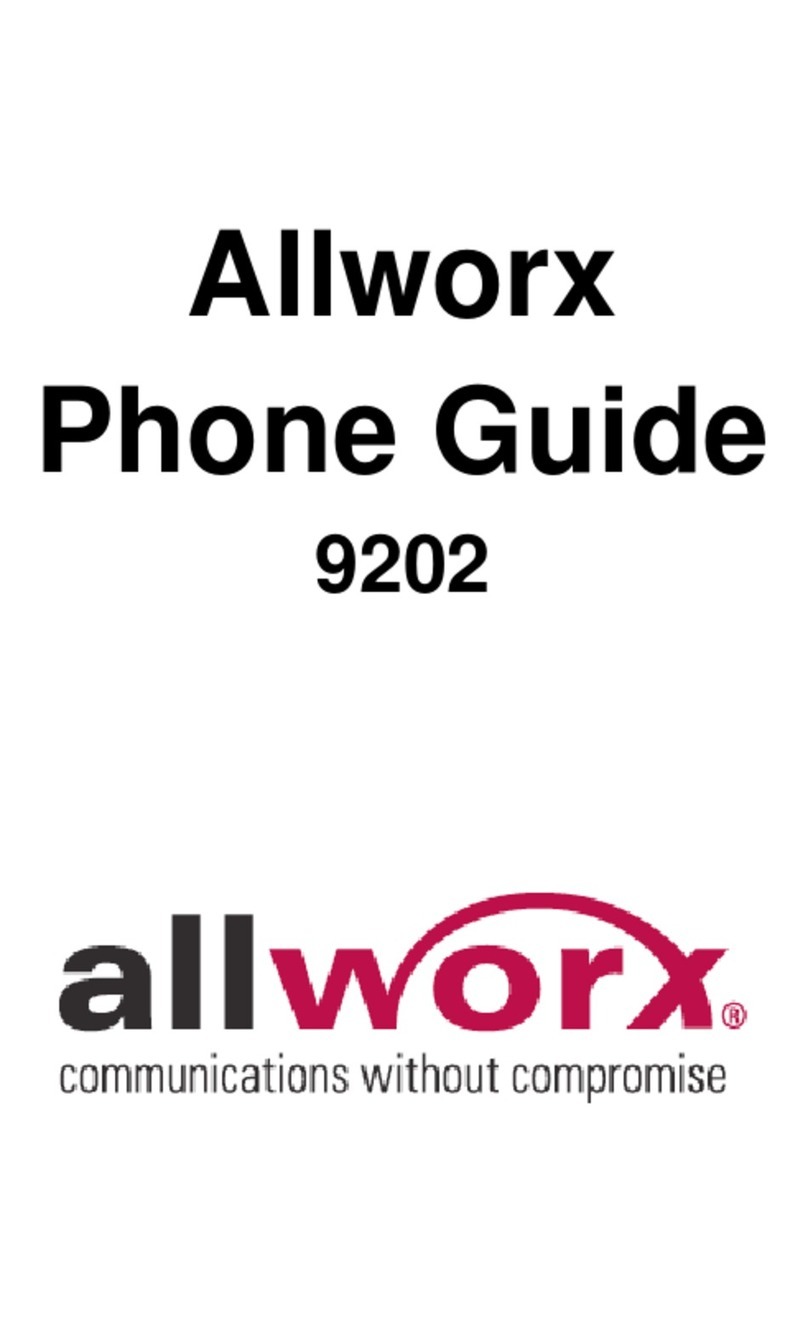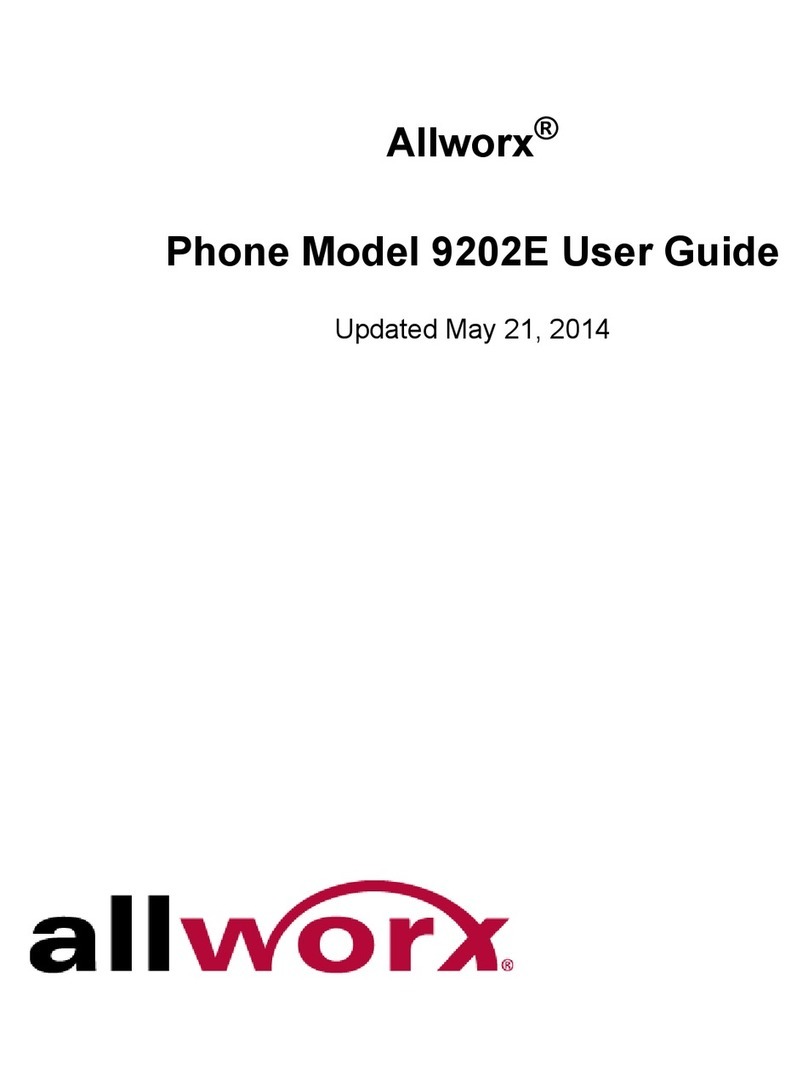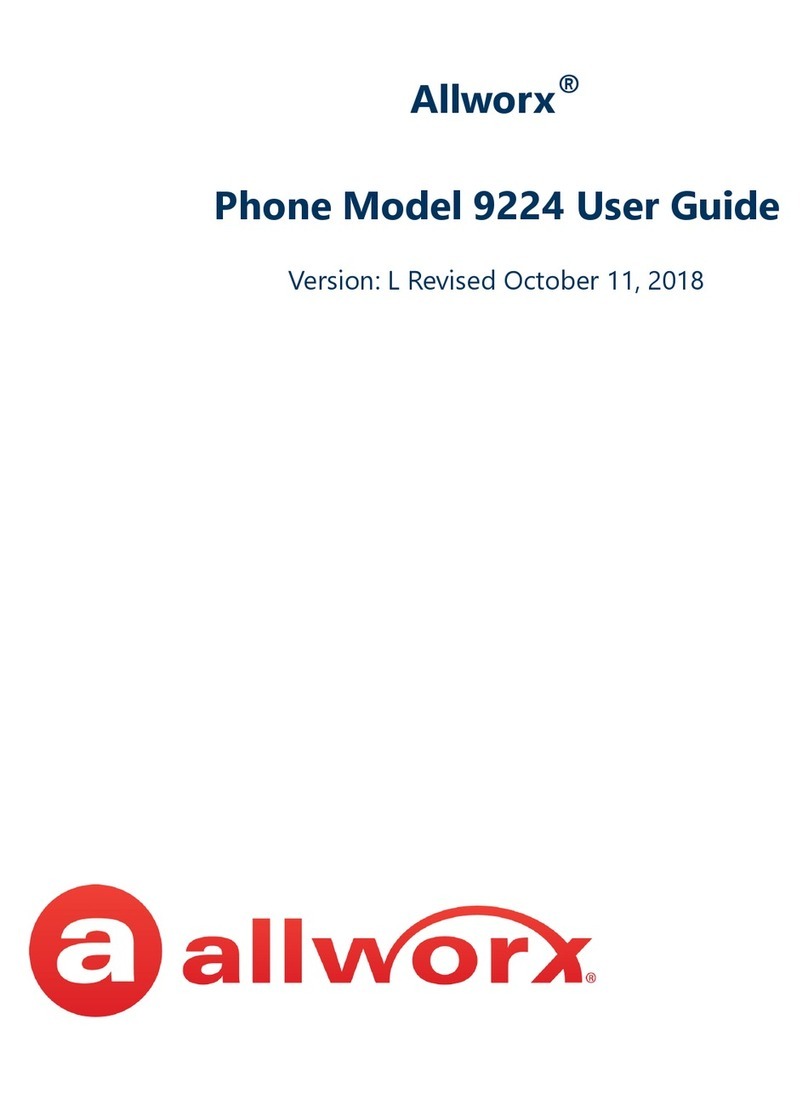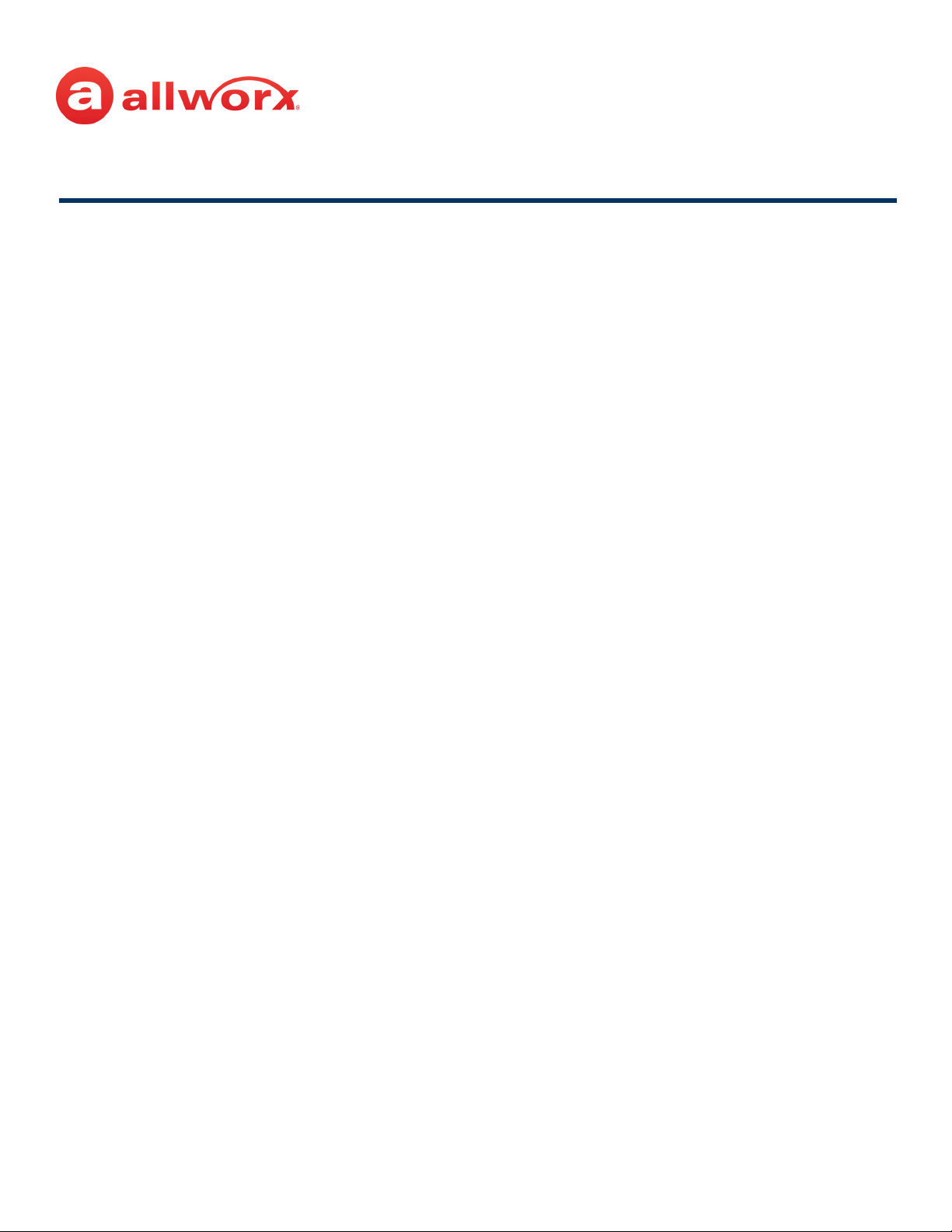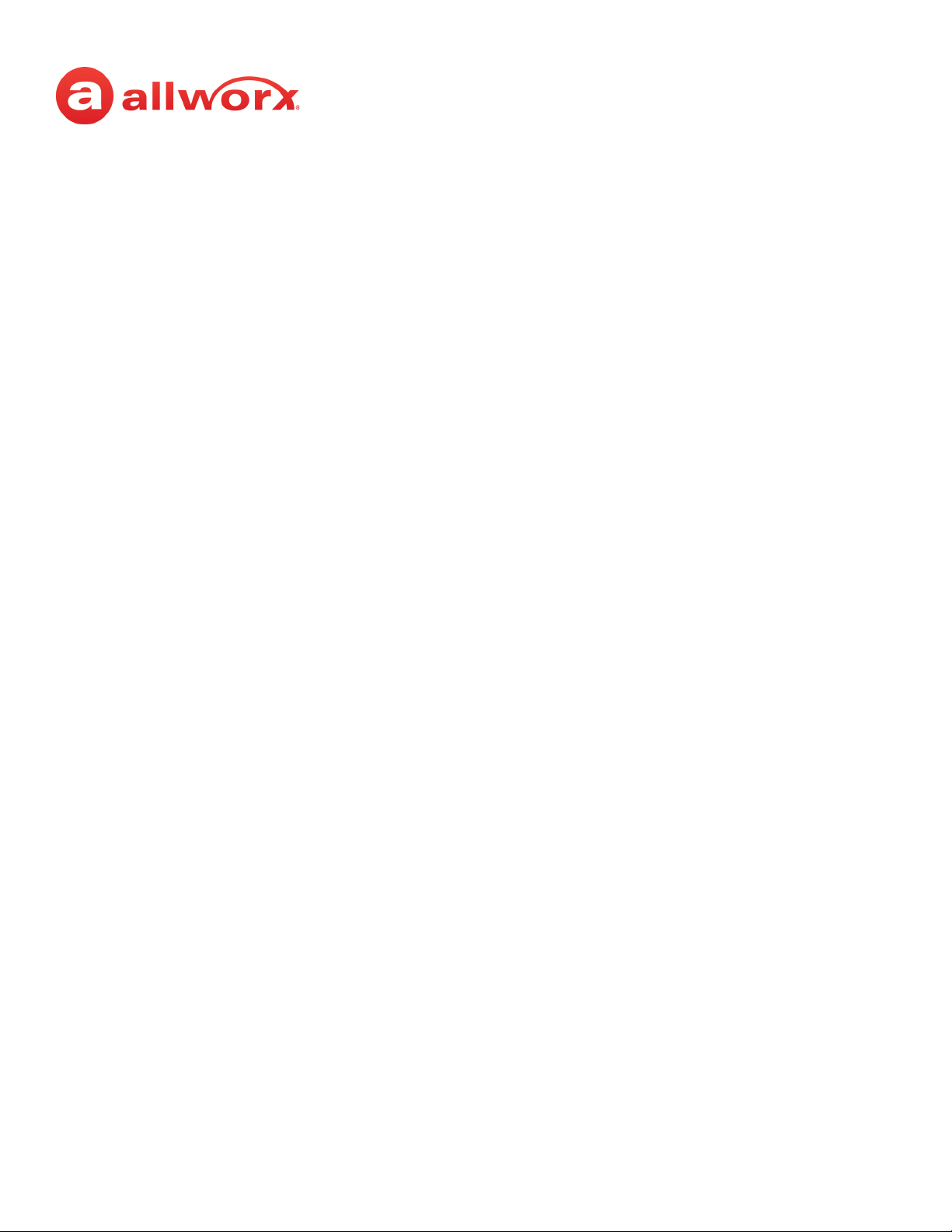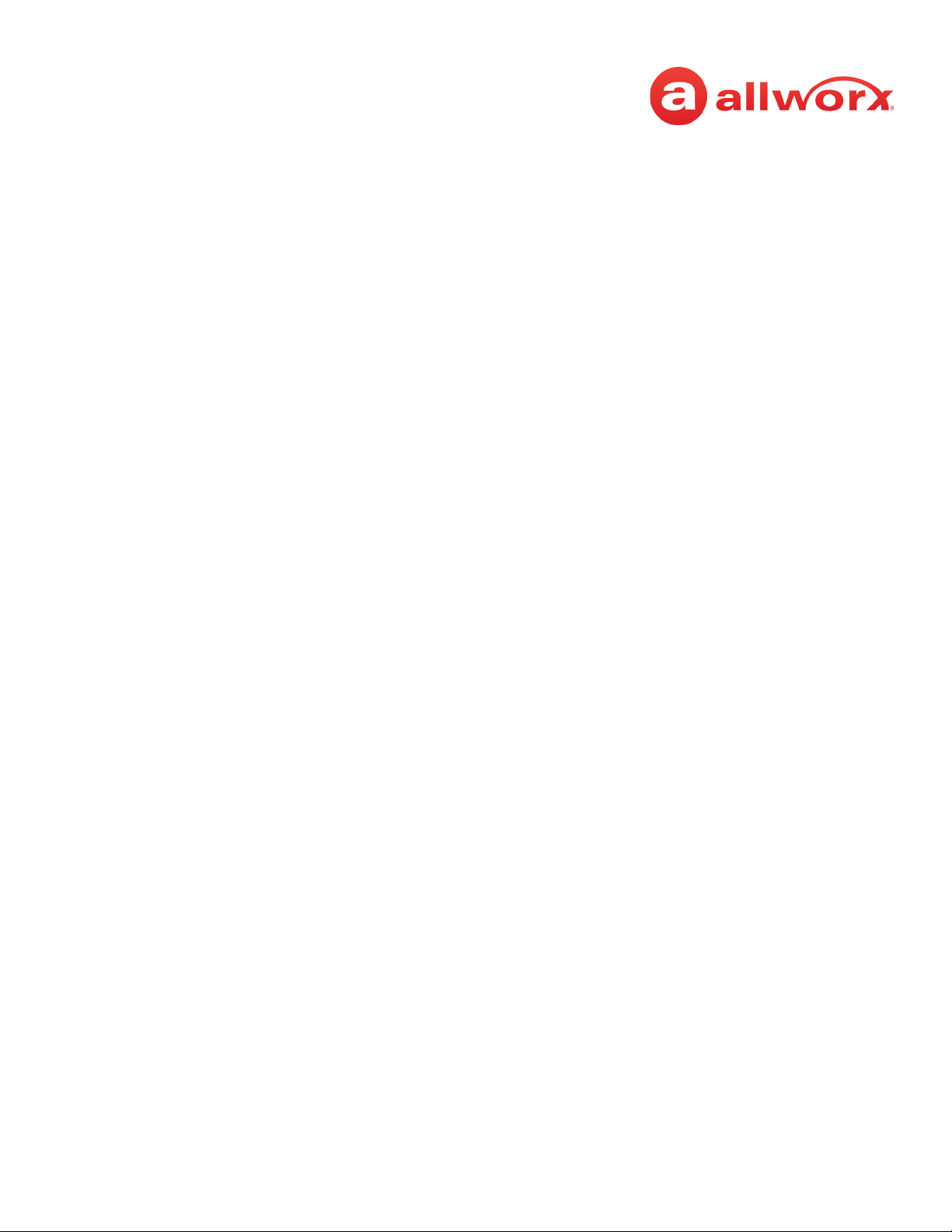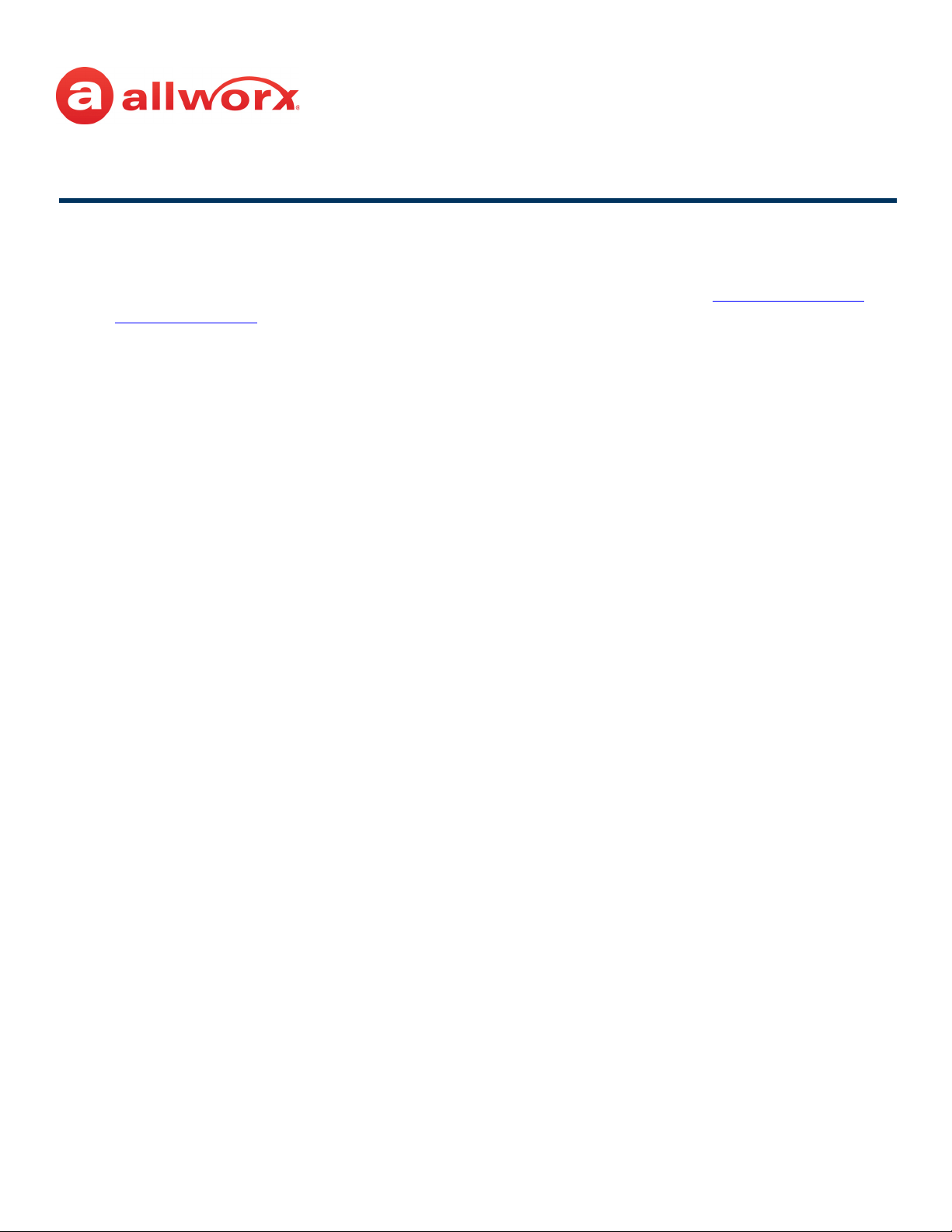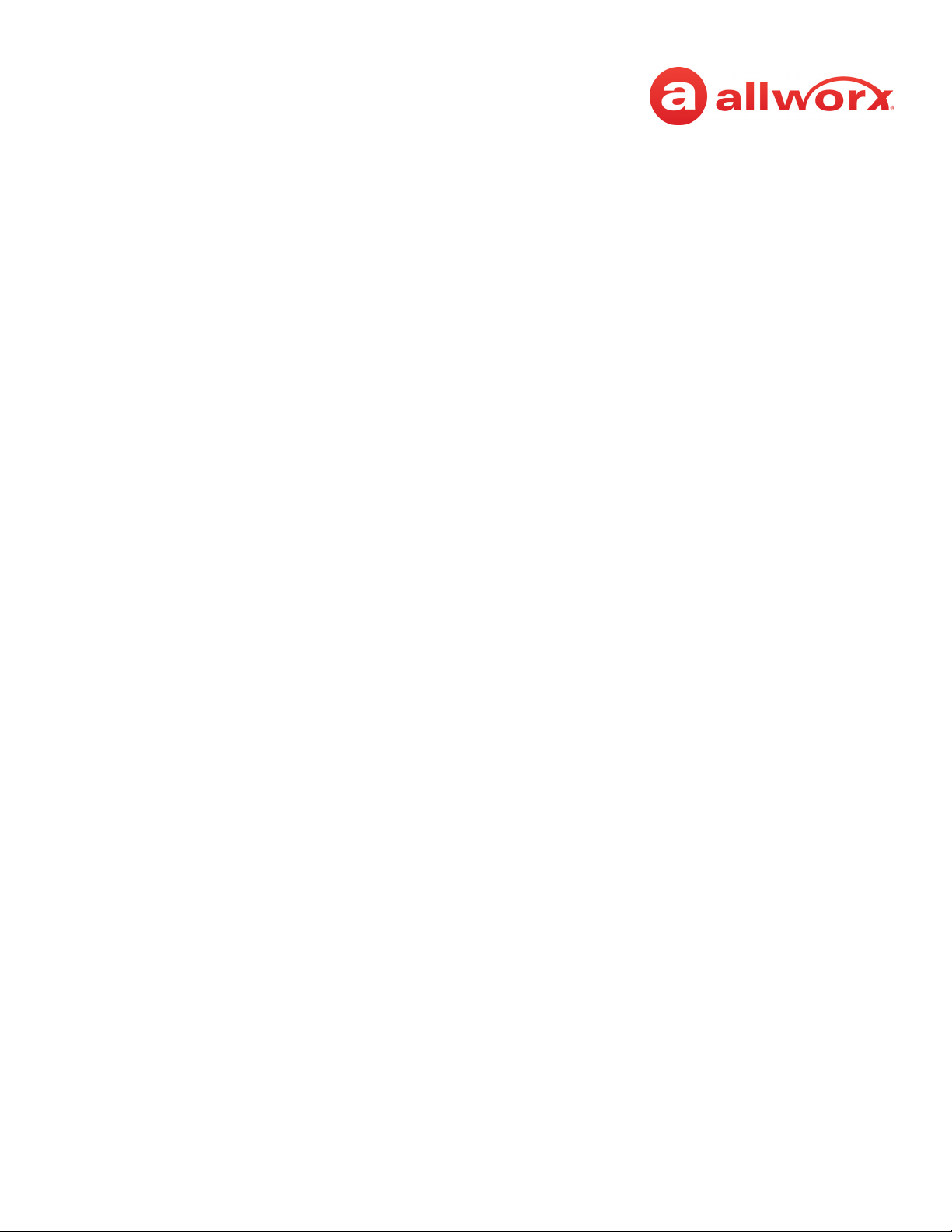Allworx Phone Model 9224 User Guide
Page iv +1 866 ALLWORX * +1 585 421 3850
www.allworx.com
Revised: 10/20/16
4.7 - Missed Calls .................................................................................................................................................... 16
4.8 - Presence ........................................................................................................................................................... 17
4.9 - Ignore and Silence Soft Keys .................................................................................................................... 17
4.10 - Programmable Function Keys (PFK) .................................................................................................... 17
Chapter 5 - Features ................................................................................................... 21
5.1 - System Extensions ........................................................................................................................................ 21
5.2 - User / Resource Extensions ....................................................................................................................... 21
5.3 - Business Speed Dial ..................................................................................................................................... 21
5.4 - Call Queues ..................................................................................................................................................... 21
5.5 - Automatic Call Distribution (ACD) Queuing ....................................................................................... 23
5.6 - Shared Call Appearance ............................................................................................................................ 26
5.6.1 - Call Routes ............................................................................................................................................ 27
5.6.2 - Phone LED Indicators ........................................................................................................................ 27
5.6.3 - Outbound Calls ................................................................................................................................... 27
5.6.4 - Inbound Calls ....................................................................................................................................... 28
5.6.5 - Ringing Call Pickup ............................................................................................................................ 28
5.6.6 - Active Calls ............................................................................................................................................ 28
5.6.7 - Shared Hold .......................................................................................................................................... 28
5.6.8 - Privacy Hold .......................................................................................................................................... 28
5.6.9 - Bridged Hold ........................................................................................................................................ 29
5.6.10 - Park ........................................................................................................................................................ 29
5.7 - Allworx Message Center ............................................................................................................................ 29
5.8 - Park .................................................................................................................................................................... 37
5.8.1 - Park a Call on a Line Appearance PFK ........................................................................................ 37
5.8.2 - Park a Call from the Hold Screen ................................................................................................. 37
5.8.3 - Retrieve a Parked Call ....................................................................................................................... 37
5.9 - Press the PARK button, if there are no active calls on the handset.Ring Groups ................ 38
5.10 - Busy Lamp Field (BLF) ............................................................................................................................... 38
Chapter 6 - Phone Configuration ............................................................................. 39
6.1 - Personal Speed Dial ..................................................................................................................................... 39
6.2 - Preferences ...................................................................................................................................................... 40
6.3 - Reboot the Phone ....................................................................................................................................... 41
6.4 - Hot Desk Login .............................................................................................................................................. 42