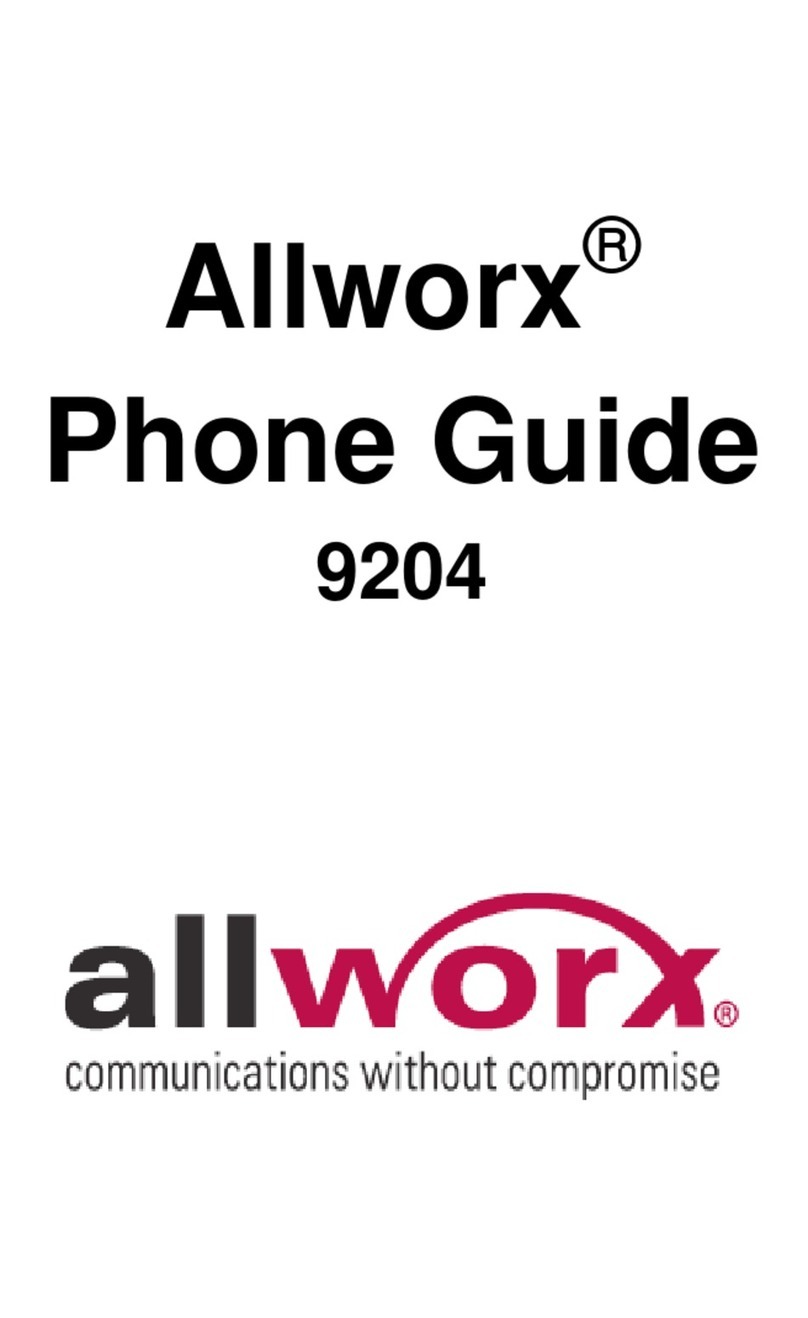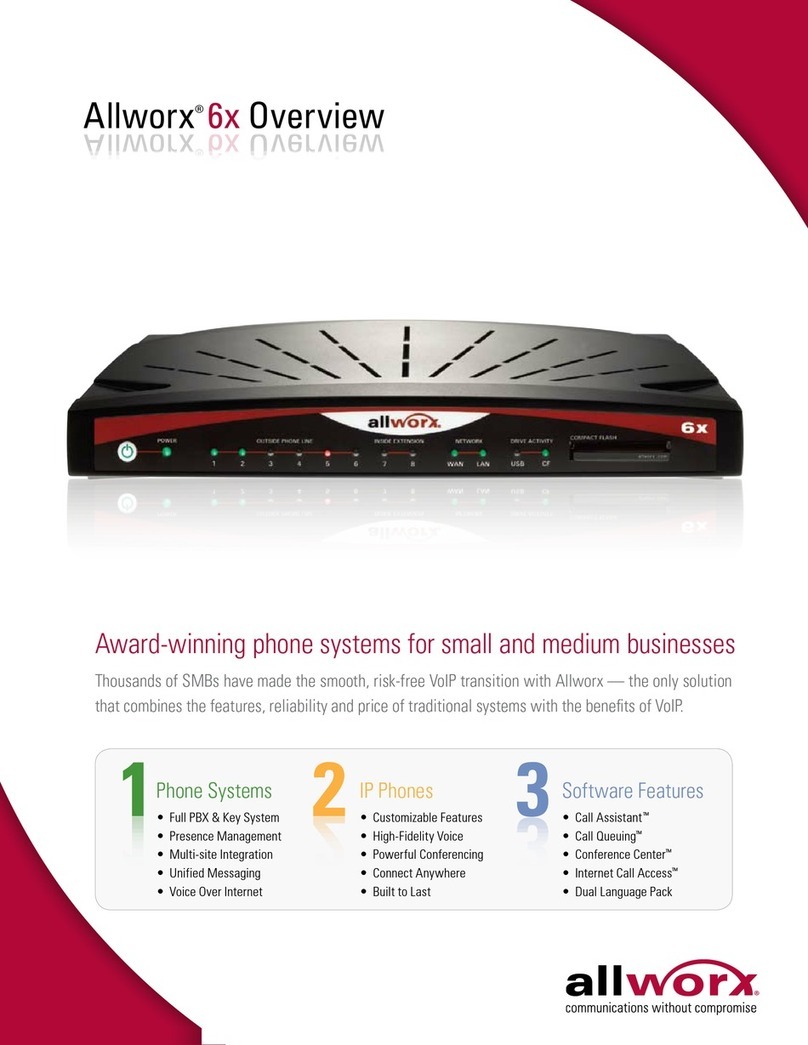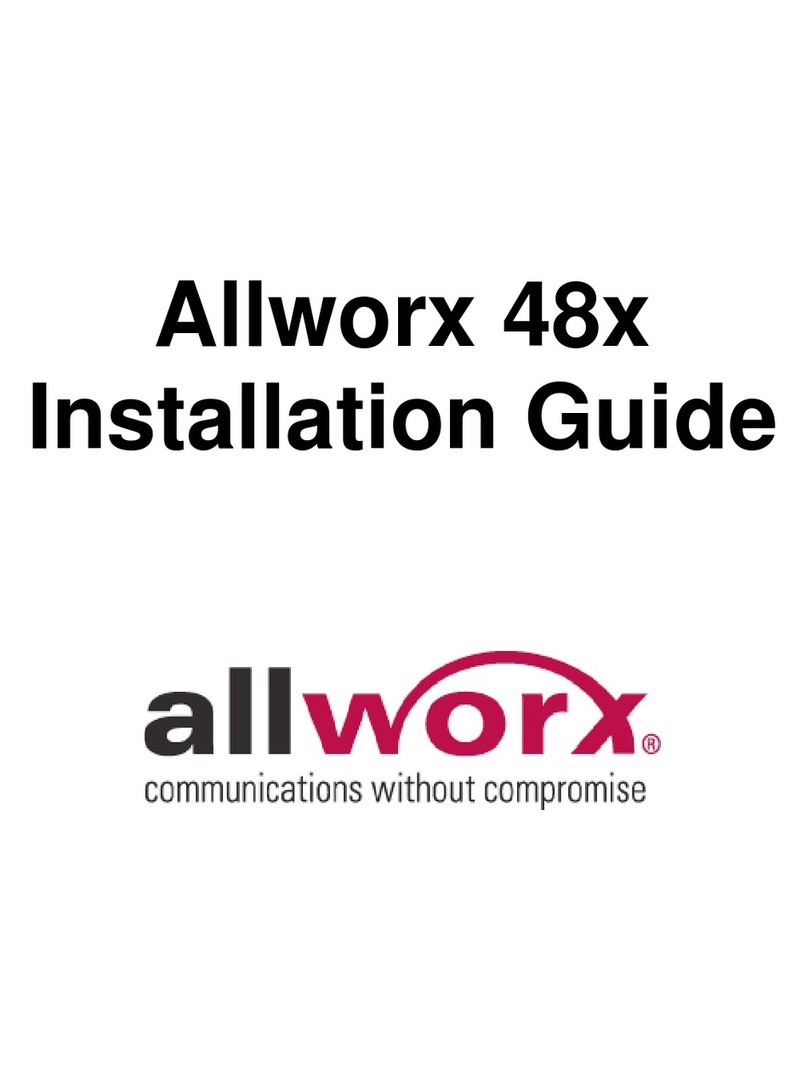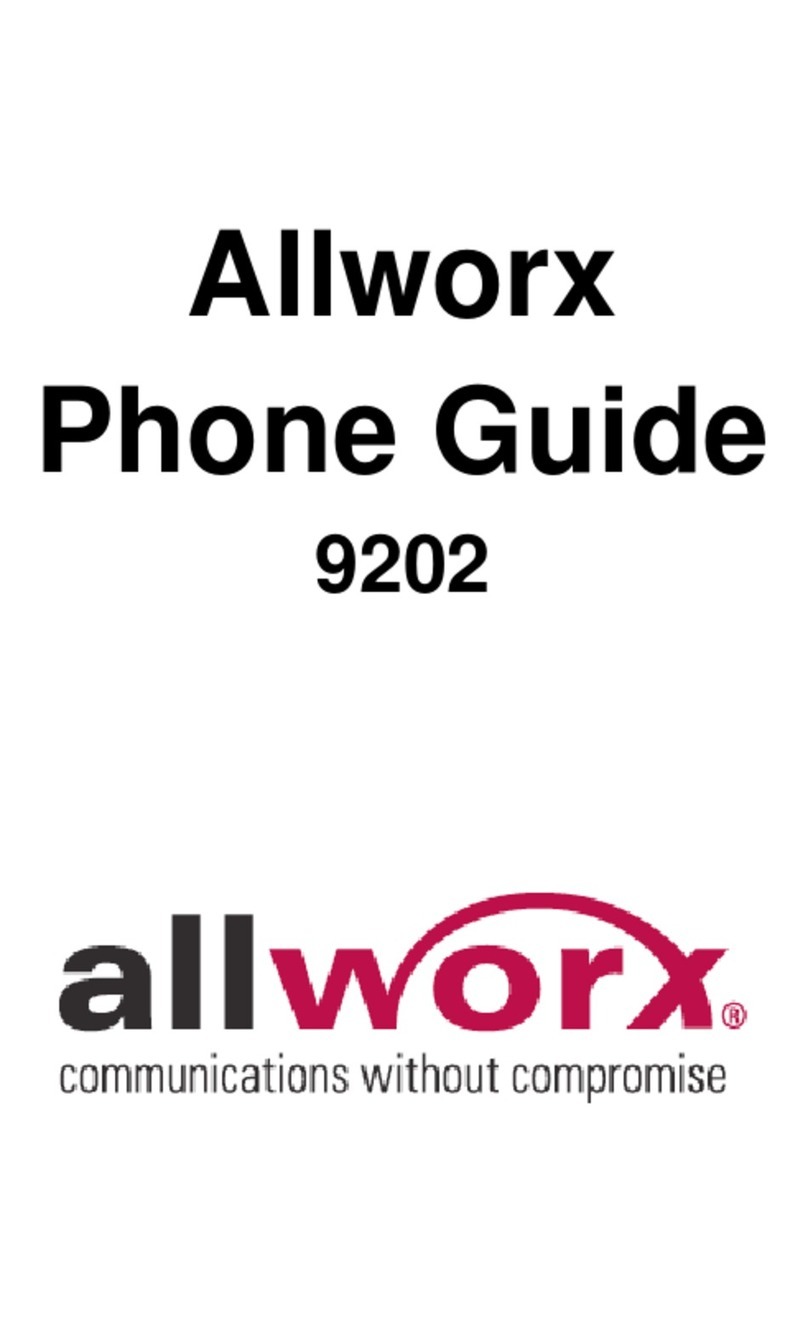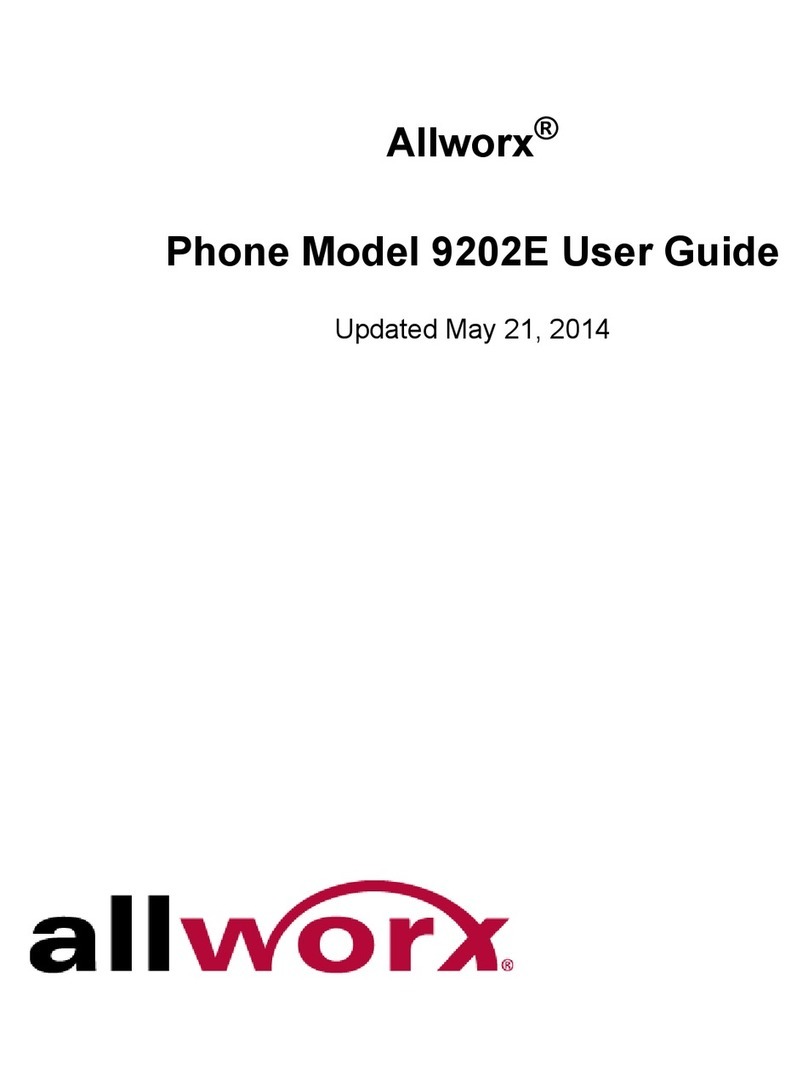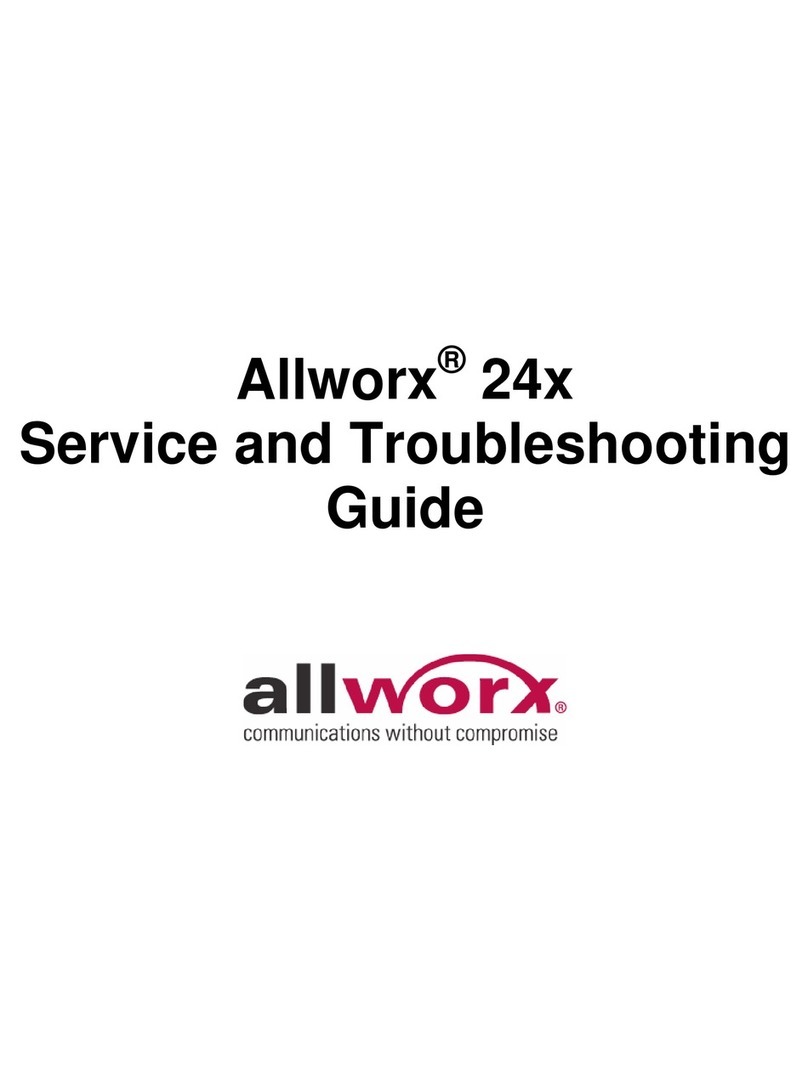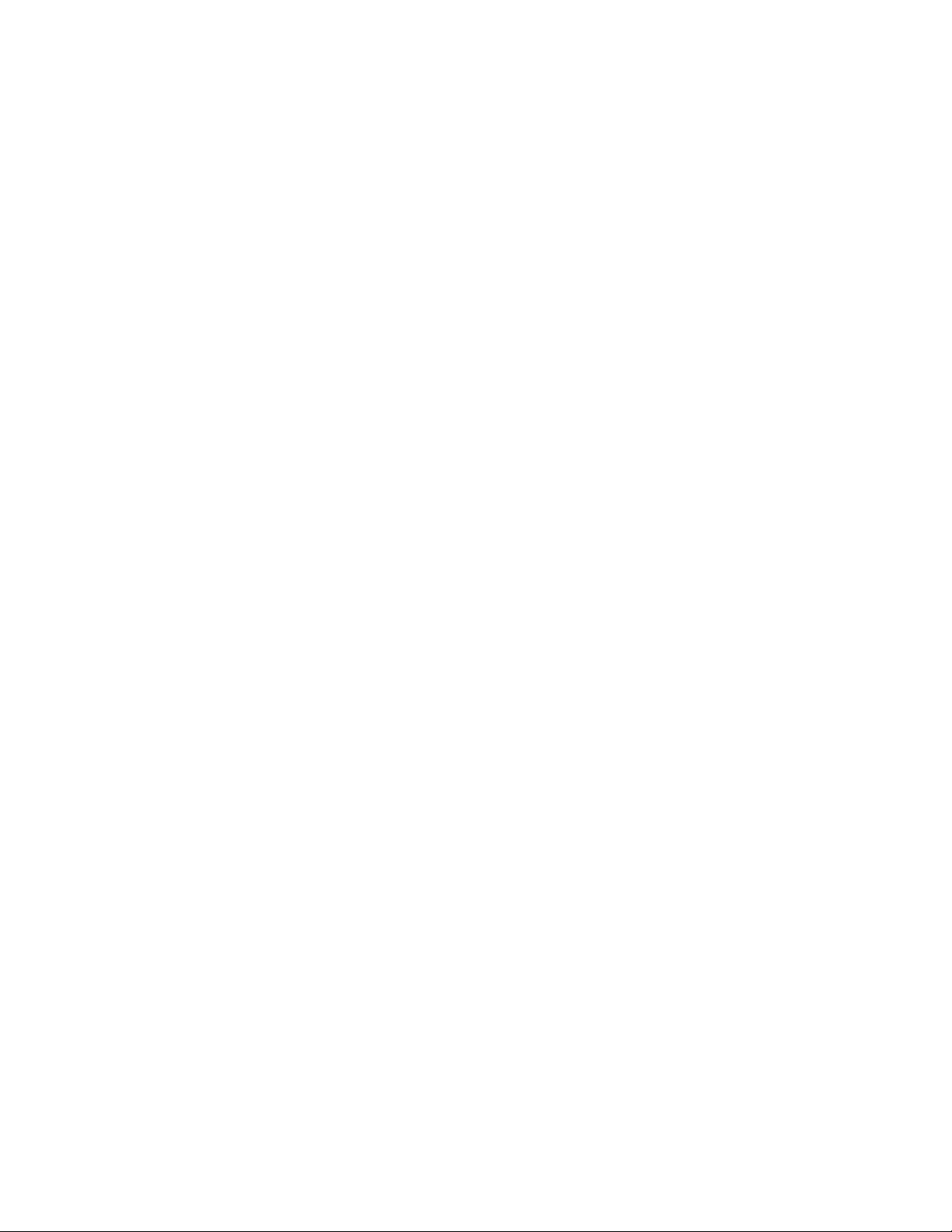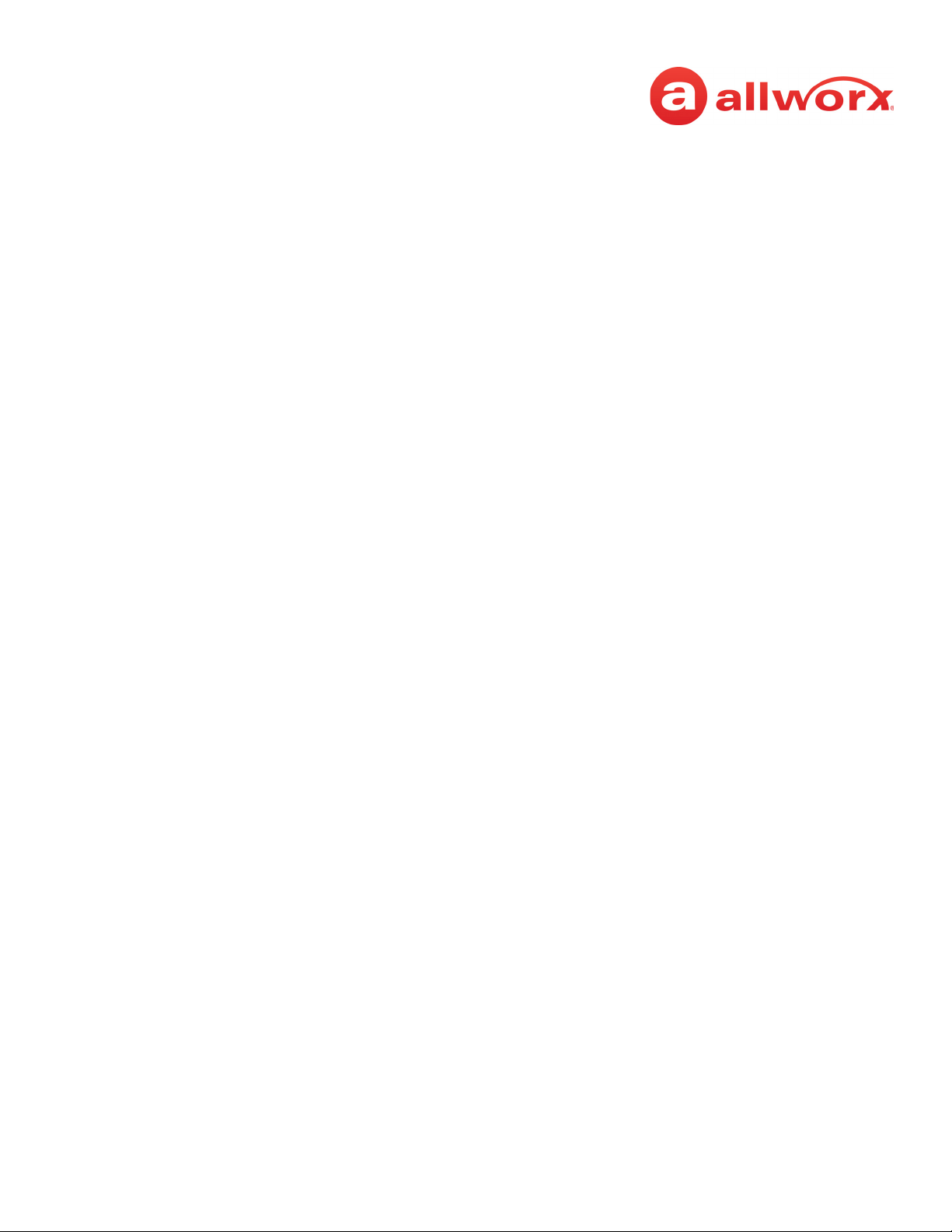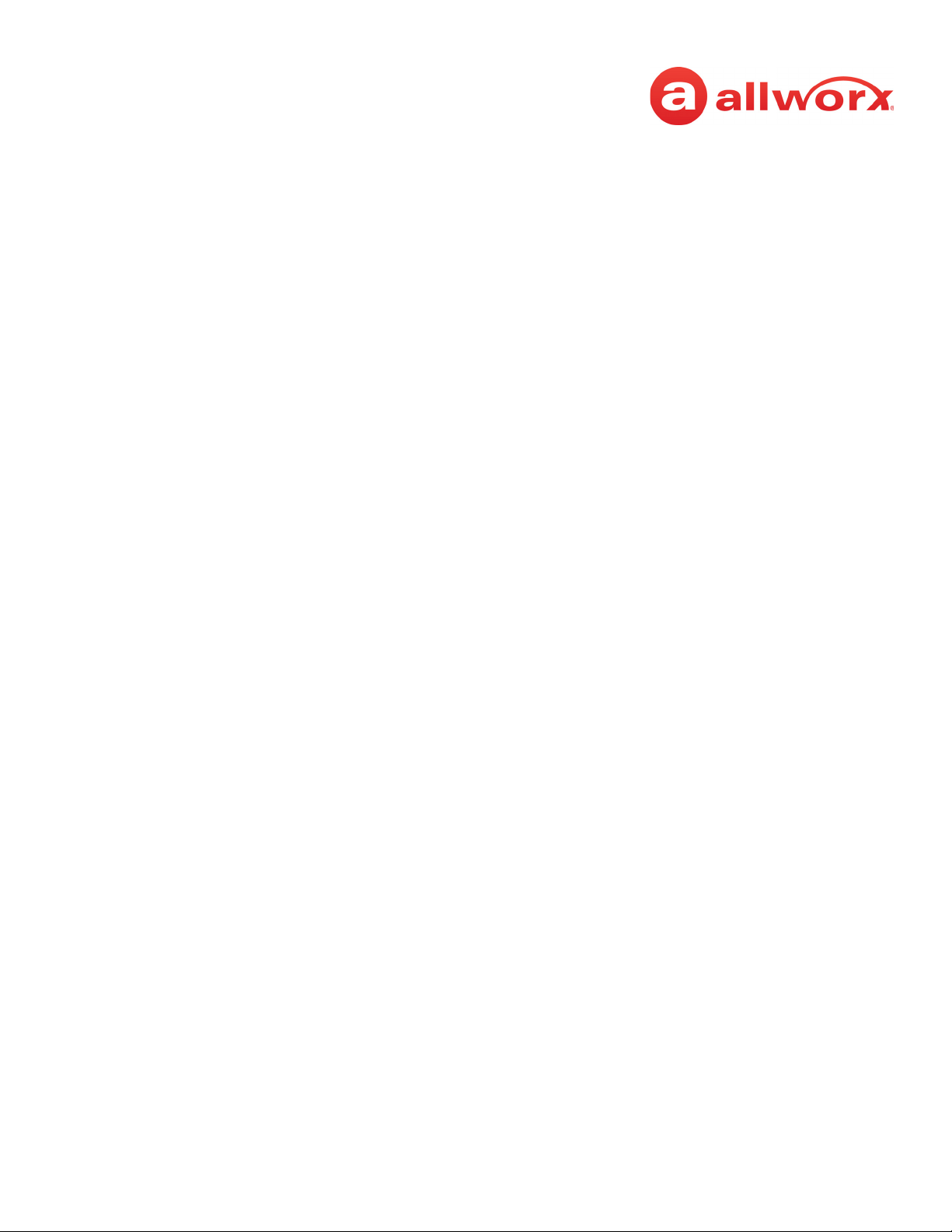Allworx Phone Model 9224 User Guide
Page vi +1 866 ALLWORX * +1 585 421 3850
www.allworx.com
Version: L Revised: October 11, 2018
4.9 - Mute a Call or DND the phone ............................................................................................................... 16
4.9.1 - Mute ........................................................................................................................................................ 16
4.9.2 - Do Not Disturb (DND) ...................................................................................................................... 16
4.10 - Intercom ....................................................................................................................................................... 16
4.11 - Hold ................................................................................................................................................................. 16
4.12 - Park .................................................................................................................................................................. 17
4.13 - Transfer .......................................................................................................................................................... 18
4.14 - Conference .................................................................................................................................................... 20
4.15 - Missed Calls .................................................................................................................................................. 21
4.16 - Presence ......................................................................................................................................................... 21
Chapter 5 - Features ................................................................................................... 23
5.1 - Contacts ............................................................................................................................................................ 23
5.2 - Busy Lamp Field (BLF) .................................................................................................................................23
5.3 - System Extensions ........................................................................................................................................ 23
5.4 - User / Resource Extensions ....................................................................................................................... 24
5.5 - Call Queues ..................................................................................................................................................... 24
5.6 - Automatic Call Distribution (ACD) Queuing ....................................................................................... 26
5.7 - Shared Call Appearance ............................................................................................................................ 29
5.7.1 - Call Routes ............................................................................................................................................ 29
5.7.2 - Phone LED Indicators ........................................................................................................................ 30
5.7.3 - Outbound Calls ................................................................................................................................... 30
5.7.4 - Inbound Calls ....................................................................................................................................... 30
5.7.5 - Ringing Call Pickup ............................................................................................................................ 30
5.7.6 - Active Calls ............................................................................................................................................ 31
5.7.7 - Shared Hold .......................................................................................................................................... 31
5.7.8 - Privacy Hold .......................................................................................................................................... 31
5.7.9 - Bridged Hold ........................................................................................................................................ 31
5.7.10 - Park ........................................................................................................................................................ 31
5.8 - Allworx Message Center ............................................................................................................................ 32
5.9 - Ring Groups .................................................................................................................................................... 39
Chapter 6 - Phone Configuration ............................................................................. 41
6.1 - Personal Speed Dial ..................................................................................................................................... 41
6.2 - Preferences ...................................................................................................................................................... 42