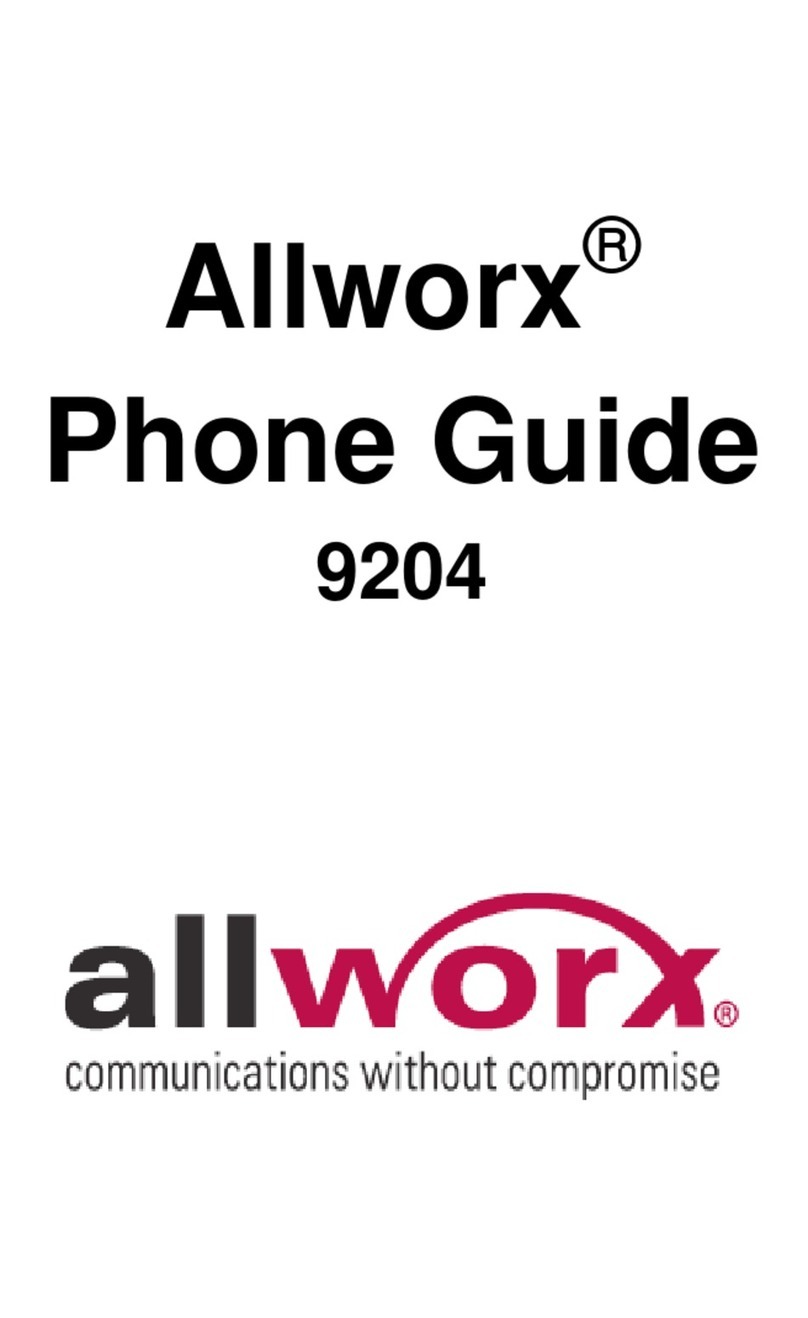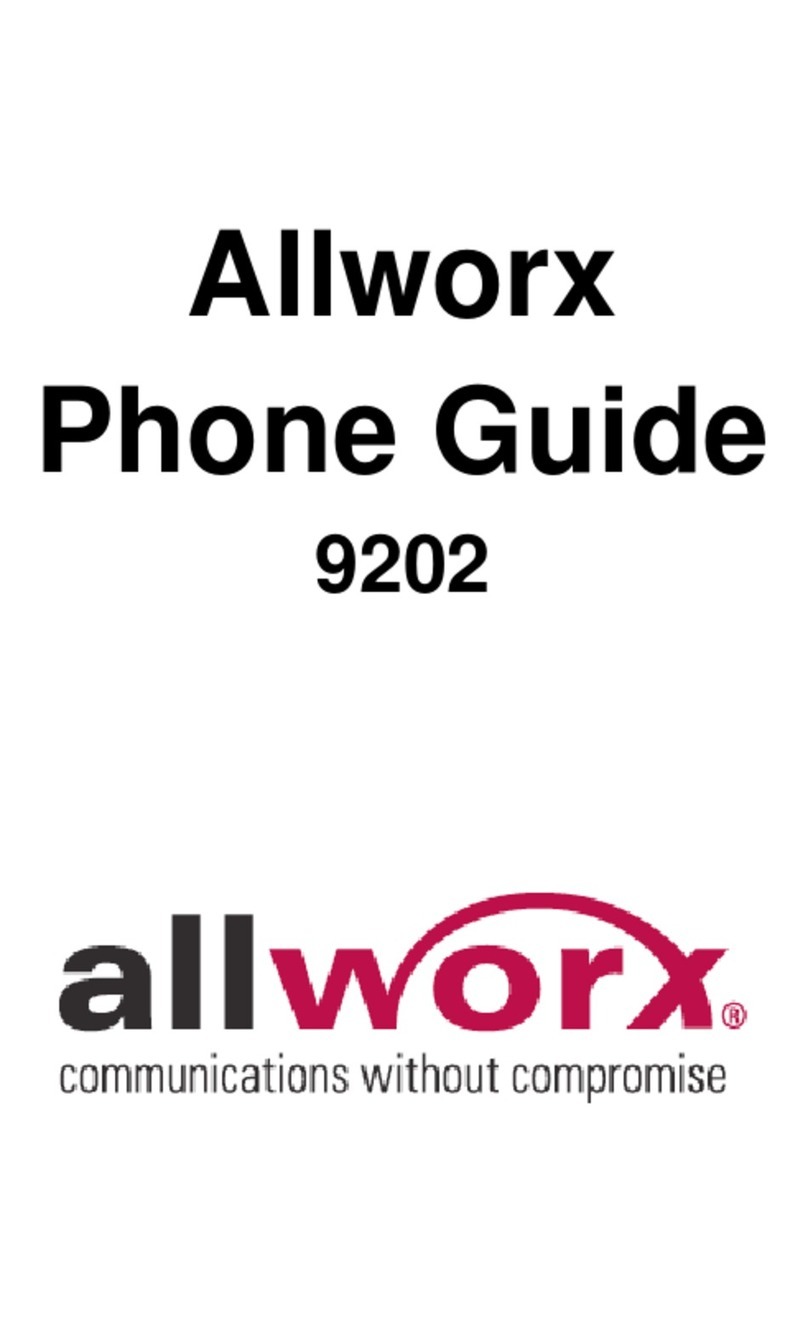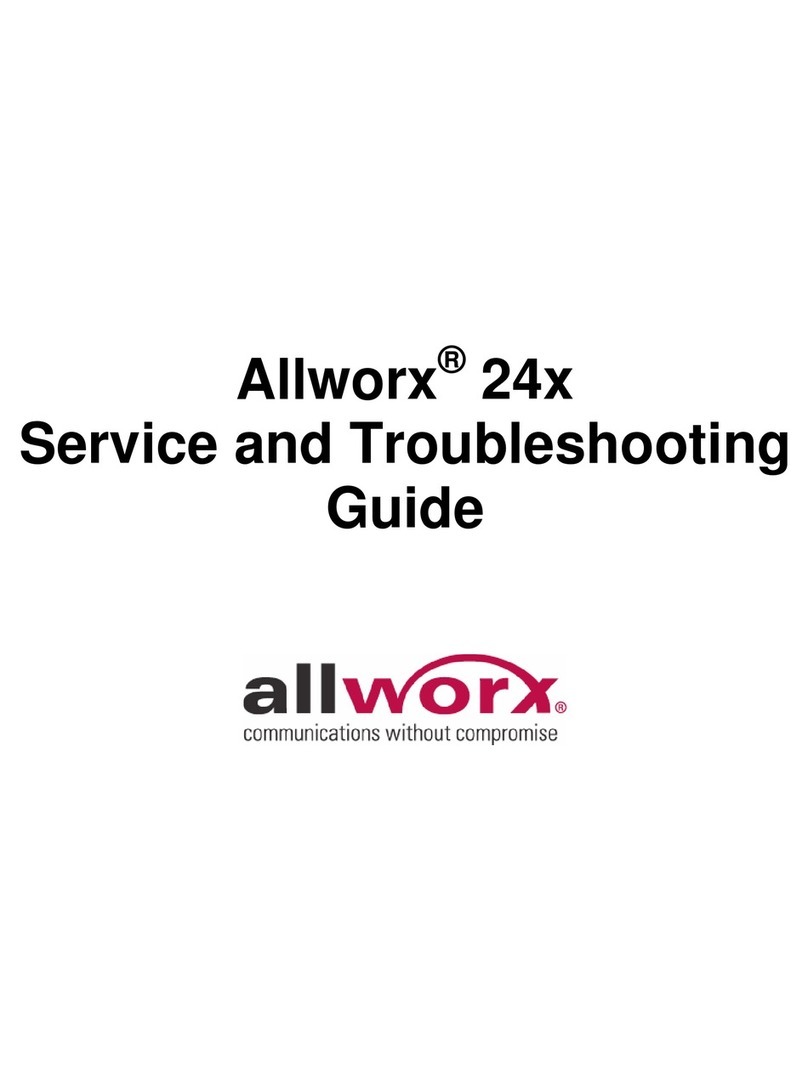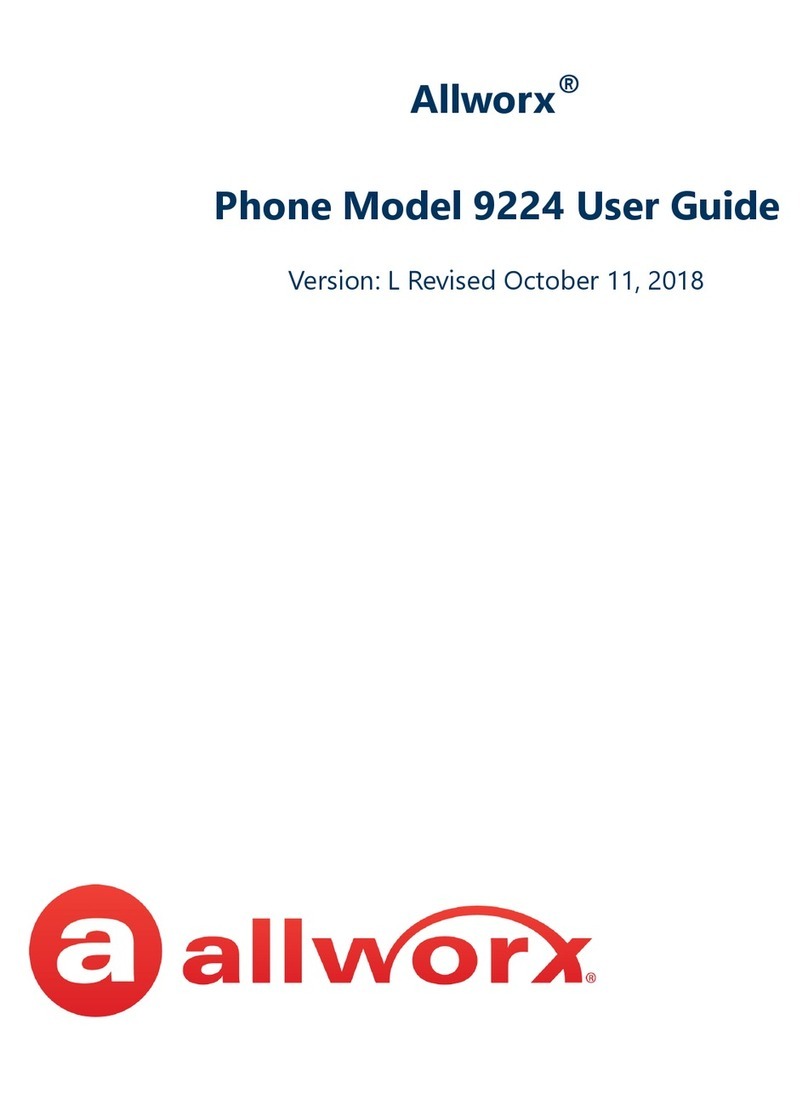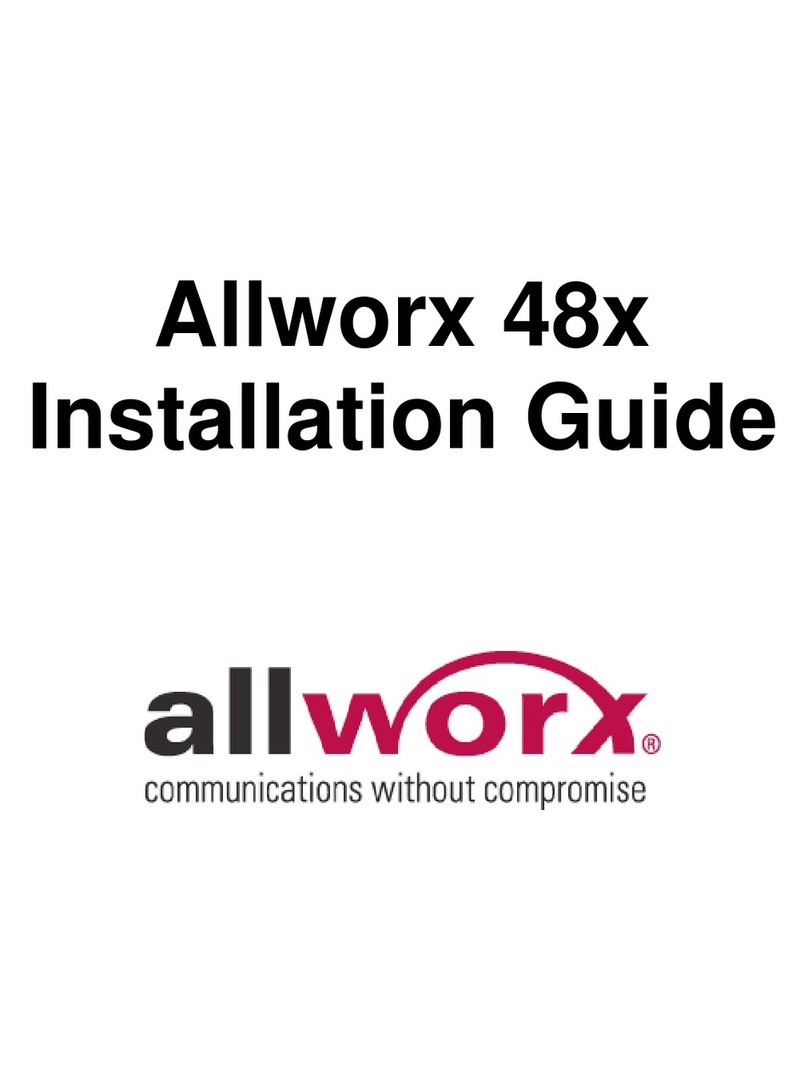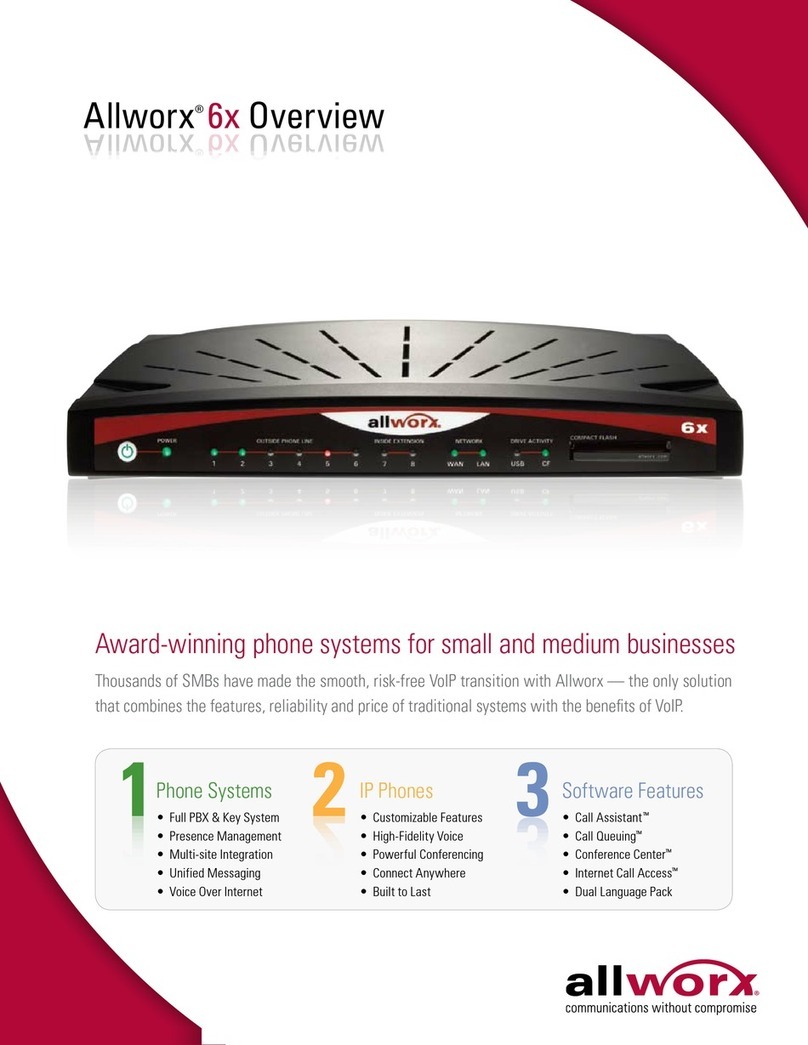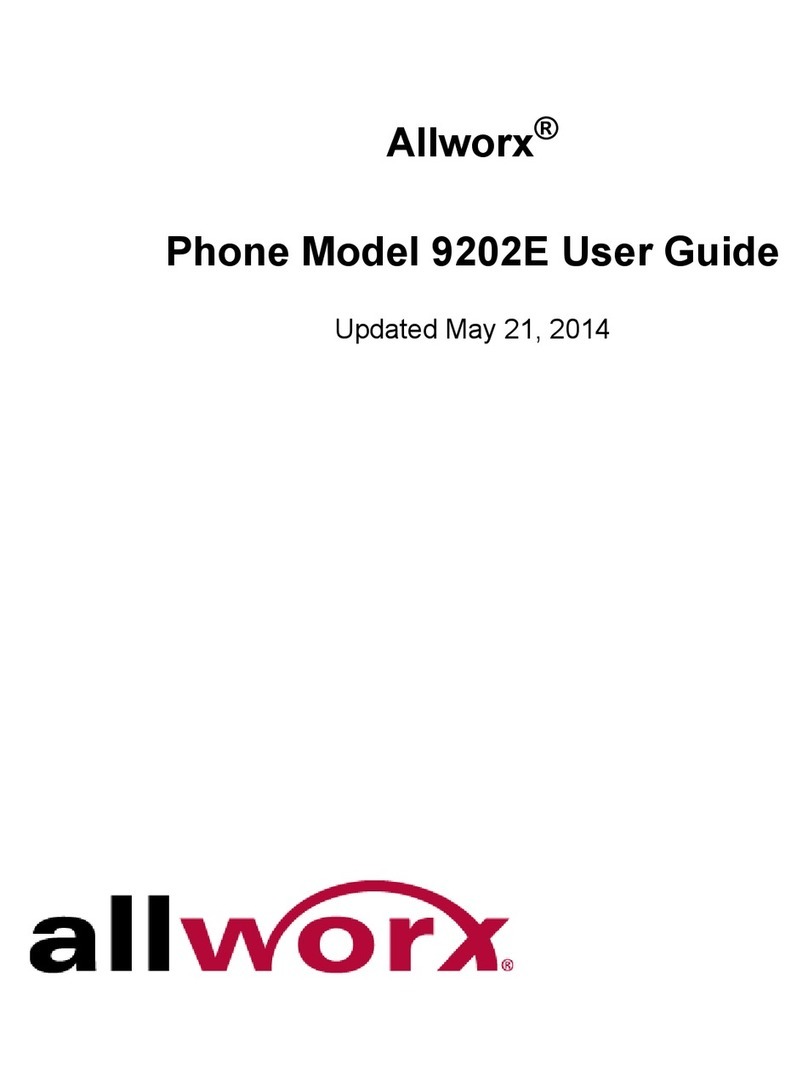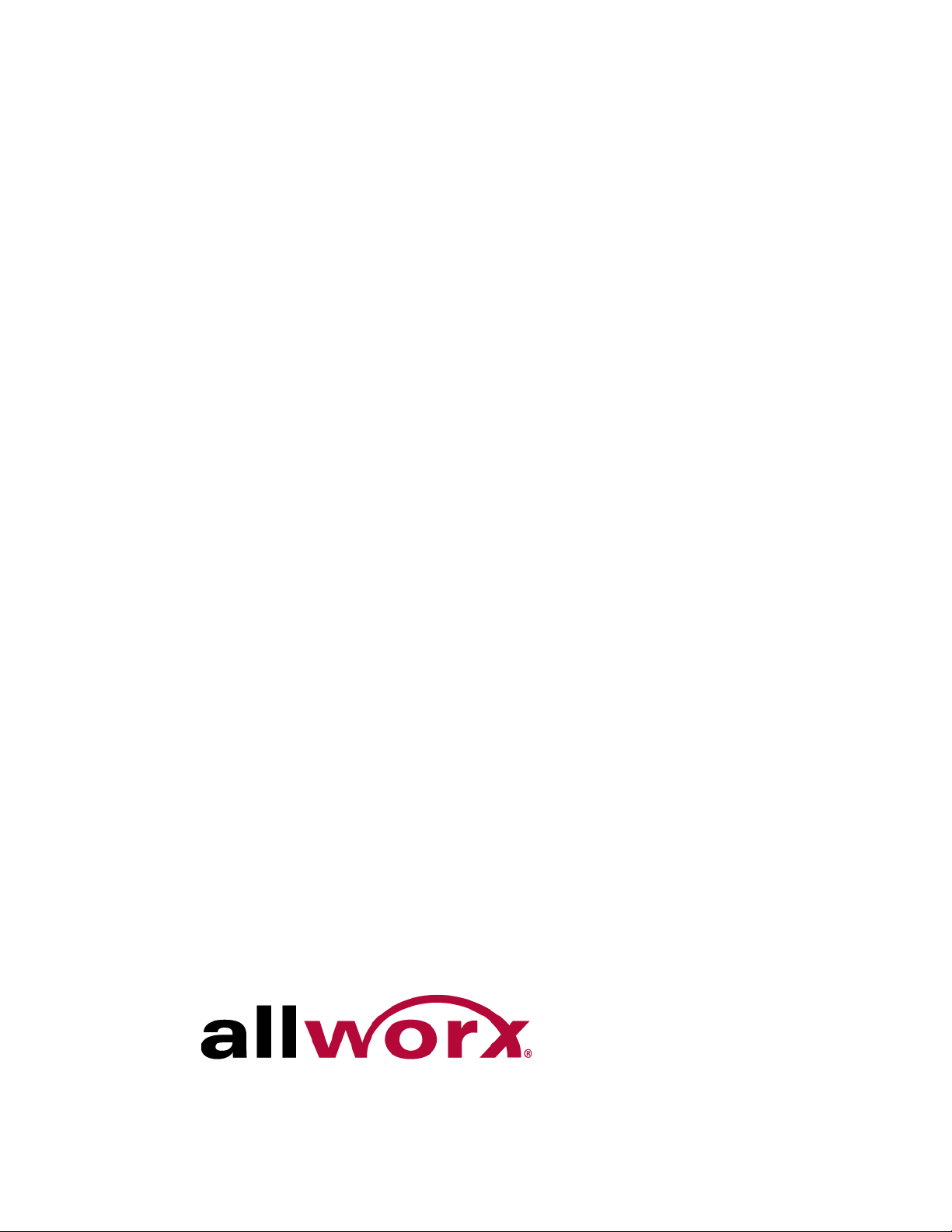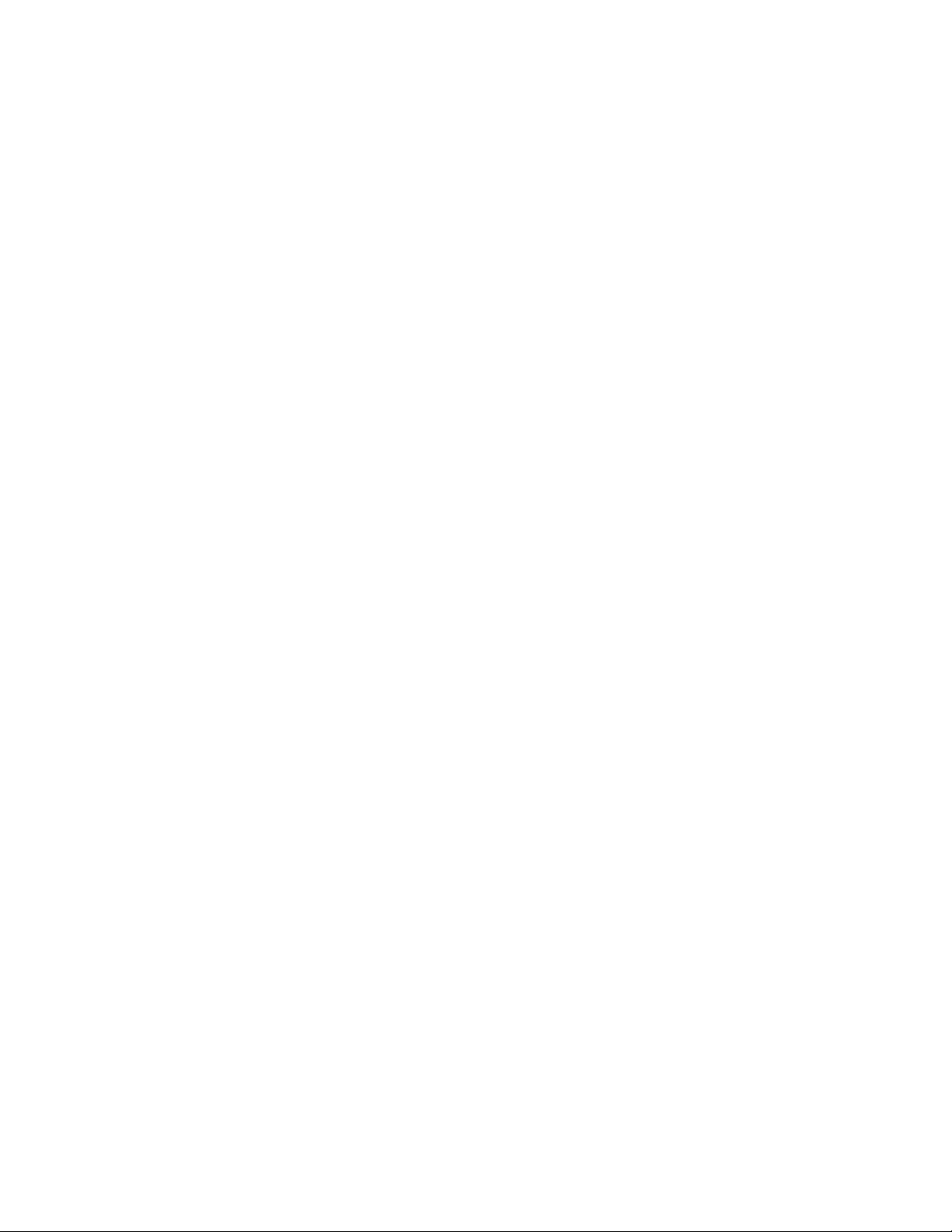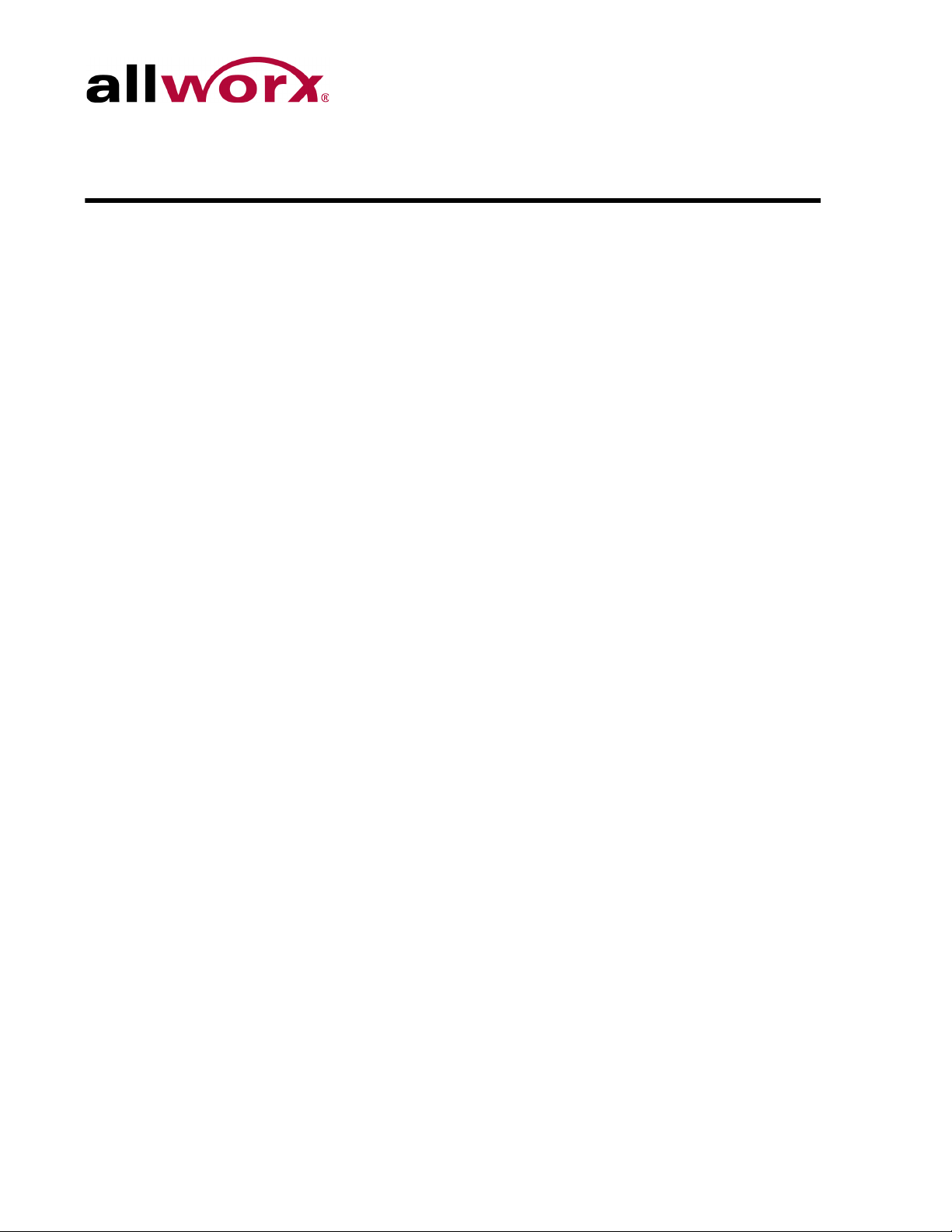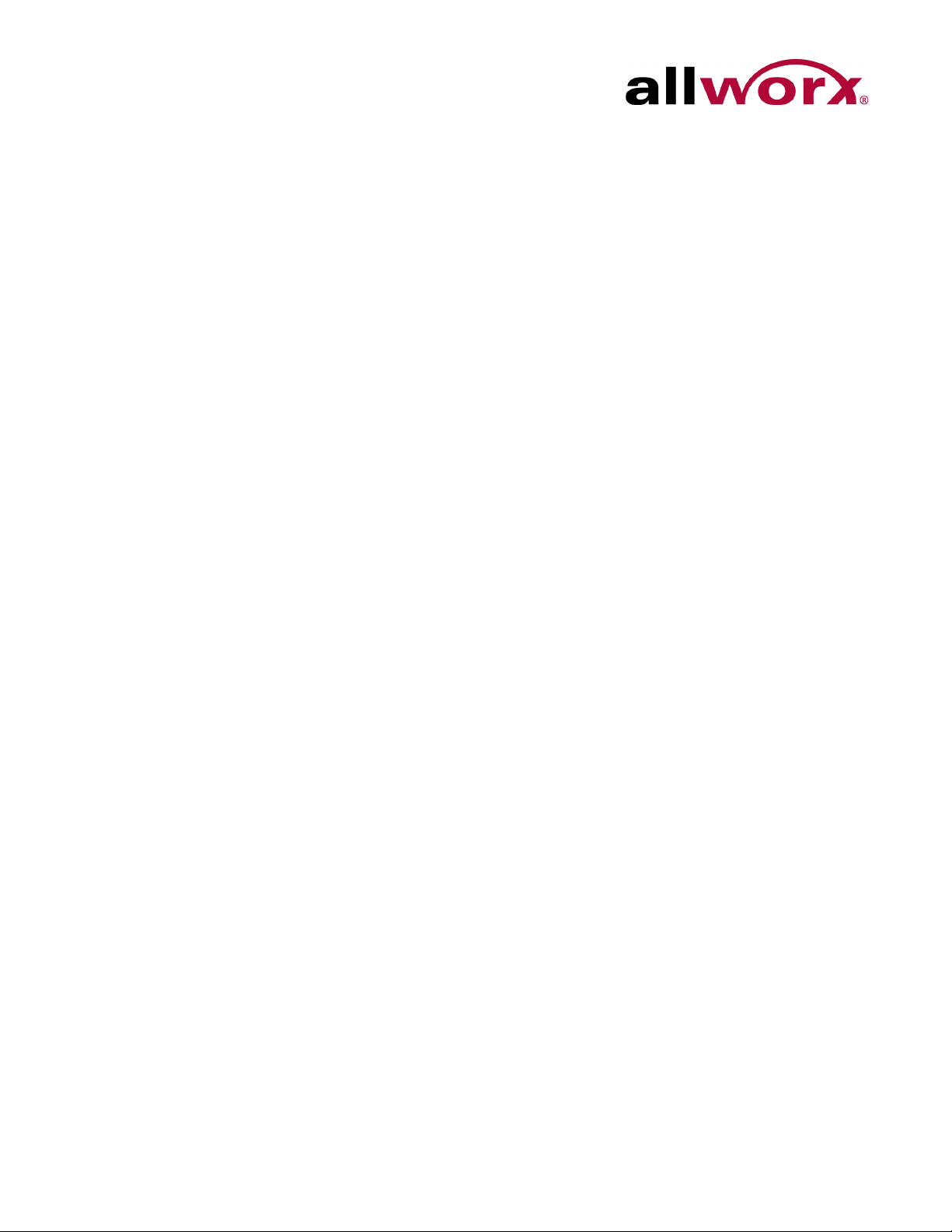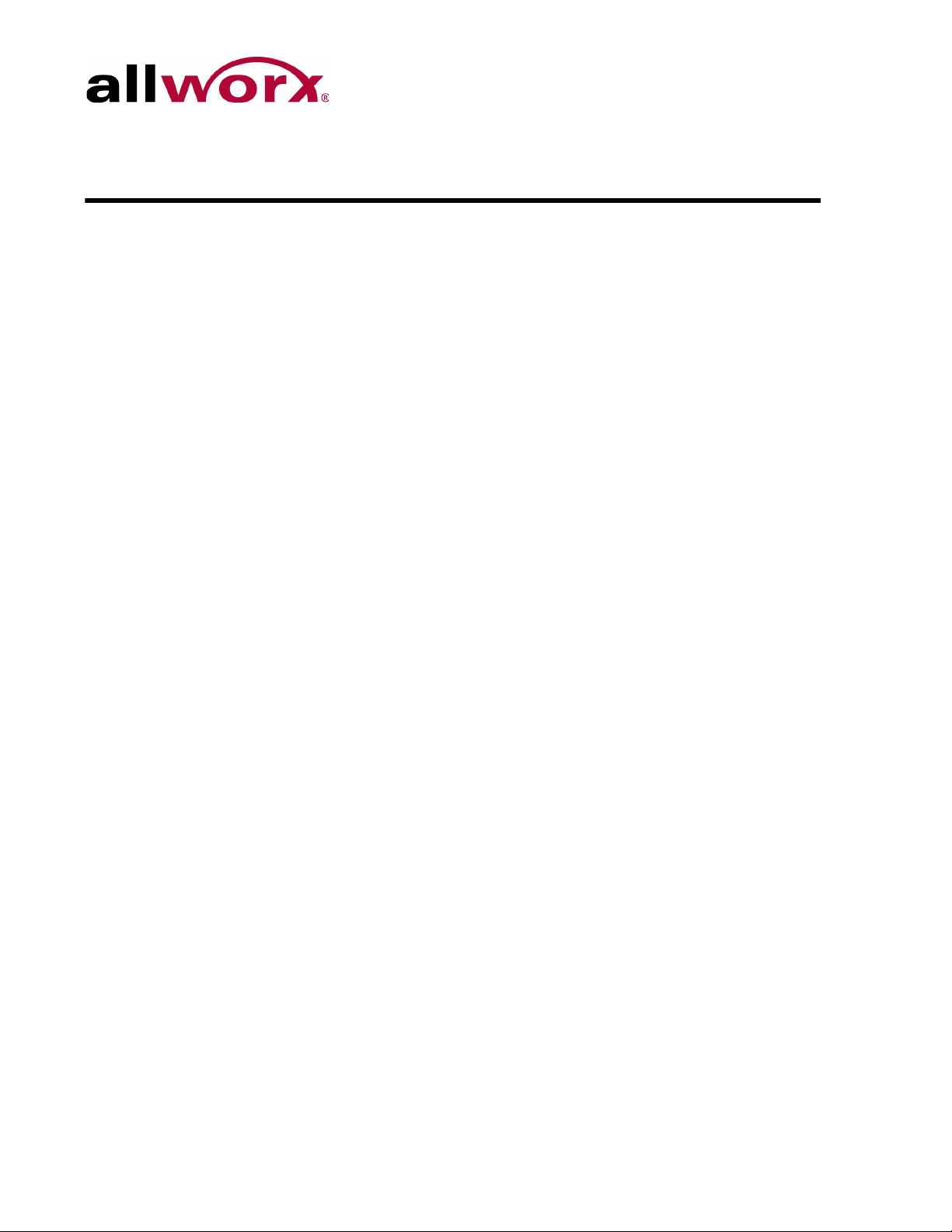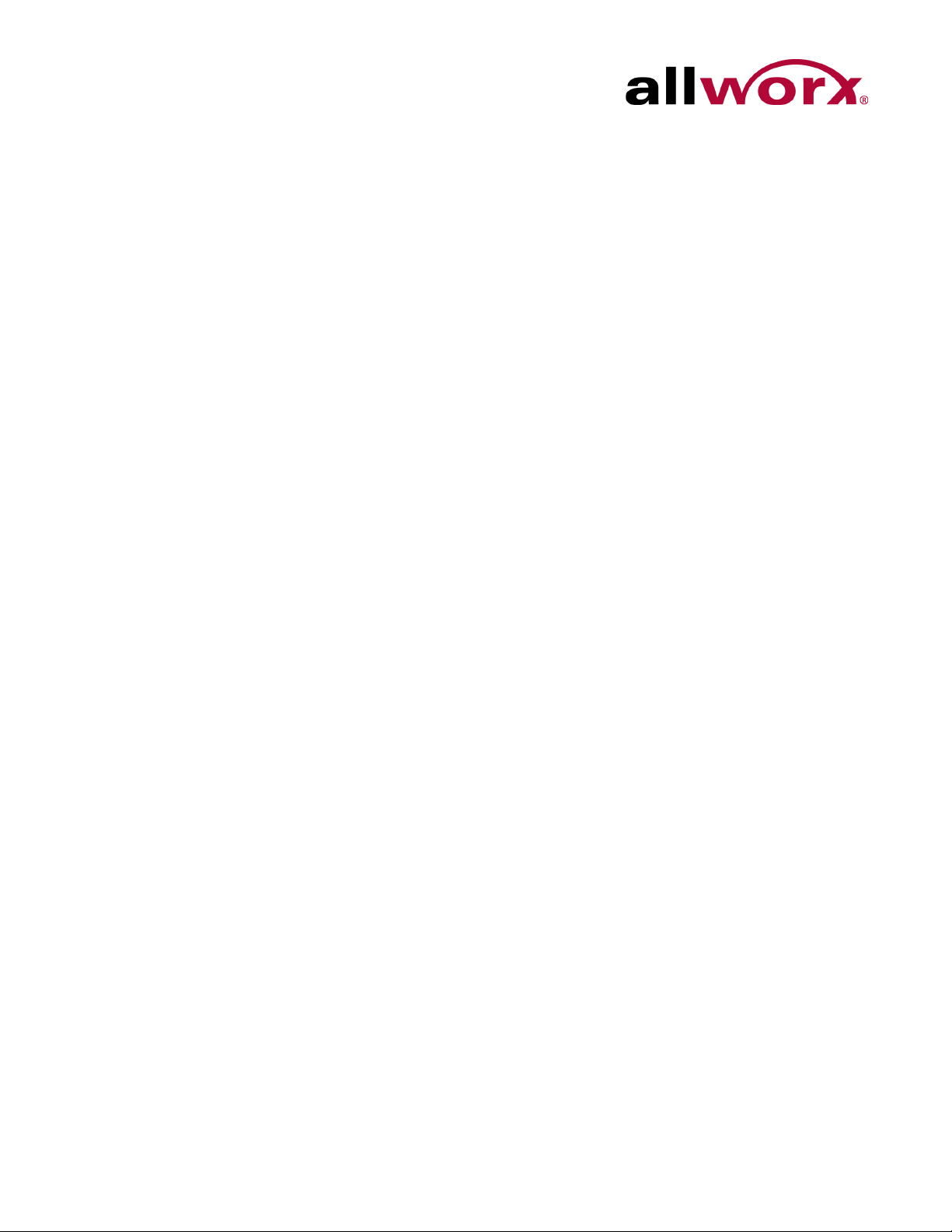Allworx Phone Model 9204/9204G User Guide
Page iv +1 866 ALLWORX * +1 585 421 3850
www.allworx.com
Revised: 5/21/14
Missed Calls ..................................................................................................17
Presence .......................................................................................................17
Ignore and Silence Soft Keys ........................................................................17
Programmable Function Keys (PFK) .............................................................18
Features ............................................................................................... 21
Operator ........................................................................................................21
User / Resource Extensions ..........................................................................21
Leave Another User a Voicemail ..................................................................21
Business Speed Dial .....................................................................................21
Auto Attendant ...............................................................................................21
Overhead Pages ............................................................................................21
Activate Door Relay .......................................................................................22
Call Queues ...................................................................................................22
Shared Call Appearance ..............................................................................22
Call Routes ...............................................................................................23
Phone LED Indicators ..............................................................................23
Outbound Calls ........................................................................................24
Inbound Calls ...........................................................................................24
Ringing Call Pickup ..................................................................................24
Active Calls ..............................................................................................24
Shared Hold .............................................................................................24
Privacy Hold .............................................................................................25
Bridged Hold ............................................................................................25
Park ..........................................................................................................25
Automatic Call Distribution (ACD) Queuing ...................................................25
Call Forwarding .............................................................................................26
Paging Zones ................................................................................................26
Conference Center ........................................................................................27
Allworx Message Center ................................................................................27
Answer a Ringing Phone Using another Handset .........................................27
Park ...............................................................................................................27
Park a Call on a Line Appearance PFK ...................................................28
Park a Call from the Hold Screen .............................................................28