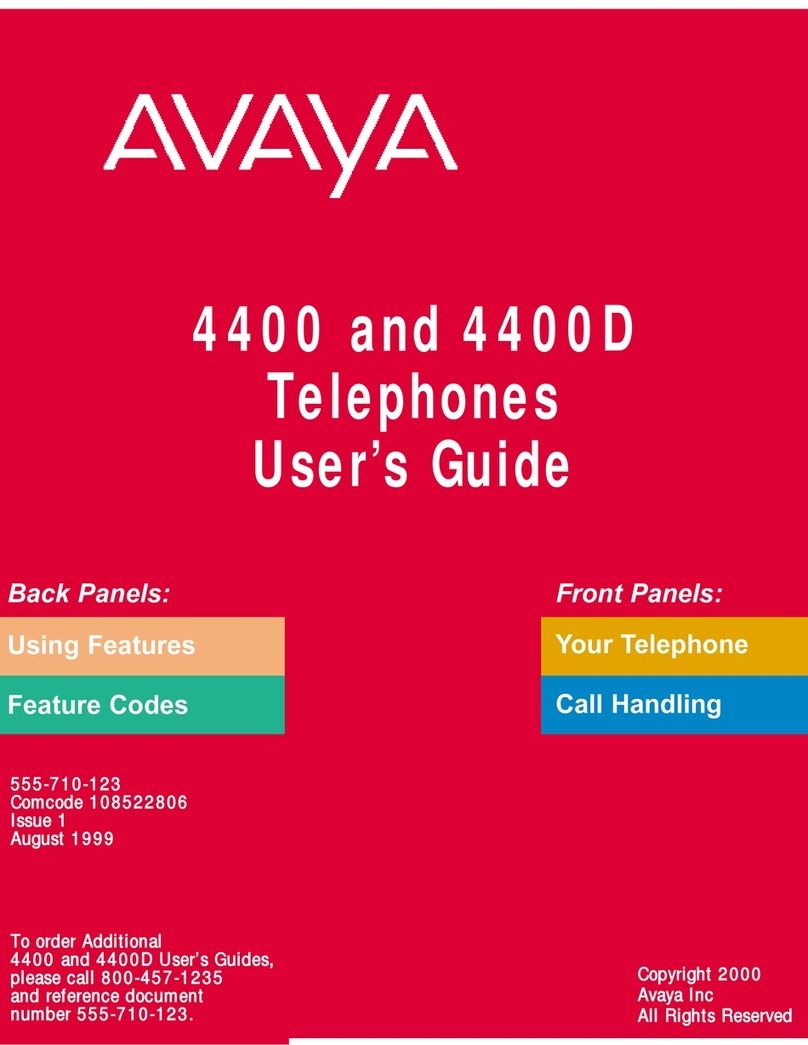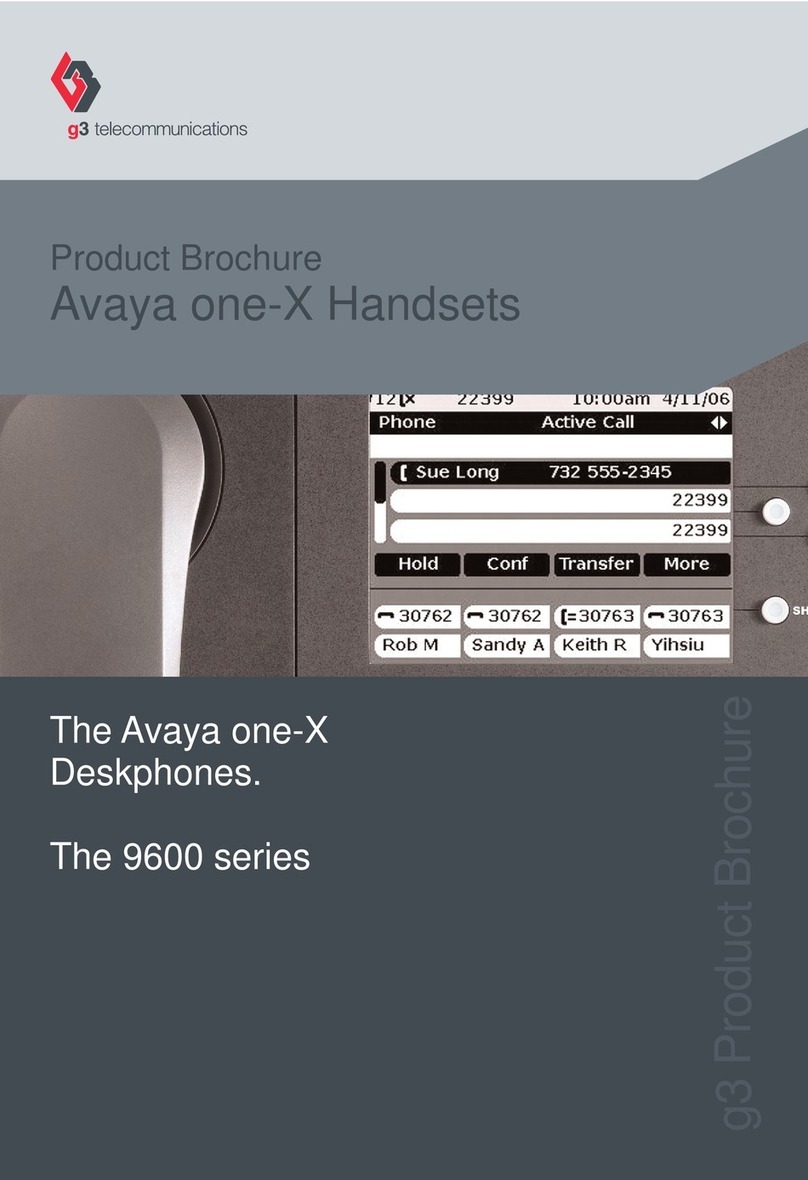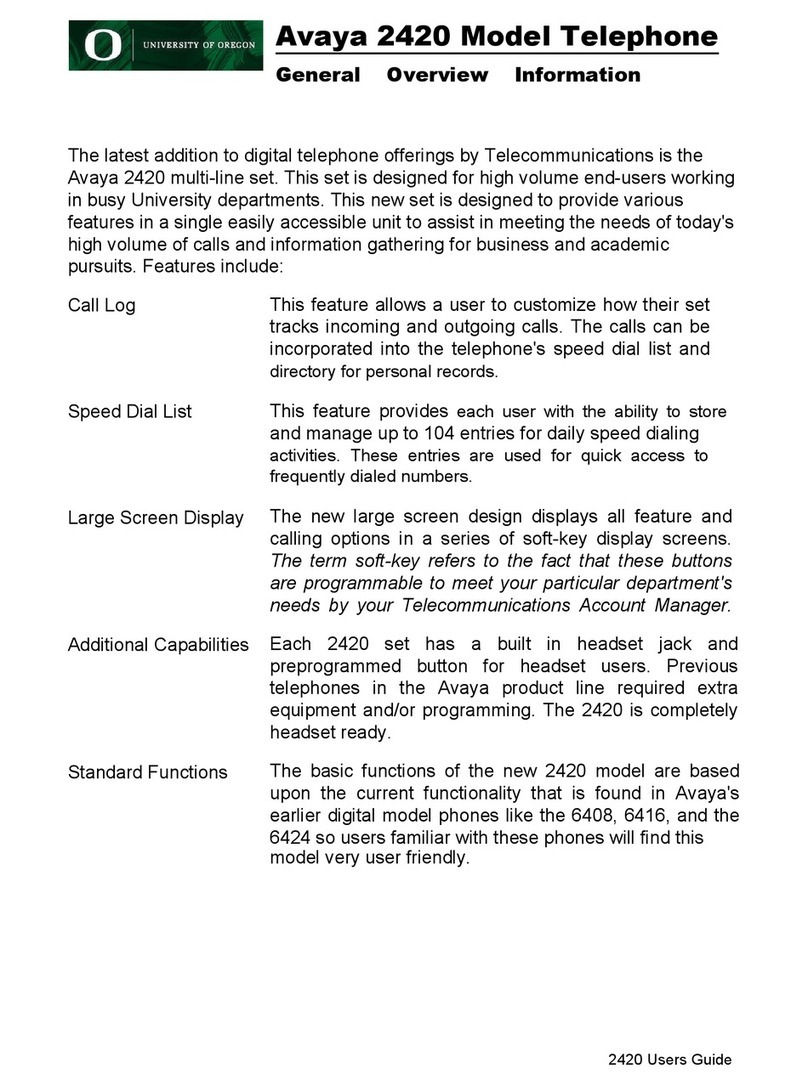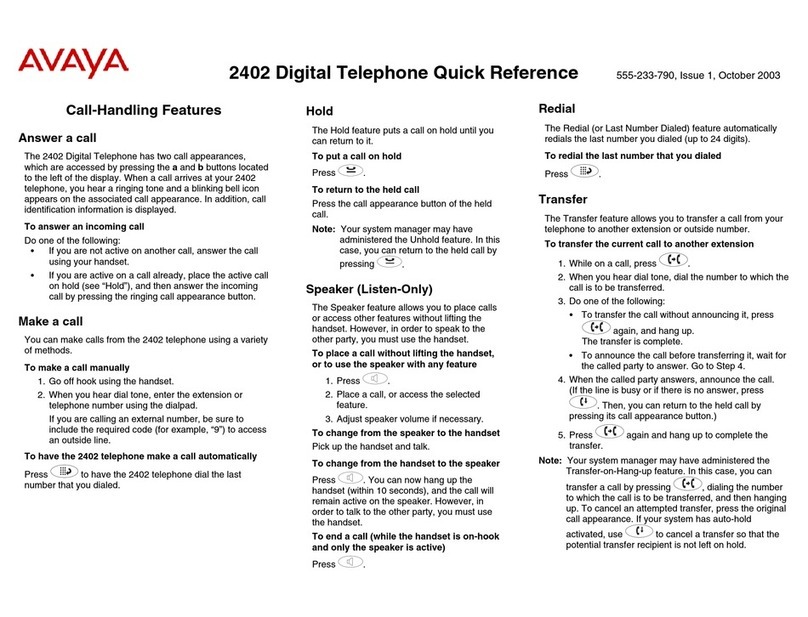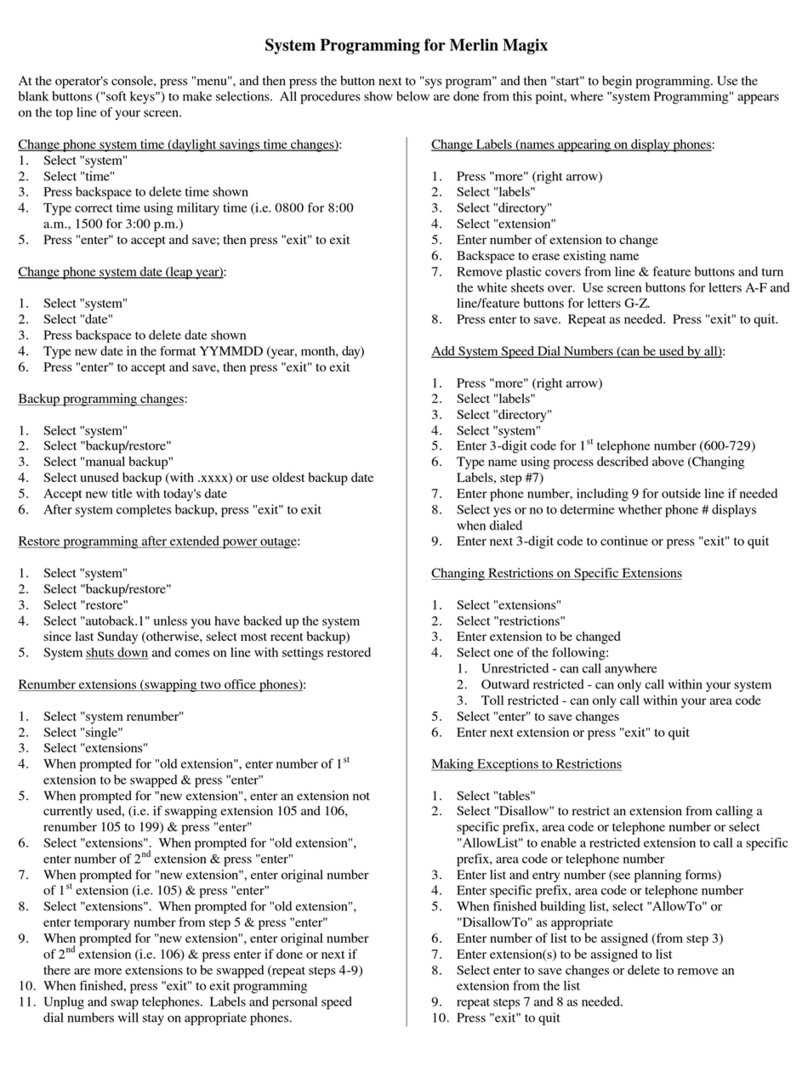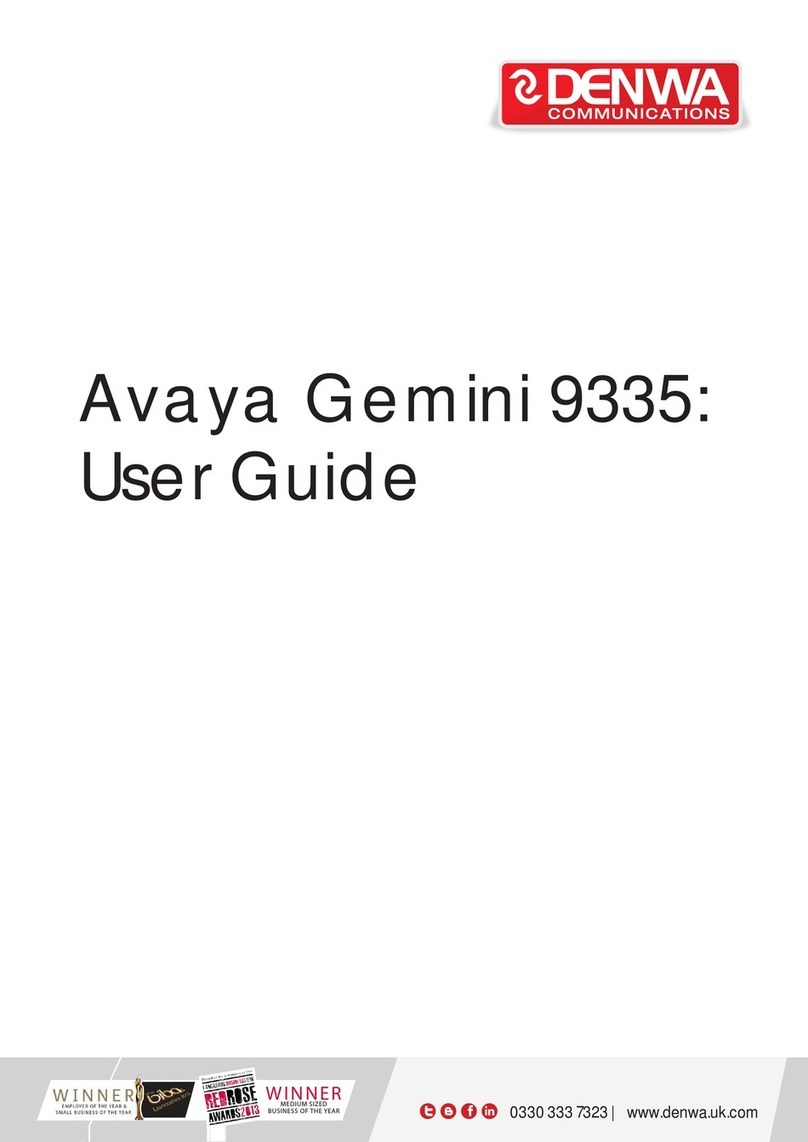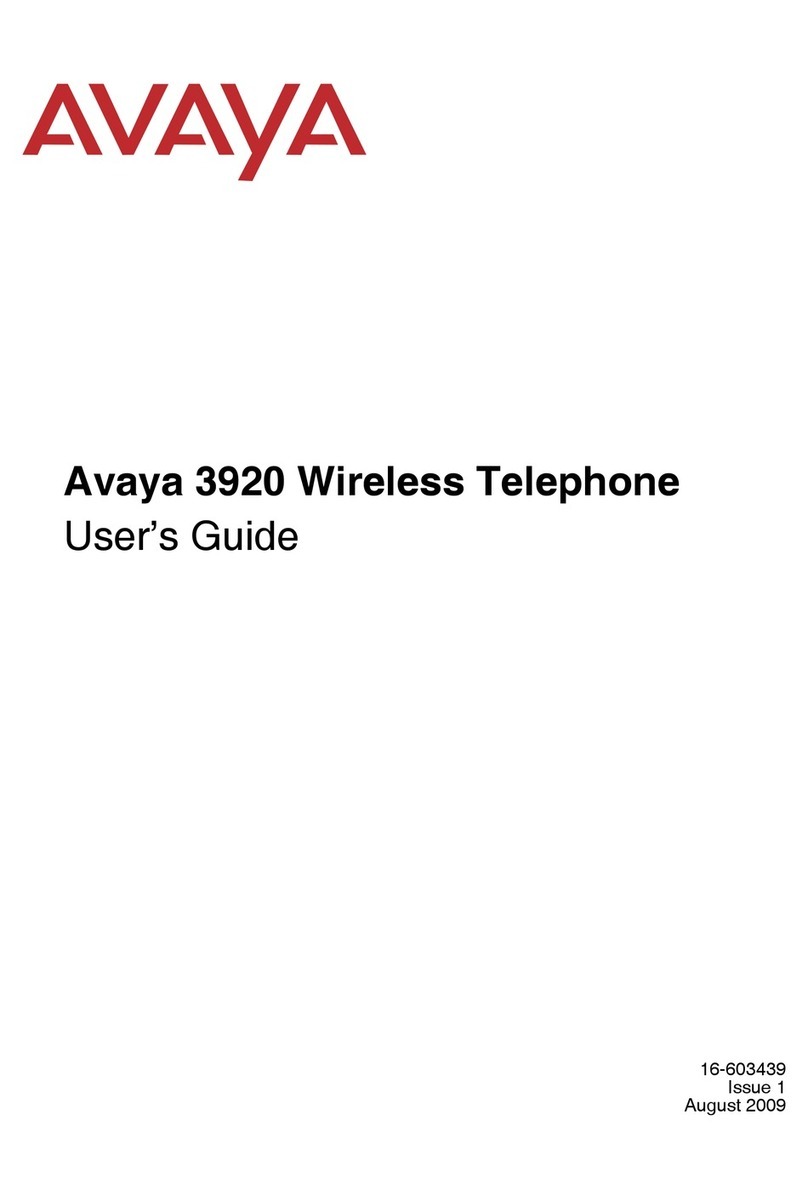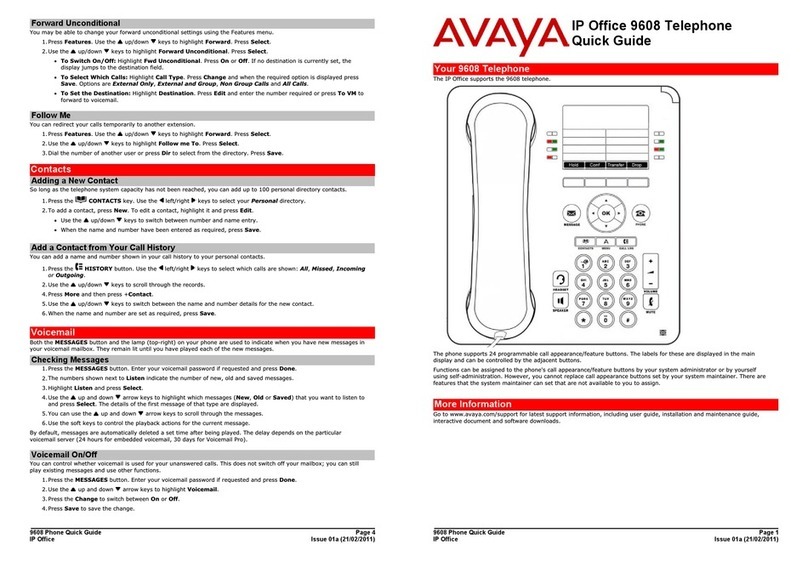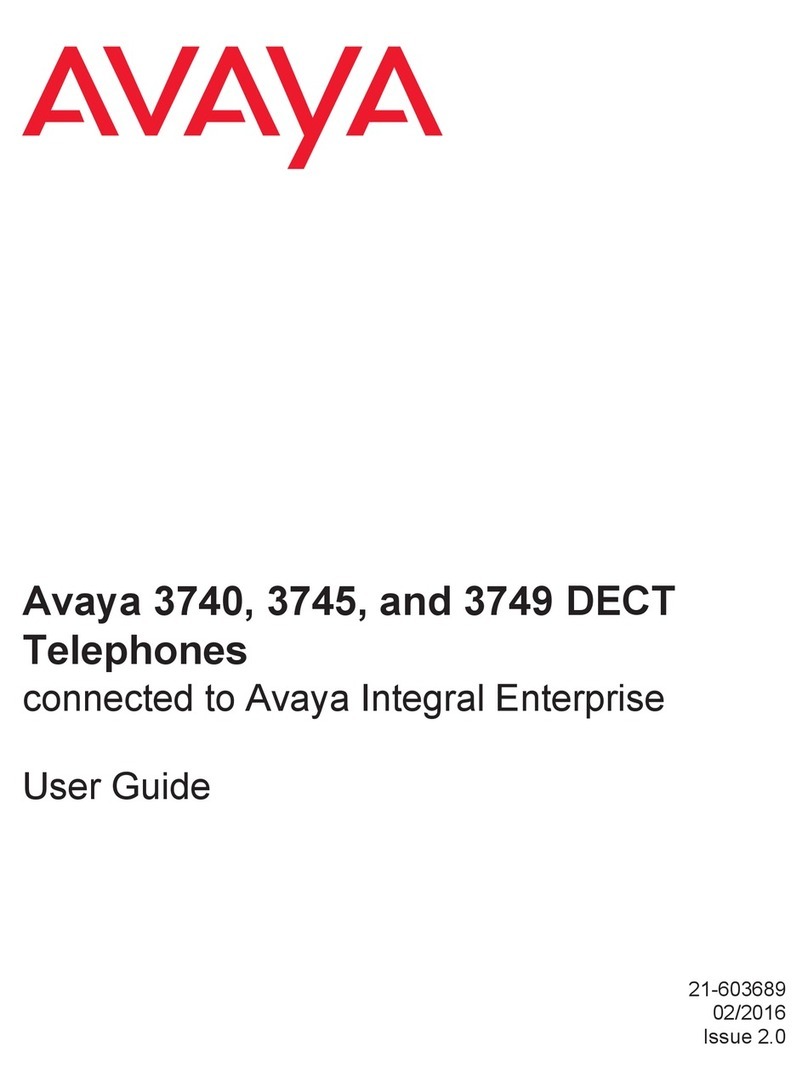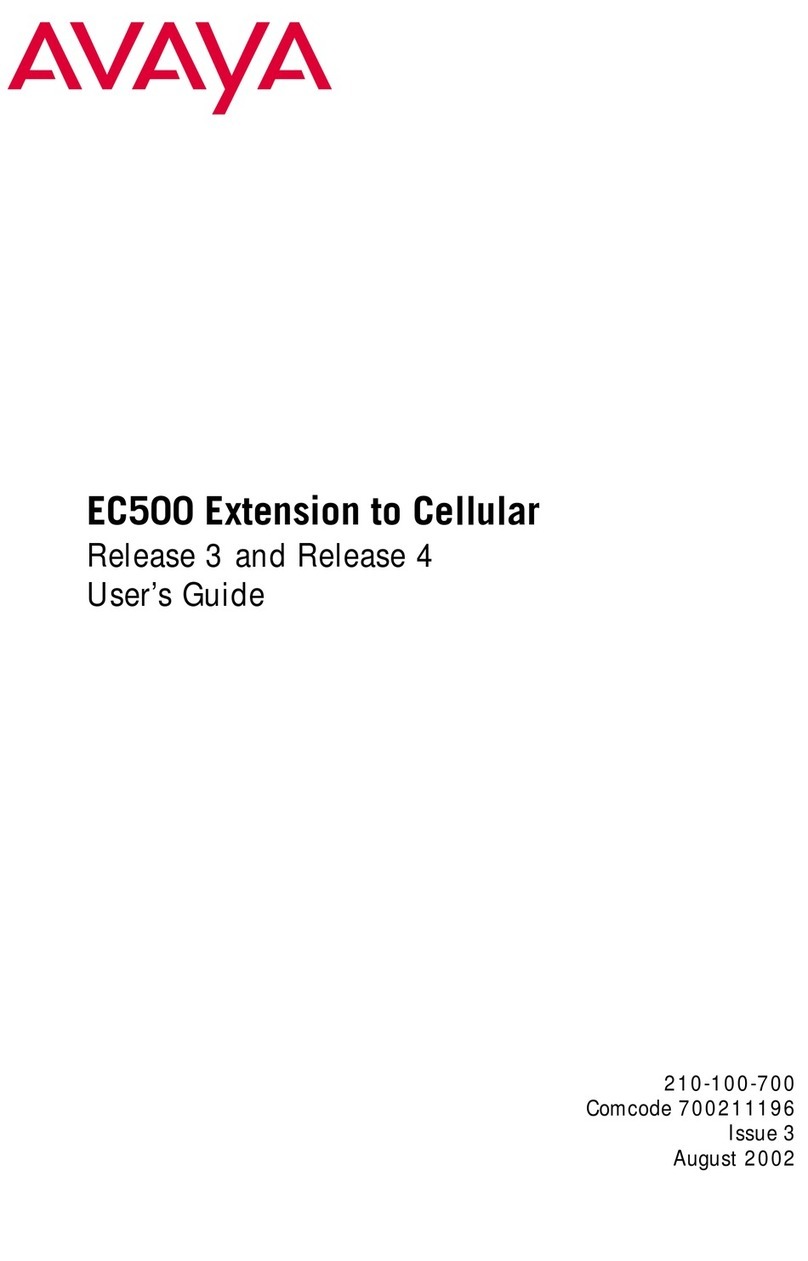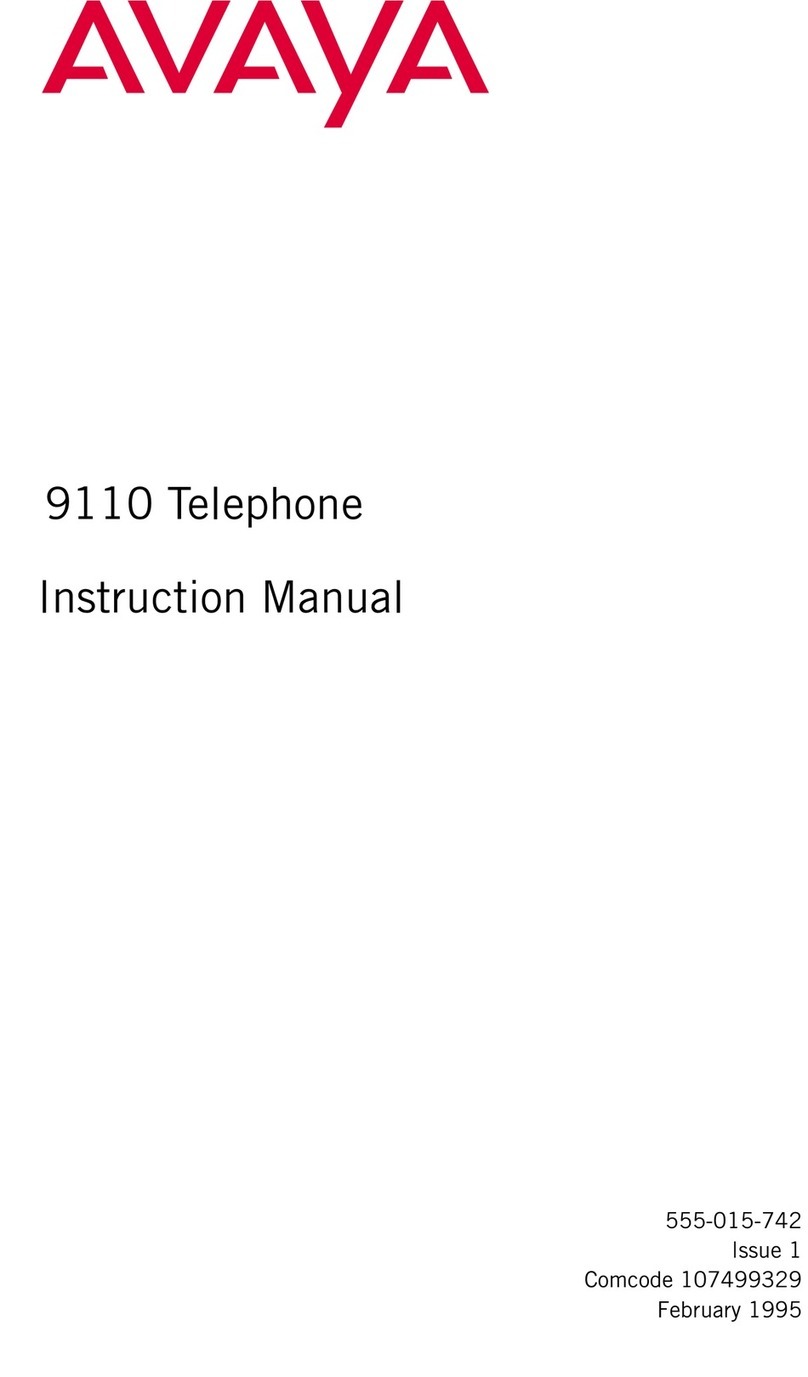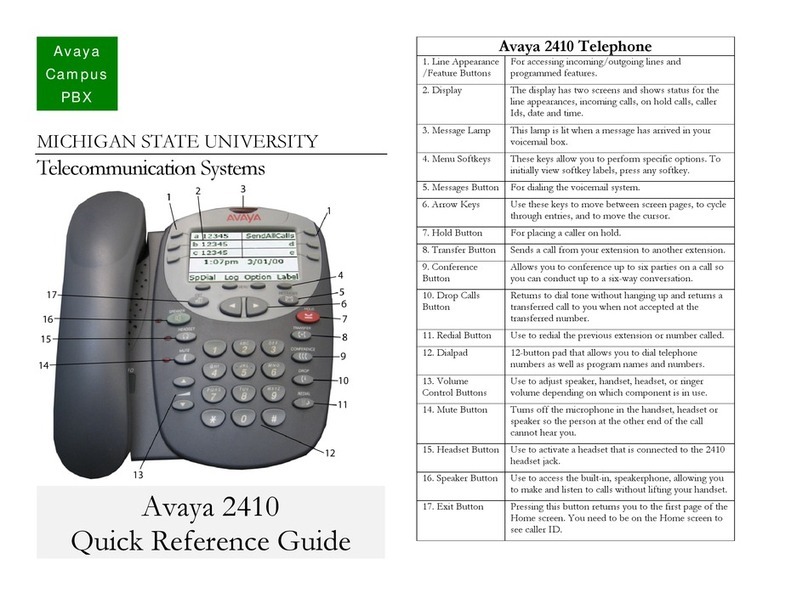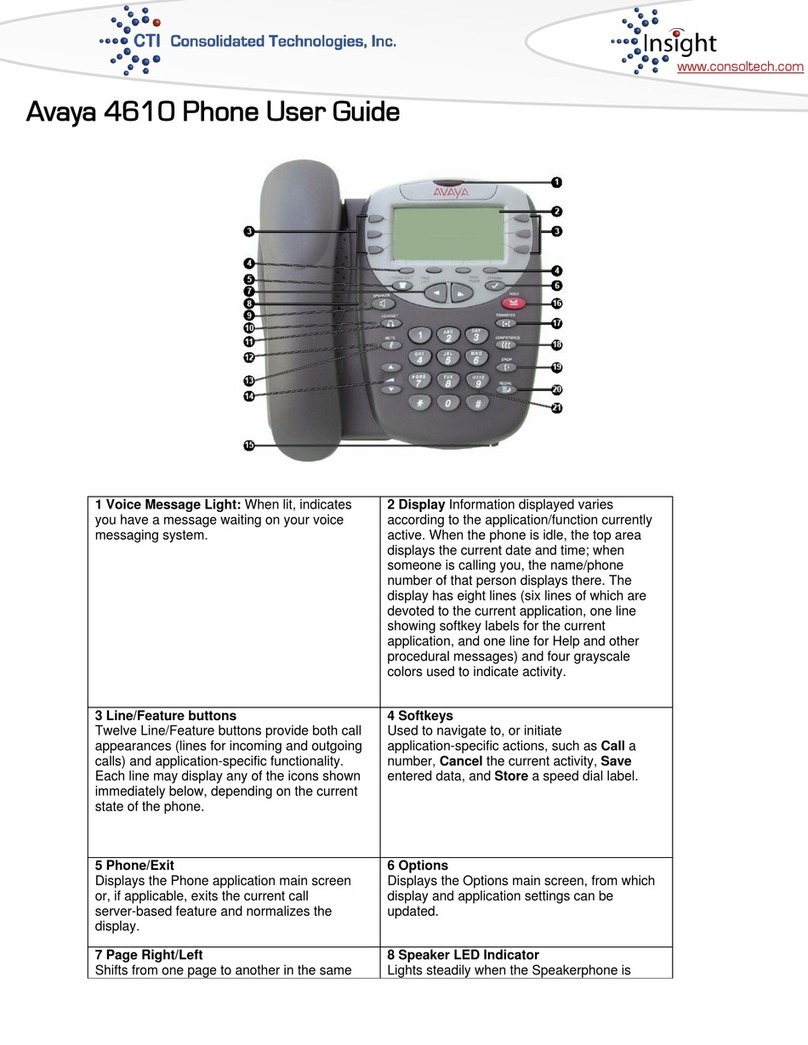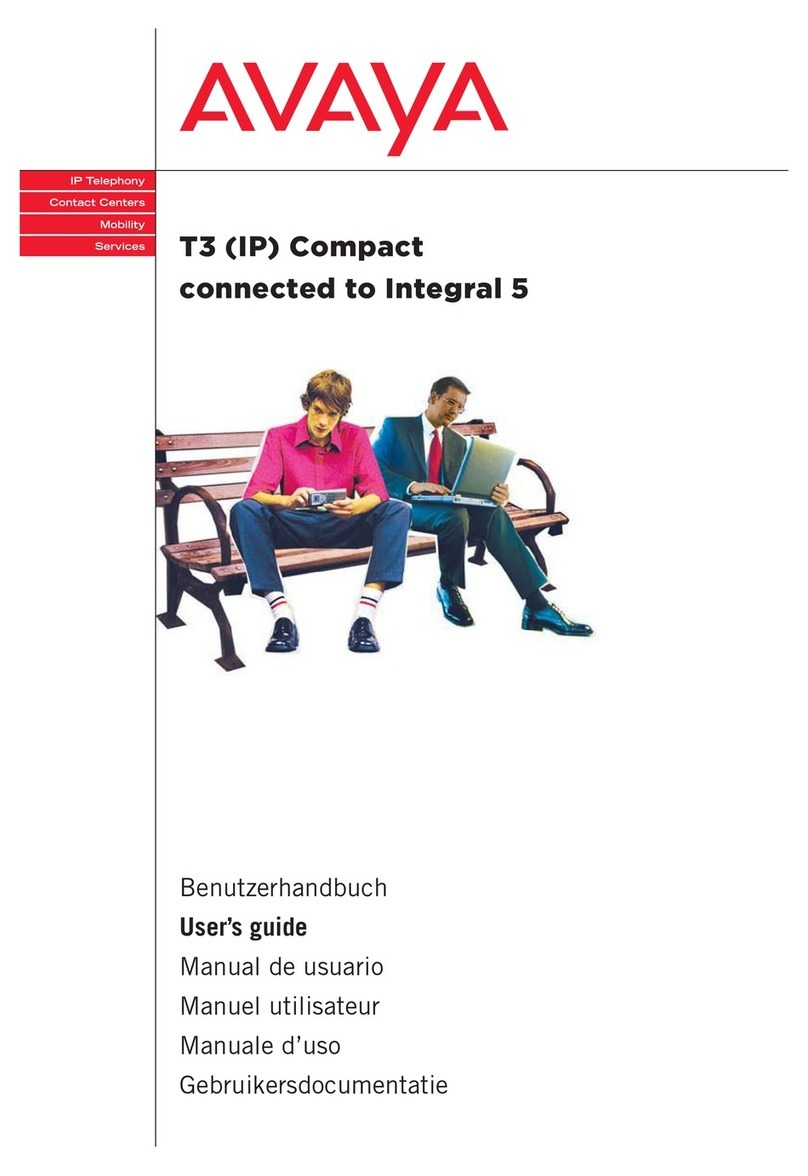2410 Digital Telephone End User Guide | 2 | Page
TableofContents
About Your Telephone ........................................................................................................................................... 3
The Home Screen.................................................................................................................................................... 5
Navigating in the Home Screen Pages.................................................................................................................... 6
Call Appearance and Call Identification Displays.................................................................................................. 6
Status Icons............................................................................................................................................................. 6
Status Icons for Feature-Specific Applications....................................................................................................... 7
Conventions ............................................................................................................................................................ 7
Feature Finder......................................................................................................................................................... 8
Hold......................................................................................................................................................................... 9
Transfer................................................................................................................................................................... 9
Call Park.................................................................................................................................................................. 9
Call Pickup............................................................................................................................................................ 10
Conference............................................................................................................................................................ 10
Call Forwarding All Calls..................................................................................................................................... 10
Send All Calls....................................................................................................................................................... 11
Directory............................................................................................................................................................... 11
Call Log ................................................................................................................................................................ 11
The Call Log Summary Screen ............................................................................................................ 11
Working in the Call Log Summary Screen ............................................................................................ 12
Call Log Detail Screen........................................................................................................................ 12
Working in the Call Log Detail Screen ................................................................................................. 13
Priority Calling...................................................................................................................................................... 14
Message................................................................................................................................................................. 15
Speakerphone........................................................................................................................................................ 15
Speed Dial............................................................................................................................................................. 15
Using the Speed Dial Screen .............................................................................................................................. 15
Working in the Speed Dial Screen ........................................................................................................ 16
Managing Your Speed Dial List........................................................................................................... 17
Quick Access to Speed Dial Entries....................................................................................................... 17
Insert Mode ....................................................................................................................................... 17
Entering Characters............................................................................................................................ 17
Dialing Conventions ........................................................................................................................... 17
Redial.................................................................................................................................................................... 19
Tones and Their Meanings.................................................................................................................................... 19
Troubleshooting.................................................................................................................................................... 20
Glossary ................................................................................................................................................................ 21
Access Codes........................................................................................................................................................ 22