Alpha Communications Duo Com DC-300 Instruction sheet
Other Alpha Communications Intercom System manuals
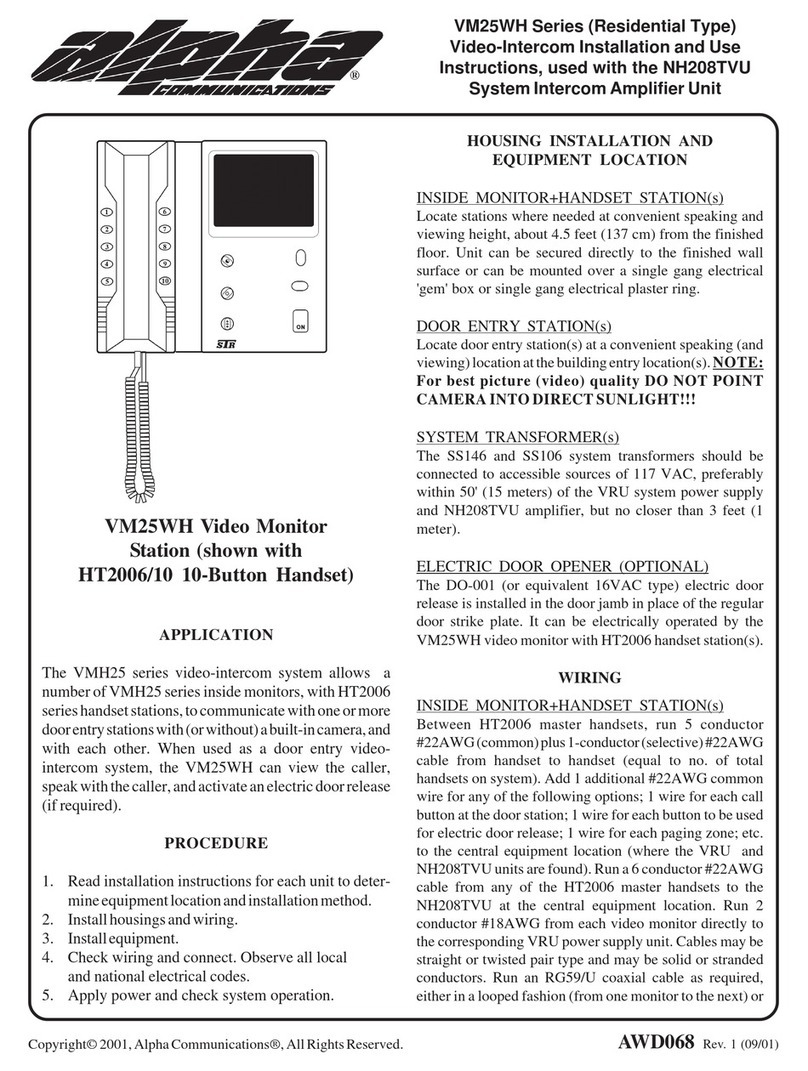
Alpha Communications
Alpha Communications VM25WH Series Operating and maintenance manual
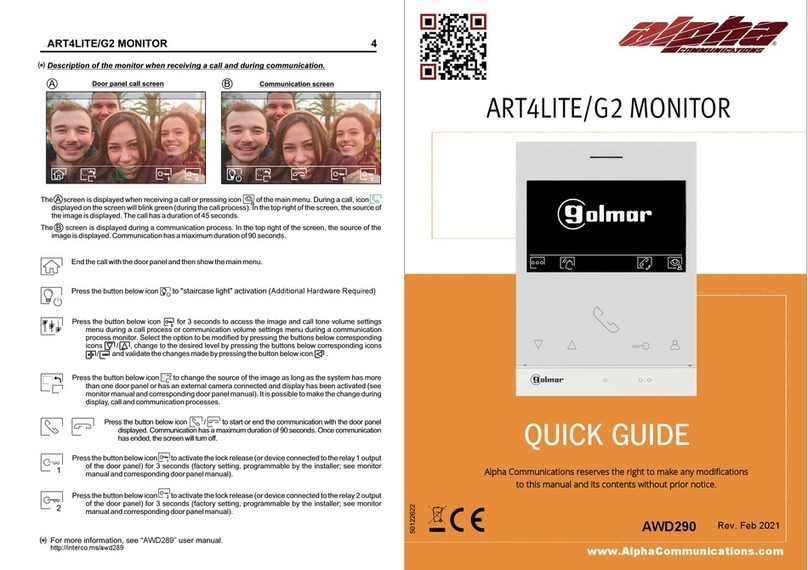
Alpha Communications
Alpha Communications ART4LITE/G2 User manual
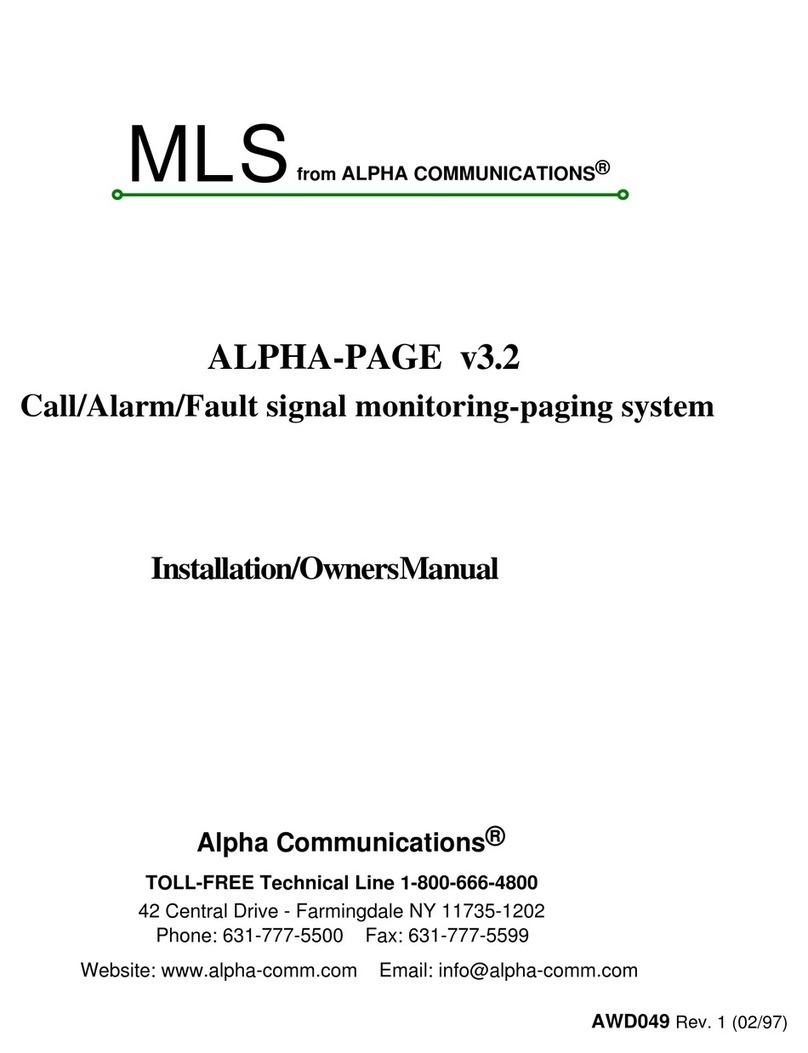
Alpha Communications
Alpha Communications MLS Operating instructions
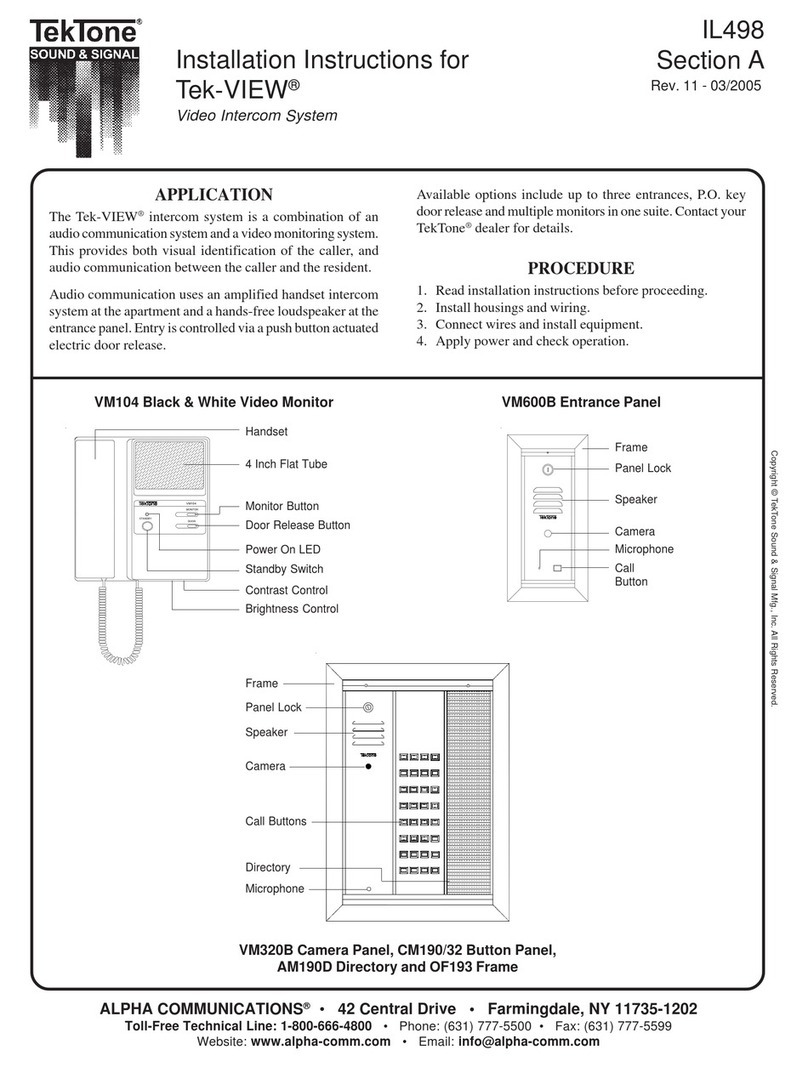
Alpha Communications
Alpha Communications TekTone Tek-View VM104 User manual
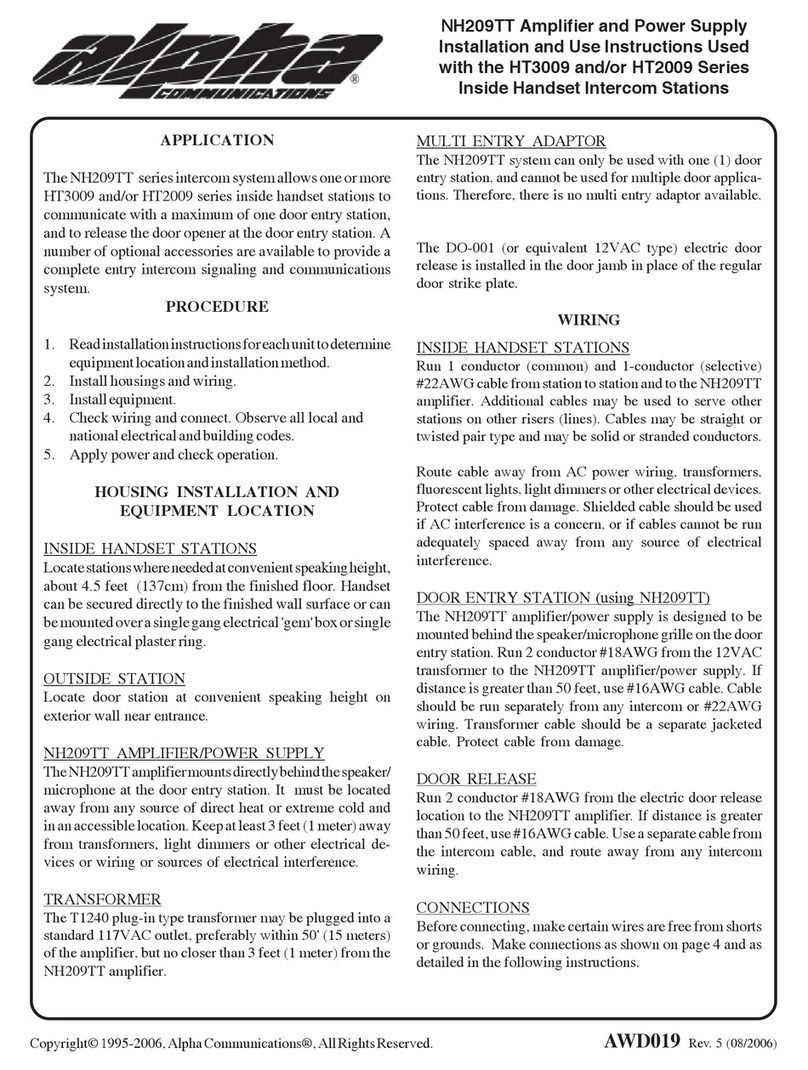
Alpha Communications
Alpha Communications NH209TT Series Operating and maintenance manual
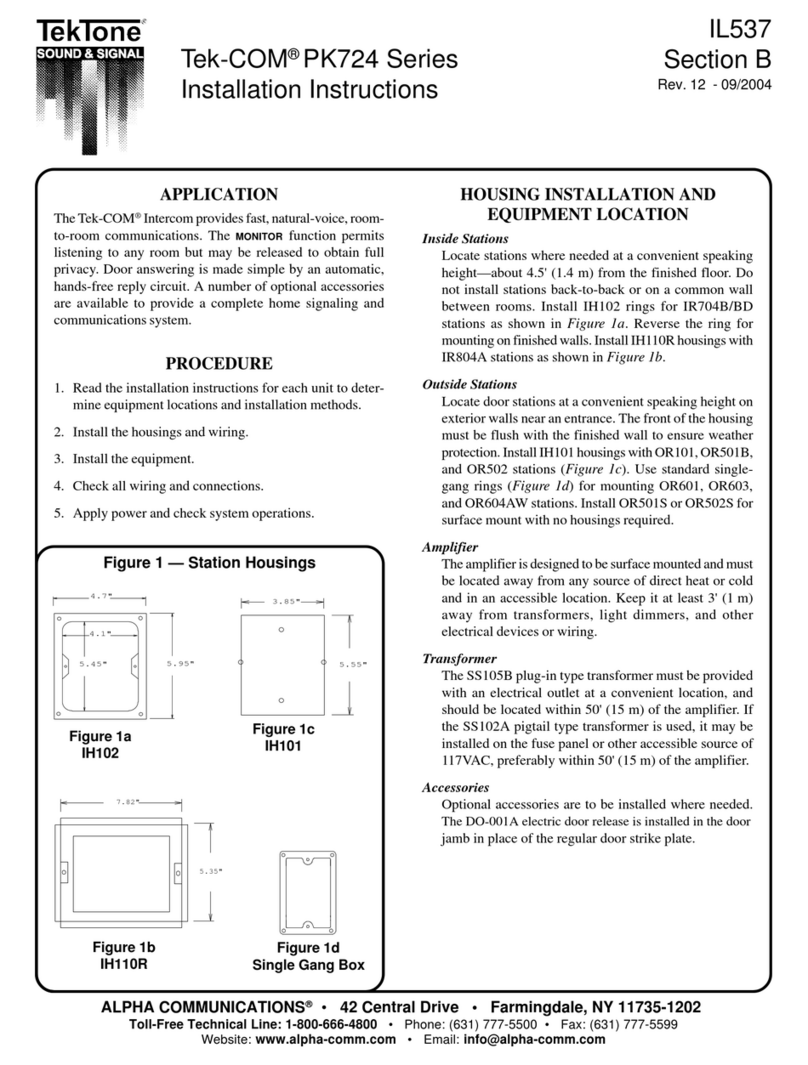
Alpha Communications
Alpha Communications TekTone Tek-COM PK724 Series User manual
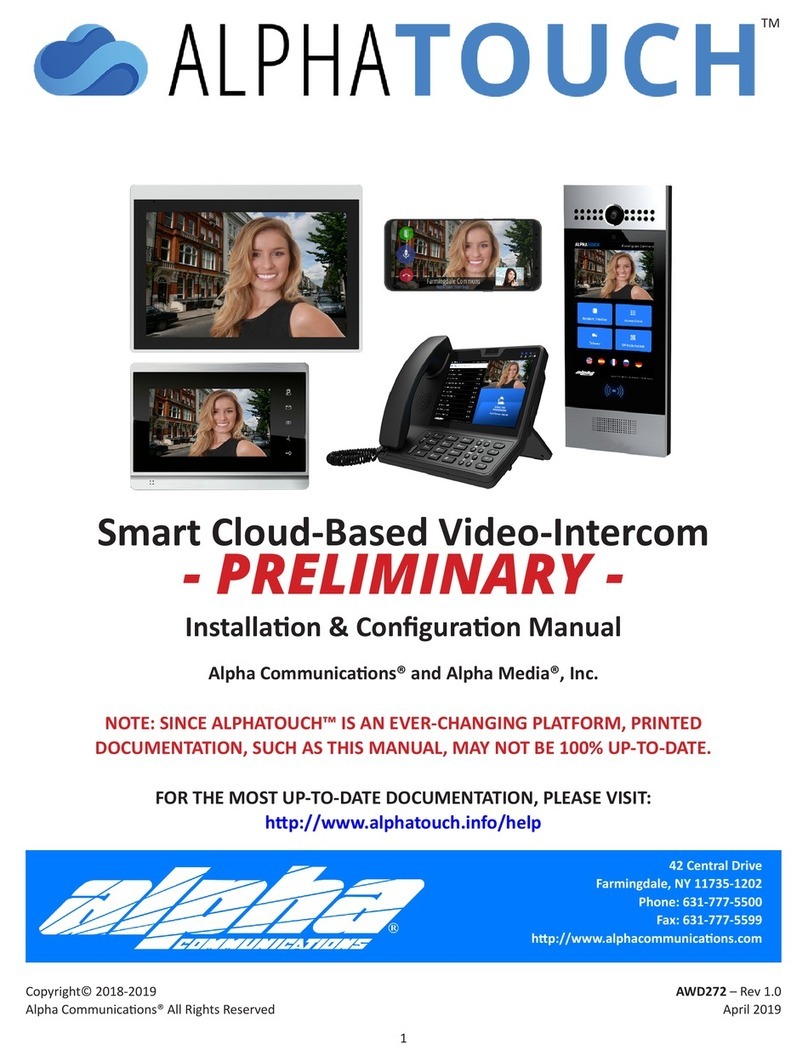
Alpha Communications
Alpha Communications AlphaTouch Instruction sheet

Alpha Communications
Alpha Communications STR QwikBus TT33-2 Assembly instructions
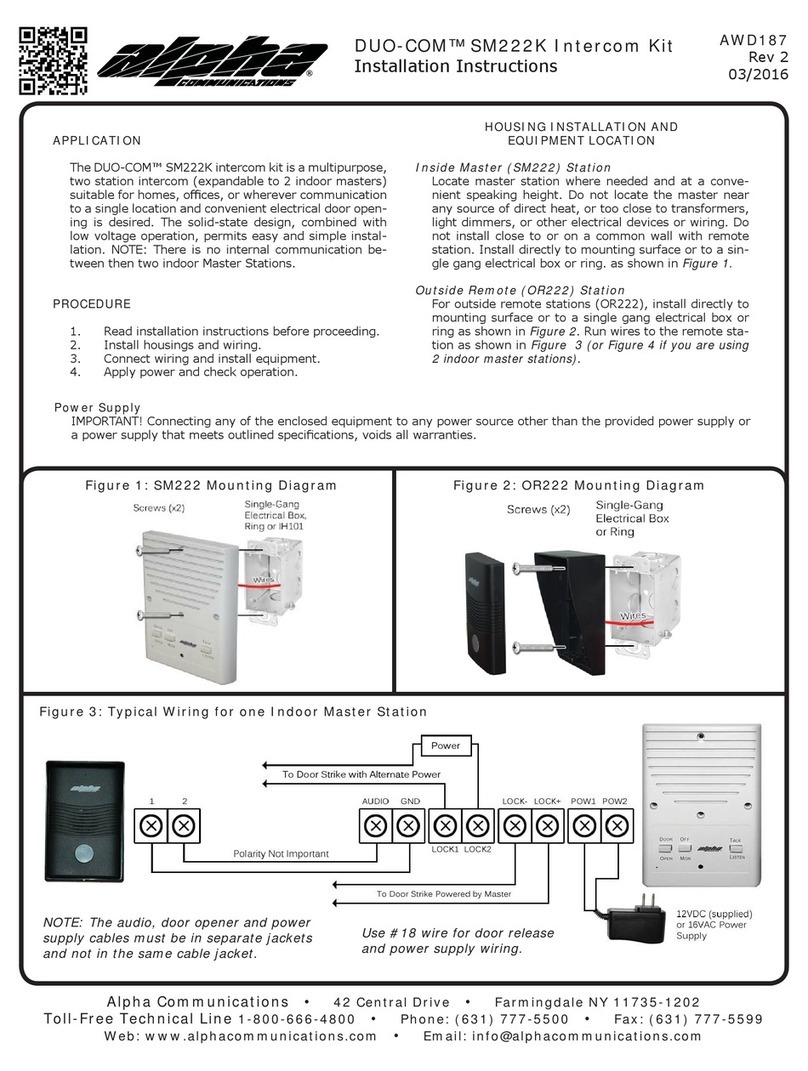
Alpha Communications
Alpha Communications DUO-COM SM222K User manual
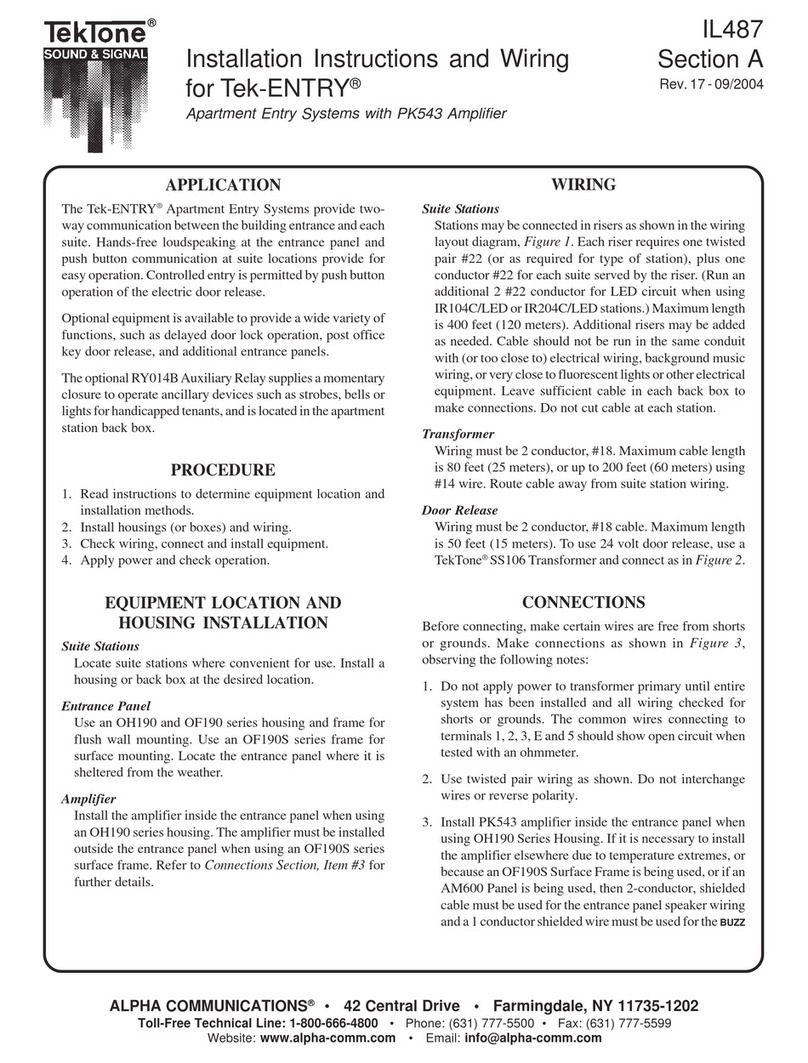
Alpha Communications
Alpha Communications TekTone Tek-ENTRY User manual

Alpha Communications
Alpha Communications VPD-5000 User manual
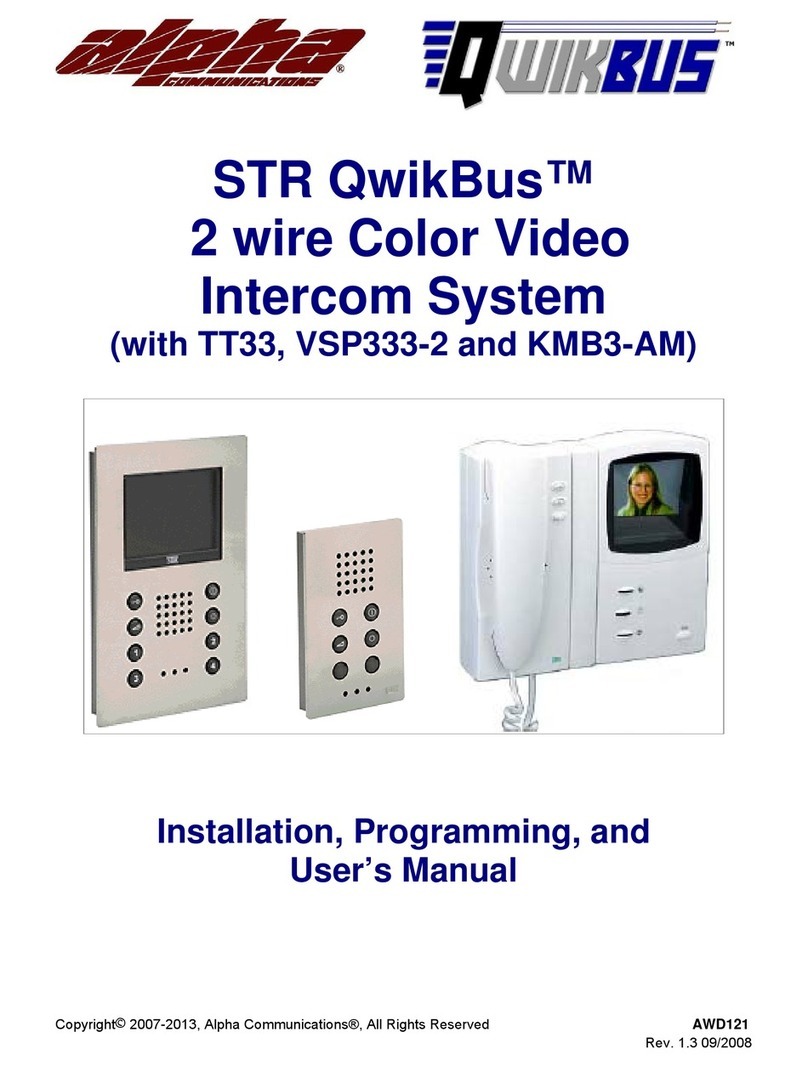
Alpha Communications
Alpha Communications STR QwikBus Assembly instructions
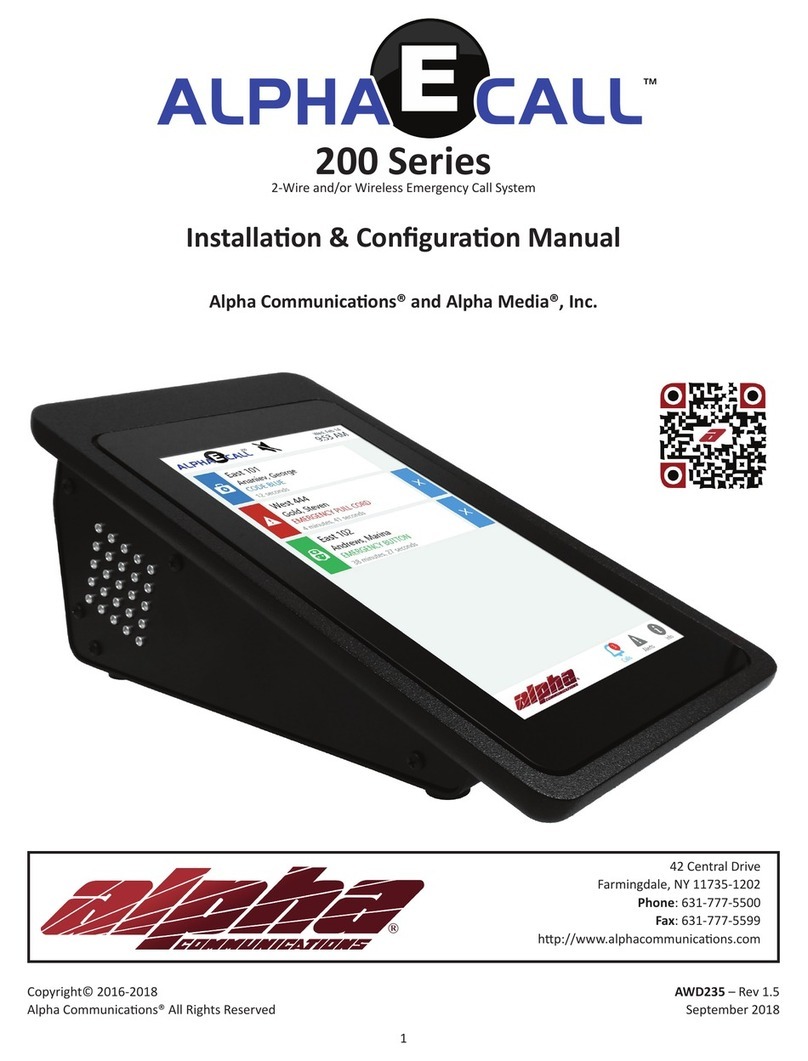
Alpha Communications
Alpha Communications AlphaECall 200 Series Instruction sheet
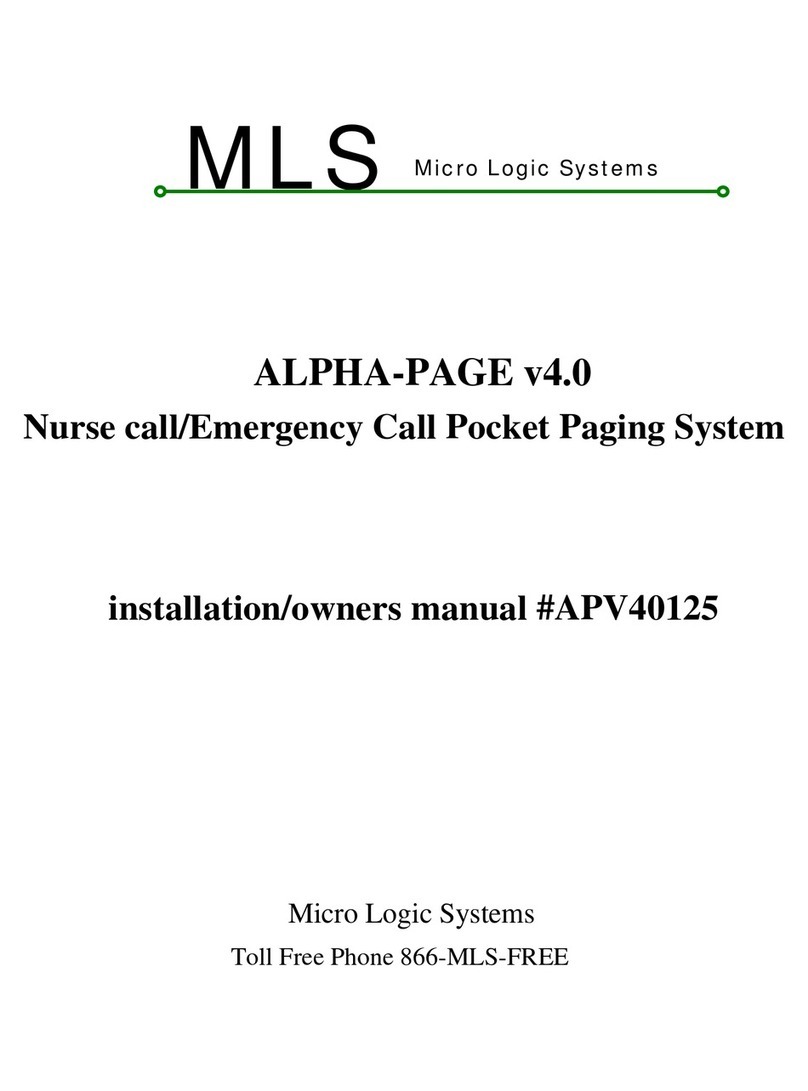
Alpha Communications
Alpha Communications ALPHA-PAGE v4.0 Operating instructions
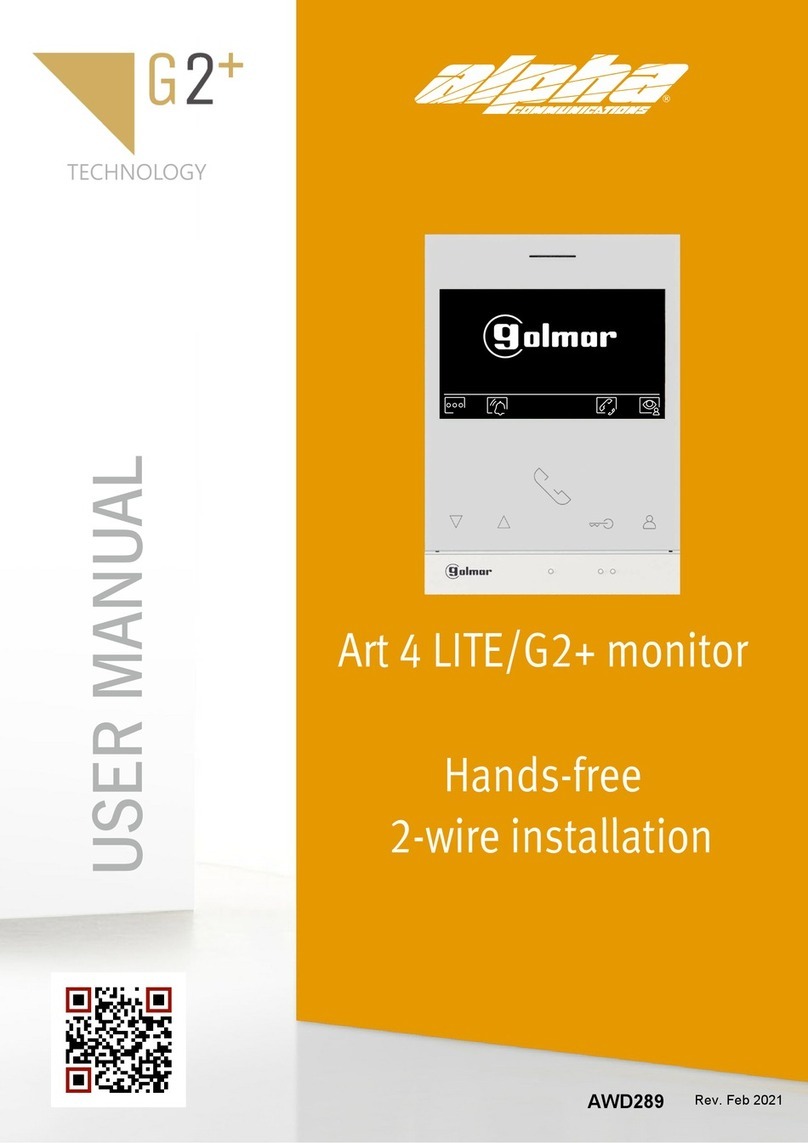
Alpha Communications
Alpha Communications ART4LITE/G2 User manual
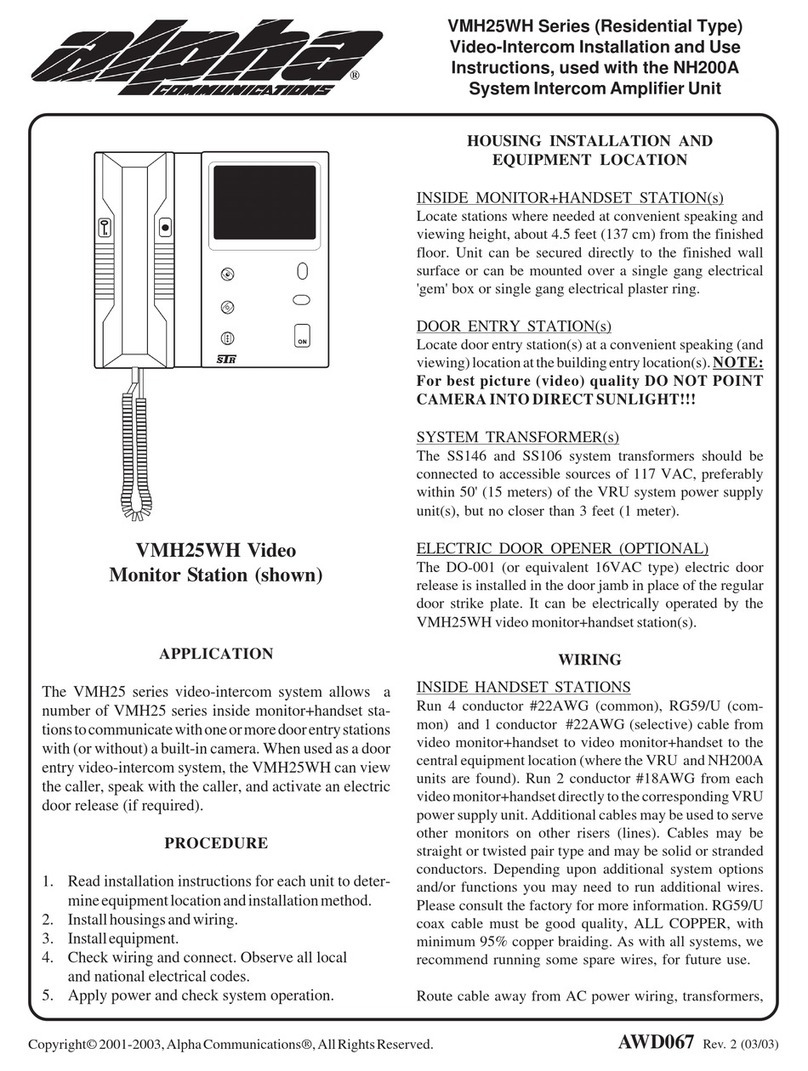
Alpha Communications
Alpha Communications VMH25WH Series Operating and maintenance manual
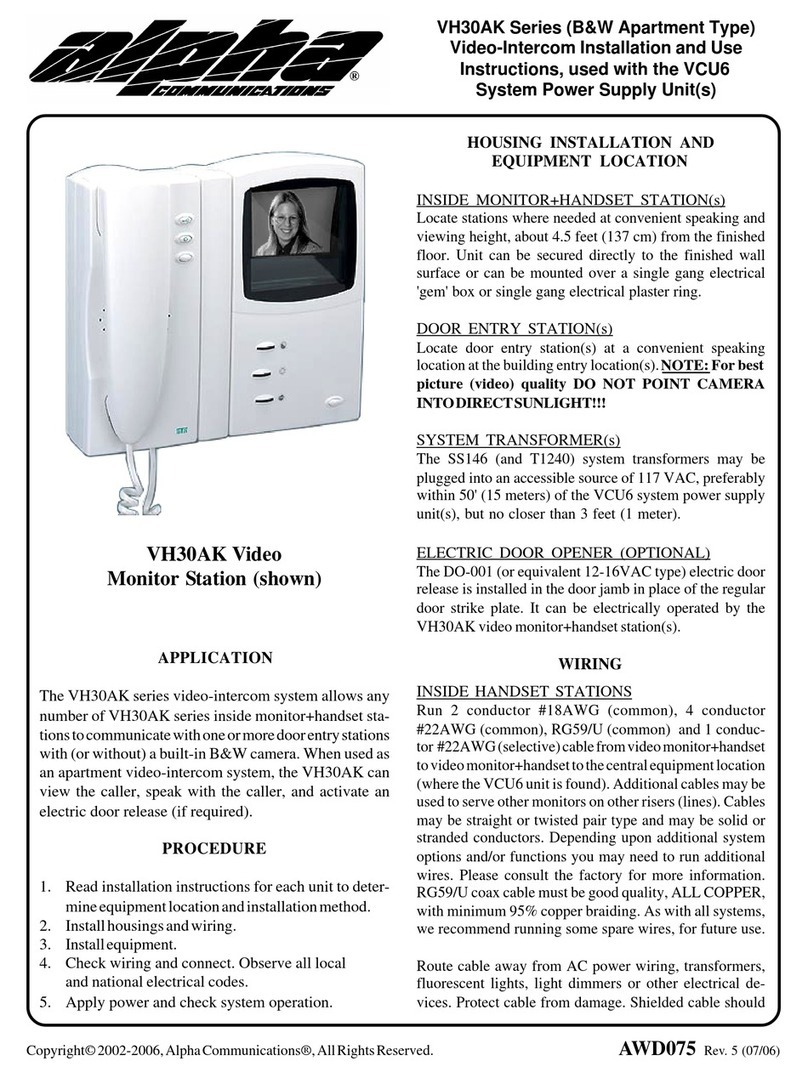
Alpha Communications
Alpha Communications VH30AK Operating and maintenance manual





















