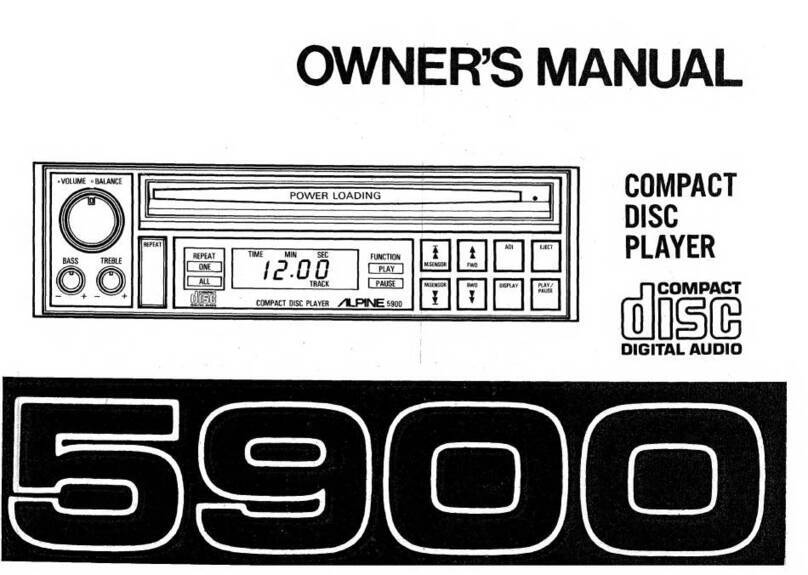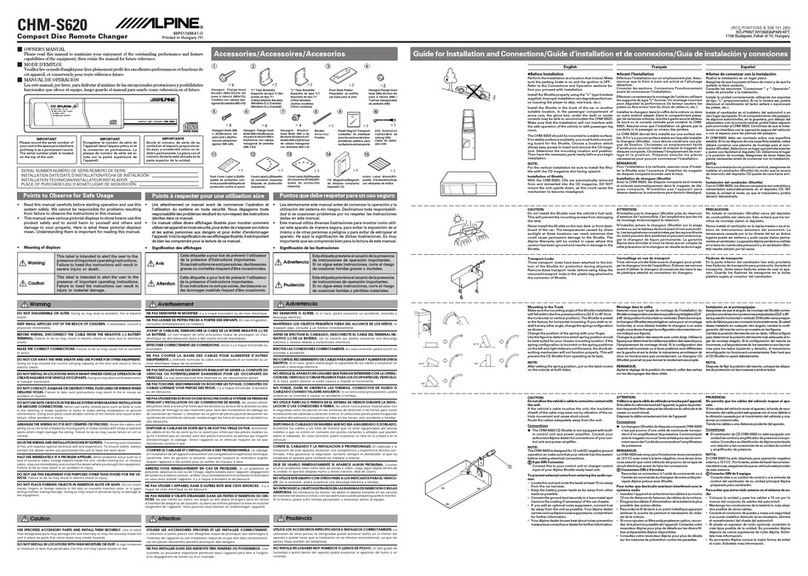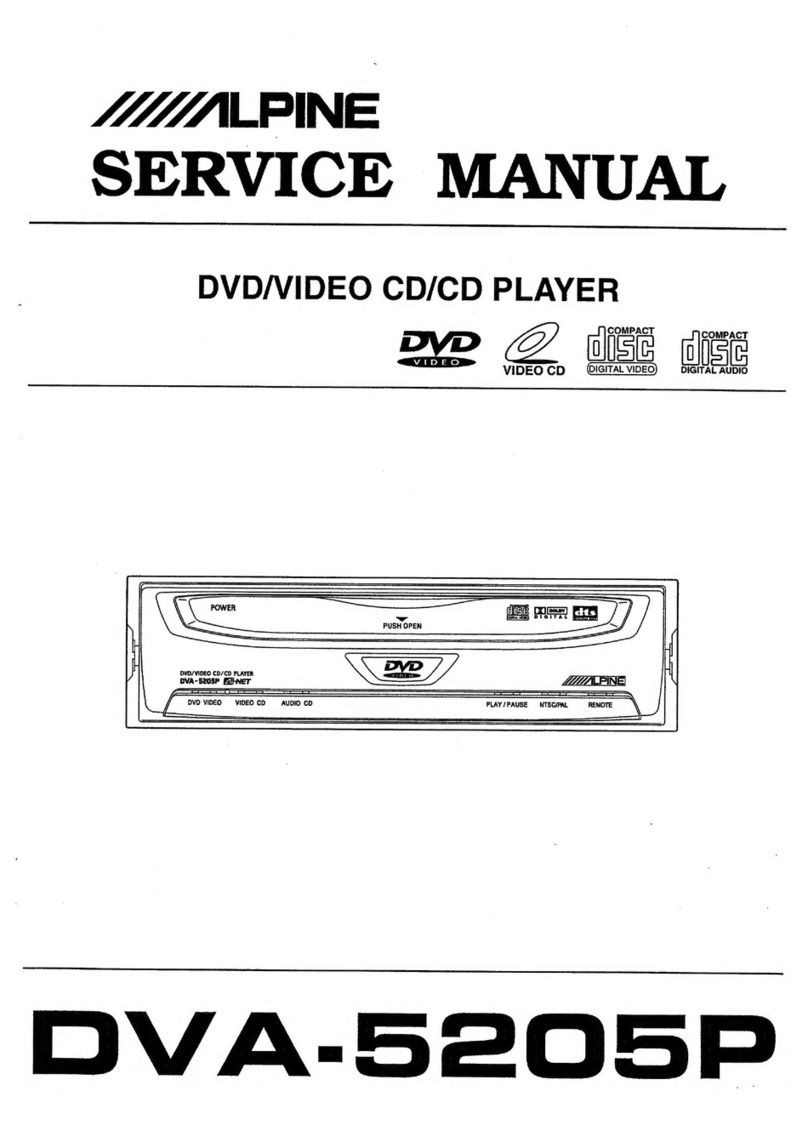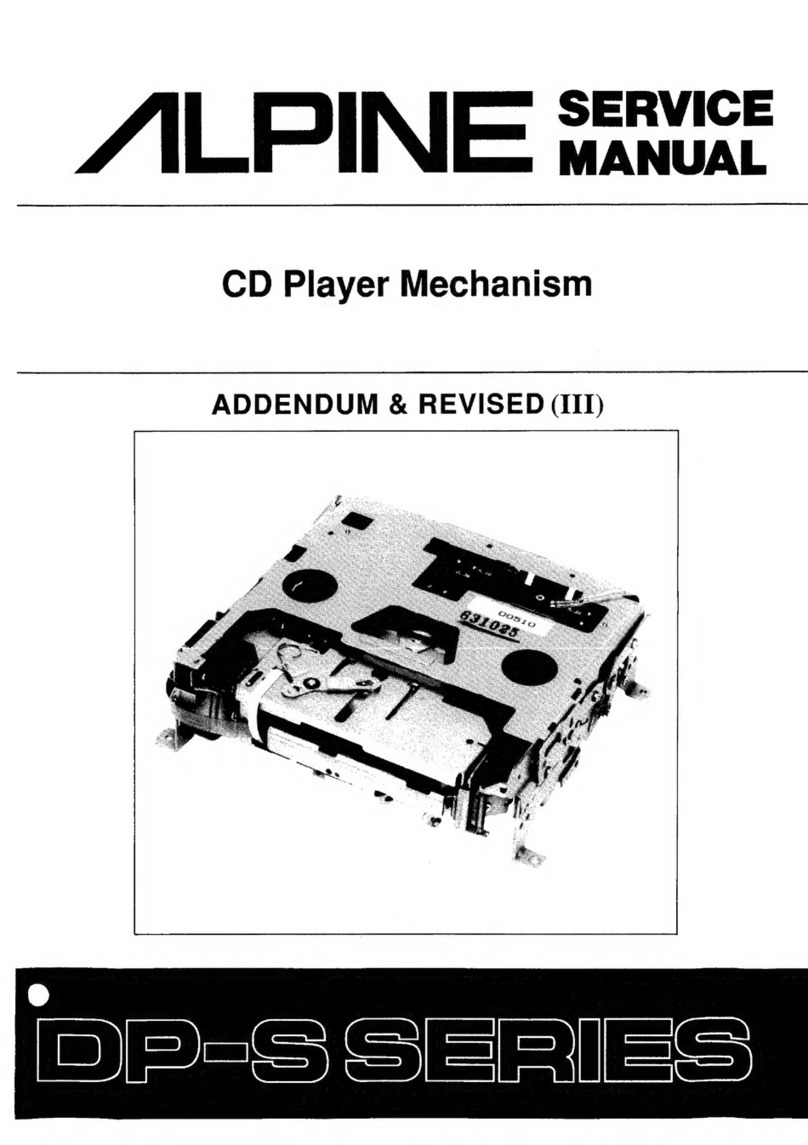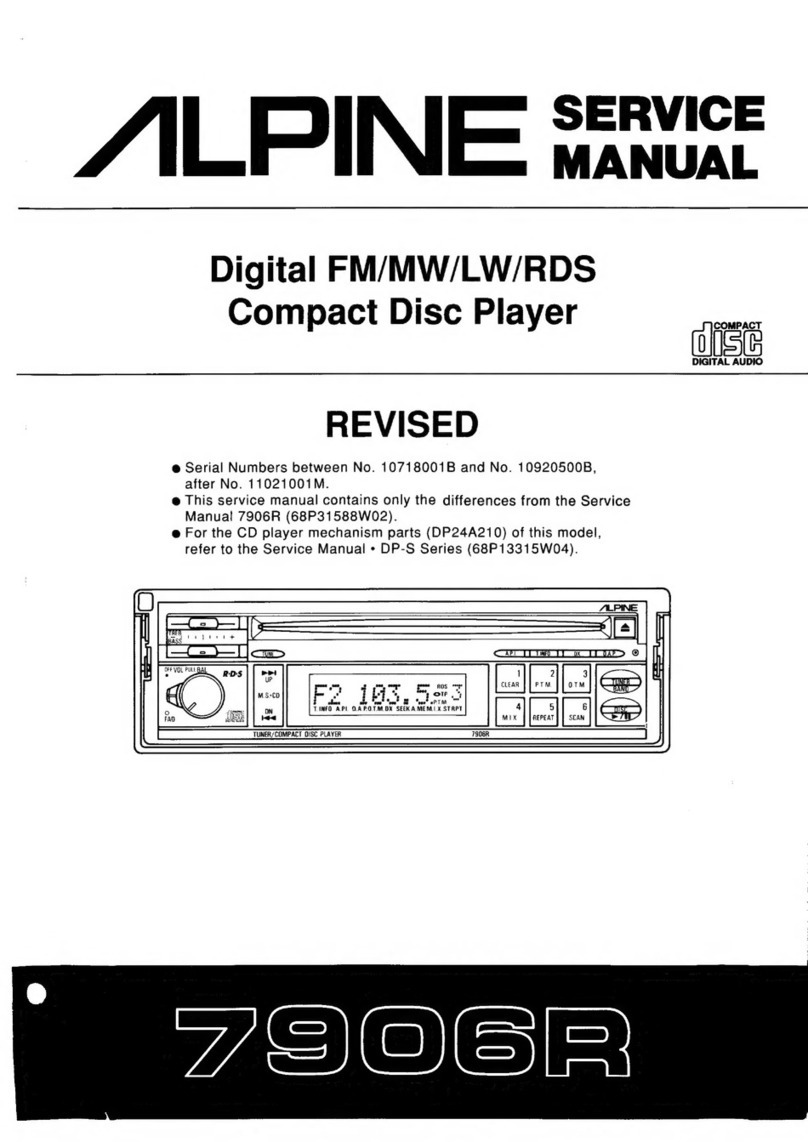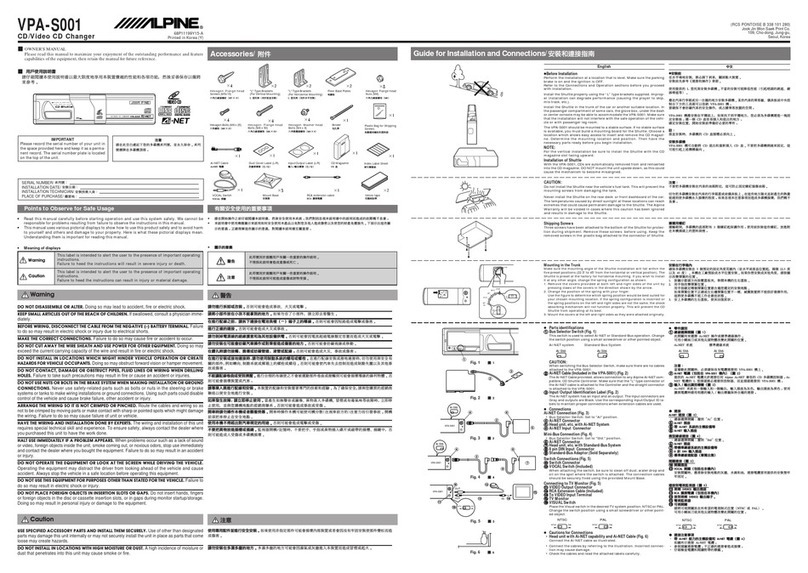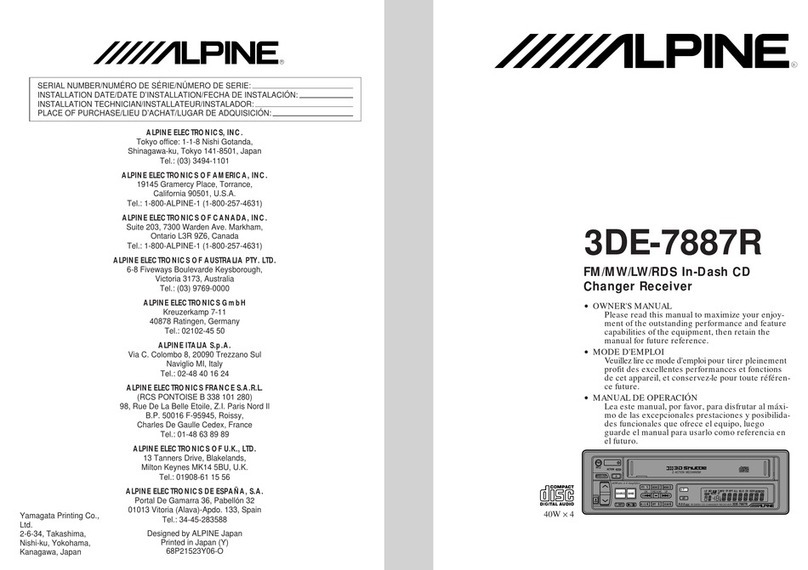5-EN
Titling Discs
It is possible to title your favorite CD's.
1Press the DISP button of the Remote Display or the
Remote Control and select the title display mode.
For details, see “Displaying the Title/Text”(page 4).
2Press and hold the TITLE button on the Remote
Control for at least 2 seconds. The first character will
blink.
3Turn the rotary encoder of the Remote Display to the
left or the right, or press the gor fbutton of the
Remote Control to select the desired letter/numeral/
symbol available for naming.
NOTE
You can also press the (or )button of the Remote Display
to select the desired letter / numeral / symbol.
4Press the rotary encoder of the Remote Display, or
press the -/Jbutton of the Remote Control to store
the first character. The first character will stop blinking
and the display will automatically advance to the next
character. When that character begins to blink, you
may choose the next letter or symbol of your title.
5Repeat the steps 3 to 4 above to complete the titling.
Turning the rotary encoder of the Remote Display, or
pressing the -/Jbutton of the Remote Control after
entering the 8th character, automatically stores the title
into memory.
After entering a title, the input number of the title is
shown on the display for about 2 seconds.
NOTE
∗The maximum of titles available will vary, depending upon the
CD Changer being used.
When entering a title of less than 8 characters (for
example, 3 character title):
After entering 3 characters to complete your title, the
4th character space will be blinking. Go to step 6 to
complete the title.
6Press and hold the TITLE button of the Remote Control
for at least 2 seconds to record the title.
NOTES
•If you try to store beyond the limit, the display will show
“FULL DATA.”At this point, no more titles can be stored.
•The CD Changer title length or memory capacity varies
depending upon the model being used.
•To input a new title, one of the previously inputted titles must
first be deleted.
•When you want to erase a title, enter the “”symbol into
all spaces.
•The operations described in steps 3 to 5 must be made within
10 seconds. The input mode will be cancelled if no action is
taken for over 10 seconds.
•Removing power from the unit may delete these titles. Use
caution when manipulating the power cord.
•You cannot enter titles for your DVD disc when the unit is
connected to the DHA-S680.
Erasing Disc Title
1Press and hold the SETUP button of the Remote
Display or the Remote Control for at least 2 seconds.
2Turn the rotary encoder of the Remote Display, or
press the 8 or 9button of the Remote Control to
select “TTL DEL”.
3Press the (or )button of the Remote Display, or
press the gor fbutton of the Remote Control
repeatedly until the title you want to erase is displayed.
The title first memorized on the changer side blinks on
the display.
4Press the rotary encoder of the Remote Display, or
press the -/Jbutton of the Remote Control.
“DEL OK?”message is displayed. Press the rotary
encoder of the Remote Display, or press the -/J
button of the Remote Control, and the title is erased.
Repeat steps 3 and 4 to erase more titles.
5Press the SETUP button of the Remote Display or the
Remote Control to return to the normal mode.
NOTES
•You cannot erase CD-TEXT.
•In the Changer Mode, "TTL DEL" can be selected.
Listen to the Radio
1To listen to your factory-installed radio, turn off the
Remote Display Unit or Remote Control by pressing
the POWER button.
NOTES
•When you set the Modulator Unit to a frequency which has no
FM broadcast, your audio system may produce some harsh,
interstation noises when CD playback is stopped.
•With the FM Modulator connected, there will be a slight loss
in signal strength to the radio.
1 / 150
Entered number Maximum number of
titles available∗