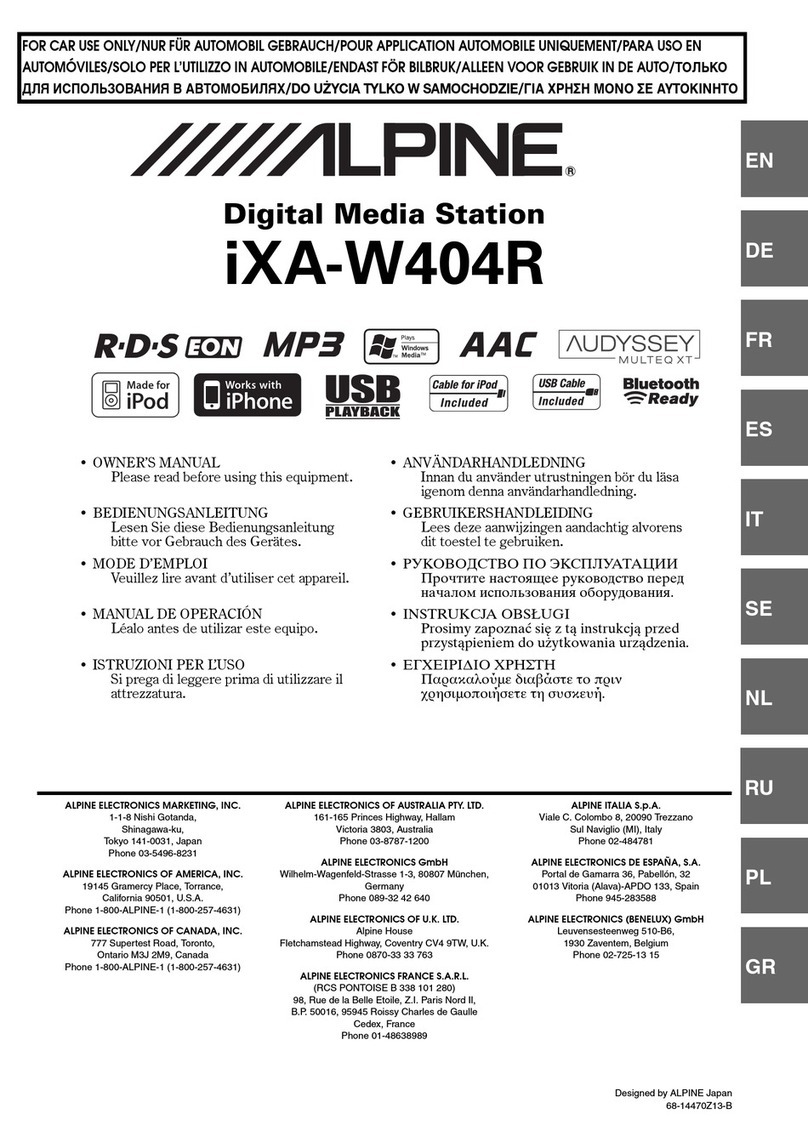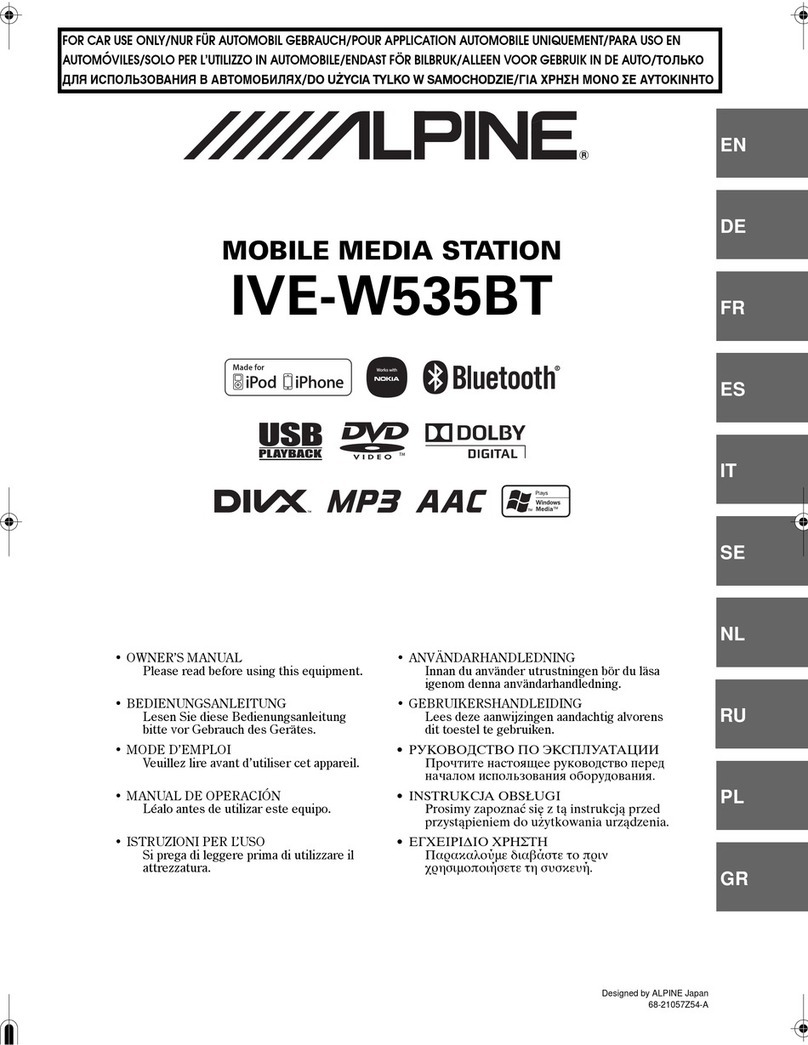Product Cleaning
Use a soft dry cloth for periodic cleaning of the product. For more severe stains, please dampen the cloth with water only. Anything else has
the chance of dissolving the paint or damaging the plastic.
Temperature
Be sure the temperature inside the vehicle is between +60°C and -10°C before turning your unit on.
Maintenance
If you have problems, do not attempt to repair the unit yourself. Return it to your Alpine dealer or the nearest Alpine Service Center for servicing.
Installation Location
Make sure this unit will not be installed in a location subjected to:
•Direct sunlight and heat
• High humidity and water
• Excessive dust
• Excessive vibrations
Protecting the USB Connection Terminals
•This unit provides a front USB terminal and a rear one. The rear connector supports connection and use of iPhone/iPod/MTP/USB Memory.
The front terminal can connect USB Memory/MPT only. Correct performance of this unit cannot be guaranteed if both front and rear
terminals connect charging equipment (e.g. iPhone/iPod/MTP).
•Only a USB Memory, MTP or iPod/iPhone can be connected to the USB terminal on this unit. Correct performance using other USB
products cannot be guaranteed.
• If the USB connector is used, be sure to use a USB extension cable (supplied). A USB hub is not supported.
• Depending on the connected USB Memory/MTP, the unit may not function, or some functions may not be performed.
• The file systems supported by the unit are FAT16, FAT32, and ex FAT.
• Be sure the number of songs in the connected USB memory/MTP (the total number of songs in both USB memories connected to the front
and rear terminals) will not exceed 10,000. Otherwise, the unit may fail to play songs properly.
• The audio file format that can be played back on the unit is MP3/WMA/AAC/FLAC/WAV/APE.
• Artist/song name, etc. can be displayed. However, some particular characters may not be correctly displayed.
On Handling USB Memory
CAUTION
Alpine accepts no responsibility for lost data, etc., even if data, etc., is lost while using this product.
•To prevent malfunction or damage, note the following points.
Read the USB Memory Owner’s Manual thoroughly.
Do not touch the terminals by hand or metal.
Do not subject USB Memory to excessive shock.
Do not bend, drop, disassemble, modify or soak in the water.
• Avoid usage or storage in the following locations:
Anywhere in the car exposed to direct sunlight or high temperature.
Anywhere the possibility of high humidity or corrosive substances is present.
• Fix the USB Memory in a location where driver operation will not be hindered.
• USB Memory may not function correctly at high or low temperature.
• The USB Flash Memory supports only 512 or 2,048 bytes per sector.
• Use only certified USB Memory. Note that even certified USB Memory may not function correctly depending on its type or state.
• USB Memory function is not guaranteed. Use USB Memory according to the terms of agreement.
• Depending on the settings of the USB Memory type, memory state or encoding software, the unit may not play back or display properly.
• A file that is copy-protected (copyright protection) cannot be played back.
• USB Memory may take time to start playback. If there is a particular file other than audio in the USB Memory, it may take considerable
time before the file is played back or searched.
• The unit can play back the files with “mp3”, “wma”, “m4a”, “wav”, “flac”, or “ape” extension.
• Do not add the above extension to a file other than audio data. This non-audio data will not be recognized. The resulting playback may
contain noise that can damage speakers and/or amplifiers.
• It is recommended to back up important data on a personal computer.
• Do not remove the USB device while playback is in progress. Change SOURCE to something other than USB, and then remove the USB
device to prevent possible damage to its memory.