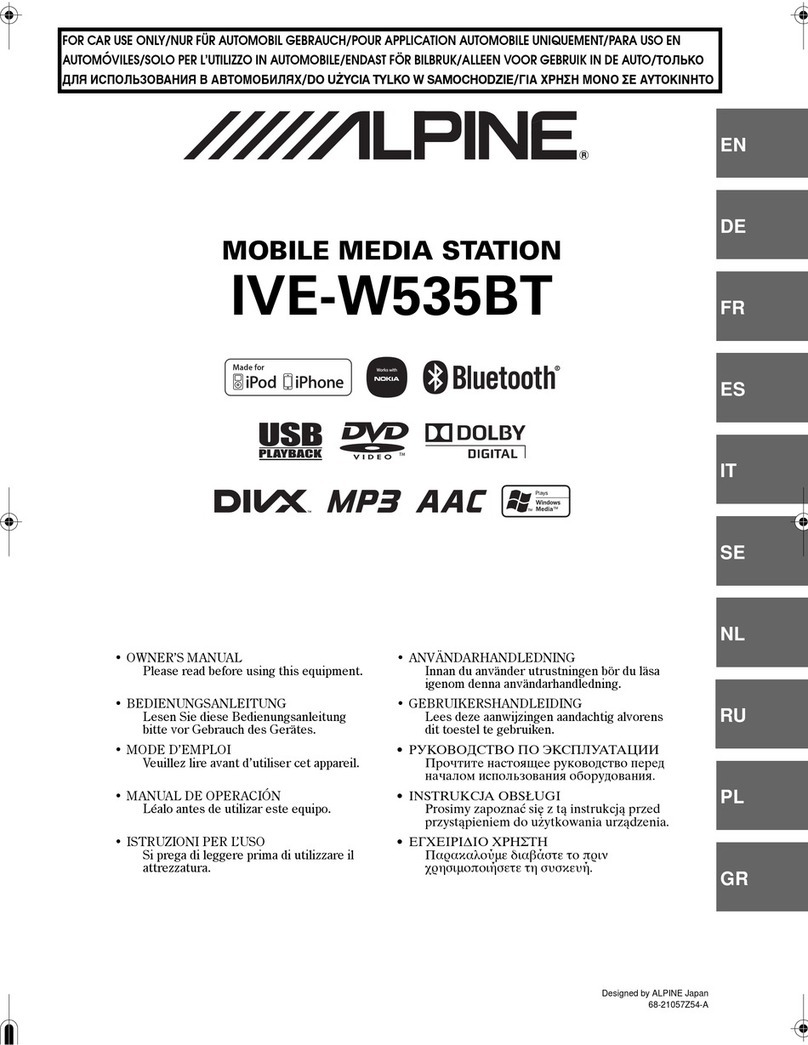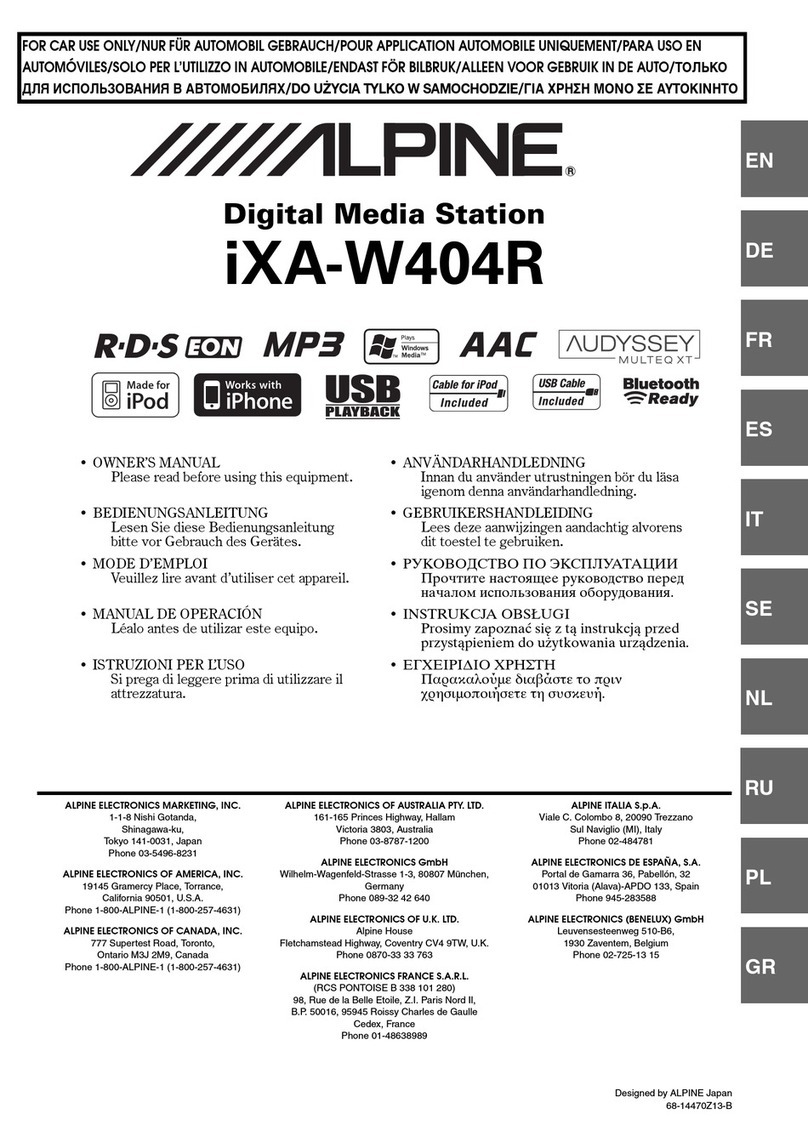2
Under no circumstances shall Alpine be liable for any loss of data, even if those occur during the use of this product.
· To prevent failure or damage, please pay attention to the points below. Please read through the user manual of the
USB storage.
Please don’t touch the terminal with your hand or metal.
Please prevent the USB storage from violent vibration.
Please don’t bend, drop, dismantle, or modify the device or immerse it in water.
· Avoid use or storage in the following places.
In a vehicle under direct sunlight or exposed to the sun at high temperature.
Places where high humidity or corrosive objects may be present.
· Install the USB storage in such a place that the operation by the driver would not be hindered.
· The·USB storage may not operate correctly in places at excessively high or low temperatures.
· Only approved USB storage can be used. Please note that even an approved USB storage may be unable to operate
correctly due to different types or states.
· Functions of the USB storage cannot be guaranteed. Please use the USB storage in accordance with the terms of the
agreement.
· Depending on the type and state of the USB storage or settings of the encoding software, this device may not play
or display normally.
· The device cannot play copy protected (copyright protected) files.
· It may take a while to start playing files in the·USB storage. If there are special files other than audio files in the
USB storage, it may take longer to play or search files.
· This device can play files with extensions of “mp3”, “wma”, “wav”, “flac”, and “ape”.
· Please do not add the above extensions to non-audio data. Such non-audio data would be unrecognizable. Play of
such non-audio data may damage the speaker or noise from the amplifier.
· It is recommended to back up important data on a PC.
· Never remove the USB device while it is playing. Switch the SOURCE to other options than USB before removing
the USB device to prevent damage to the storage.
Protected USB connector
· The device provides a USB port on the front and a MICRO SD port on the rear and supports the connection and use
of USB storage.
· Only USB storage can be connected to the USB ports of this device, and normal use of other USB products cannot
be guaranteed when connected.
· If a USB connector is used, make sure you use the USB extension cable (accompanied with the product).
· Depending on the USB storage device connected, this device may be unable to operate or unable to execute some
functions.
· This device supports FAT16/32 file system.
· Please make sure that the number of songs in the connected USB storage is no more than 5000 (maximum total
number of playable songs). Otherwise, they cannot be played normally.
· This device can play audio files in the format of MP3/WMA/WAV/FLAC/APE.
· This device can display the performer’s name/song title/song album etc. Some special characters may not be
displayed correctly.