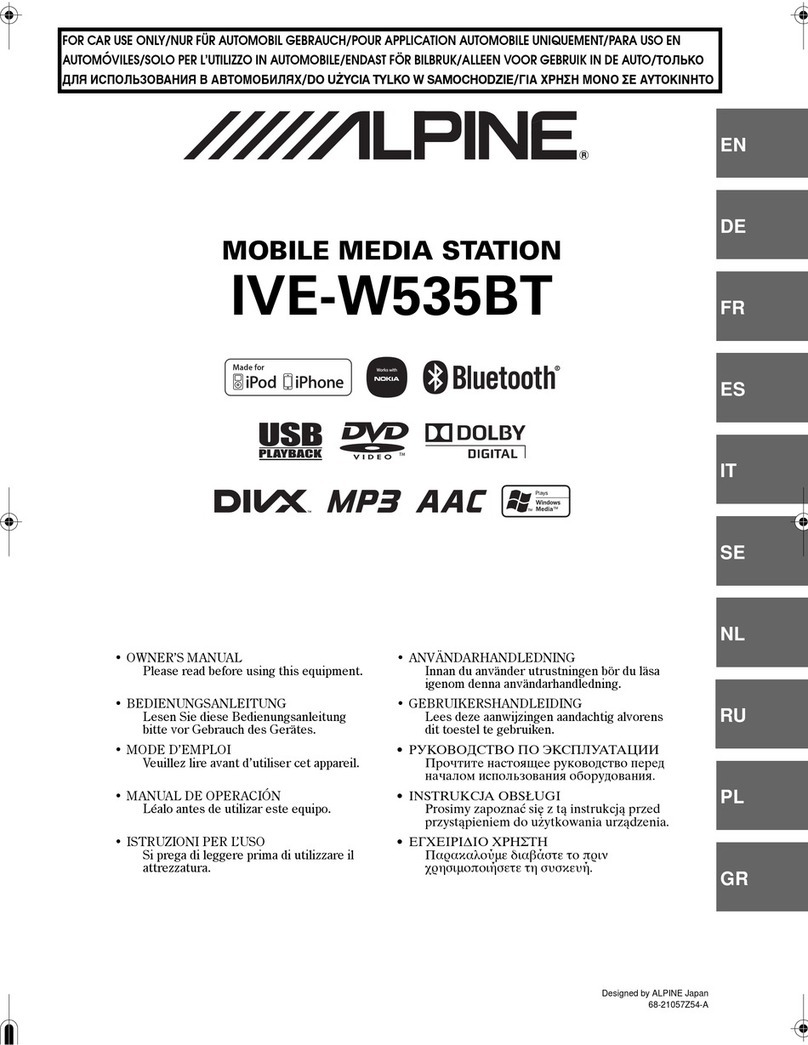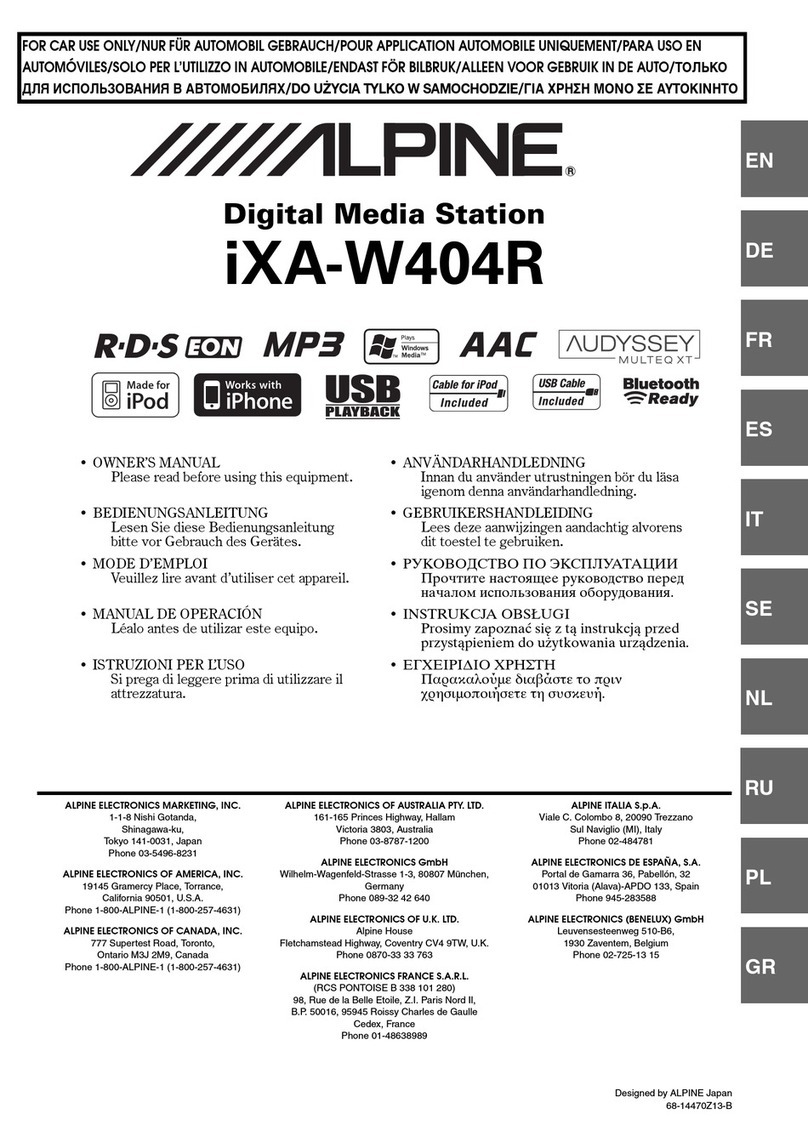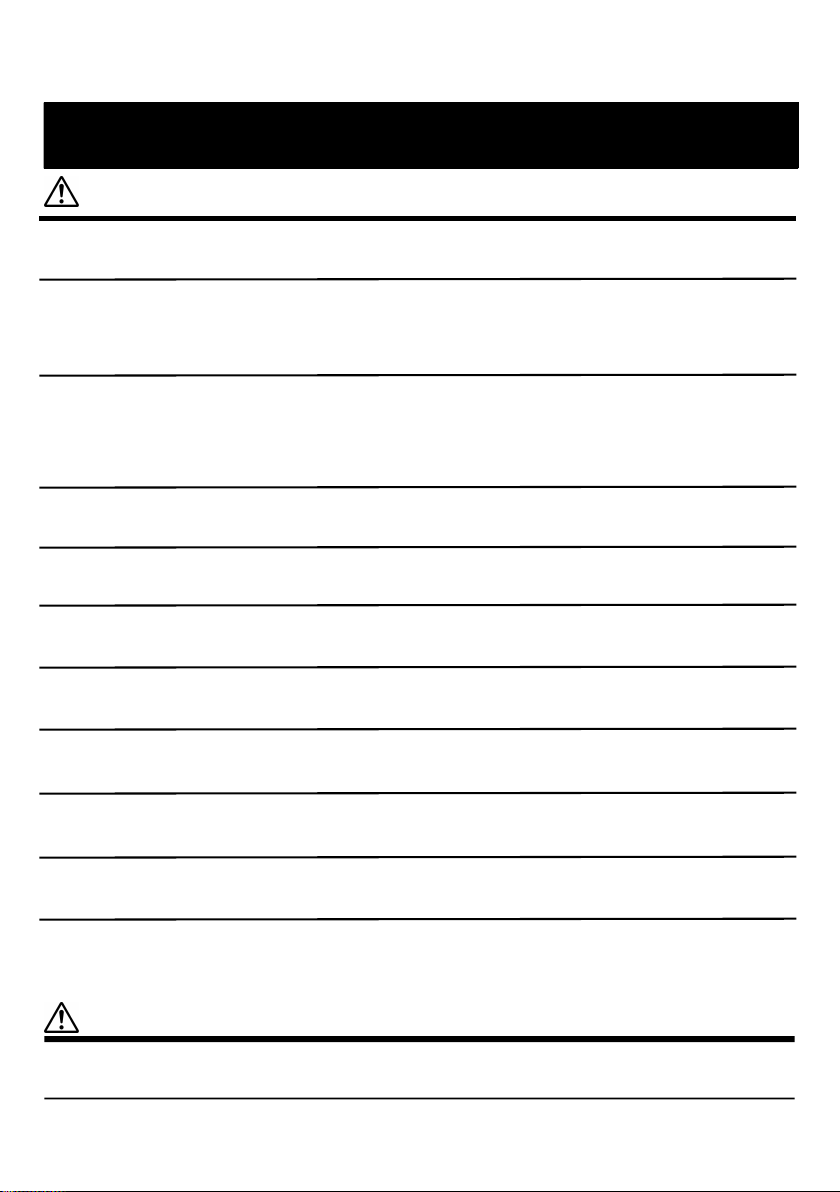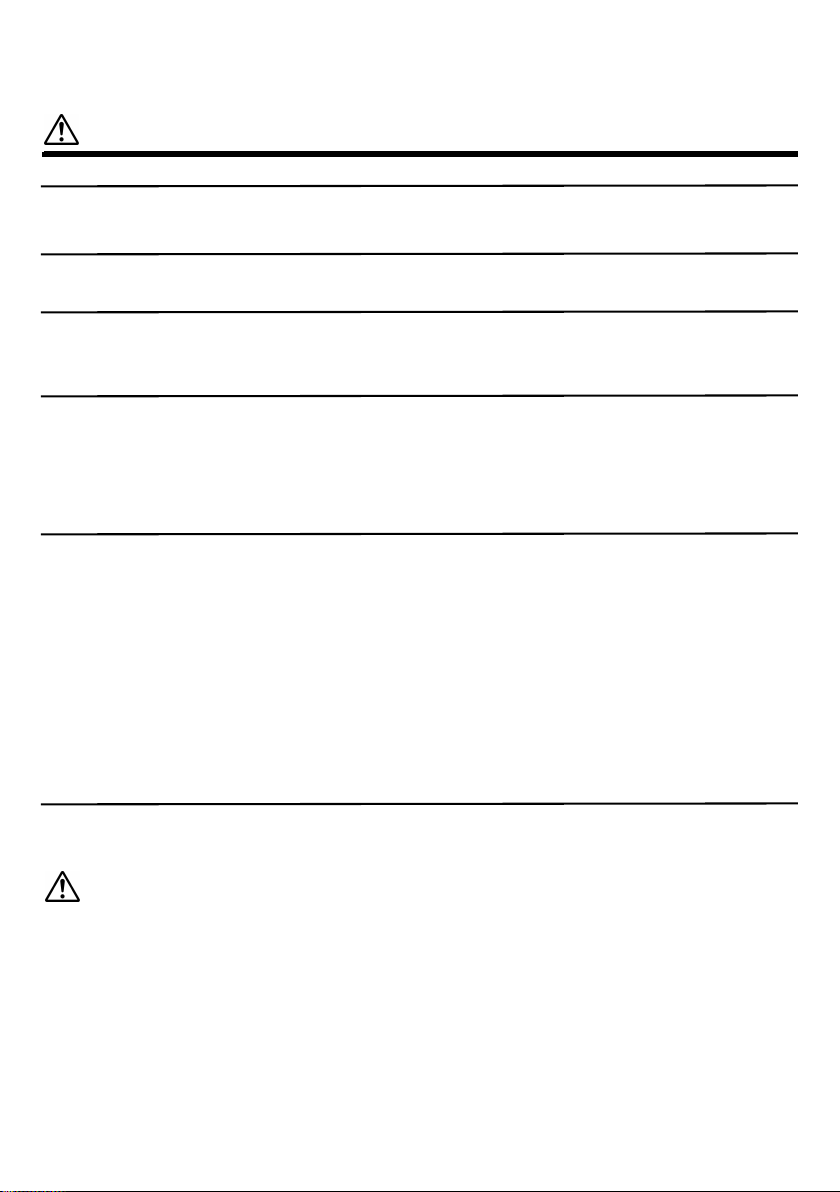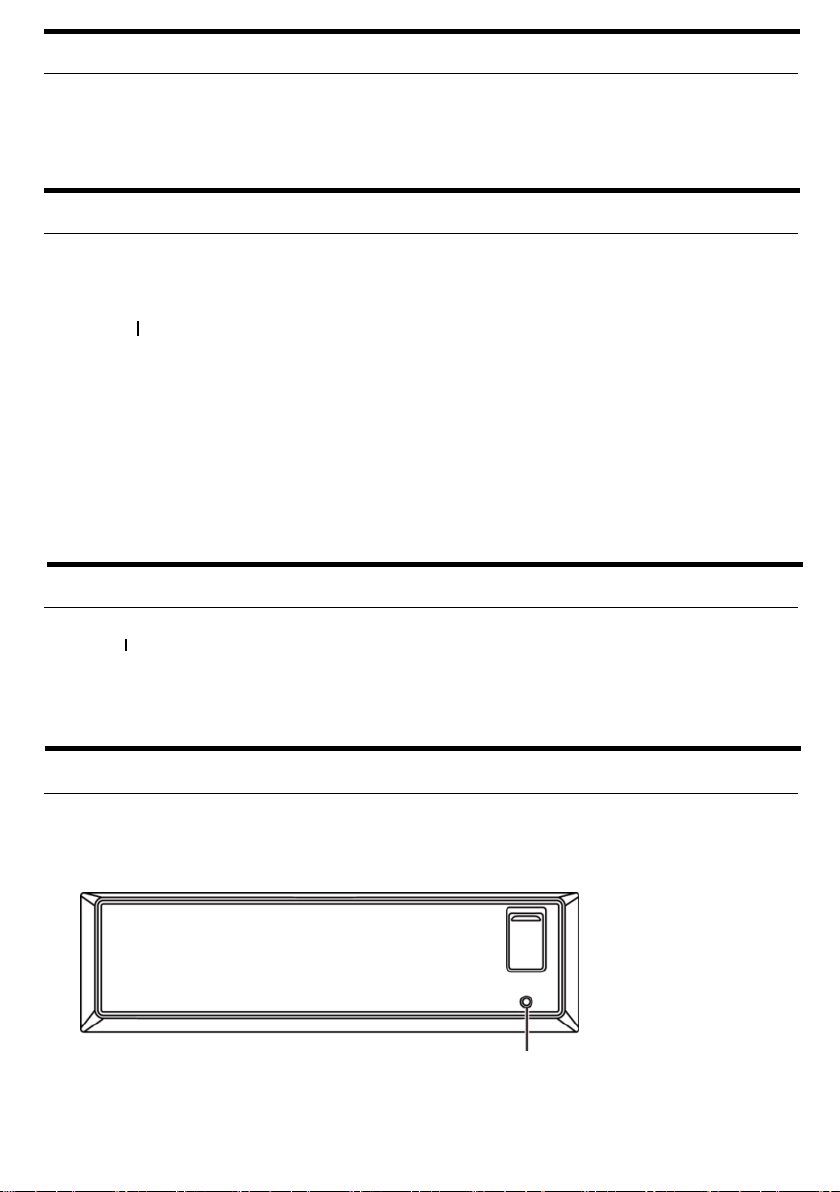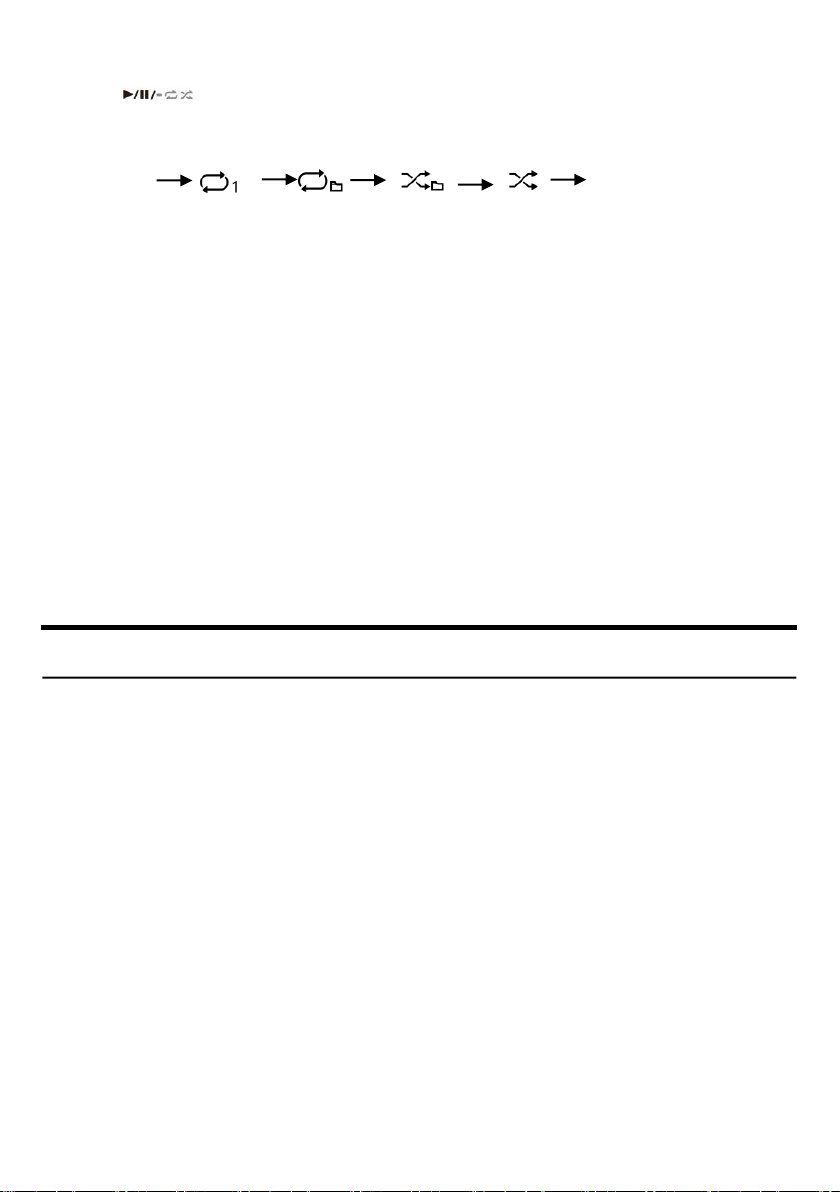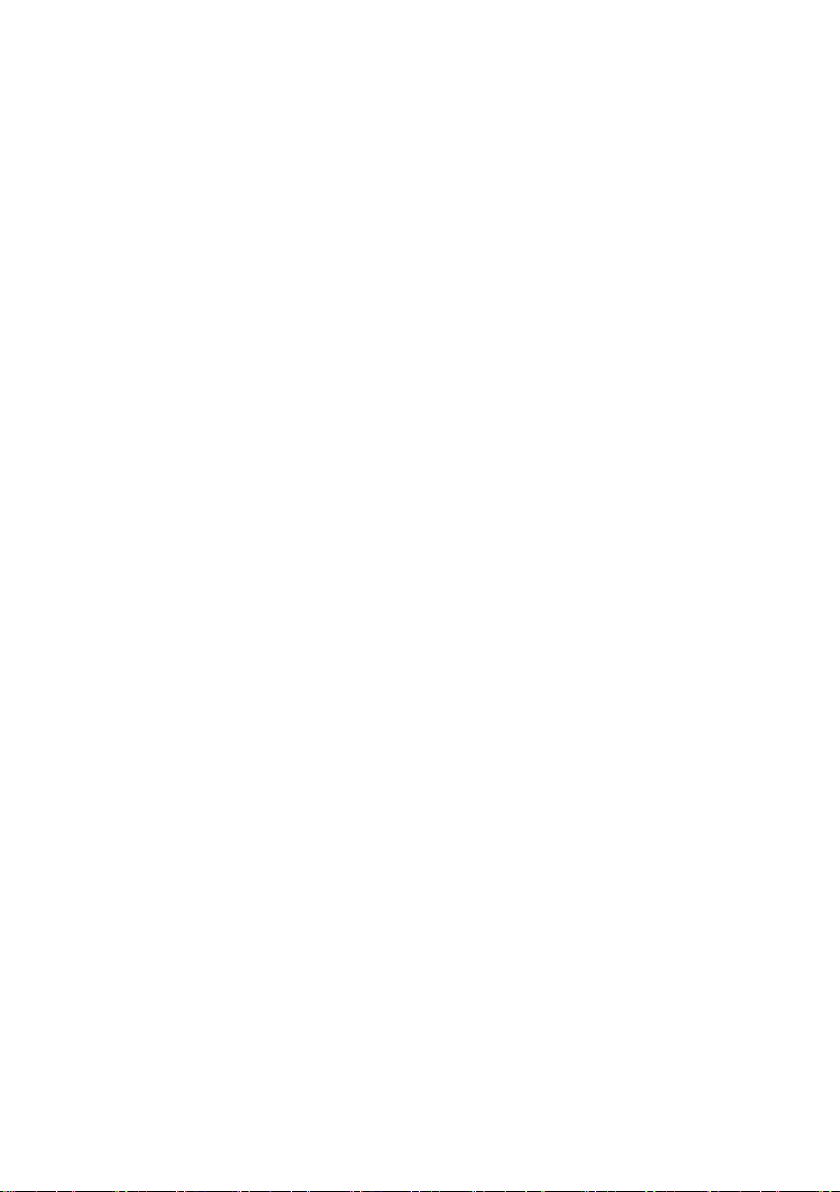Table of Contents
Operating Instructions
Warnings ............................................................ 1
Precautions ........................................................ 1
List of Annexes ................................................... 3
Power on and off ............................................... 4
Setting mixing mode .......................................... 4
Signal source selection ....................................... 4
Initial system boot ............................................. 4
Adjusting volume ............................................... 5
Connecting USB Storage (optional) .................... 5
Playback ............................................................. 5
Search for desired tracks ................................... 6
About
MP3/WMA/AAC/M4A/WAV/FLAC/APE/DSD.. ..... .. 7
Audio settings .................................................. 11
Preset equalizer ........................................... 11
Adjust treble / base level ............................. 11
Setting subwoofer ........................................ 12
Adjusting parameter equalizer curve ........... 12
Adjusting BAL of speaker output .................. 13
Adjusting FAD of speaker output ................. 13
Adjusting input source volume .................... 13
Adjusting time correction ............................ 13
Adjusting crossover setting .......................... 14
Audio clear setting ....................................... 14
Storing/recalling sound setting parameters . 14
About time correction ....................................... 15
About crossover................................................28
Crossover setting ..............................................30
Settings .............................................................32
General settings ............................................32
About Bluetooth ...............................................36
Connecting Bluetooth .......................................36
Bluetooth music ...............................................37
Trouble Shooting ..............................................37
Commonly Seen Problems ............................37
MP3/WMA/AAC/M4A/WAV/FLAC/APE/DSD37
Audio ............................................................37
Instructions in USB memory .........................37
Bluetooth mode ............................................38
Specification .....................................................40
Performance parameters..................................41
Harmful substances ..........................................42
Installation ........................................................44
Installing the Media Player ...........................44
Installing the Media Player controller ...........45
USB Storage connection (sold separately) ....46
Connection .......................................................47
Composite wire connection instructions ......48
Service station information ..............................50
Warnings
Preparatory Work
USB Storage (Optional)
Sound Setting
Setting
Bluetooth
Information
Installation and Connection
Consultation Counter