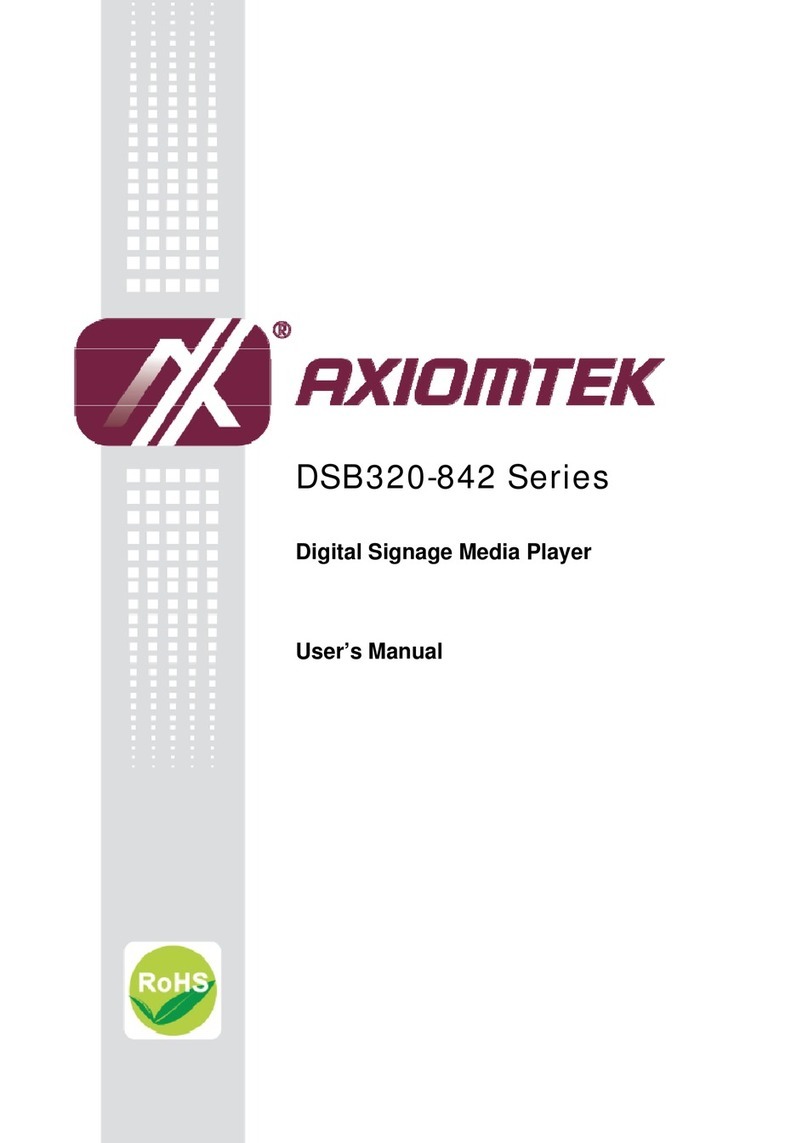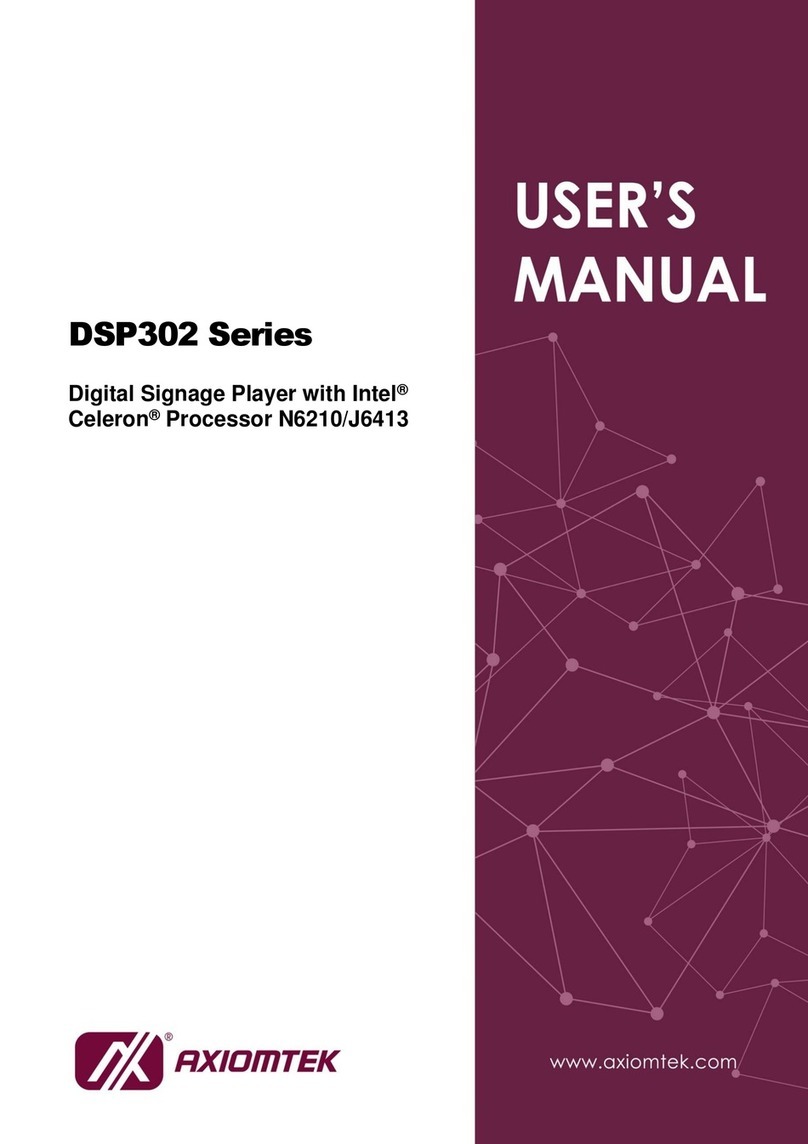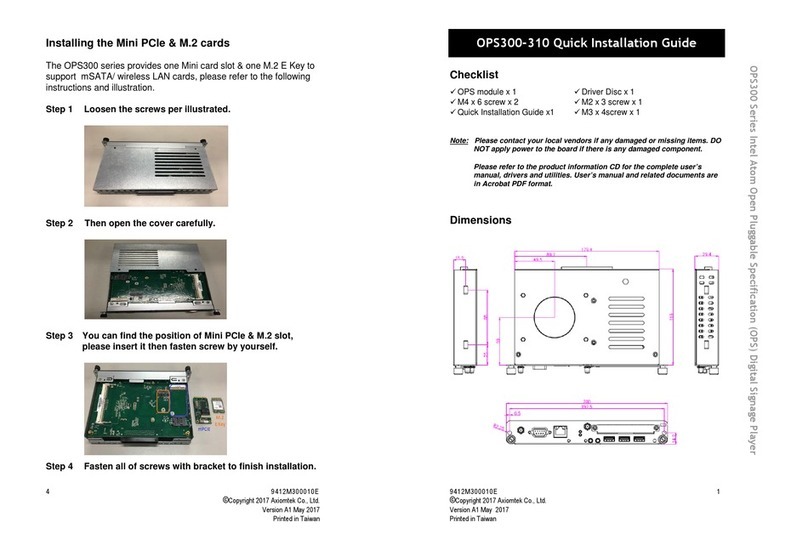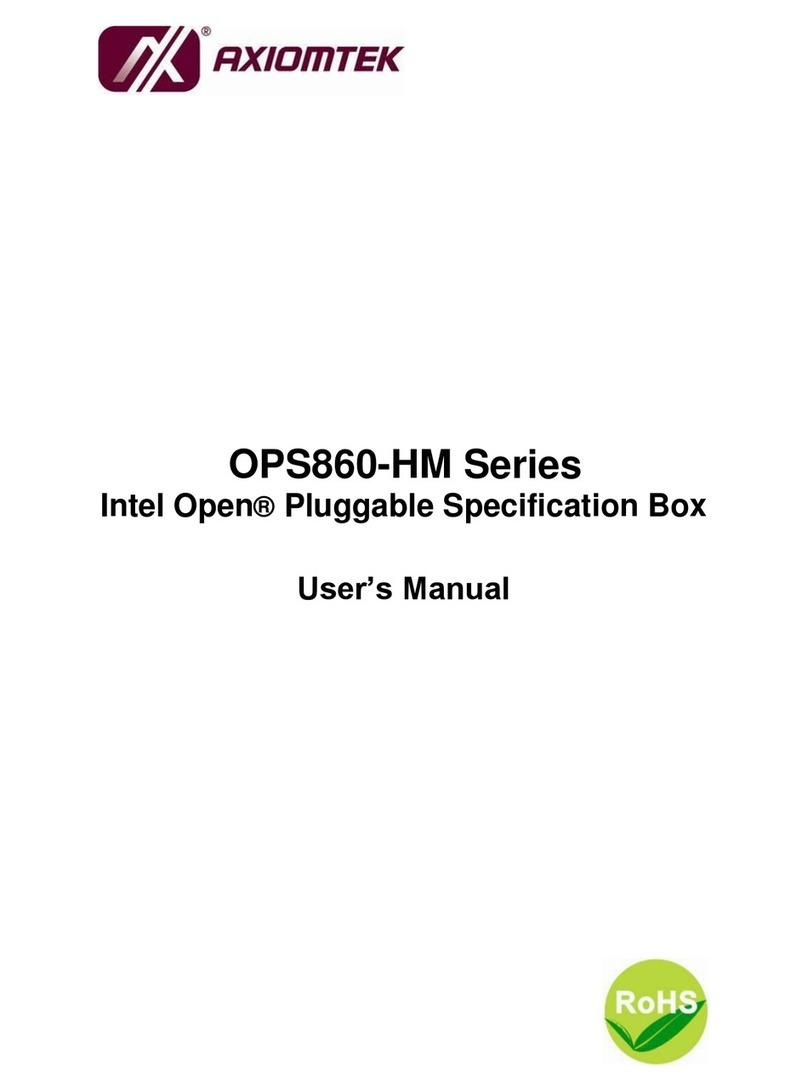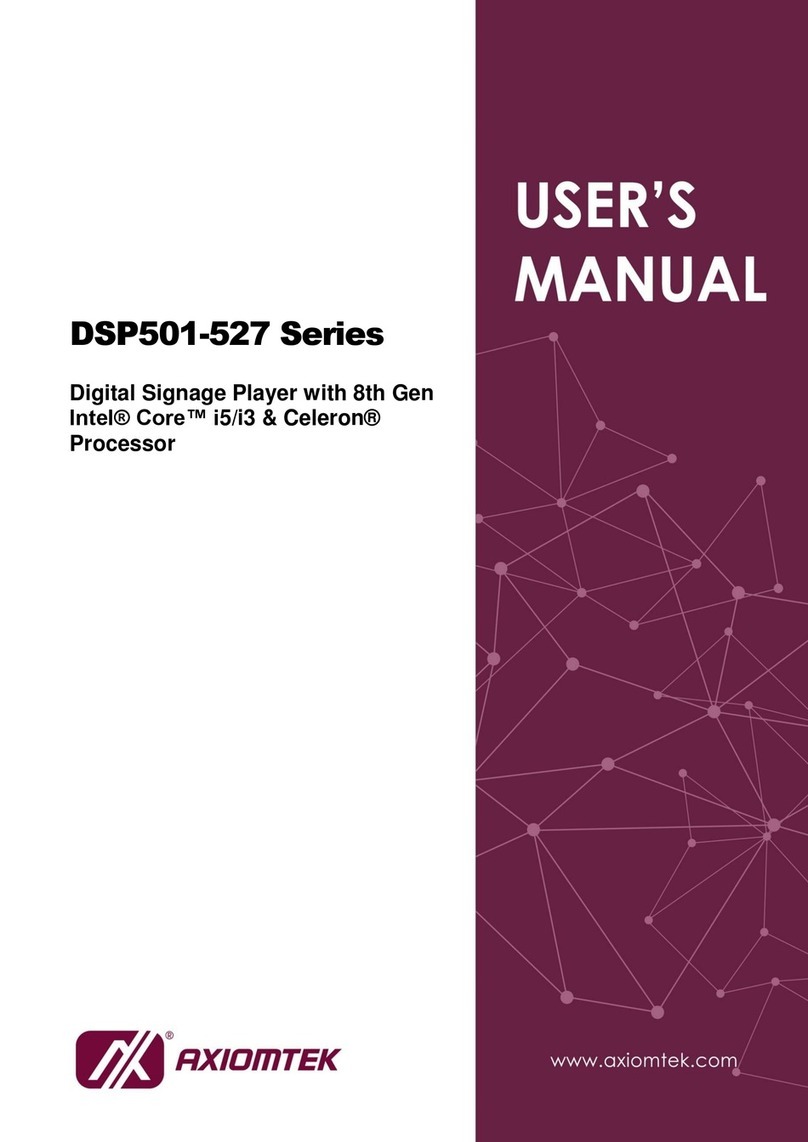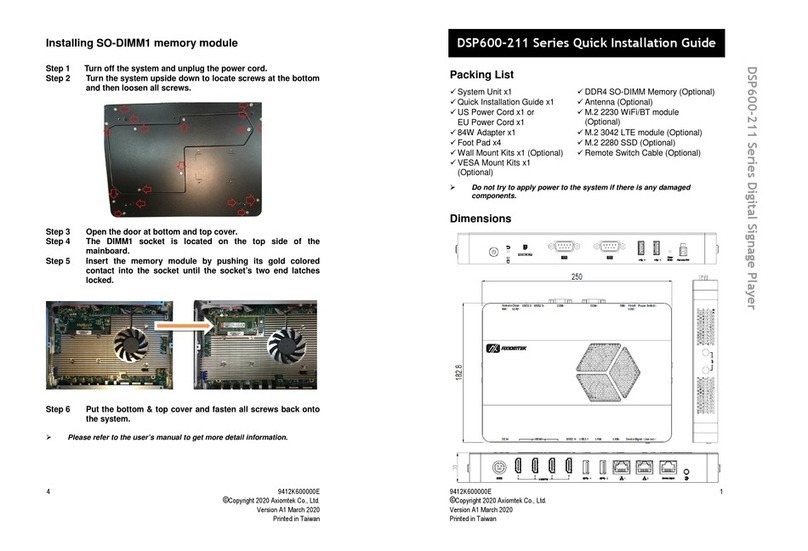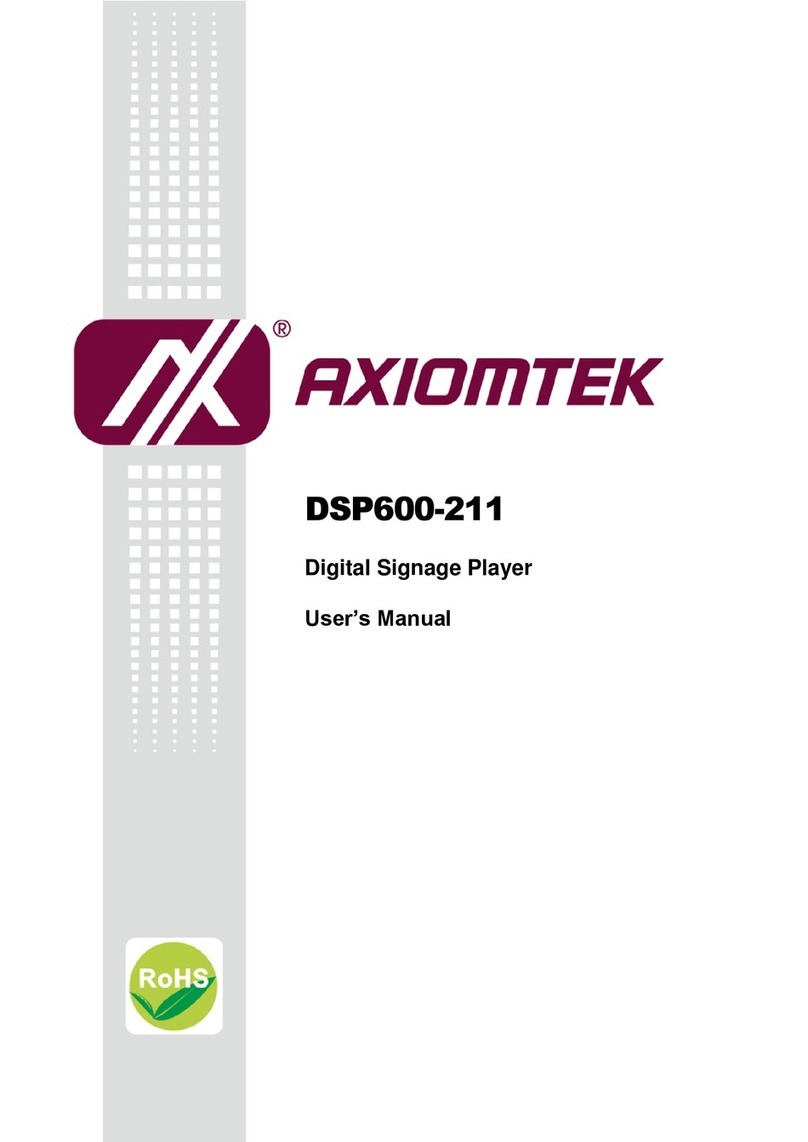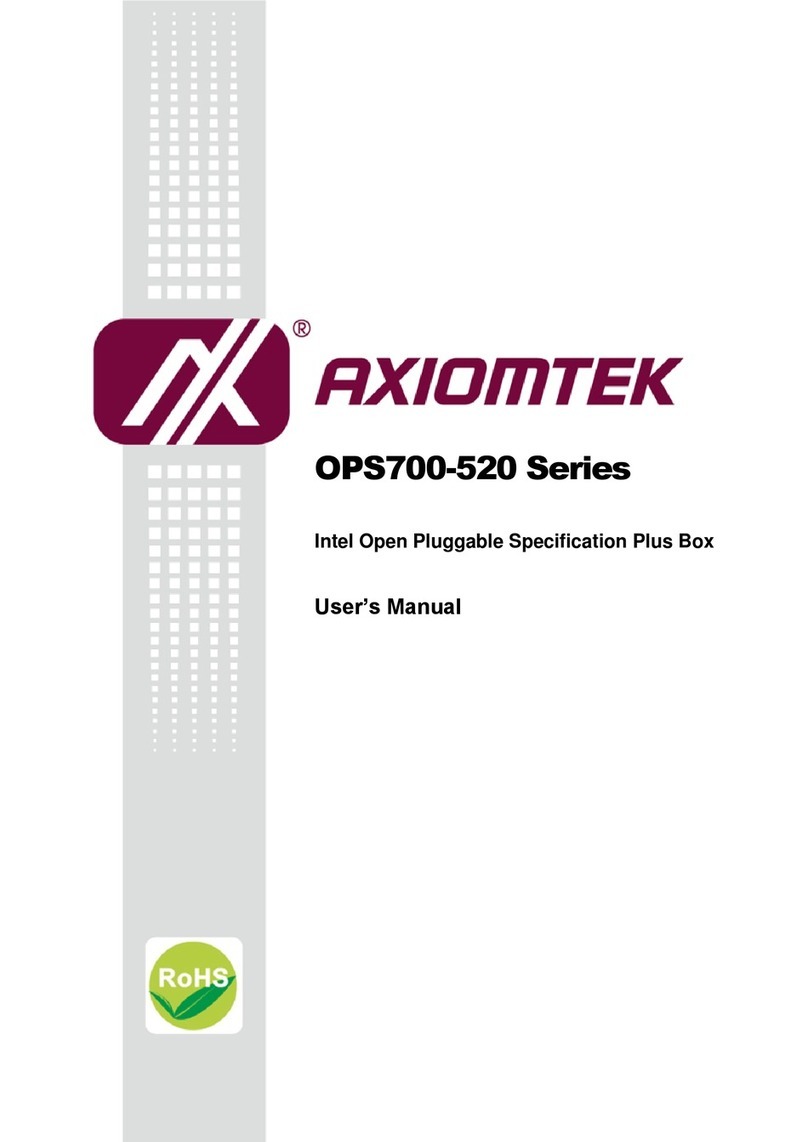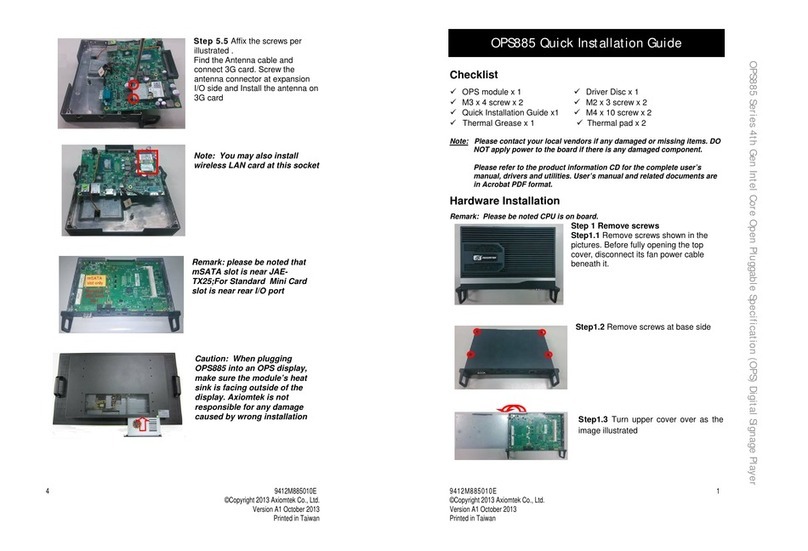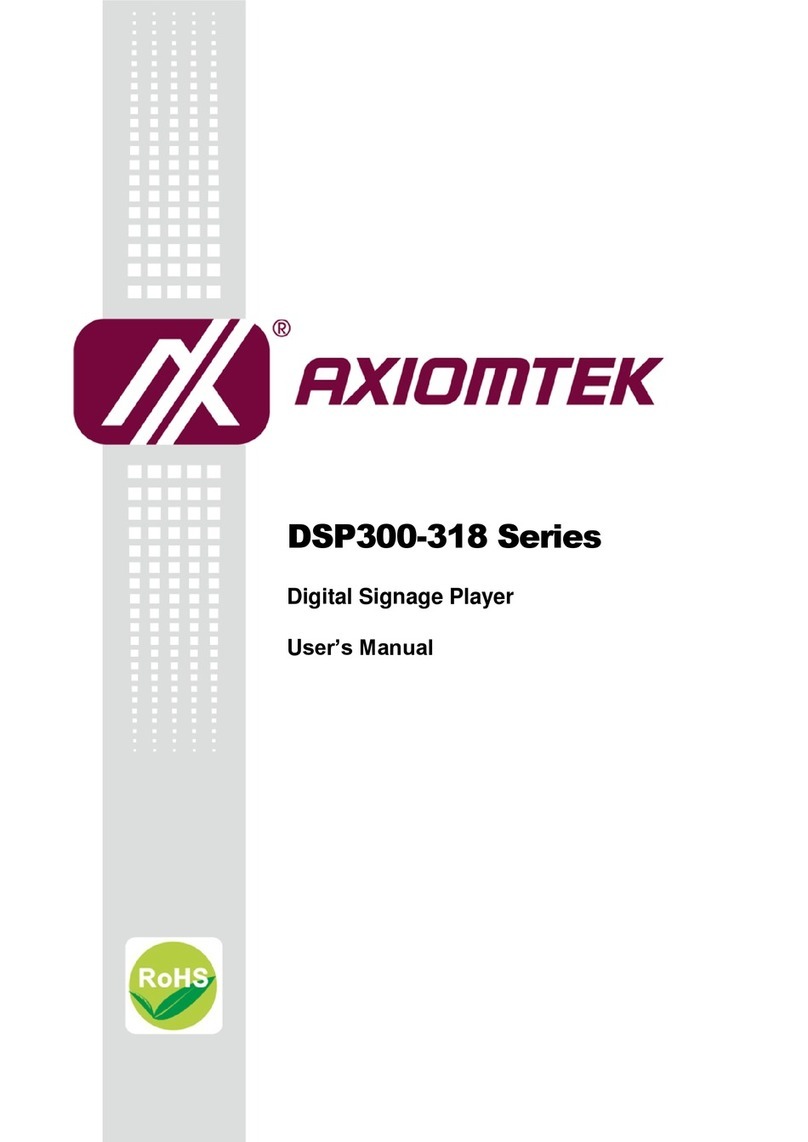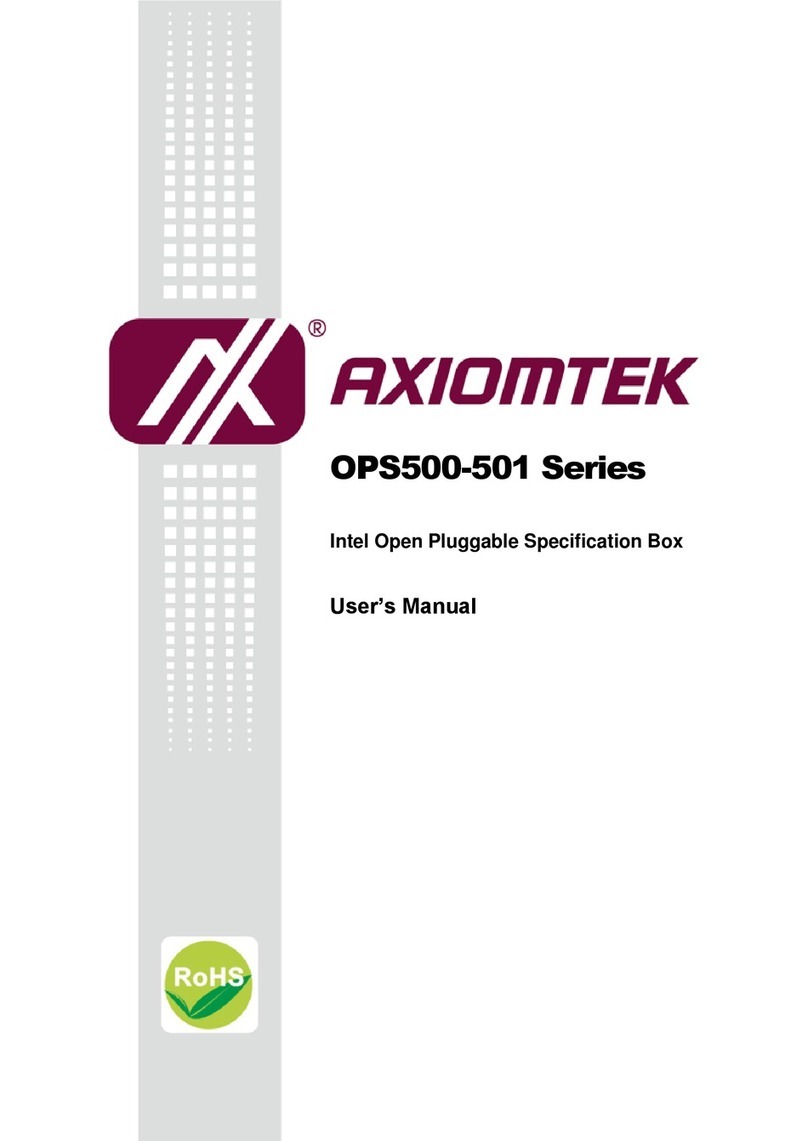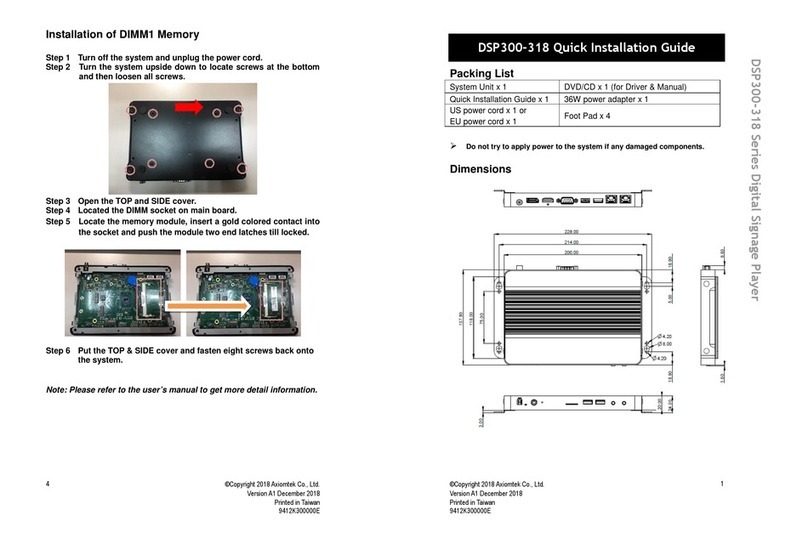Safety Precautions
Before getting started, please read the following important safety precautions.
1. The OPS500-520-H Series does not come equipped with an operating system.
An operating system must be loaded first before installing any software into the
computer.
2. Be sure to ground yourself to prevent static charge when installing the internal
components. Use a grounding wrist strap and place all electronic components
in any static-shielded devices. Most electronic components are sensitive to
static electrical charge.
3. Disconnect the power cord from the OPS500-520-H Series before any
installation. Be sure both the system and external devices turned OFF already.
Make sure the OPS500-520-H Series set to ground properly.
4. The brightness of the flat panel display will be getting weaker as frequently
used. However, the operating period varies depending on the application
environment.
5. The flat panel display is not susceptible to shock or vibration. When assembling
the OPS500-520-H Series, make sure toinstall it securely.
6. Do not leave this equipment in an uncontrolled environment where the storage
temperature is below 0℃or above 45℃. It may damage the equipment.
7. External equipment intended for connection to signal input/out or other
connectors shall comply with relevant UL/IEC standard.
8. Do not open the back cover of the system. If opening the cover for
maintenance is necessary, only allow technicians to implement it. Integrated
circuits on computer boards are sensitive to static electricity. To avoid
damaging chips from electrostatic discharge, observe the following precautions:
9. Before handling a board or integrated circuit, touch an unpainted portion of the
system unit chassis for a few seconds. This will help to discharge any static
electricity on your body.
10. Please wear a wrist-grounding strap if you handling boards and eletronic
components.
Trademarks Acknowledgments
Axiomtek is a trademark of Axiomtek Co., Ltd.
IBM, PC/AT, PS/2, VGA are trademarks of International
Business Machines Corporation.
Intel®and Atom™ are registered trademarks of Intel Corporation.
MS-DOS, Microsoft C and Quick BASIC are trademarks of Microsoft Corporation.
VIA is a trademark of VIA Technologies, Inc.
SST is a trademark of Silicon Storage Technology, Inc.
UMC is a trademark of United Microelectronics Corporation. Other brand names and
trademarks are the properties and registered brands of their respective owners.