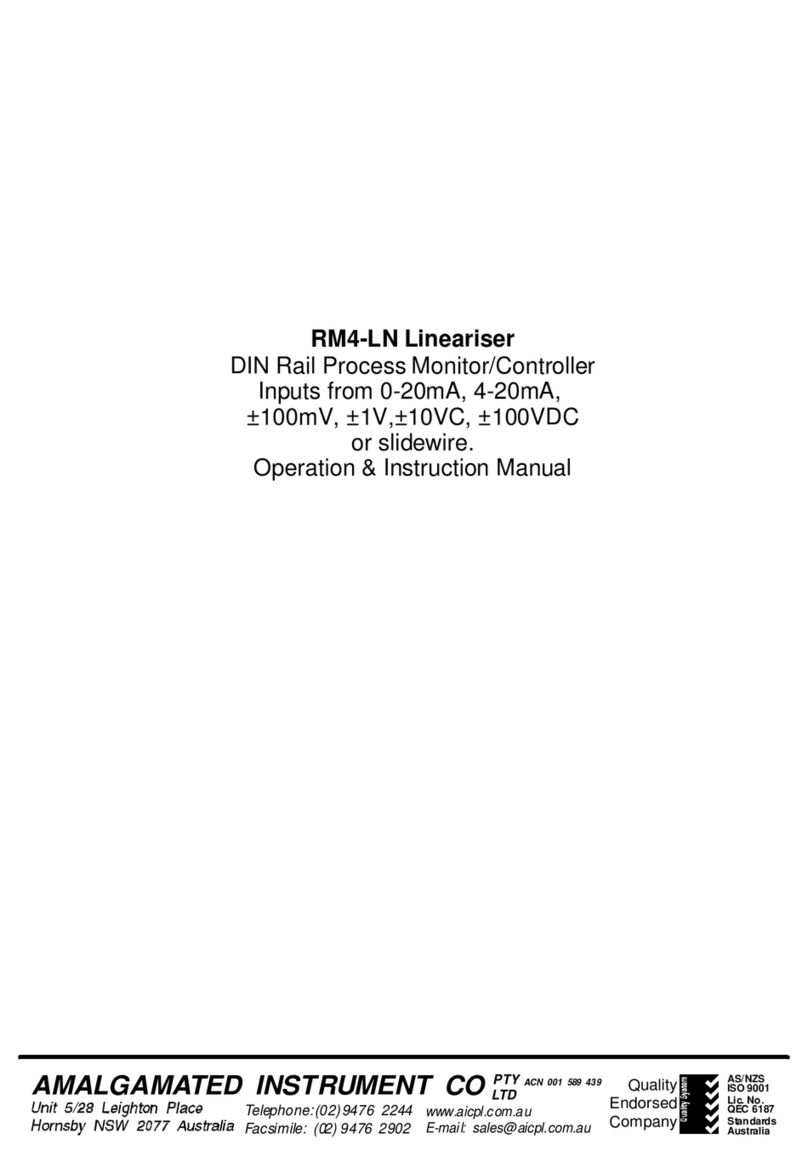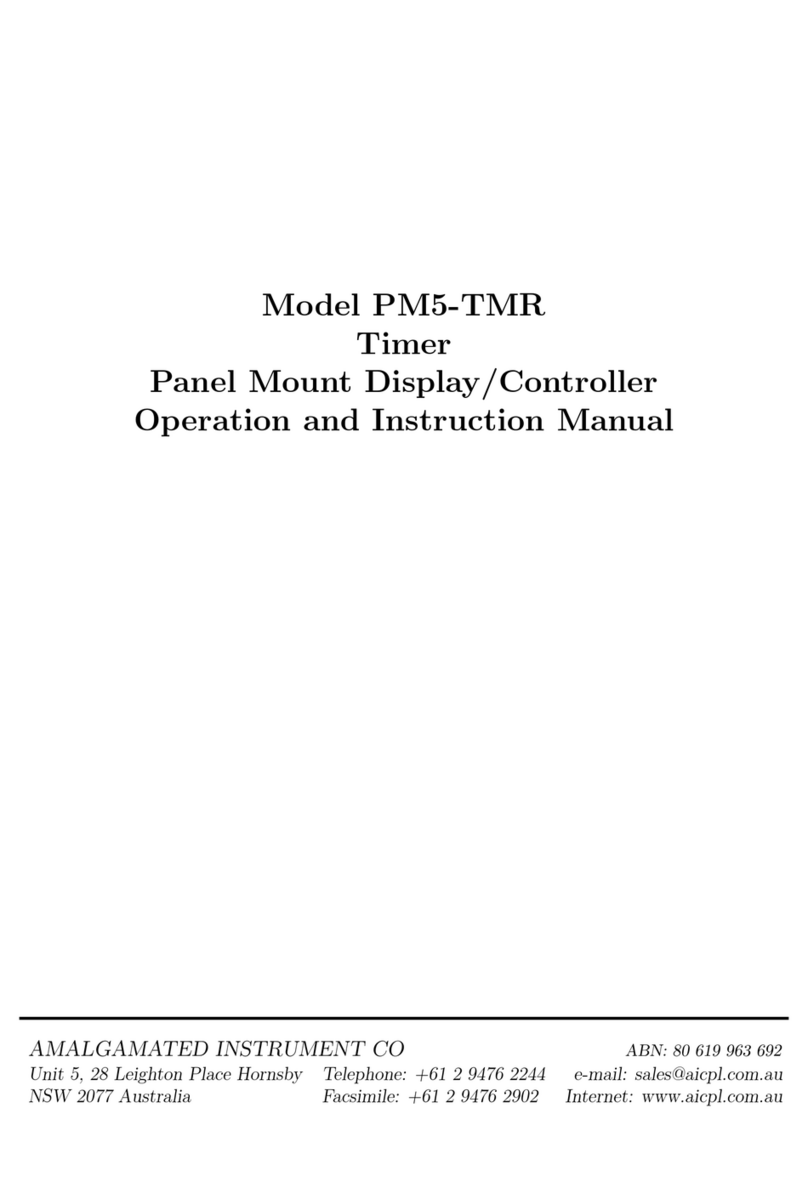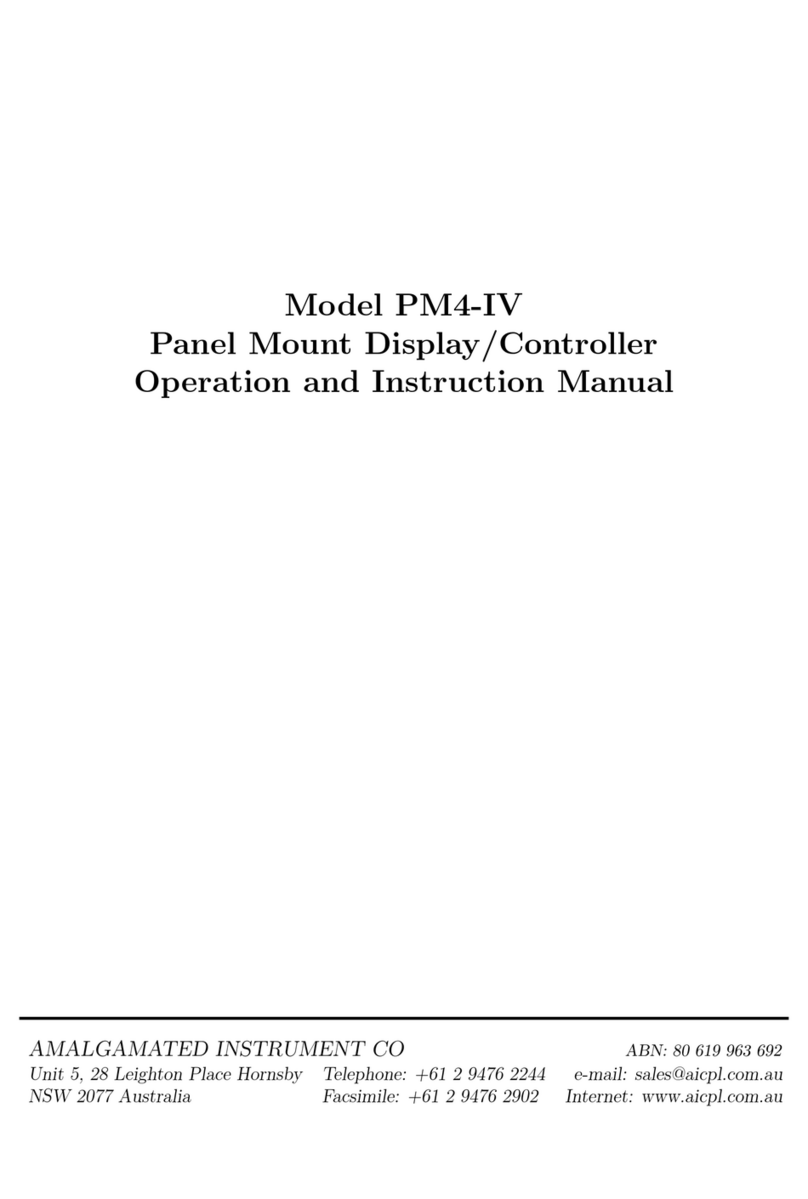Function Range Description
AxLo Value Alarm low setpoint - displays and sets the low setpoint value for the designated
alarm relay. The low alarmsetpoint may be disabled by pressing the ^and v
pushbuttons simultaneously. When the alarm is disabled the display will
indicate OFF . Use ^or vto adjust the setpoint value if required. The alarm
will activate when the displayed value is lower than the setpoint value. Each
relay may be configured with both a low and high setpoint if required, if so the
relay will be activated when the display reading moves outside the band set
between low and high setpoints.
AxHi Value Alarm high setpoint - displays and sets the high setpoint value for the
designated alarm relay. The high alarm setpoint may be disabled by pressing
the ^and vpushbuttons simultaneously. When the alarm isdisabled the
display will indicate OFF. Use ^or vto adjust the setpoint value if required.
The alarm will activate when the displayed value is higher than the setpoint
value. Each relay may be configured with both a low and high setpoint if
required, if so the relay will be activated when the display reading moves
outside the band set between low and high setpoints.
AxHY 0 to
9999
units
Alarm hysteresis [deadband] - displays and sets the alarm hysteresis limit and
is common for both high and low setpoint values. The hysteresis value may be
used to prevent too frequent operation of the setpoint relay when the
measured value stays close to the setpoint. Without a hysteresis setting (AxHY
set to zero) the alarm will activate when the display value goes above the
alarm setpoint (for high alarm) and will reset when the display value falls below
the setpoint, this can result in repeated on/off switching of the relay at around
the setpoint value. The hysteresis setting operates as follows:
In the high alarm mode, once the alarm is activatedthe input must fall below
the setpoint value minus the hysteresis value to reset the alarm. e.g. if A1Hi
is to 50.0 andA1Hy is set to 3.0 then the setpoint output relay will activate
once the display value goes above 50.0 and will reset when the display value
goes below 47.0 (50.0 minus 3.0).
In the low alarm mode, once the alarm is activated the input must rise above
the setpoint value plus the hysteresis value to resetthe alarm. e.g. if A1Lo is
to 20.0 and A1Hy is set to 10.0 then the alarm output relay will activate
when the display value falls below 20.0 and will reset when the display value
goes above 30.0 (20.0 plus 10.0).
The hysteresis units are expressed in displayed engineering units.
Axtt 0 to
999.9
seconds
Alarm trip time - displays and sets the alarm trip time and is common for both
alarm high and low setpoint values. The trip time is the delay time before the
alarm relay will activate, or trip, when an alarm condition is present. The alarm
condition must be present continuously for the trip time period before the alarm
will trip. This function is useful for preventing an alarm trip due to short non
critical deviations from setpoint. The trip time is selectable over 0to 999.9
seconds.
Axrt 0 to
999.9
seconds
Alarm reset time - displays and sets the alarm relay reset time. With the alarm
condition is removed the alarm relay will stay in its alarm condition for the time
selected as the reset time. The reset time is selectable over 0to 999.9
seconds.
Axn.o or
Axn.c
Axn.o or
Axn.c Alarm x normally open or normally closed - displays and sets the setpoint
alarm relay action to normally open (de-energised) or normally closed
(energised), when no alarm condition is present. A normally closed alarm is
often used to provide a power failure alarm indication.
Page 10 of 27 PM4RT8MAN-1.4-0