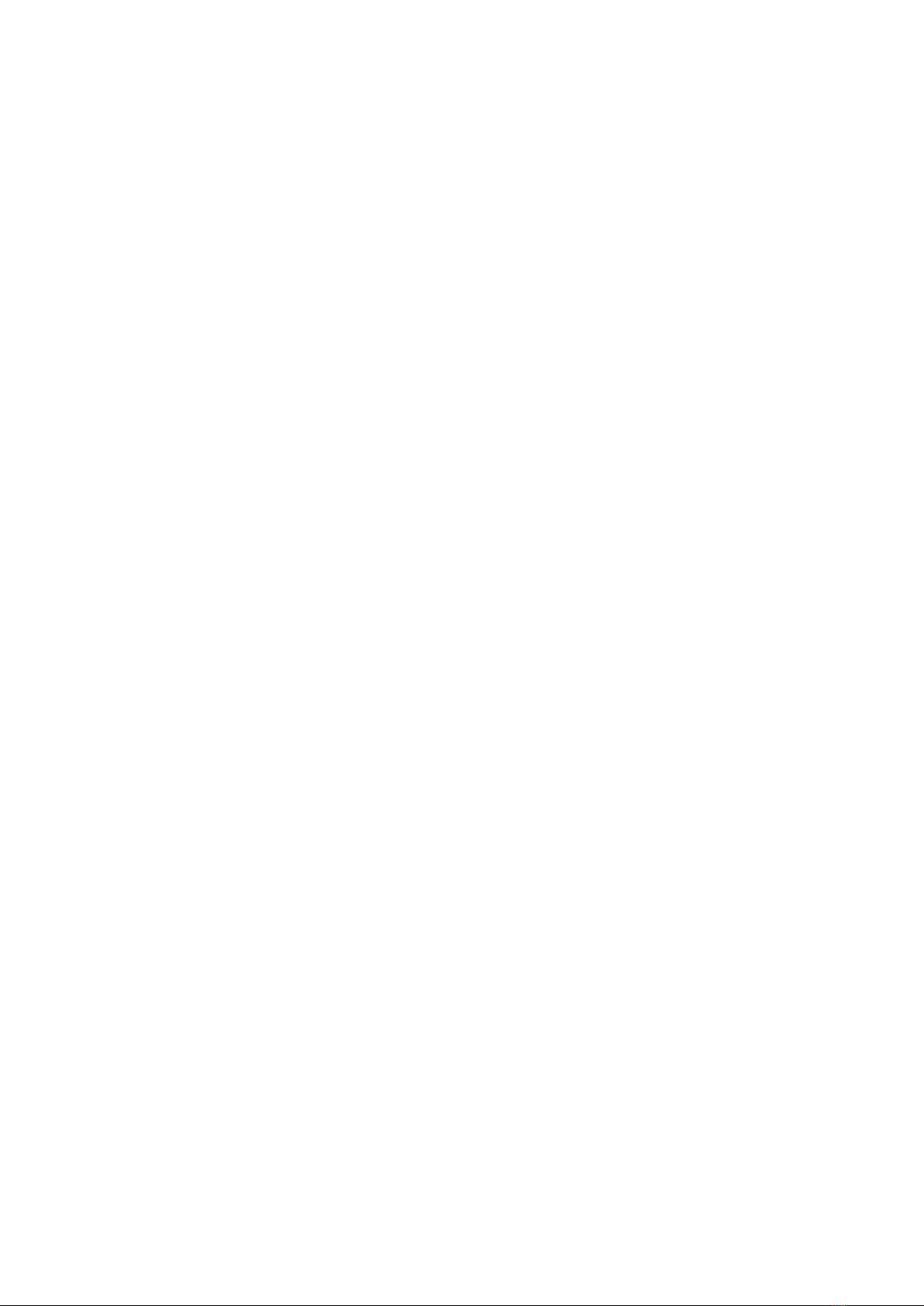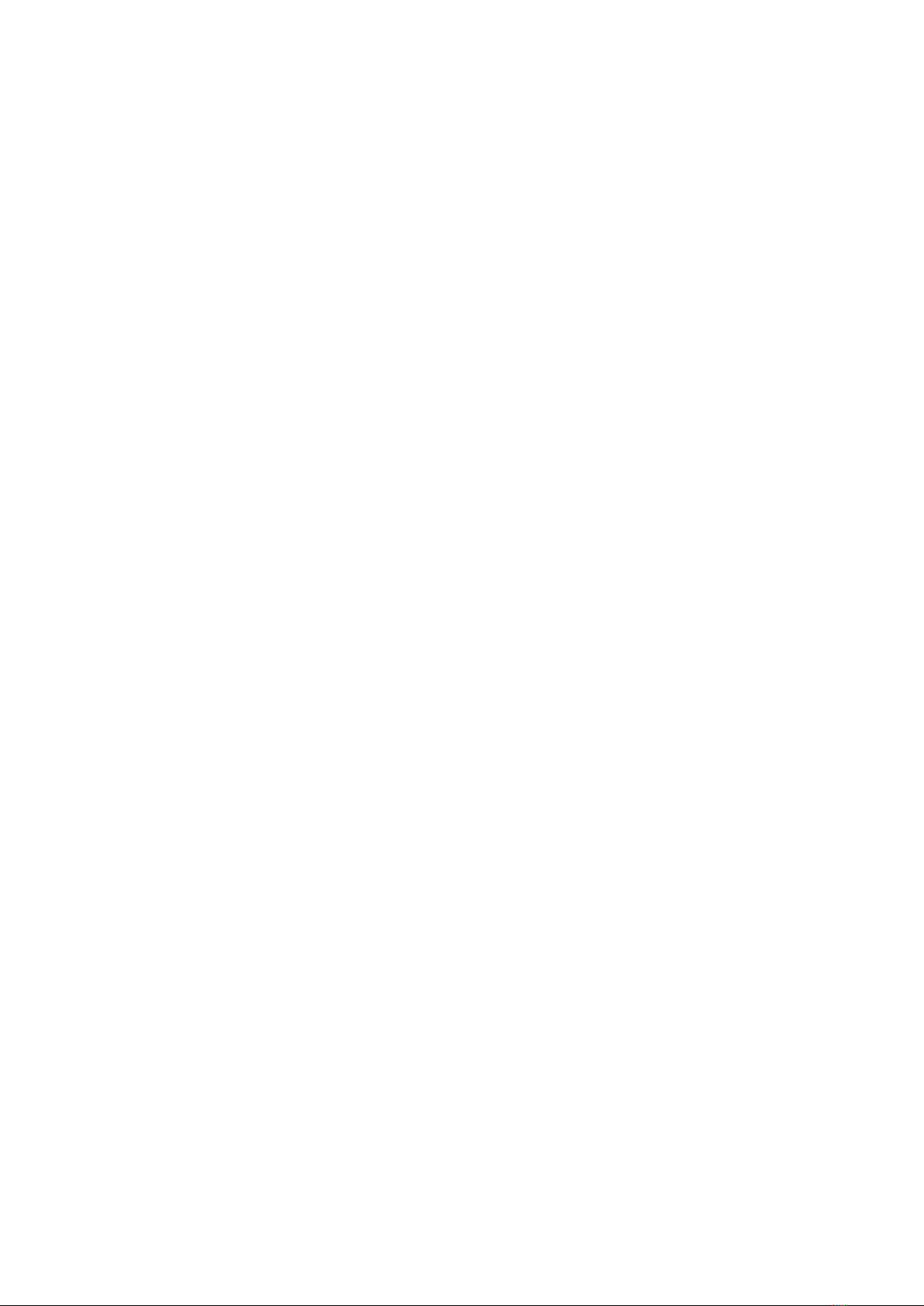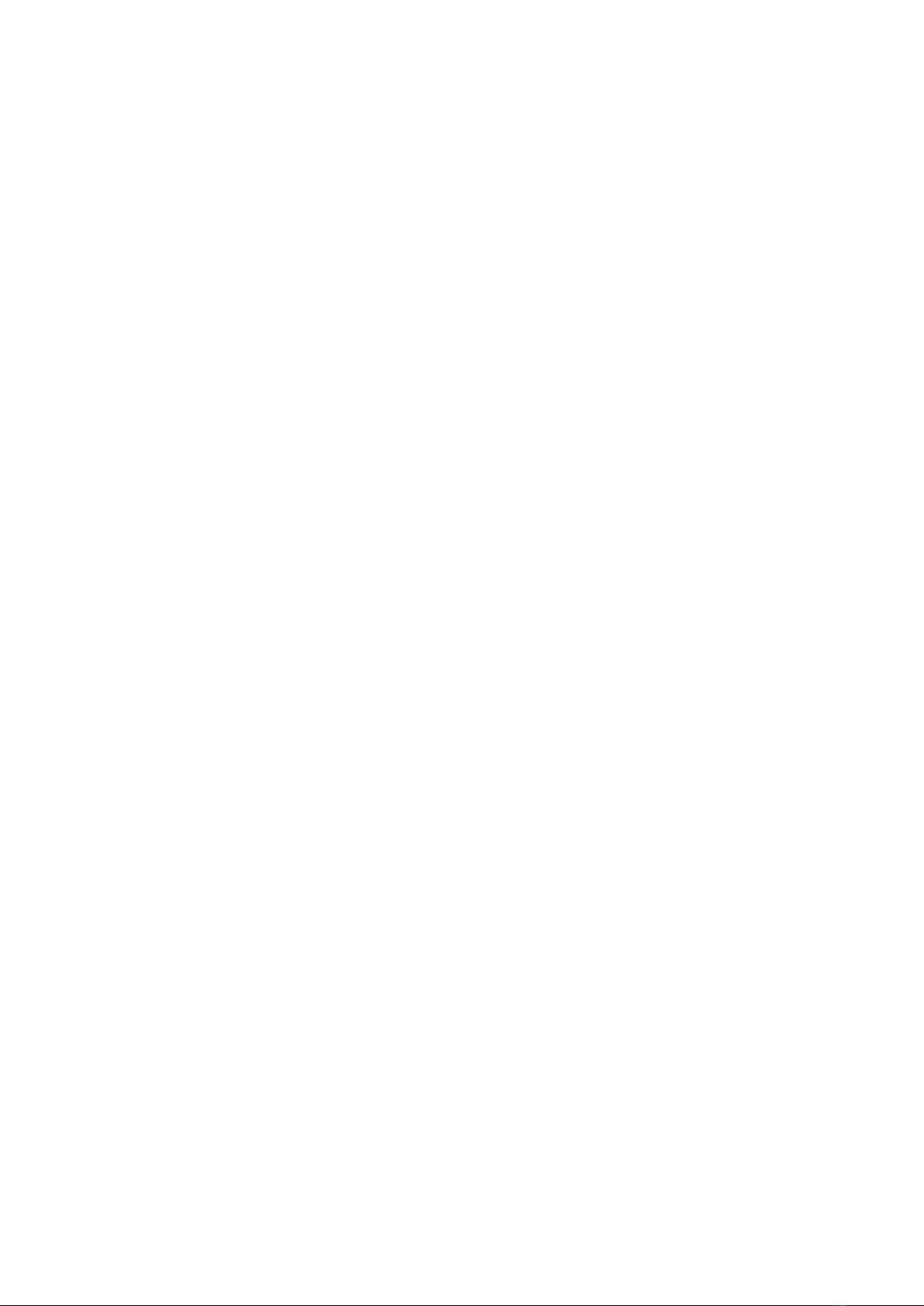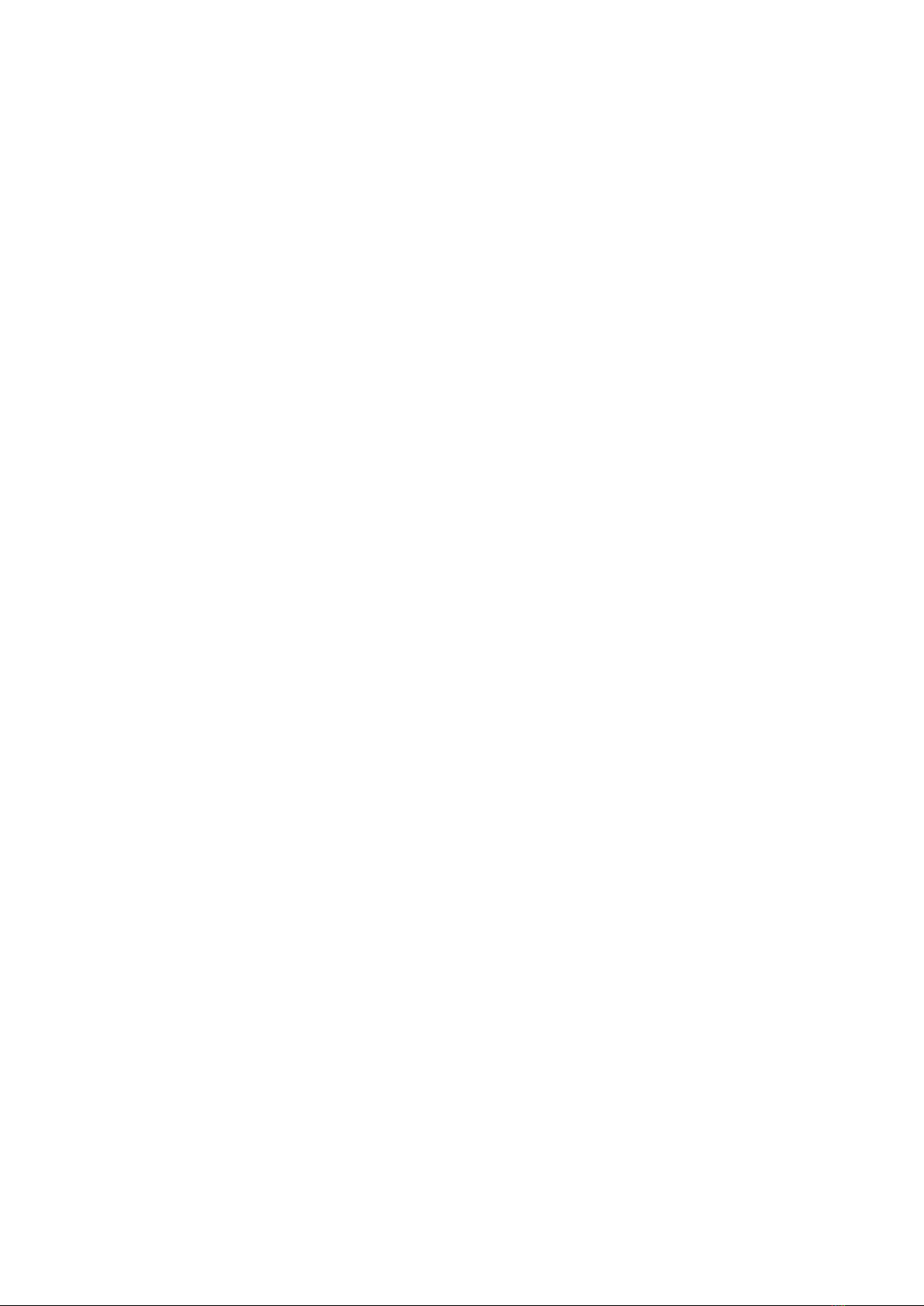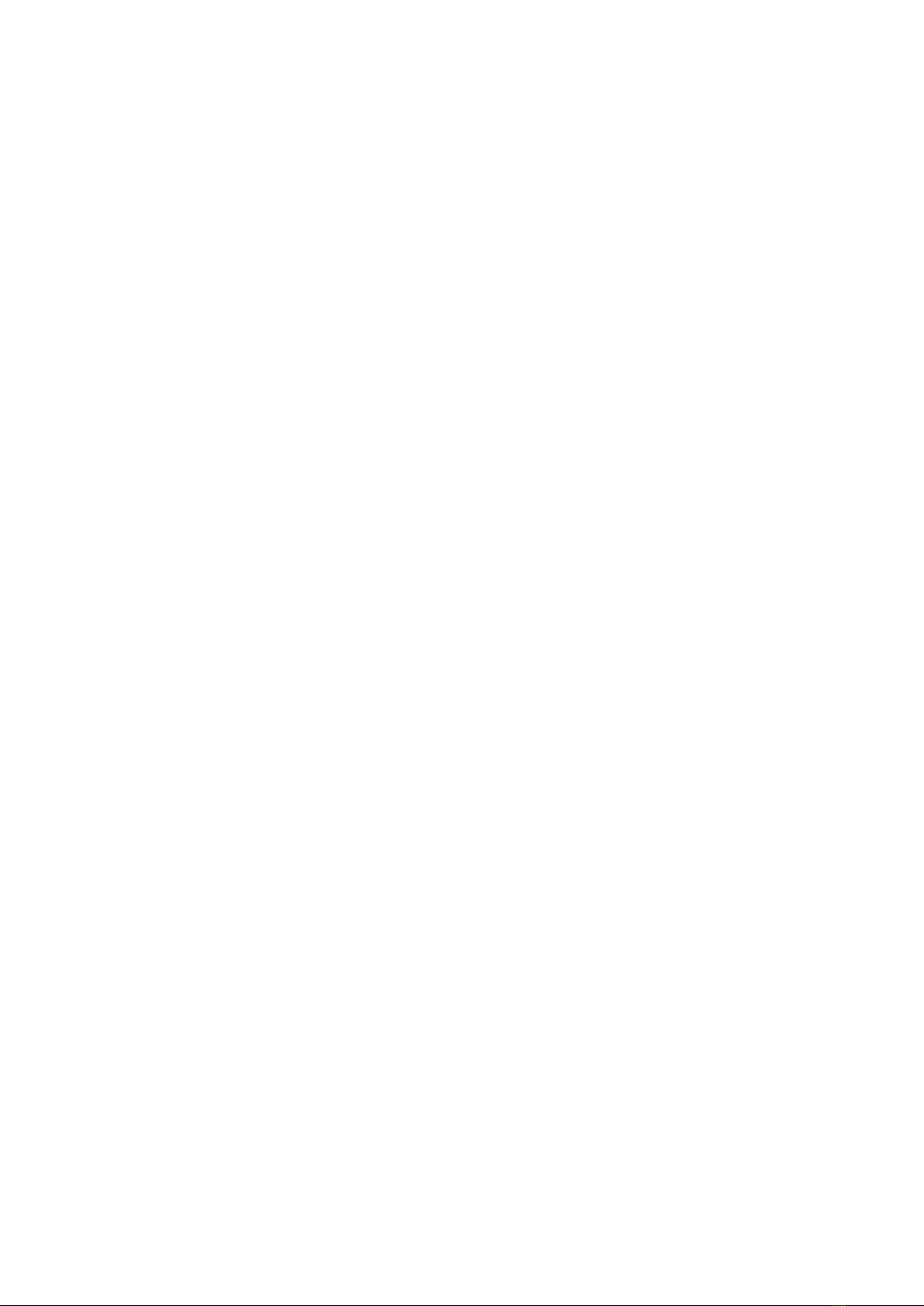Amanda Amanda Portal Telephone Features User manual
Other Amanda Software manuals

Amanda
Amanda Amanda Portal Telephone Features Quick start guide
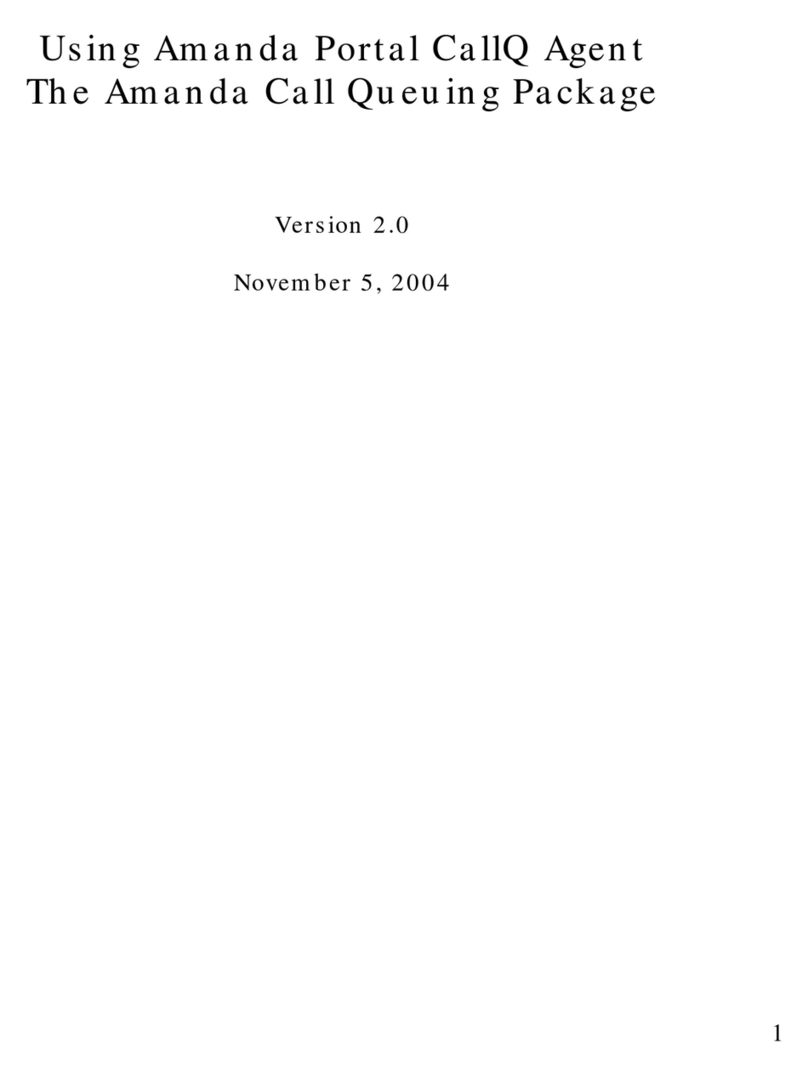
Amanda
Amanda Amanda Portal CallQ Agent User manual

Amanda
Amanda Amanda Portal Telephone Features User manual
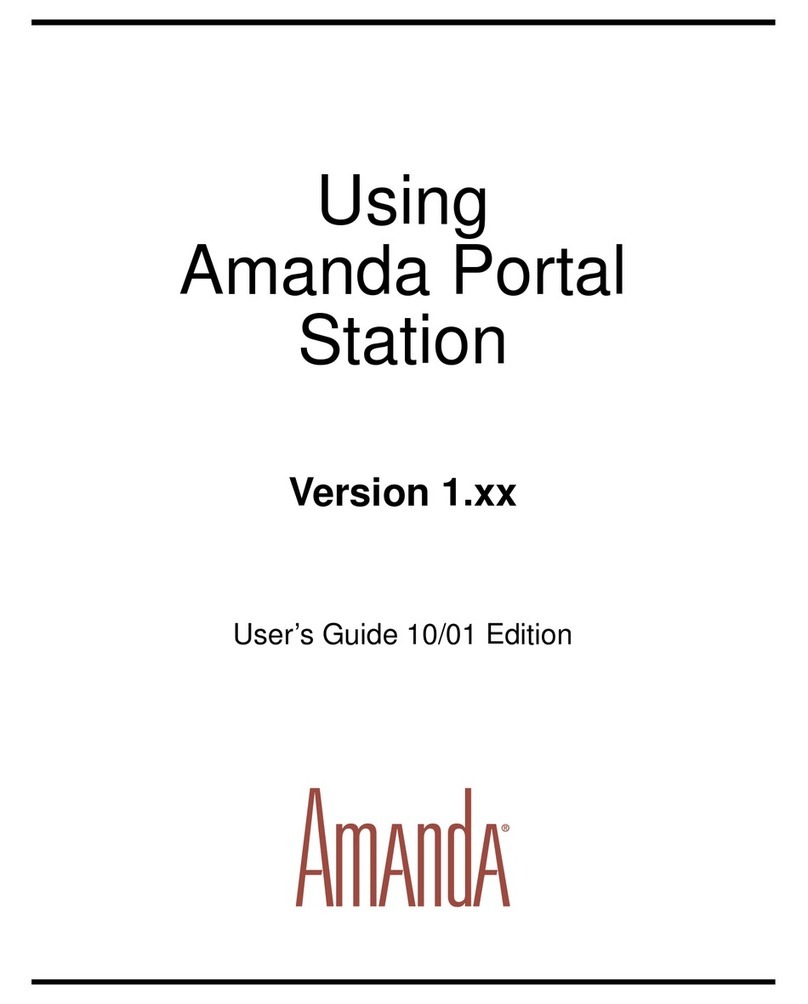
Amanda
Amanda Amanda Portal Telephone Features User manual
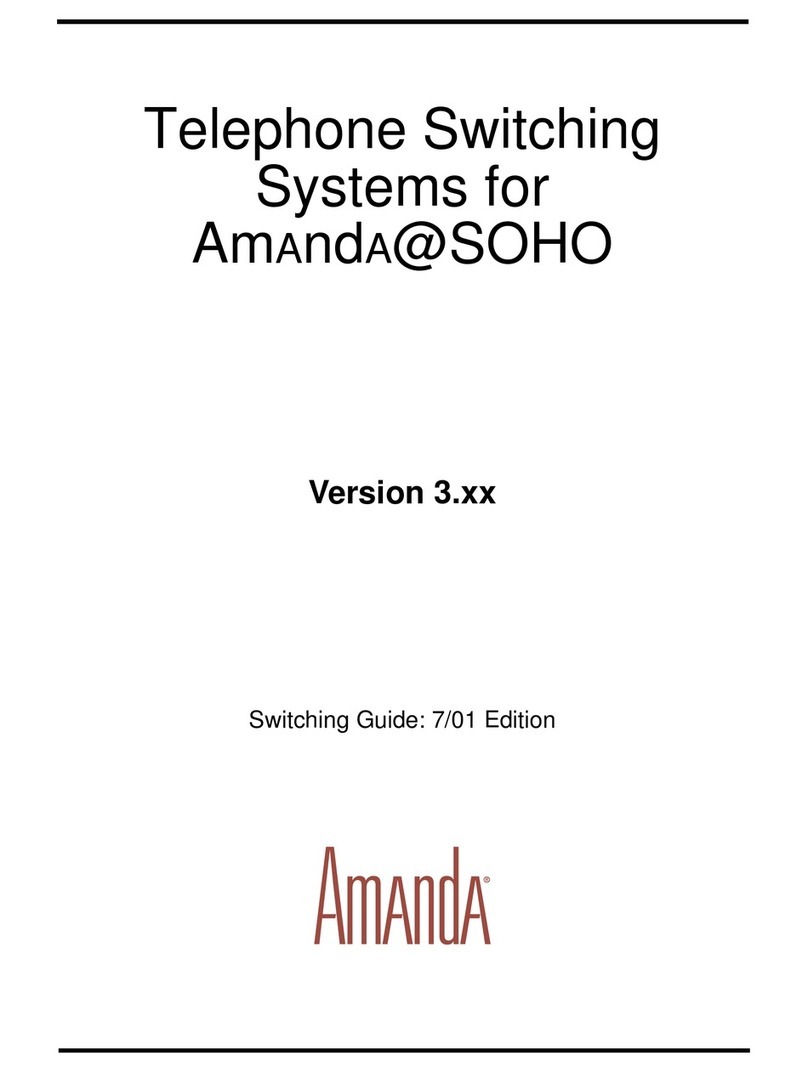
Amanda
Amanda Amanda@SOHO Version 3.xx User manual
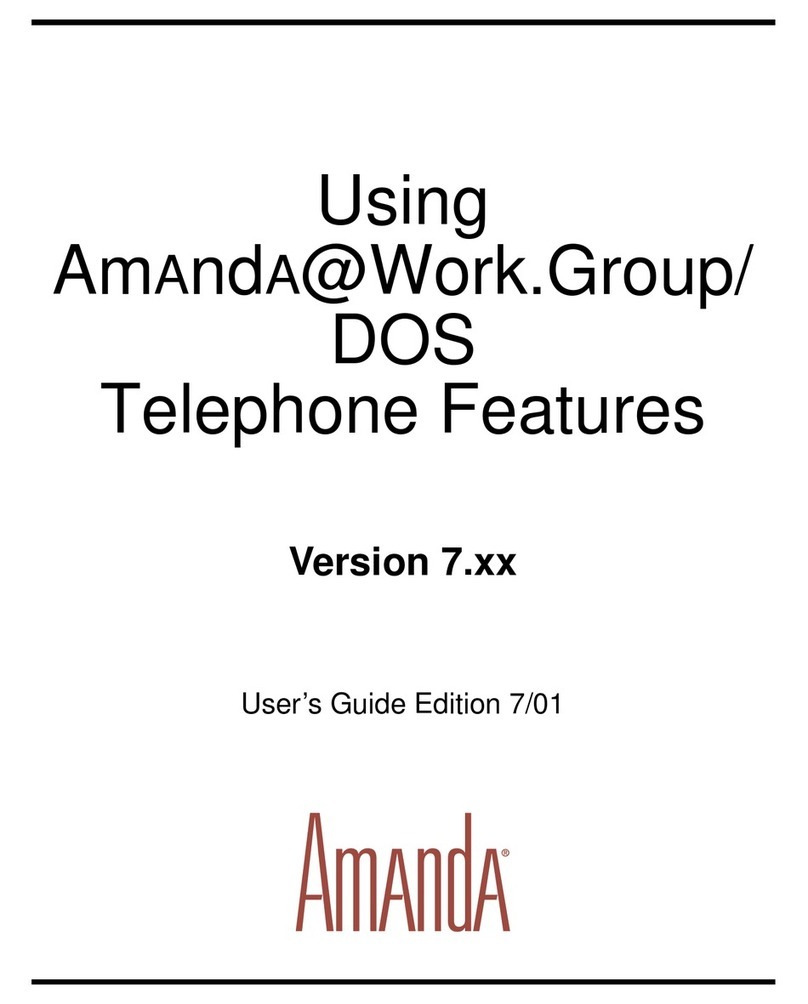
Amanda
Amanda [email protected]/DOS Version 7.xx User manual
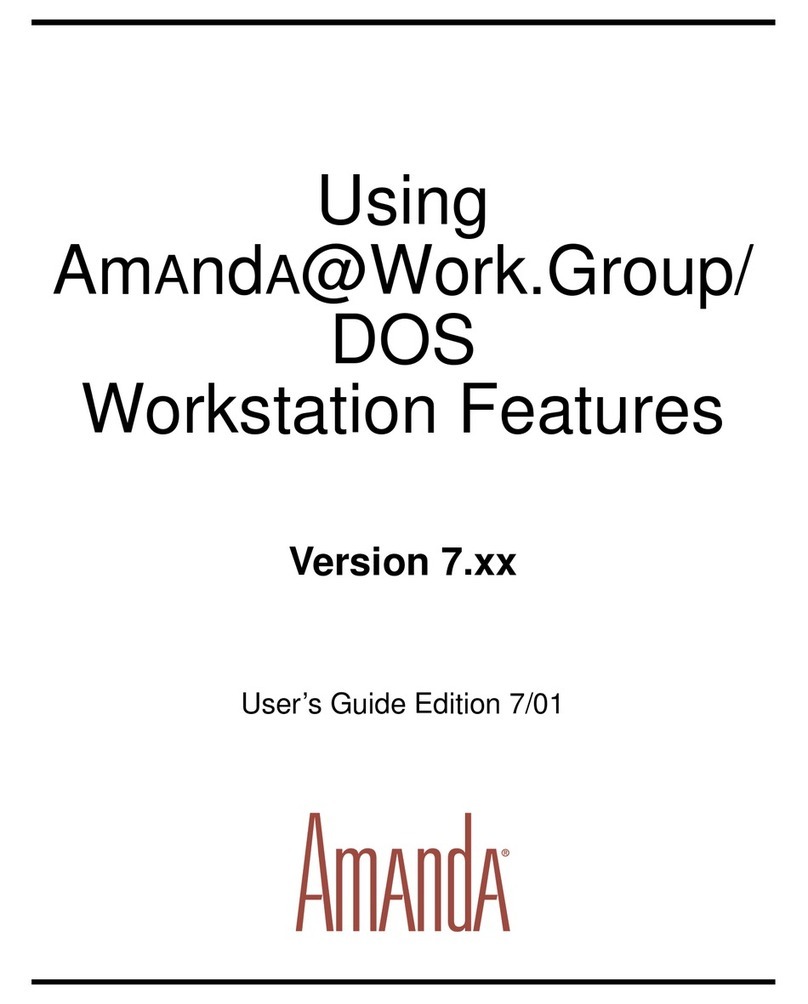
Amanda
Amanda [email protected]/DOS Version 7.xx User manual

Amanda
Amanda Amanda Portal Telephone Features User manual
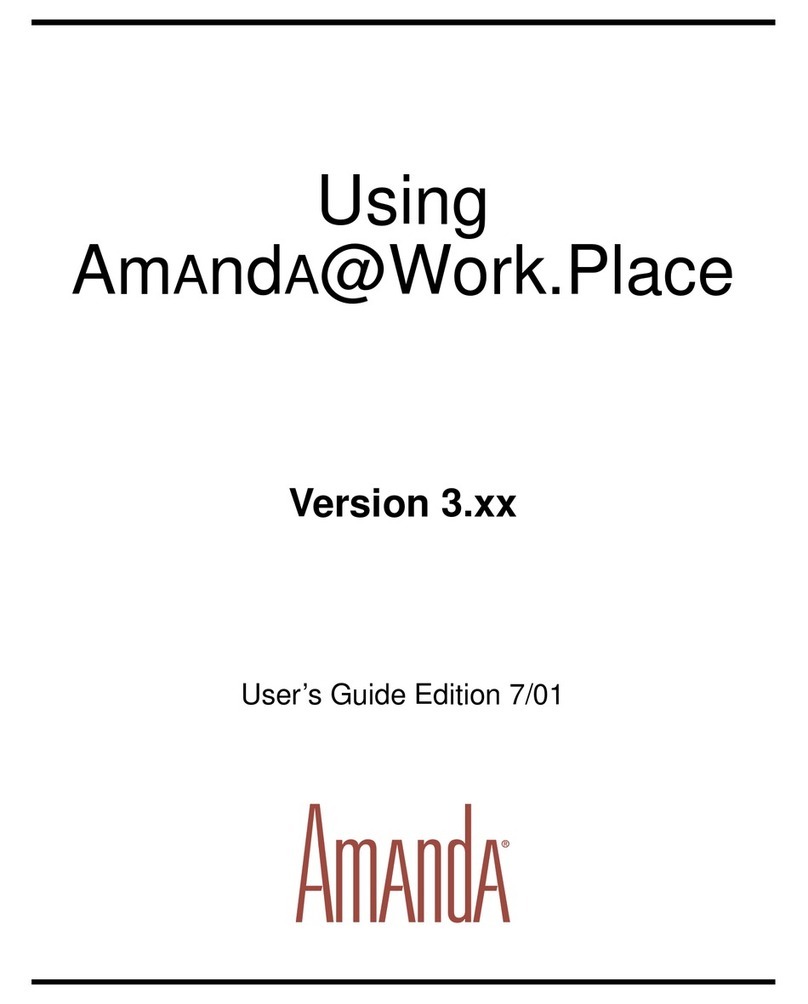
Amanda
Amanda [email protected] Version 3.xx User manual
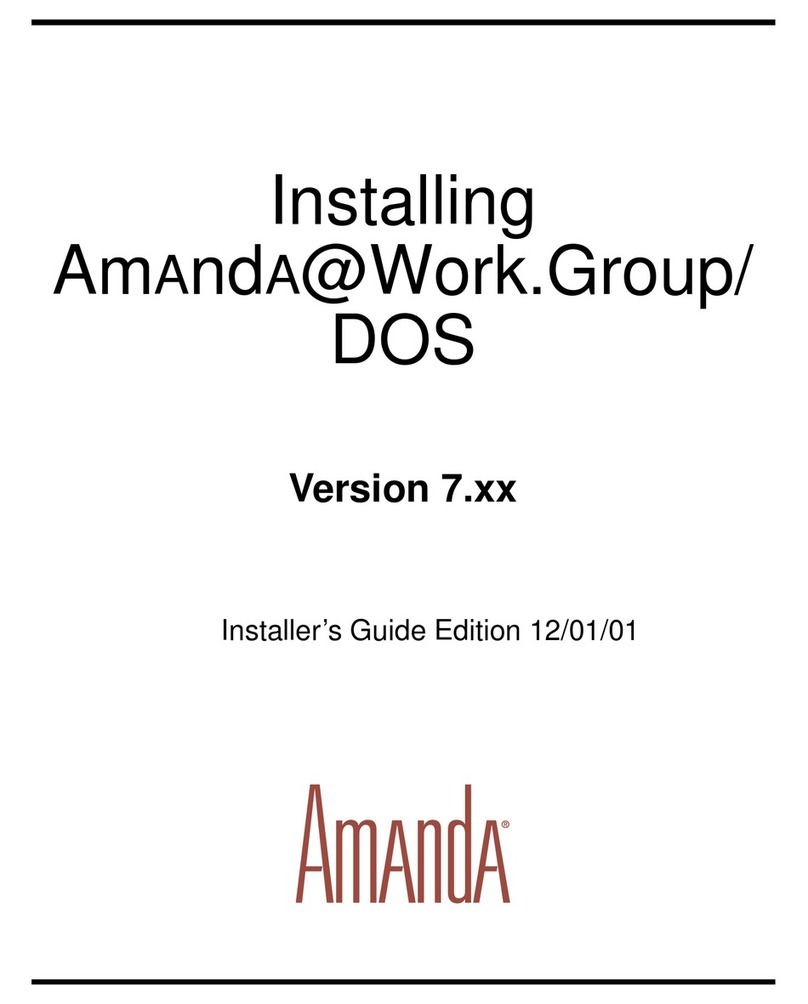
Amanda
Amanda [email protected]/DOS Version 7.xx Assembly instructions
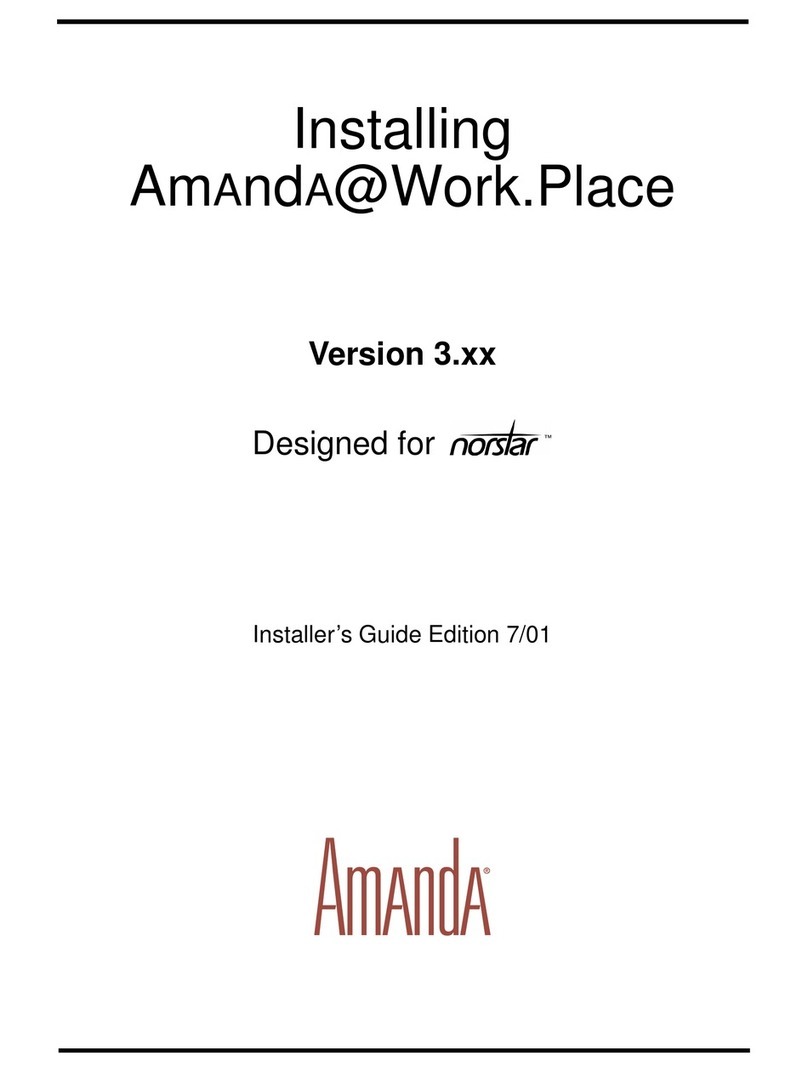
Amanda
Amanda [email protected] Version 3.xx Assembly instructions
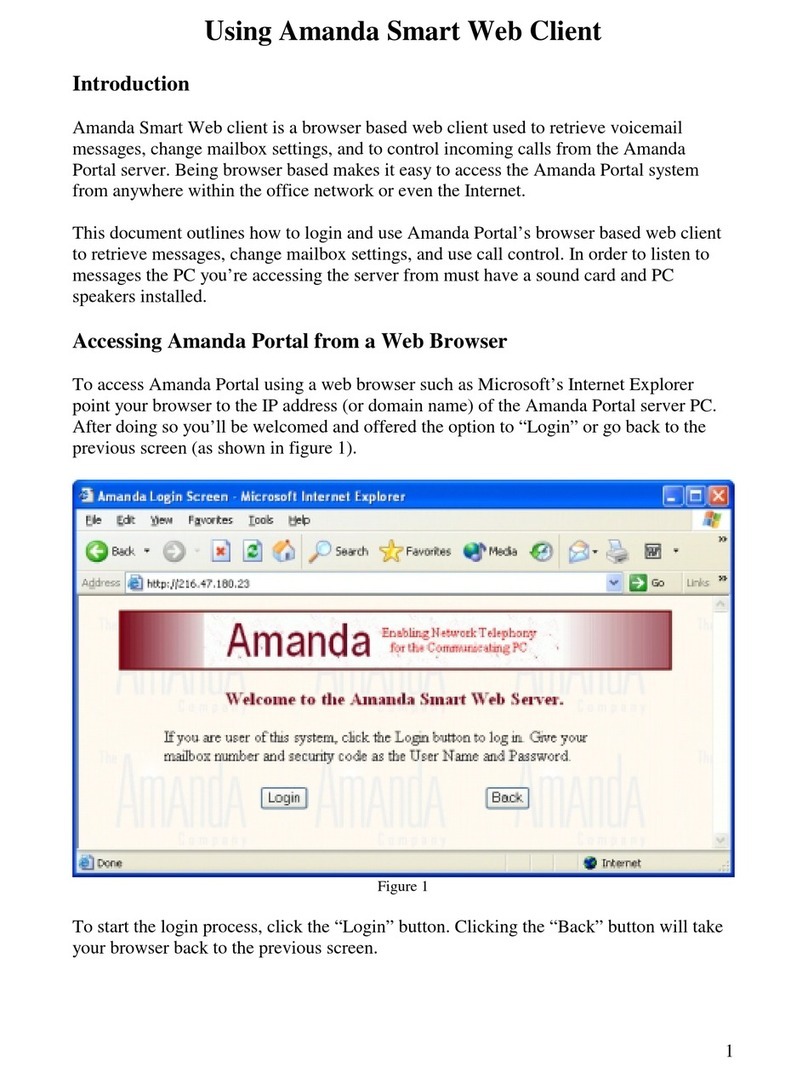
Amanda
Amanda Smart Web Client User manual
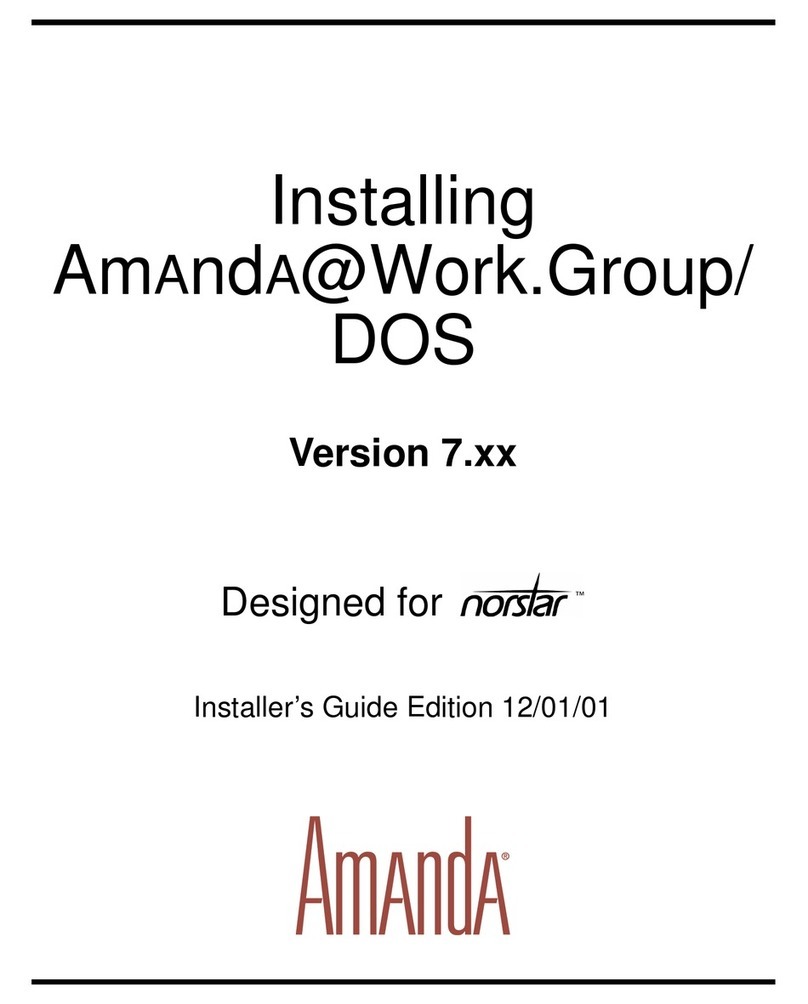
Amanda
Amanda [email protected]/DOS Version 7.xx Assembly instructions
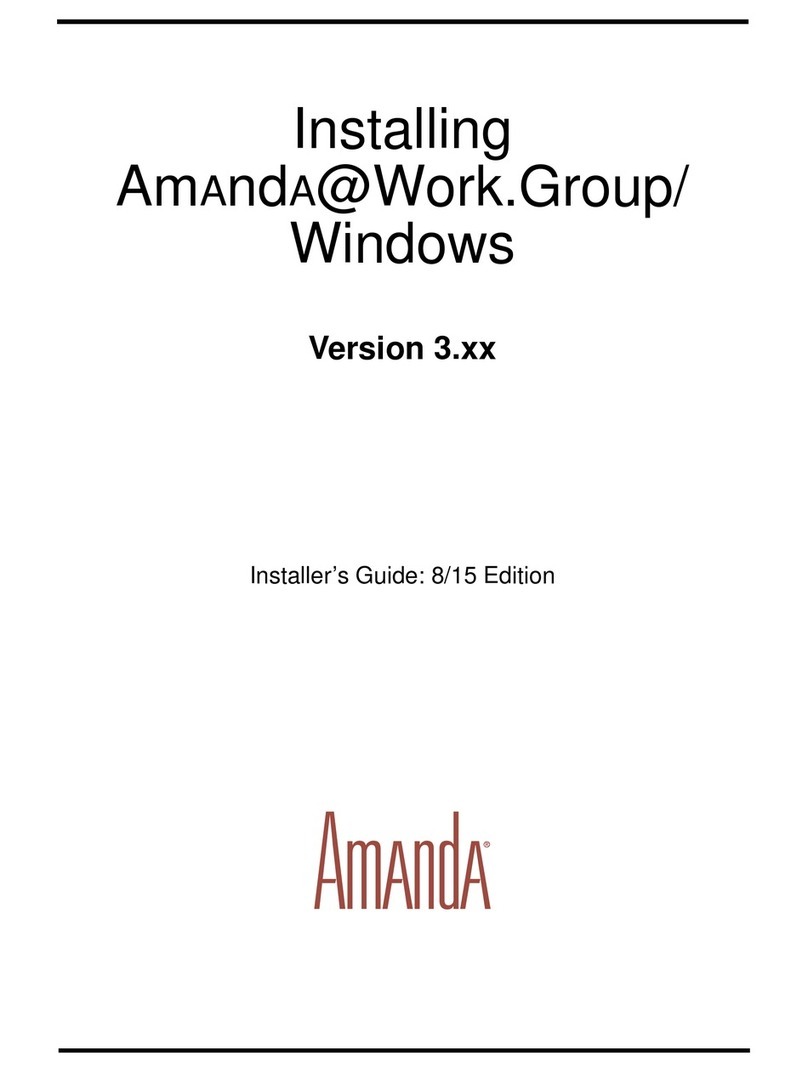
Amanda
Amanda [email protected]/Windows Version 3.xx Assembly instructions
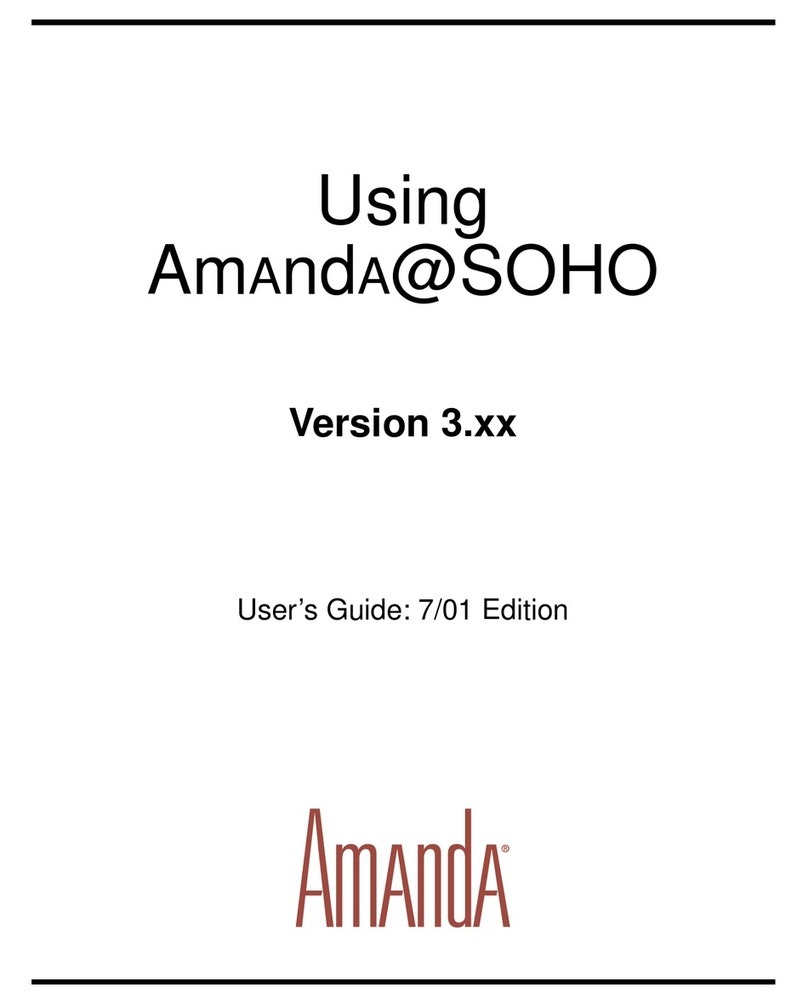
Amanda
Amanda Amanda@SOHO Version 3.xx User manual
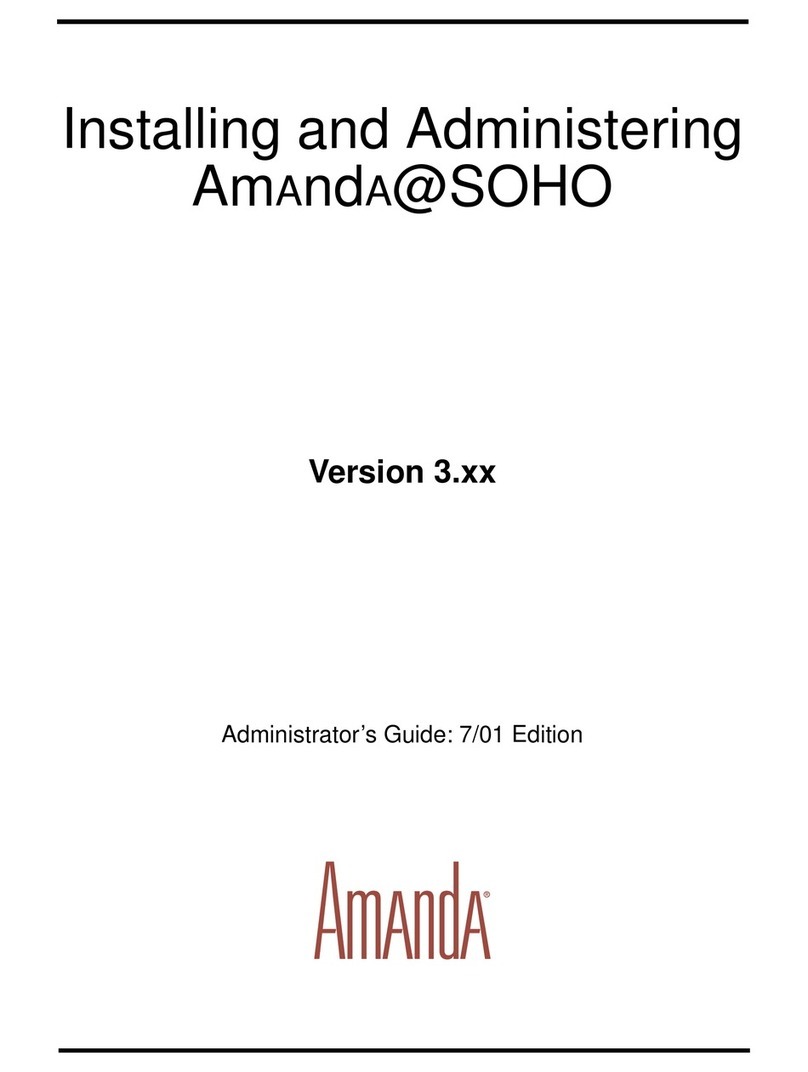
Amanda
Amanda Amanda@SOHO Version 3.xx Service manual

Amanda
Amanda Amanda Portal Telephone Features Manual

Amanda
Amanda [email protected] Version 3.xx Assembly instructions
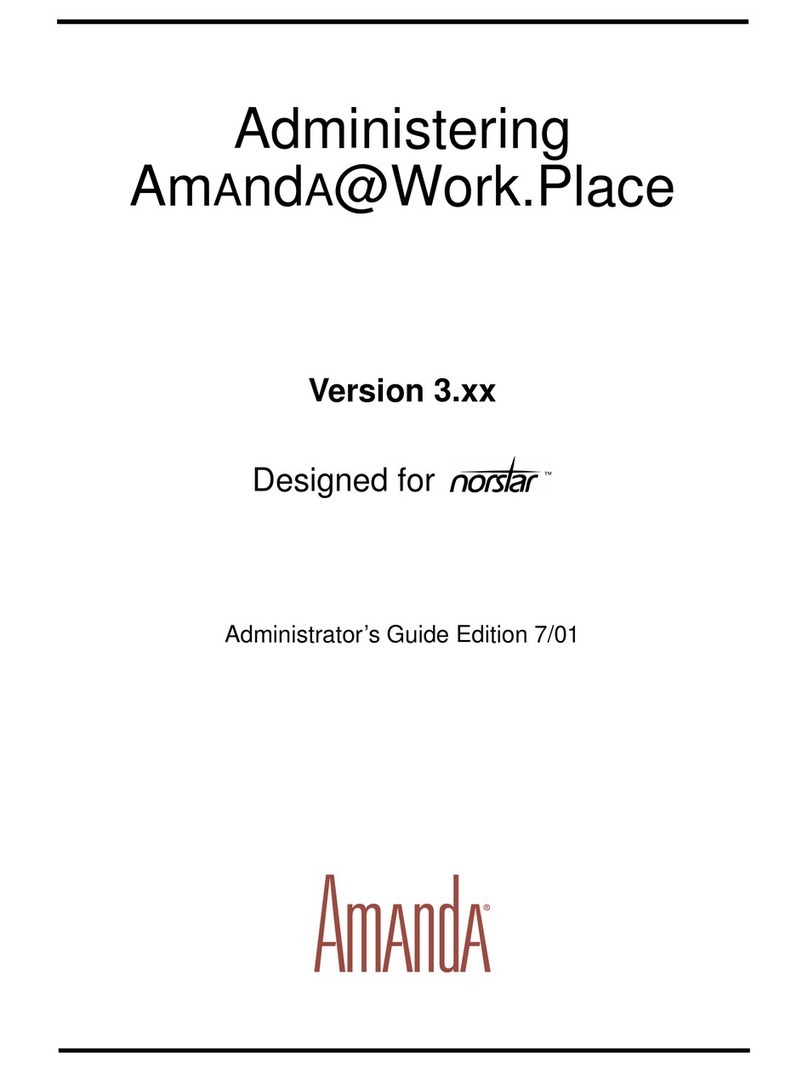
Amanda
Amanda [email protected] Version 3.xx Service manual
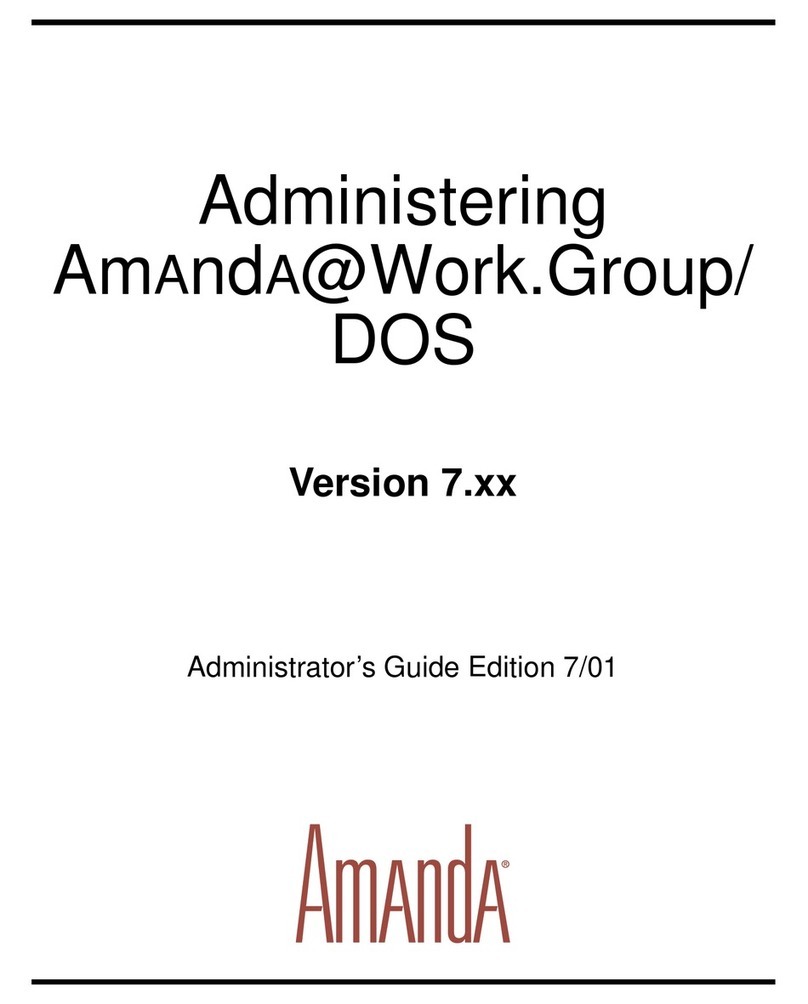
Amanda
Amanda [email protected]/DOS Service manual
Popular Software manuals by other brands

Red Hat
Red Hat ENTERPRISE LINUX 4 - FOR X86-ITANIUM AND... installation guide

Avaya
Avaya OAISYS NetSuite 4.2 Application notes

Asante
Asante SmartBridge V1.0 user manual

Xerox
Xerox Wide Format 6204 installation guide

SAS
SAS Scalable Performance Data Server 4.5 Administrator's guide

Lucid
Lucid FM2A85X Extreme6 installation guide

Juniper
Juniper JUNOS PUS MOBILE SECURITY SUITE datasheet

GRASS VALLEY
GRASS VALLEY NETCONFIG V2.0.12 instruction manual

Epson
Epson Stylus Pro 9880 ColorBurst Edition - Stylus Pro 9880... Getting started

COMPRO
COMPRO COMPROFM manual

Muratec
Muratec OFFICEBRIDGE ONLINE user guide

Oracle
Oracle Contact Center Anywhere 8.1 installation guide