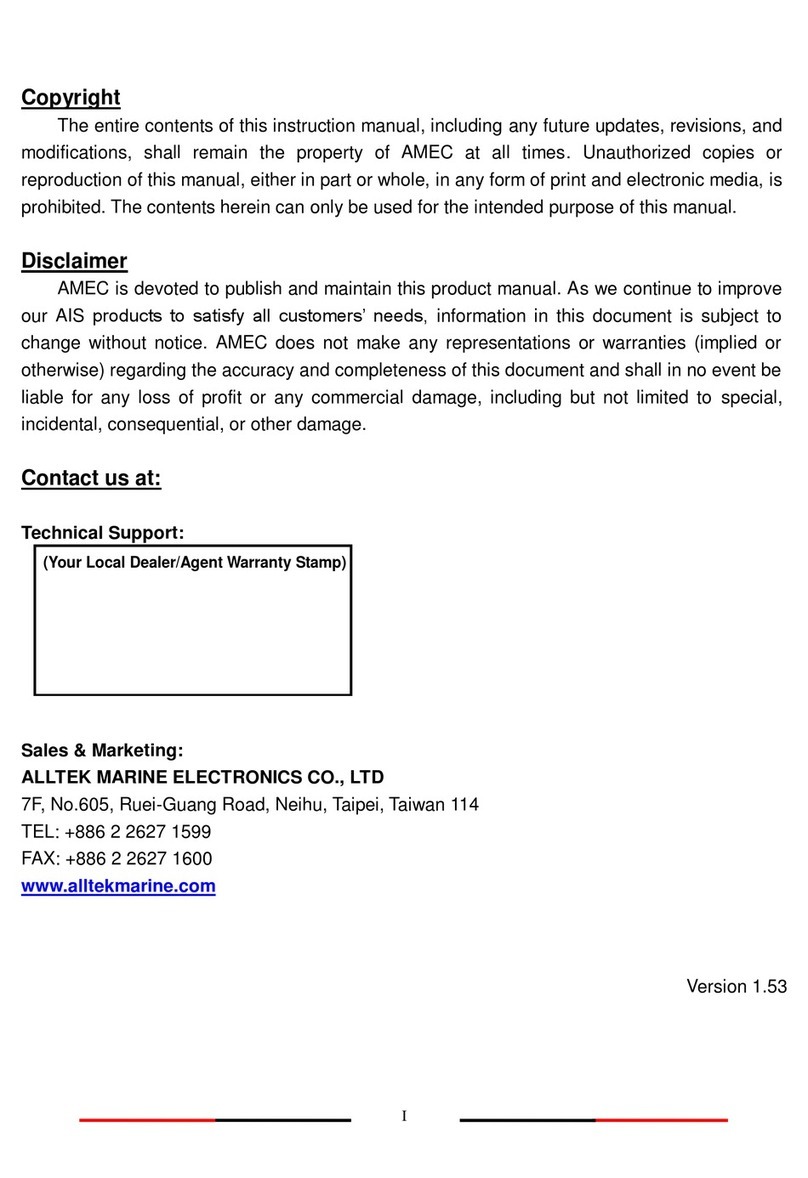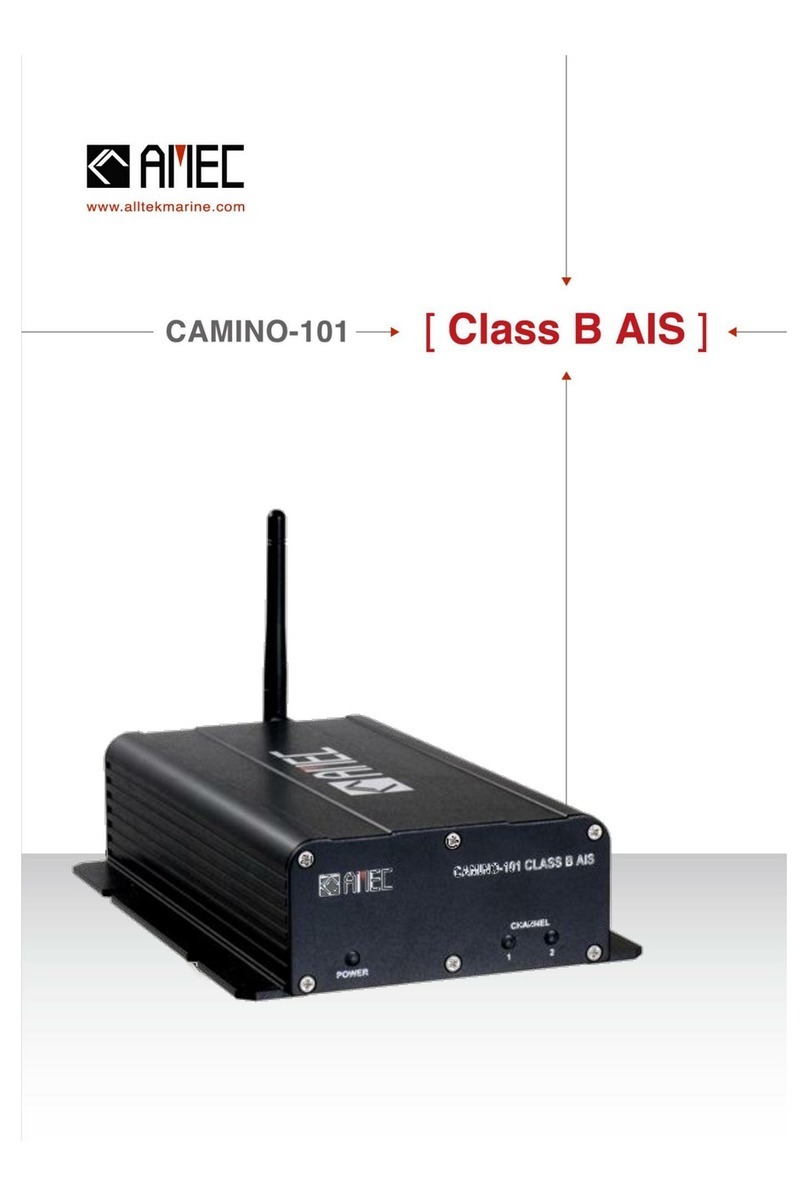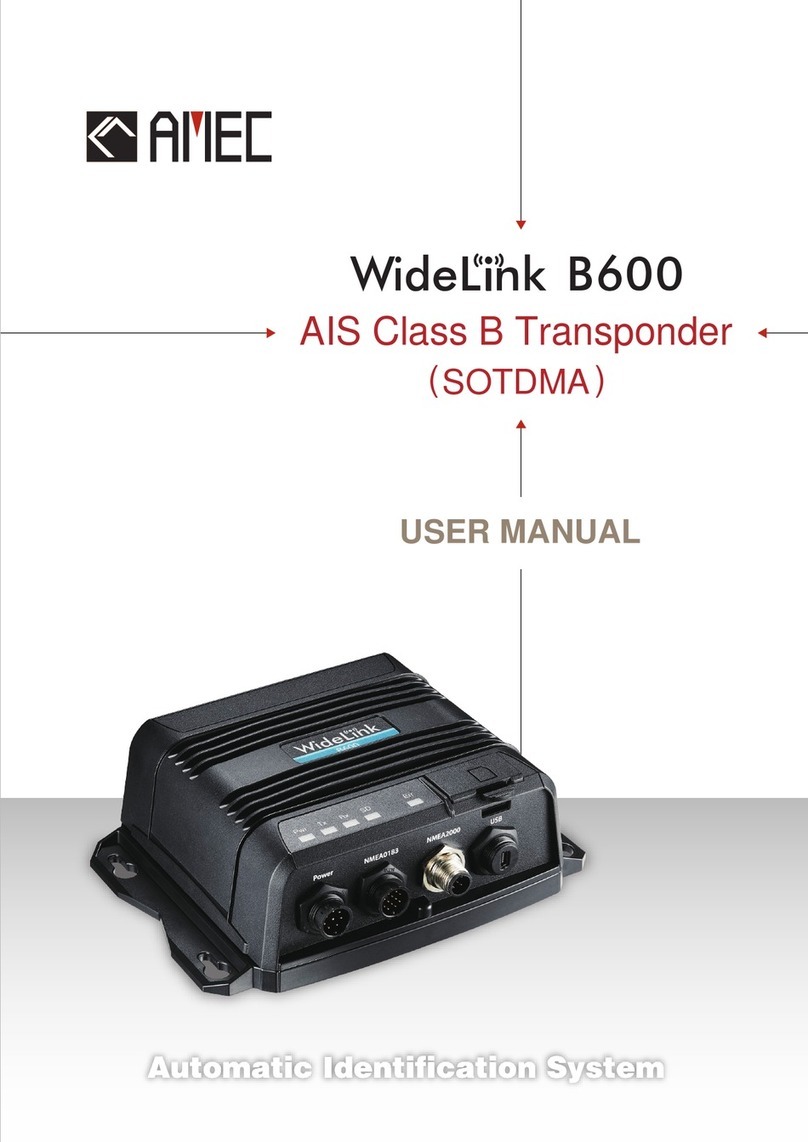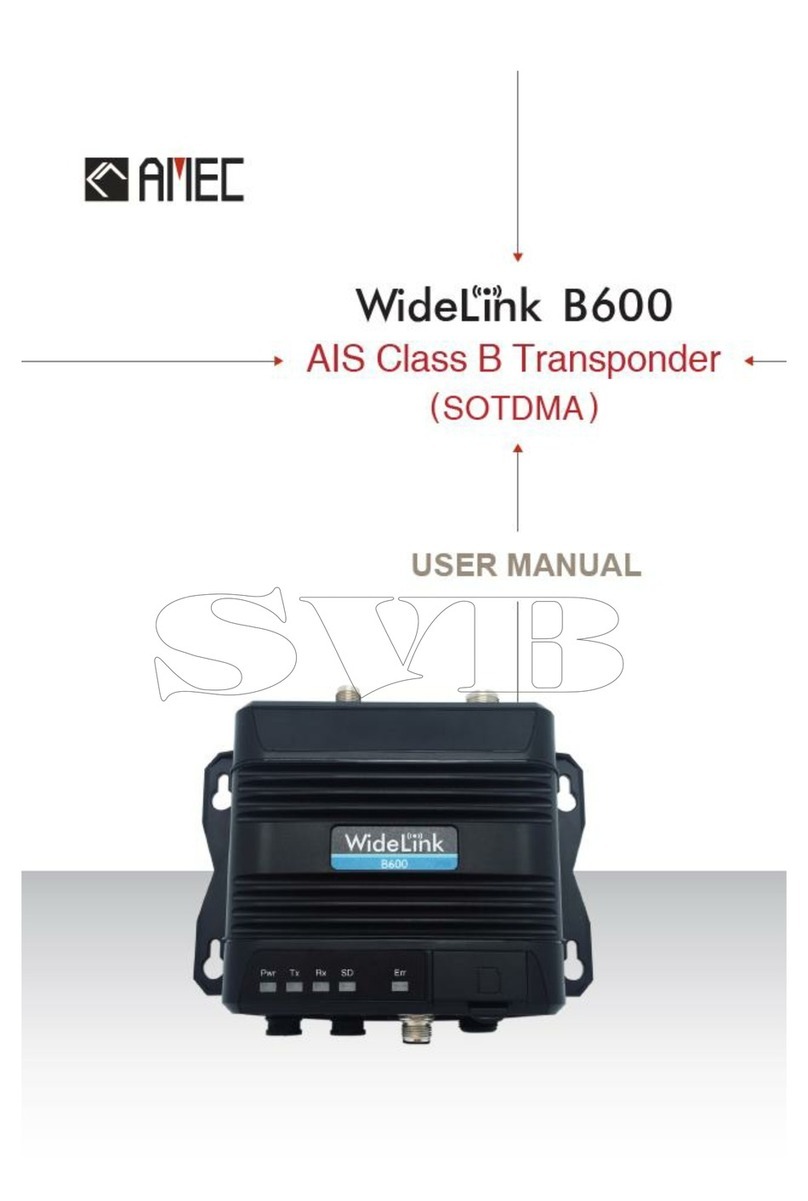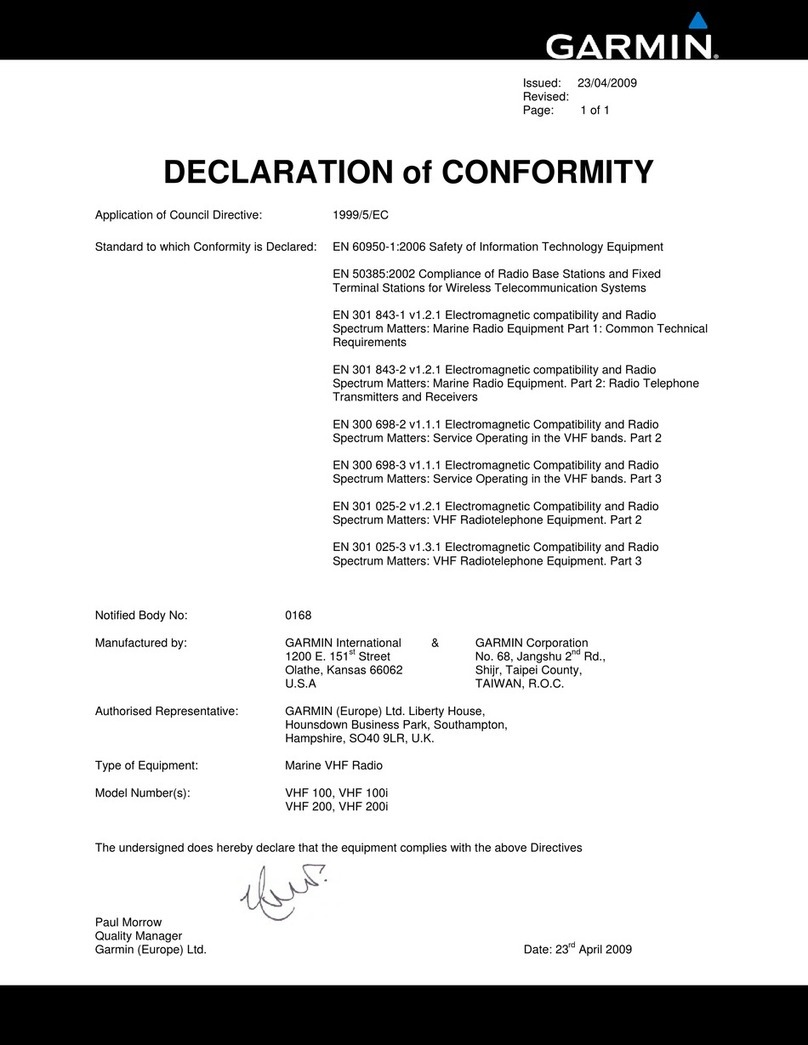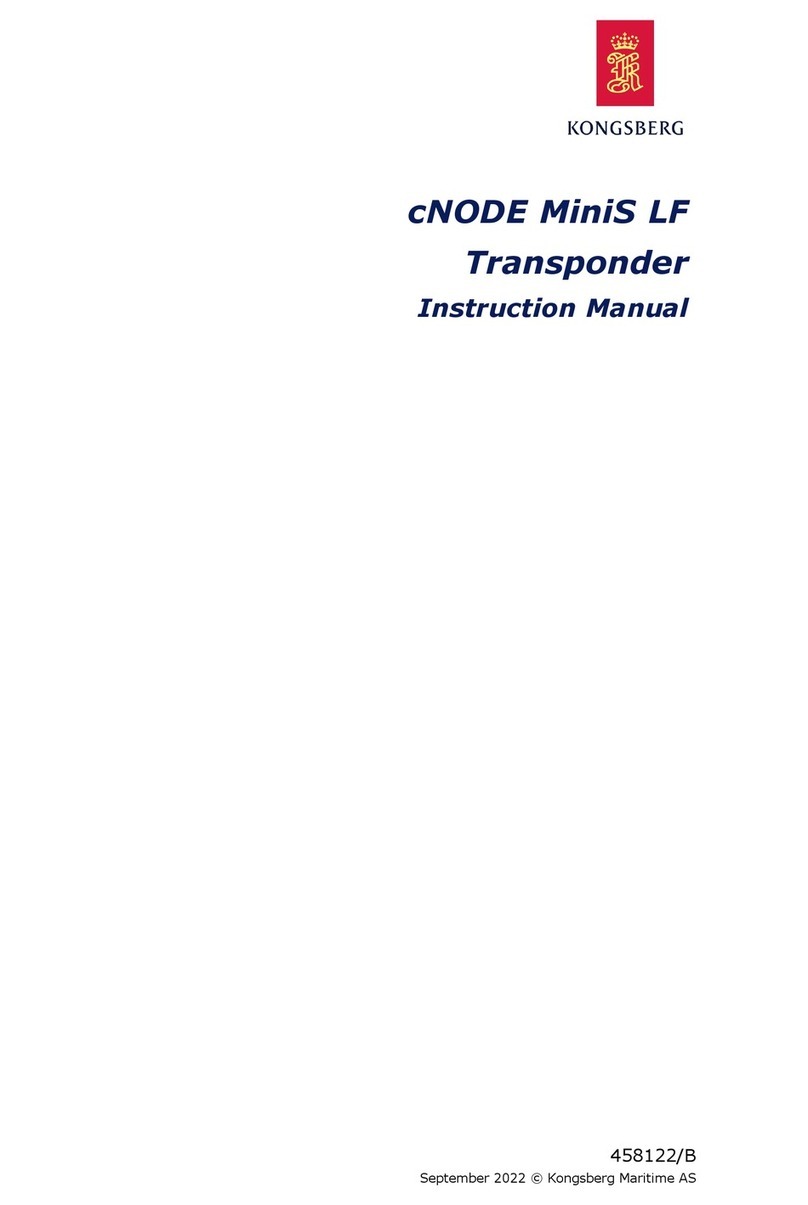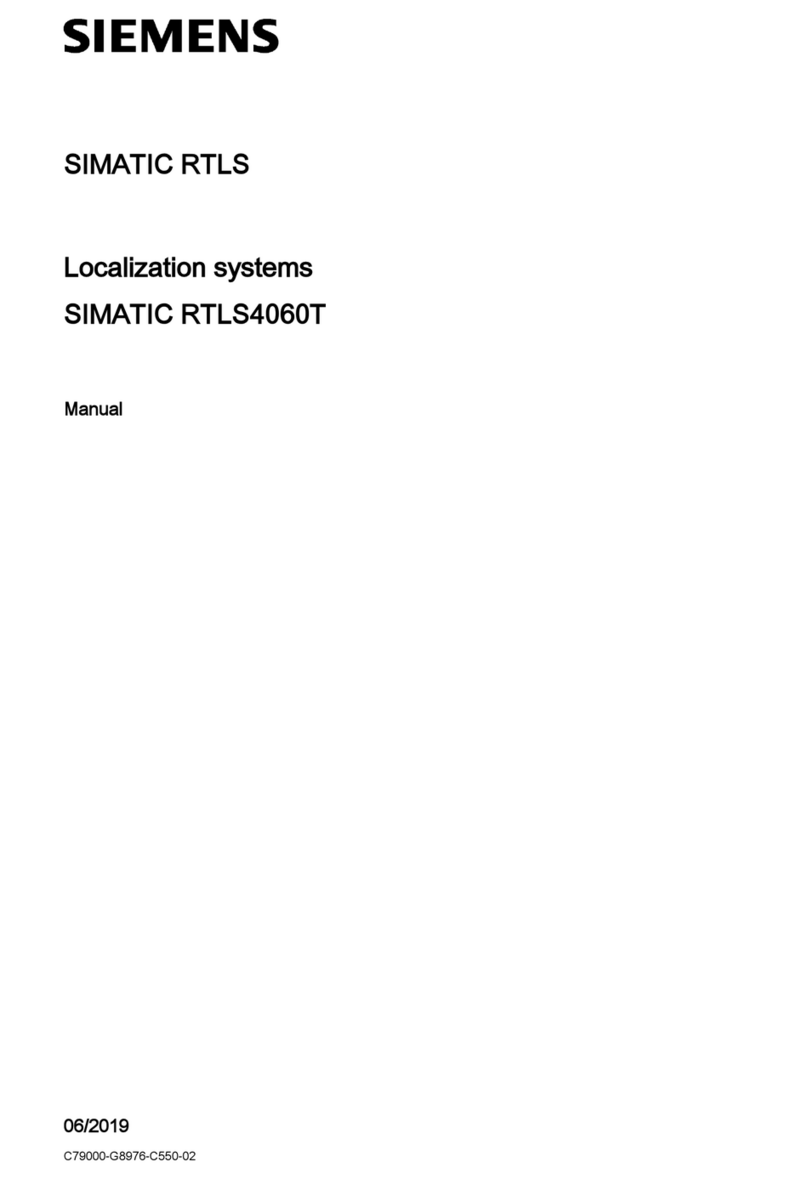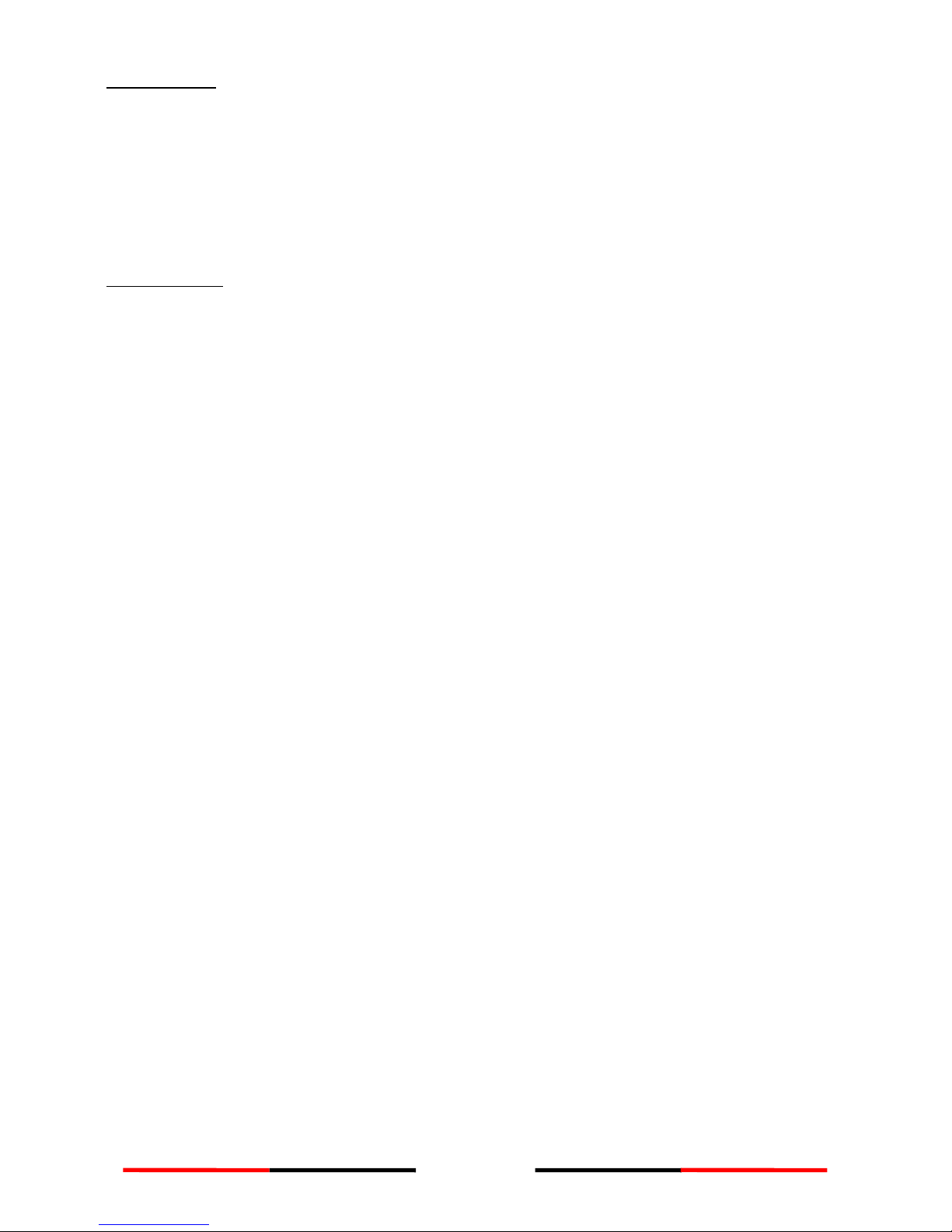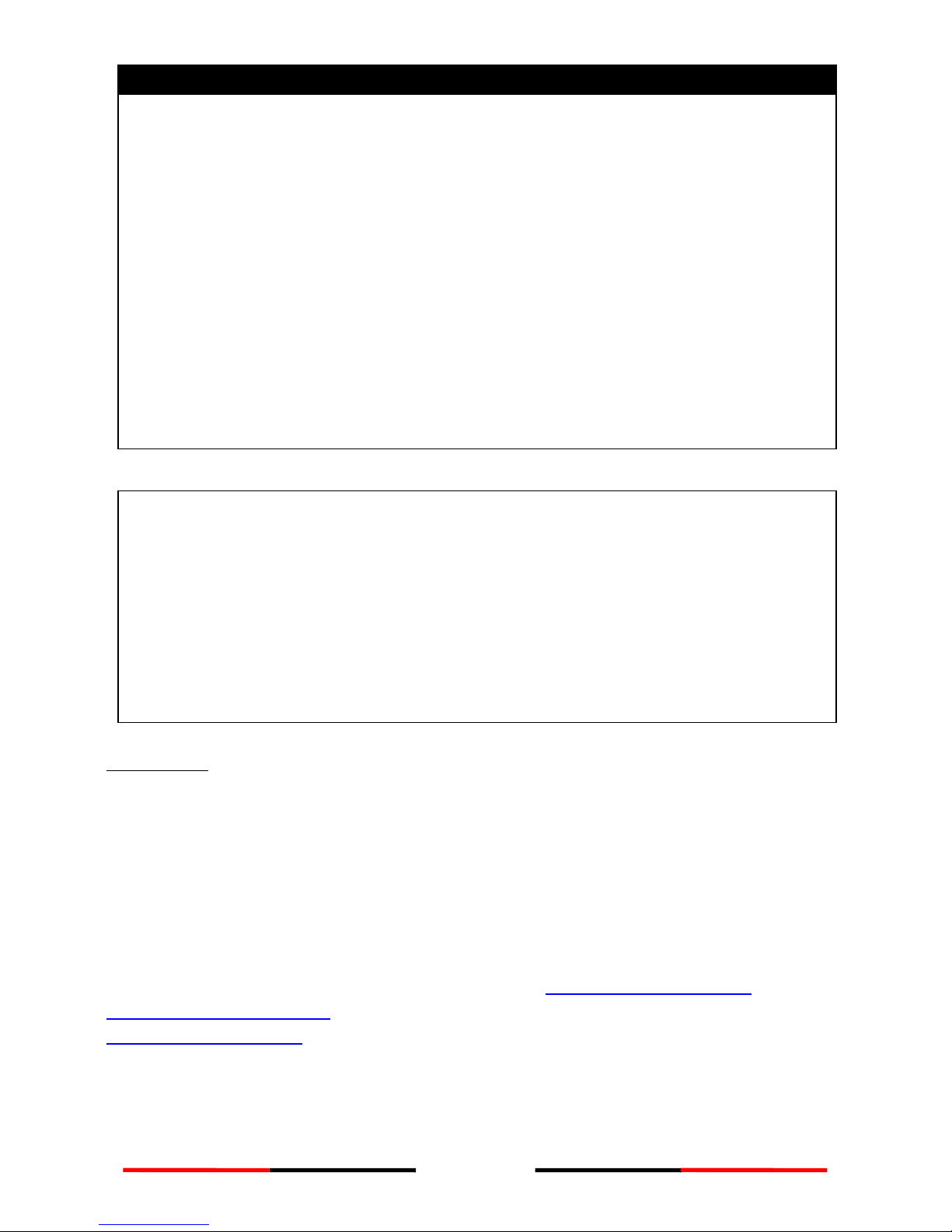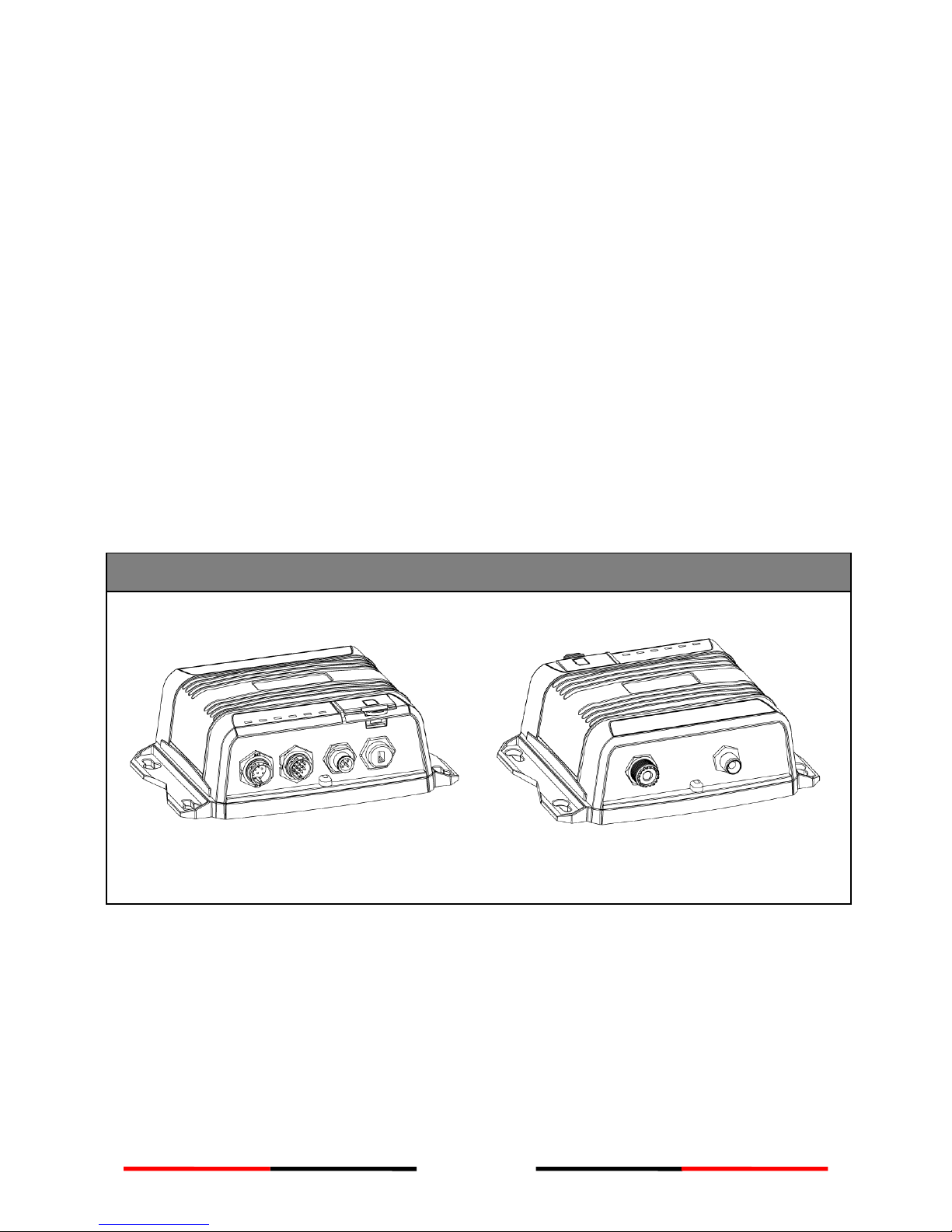5
TABLE OF CONTENT
1SYSTEM OVERVIEW ........................................................................................................................... 6
1.1 PRODUCT DESCRIPTION .........................................................................................................6
1.2 CLASS AVS.SOTDMA CLASS BVS.CSTDMA CLASS B...............................................................8
1.3 EQUIPMENT IN THE BOX .........................................................................................................9
2INSTALLATION.................................................................................................................................. 10
2.1 INSTALLATION PROCEDURES ..................................................................................................10
2.2 MOUNTING DEVICE MAIN UNIT ............................................................................................11
2.3 VHF ANTENNA INSTALLATION ...............................................................................................12
2.4 GPS ANTENNA INSTALLATION................................................................................................13
2.5 CONNECTING WITH NMEA 0183 DEVICES ..............................................................................14
2.6 AIS SILENT MODE CONNECTION............................................................................................15
2.7 CONNECTION TO NMEA 2000 NETWORK...............................................................................16
2.8 CONNECTING POWER CABLE .................................................................................................17
3CONFIGURING YOUR WIDELINK B600 .................................................................................... 18
3.1 CONNECTING TO YOUR AIS TRANSPONDER ...............................................................................18
3.1.1 Required Items ...............................................................................................................18
3.1.2 Installing “AIS Configuration Tool” ..................................................................................18
3.1.3 Three steps to connect AIS transponder.........................................................................19
3.1.4 Home page of the application ........................................................................................20
3.2 PROGRAMMING YOUR VESSEL DATA.........................................................................................21
4GET STARTED.................................................................................................................................... 22
4.1 LED INDICATORS ................................................................................................................22
4.2 MICRO SD CARD DATA LOGGING ...........................................................................................23
4.3 WI-FI CONFIGURATION (WIDELINK B600W ONLY) ...................................................................24
4.3.1 Access Point Mode .........................................................................................................24
4.3.2 Client Mode ....................................................................................................................26
4.4 BUILT-IN INTEGRITY TEST (BIIT).............................................................................................27
4.5 AIS VIEWER DESCRIPTION ....................................................................................................27
4.6 INTRODUCING AMEC AIS APP .............................................................................................28
5SPECIFICATIONS .............................................................................................................................. 29
5.1 PRODUCT SPECIFICATIONS ....................................................................................................29
5.2 DIMENSIONS .....................................................................................................................31
5.3 NMEA 2000 PGN INFORMATION ........................................................................................32
5.4 SUPPORTED NMEA 0183 SENTENCES....................................................................................33
6TROUBLESHOOTING ...................................................................................................................... 34
7ABBREVIATIONS.............................................................................................................................. 36
8FCC INTERFERENCE STATEMENT .............................................................................................. 37
9RF EXPOSURE WARNING .............................................................................................................. 38
DECLARATION OF CONFORMITY........................................................................................................ 38
AMEC WORLDWIDE WARRANTY........................................................................................................ 39
APPENDIX: HOW TO DETERMINE SERIAL PORT .......................................................................... 40