American Changer AC2007 User manual
Other American Changer Change Machine manuals
Popular Change Machine manuals by other brands
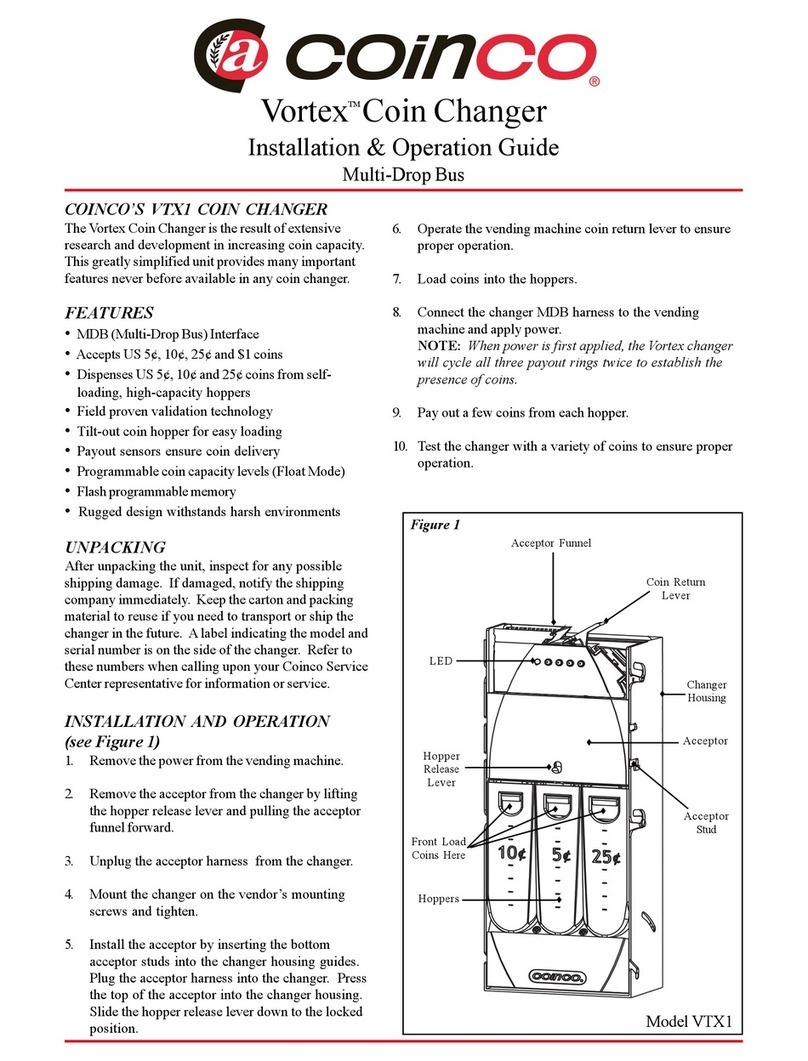
Coinco
Coinco vortex Installation & operation guide

American Changer Corp.
American Changer Corp. AC401-2 Installation, operation and service manual

Coinco
Coinco Guardian 6000 manual

Comestero
Comestero Suzohapp Multi PRO operating manual

Alberici
Alberici Hira 2 Series Operator's manual

Coinco
Coinco CoinPro 3 Operation and service manual

Hamilton Manufacturing Corporation
Hamilton Manufacturing Corporation DRS Operational manual

Alberici
Alberici HammerOne S11 Operator's manual

Vetus
Vetus IVPS Operation manual and installation instructions

Alberici
Alberici Spike CM Arm Operator's manual

MEI
MEI EC6000 Startup guide

Conlux
Conlux CCM5 series installation guide

















