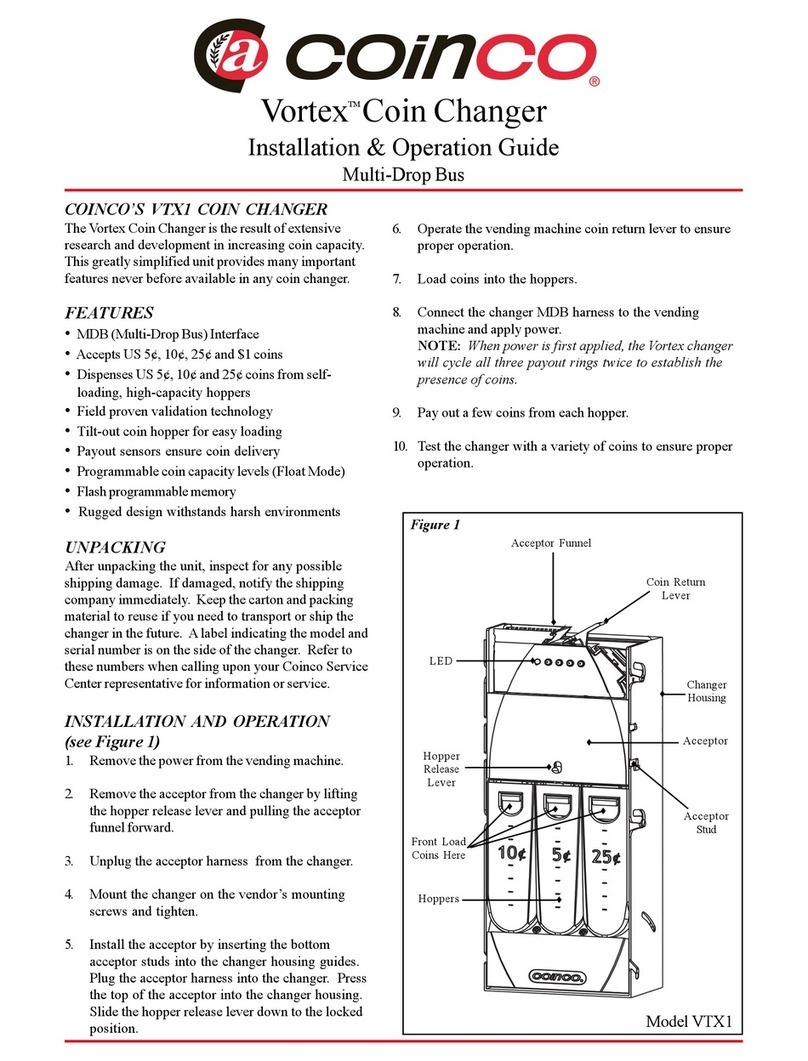6.2.2 POS: POS payments shall only allow to obtain tokens. If the machine is set for dispensing
coins, POS operation will be automatically disabled. POS will be available only if the machine is
equipped with single-coin Hopper; in machines equipped with multi-coin Hopper Discriminator
the configuration menu shall make the POS option unavailable. Operation takes place as described
in section 6.1.2 POS above.
WARNING: If there are not enough coins/tokens in the hopper to fulfil the whole payout request, the
remaining credit shall be displayed and retained in memory. Switch off the machine, fill the hoppers, and switch on
again: the remaining credit shall be paid out.
An alternative option is to set the Remaining Credit Menu (see section 7.3.14) so as to cancel the remaining credit -
and at the same time record it in the Accounts menu - by switching the machine off and on again.
6.3 RECHARGE OF CARD / KEY
When equipped with the ACS Card/Key reader (see 7.3.5D), the Money Changer can operate as
recharger of credit for User Card/Keys. These can then be used to purchase services or goods
from nearby self-service dispensers or distributor kiosks, provided that the ACS readers in such
kiosks have been initialized with the same PIN as the one in the Change Machine. When the User
Card/Key is in the Hira ACS reader, and money is introduced, the display will prompt for
pressing any green-lit button to load the credit onto the Card/Key.
6.4 OPERATIONS WITH RFID CARD/KEYS
If the machine is equipped with the ACS Reader for the RFID Card/Keys, it is possible to use such
Card/Keys to obtain or perform useful functions, according to which type of Card/Key is inserted.
6.4.1 Operation with User Card/Key
When inserting a compatible RFID User Card/Key (must be
initialized with the same password as the RFID reader - see
section 7.3.5D SET UP CASHLESS), the available credit gets
shown, and a pushbutton will lit up and flash green.
If more credit must be loaded, insert coins and/or notes
until the desired value is attained, then wait until the
storing message (“Data are being stored”) disappears,
then remove the Card/Key now loaded with new credit.
The Card/Key can now be used to buy services/products
from machines equipped with ACS reader provided that such
ACS readers too have been initialized with the same password as the RFID reader of the machine.
6.4.2 Operation with Service or Master Card/Key (see also section 7.3.5D)
Insert the Service Card/Key (white) or the Master Card/Key (black) in the ACS reader to get access
to the Service Menu (no need to open the machine). The Service menu allows to: 1) initialize the
User Card/Keys, as well as to 2) check the AccountsData. By the Service Card/Key, operators can
reset the Partial Accounts. By the Master Card/Key, the operator can reset all Accounts data and can
also - if the machine is connected to the printer - print out the Account records (see menu steps next page).