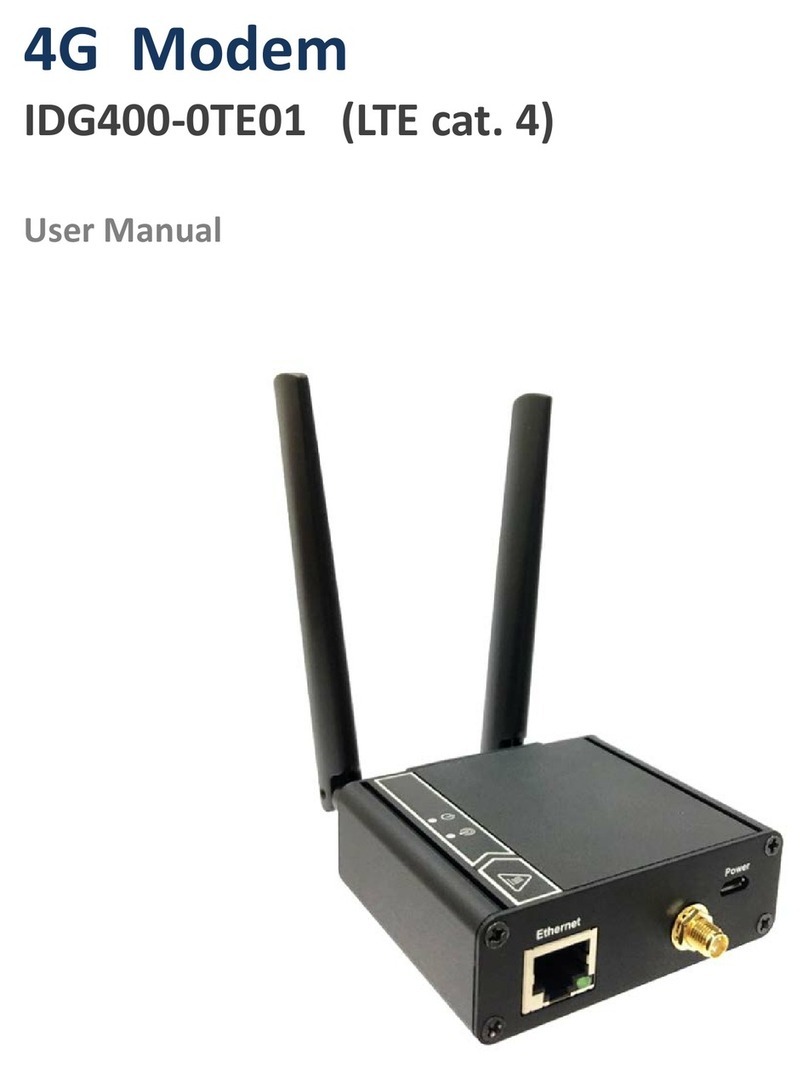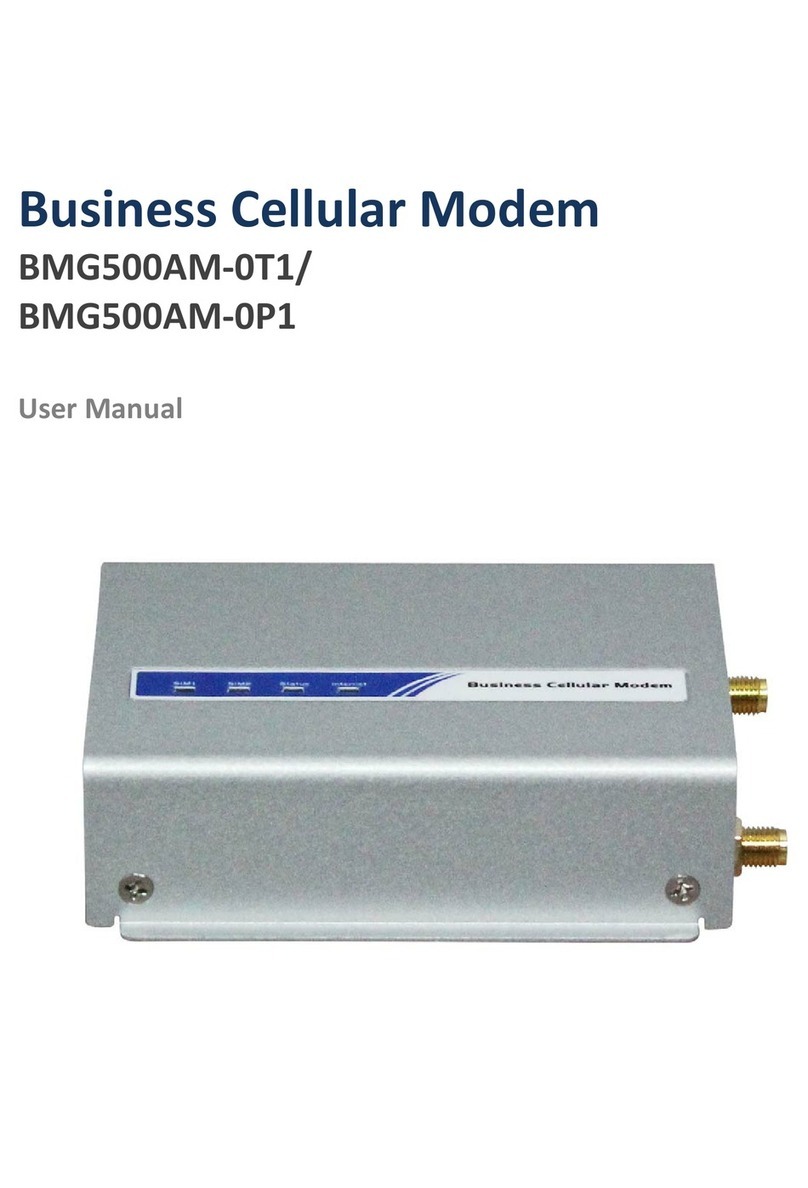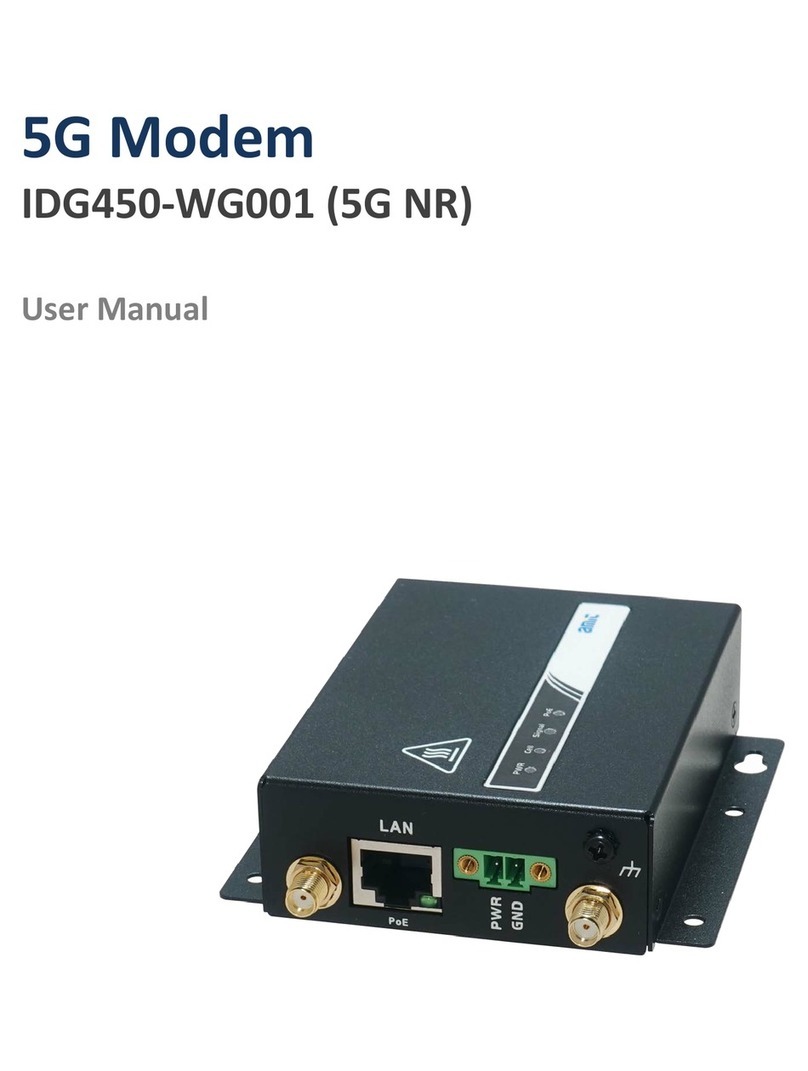4G CBRS USB Dongle
2
Chapter 1 Introduction............................................................................................................................................ 3
1.1 Hardware Configuration ..........................................................................................................................3
1.2 LED Indication.........................................................................................................................................3
1.3 WARNING...............................................................................................................................................3
Chapter 2 Installation.............................................................................................................................................. 4
2.1 Hardware Installation...............................................................................................................................4
2.1.1 Insert the SIM Card.......................................................................................................................4
Chapter 3 Configuration ......................................................................................................................................... 5
3.1 Set Up Connection Manager on Windows...............................................................................................6
3.1.1 Install Connection Manager..........................................................................................................6
3.1.2 Use Connection Manager..............................................................................................................7
3.2 Set Up on Linux.....................................................................................................................................11
3.3 Set Up on Macbook ...............................................................................................................................12
3.4 Set Up on Chromebook..........................................................................................................................13
Appendix A Mode Switch Tool............................................................................................................................. 14
Install Mode Switch Tool on Windows.........................................................................................................15
How to Use Mode Switch Tool.....................................................................................................................19
Switch to Chromebook Mode...............................................................................................................21
Switch to Macbook Mode.....................................................................................................................22
Switch to Windows Mode.....................................................................................................................24