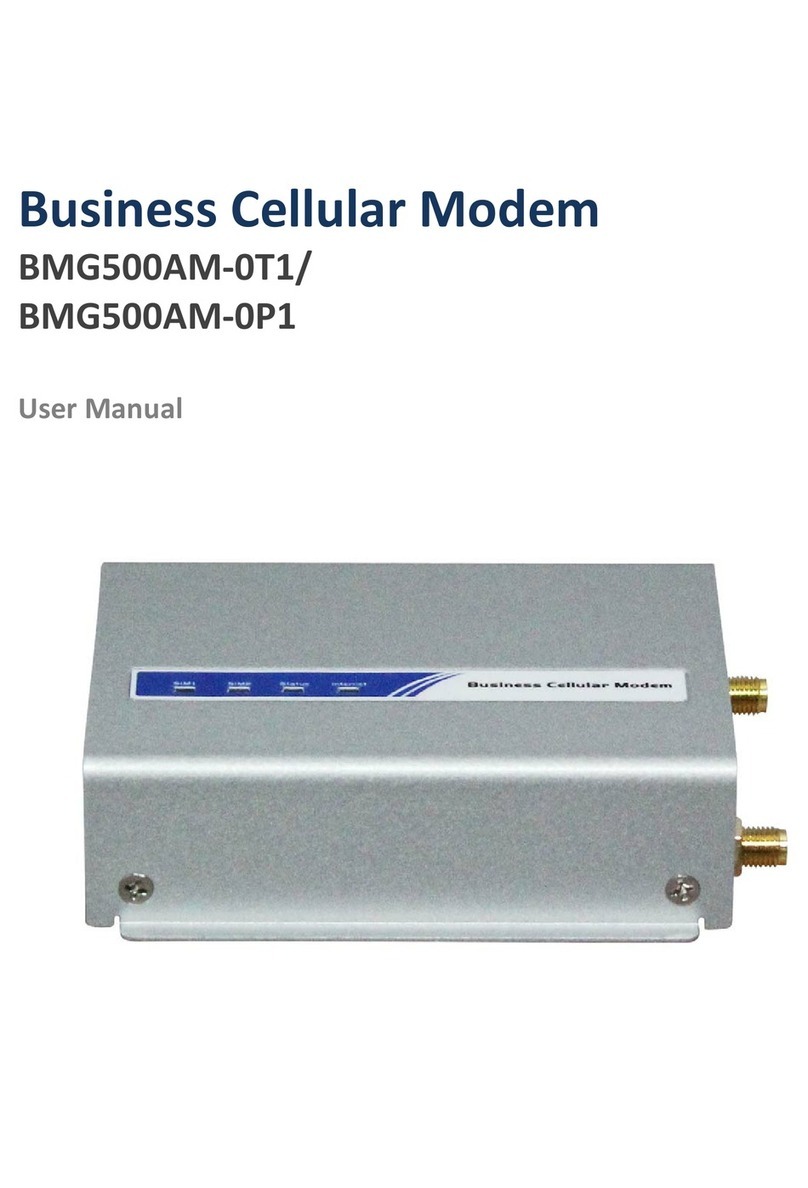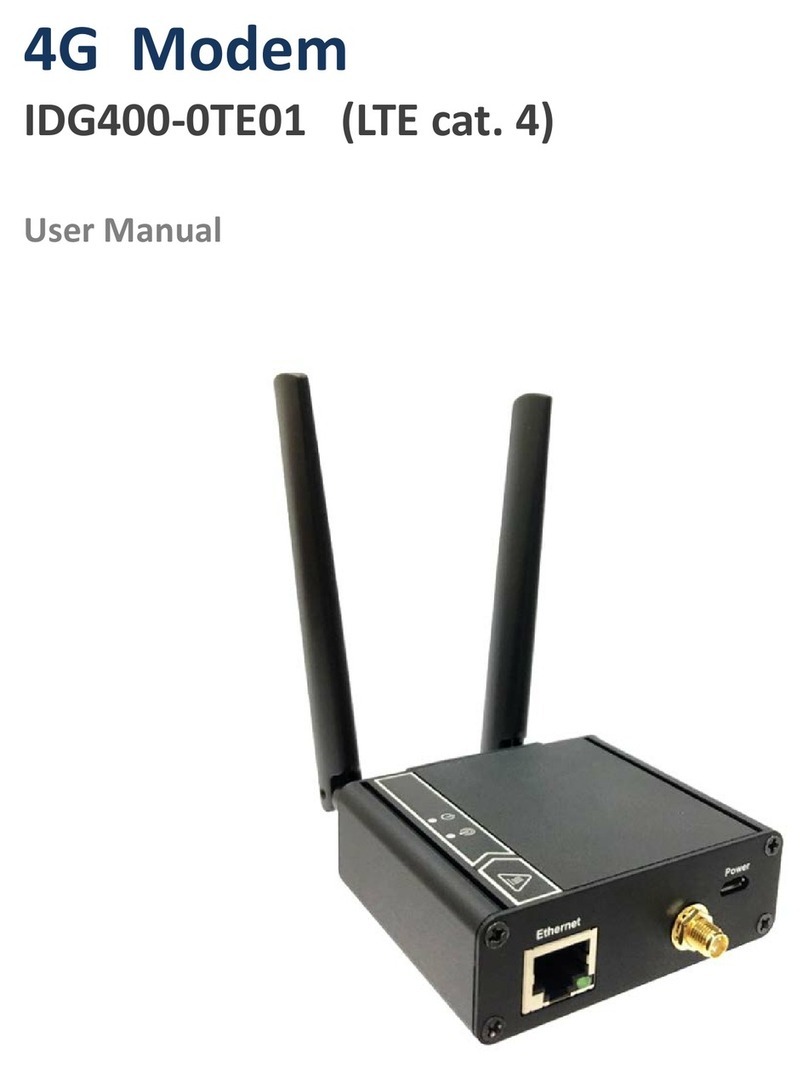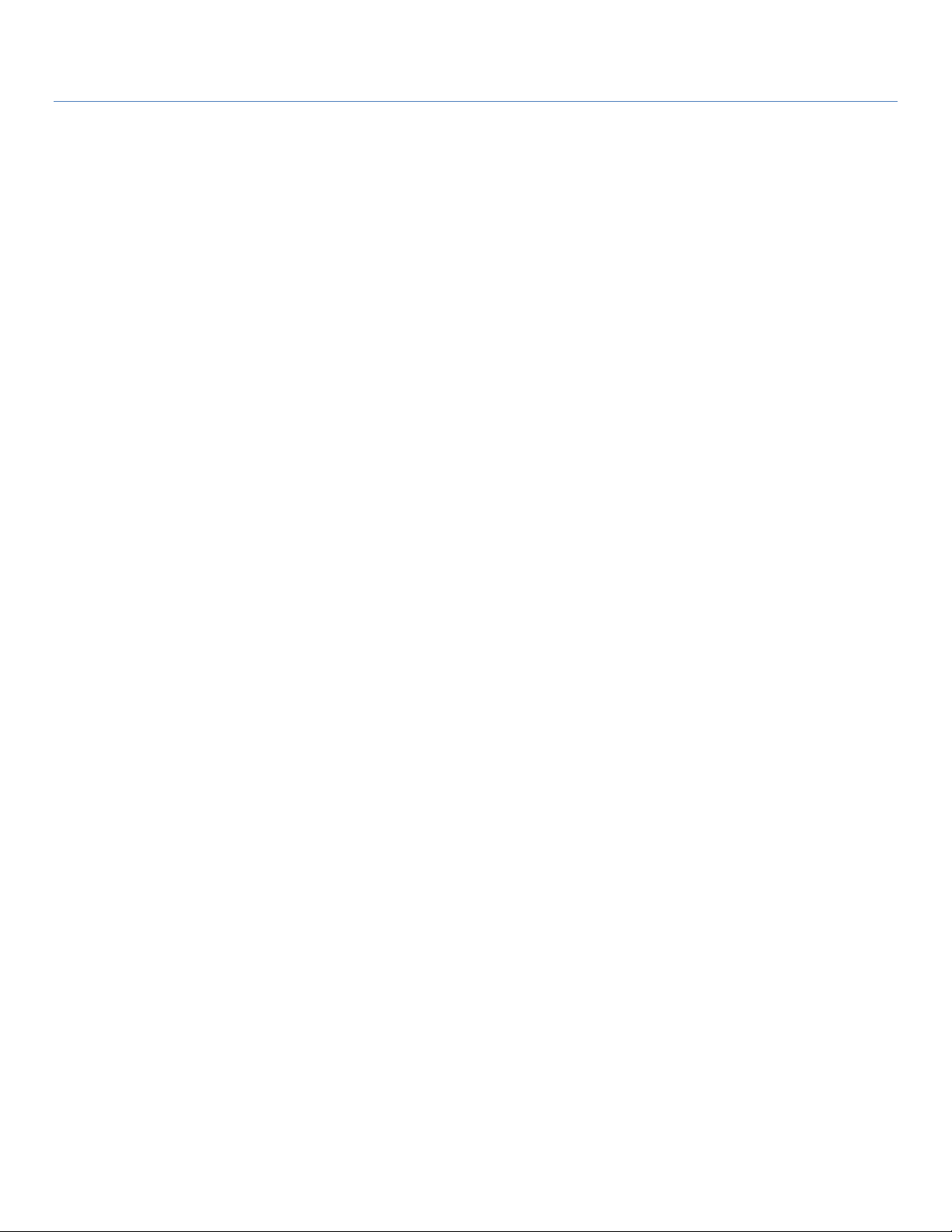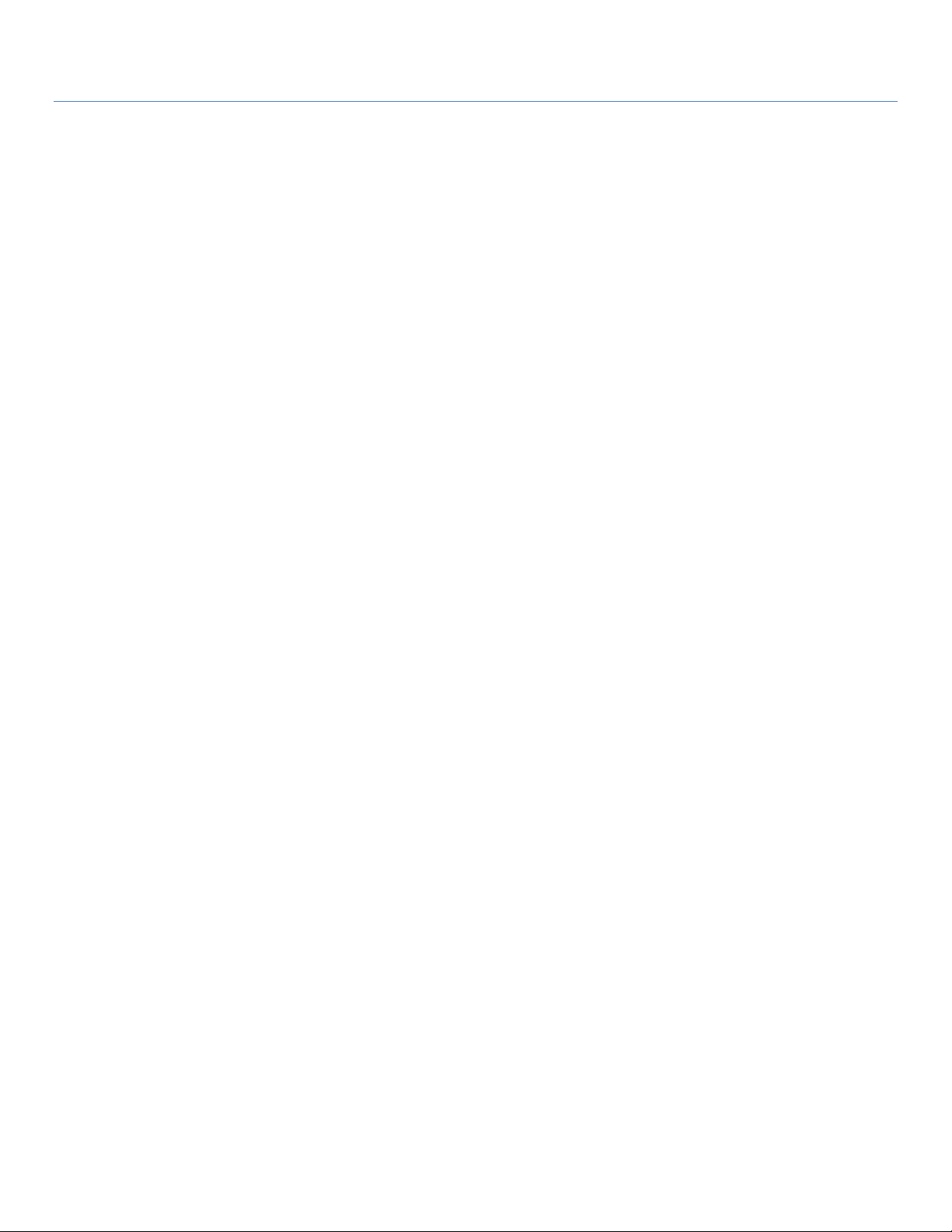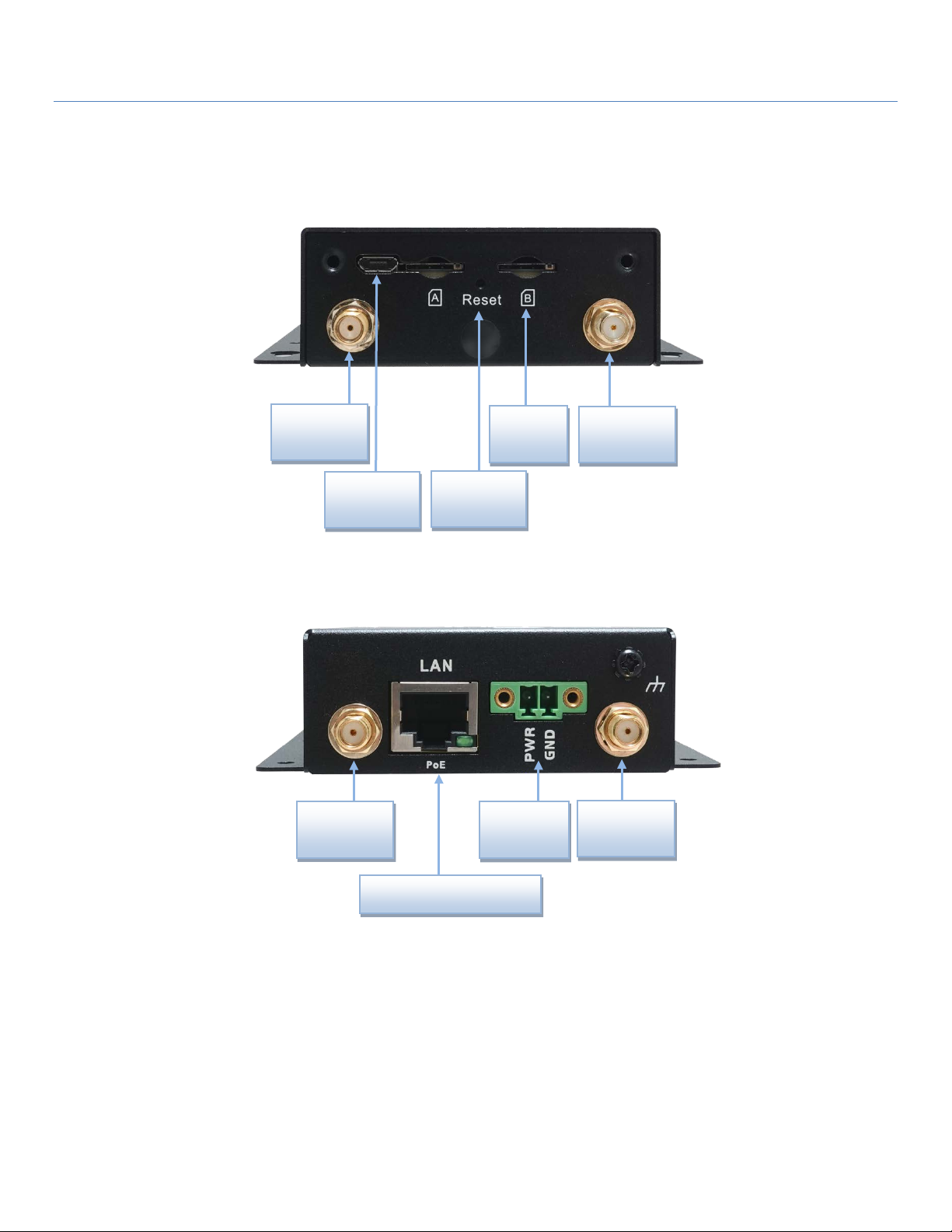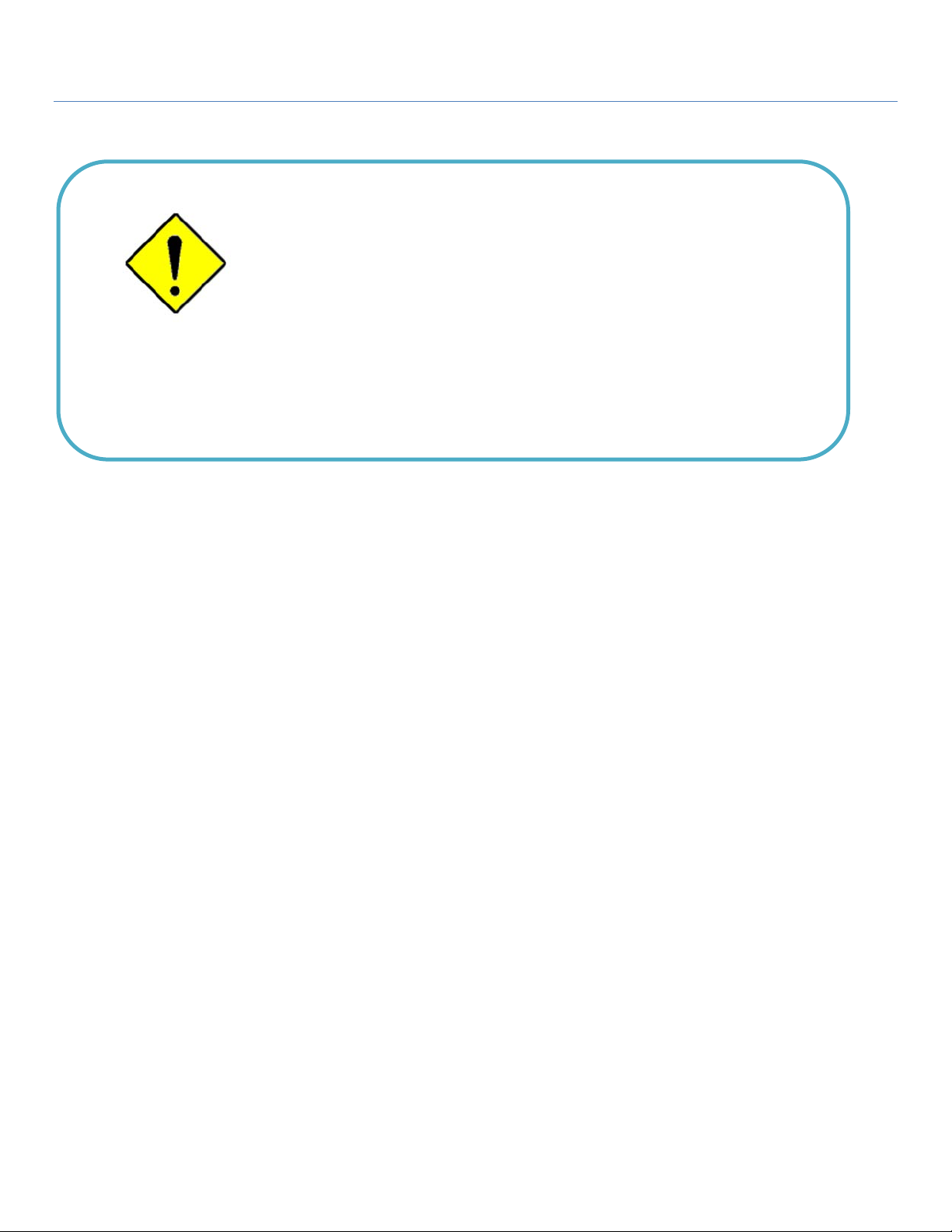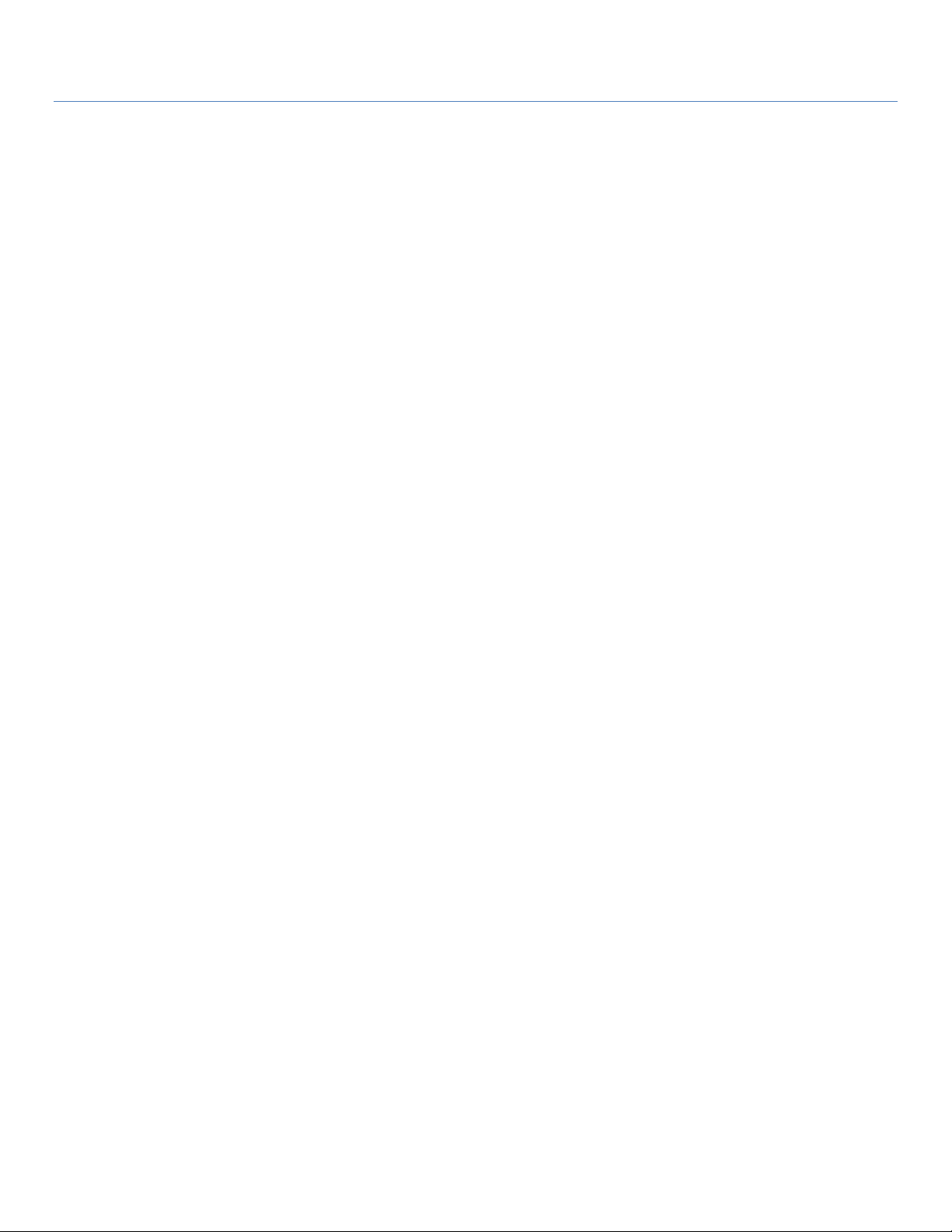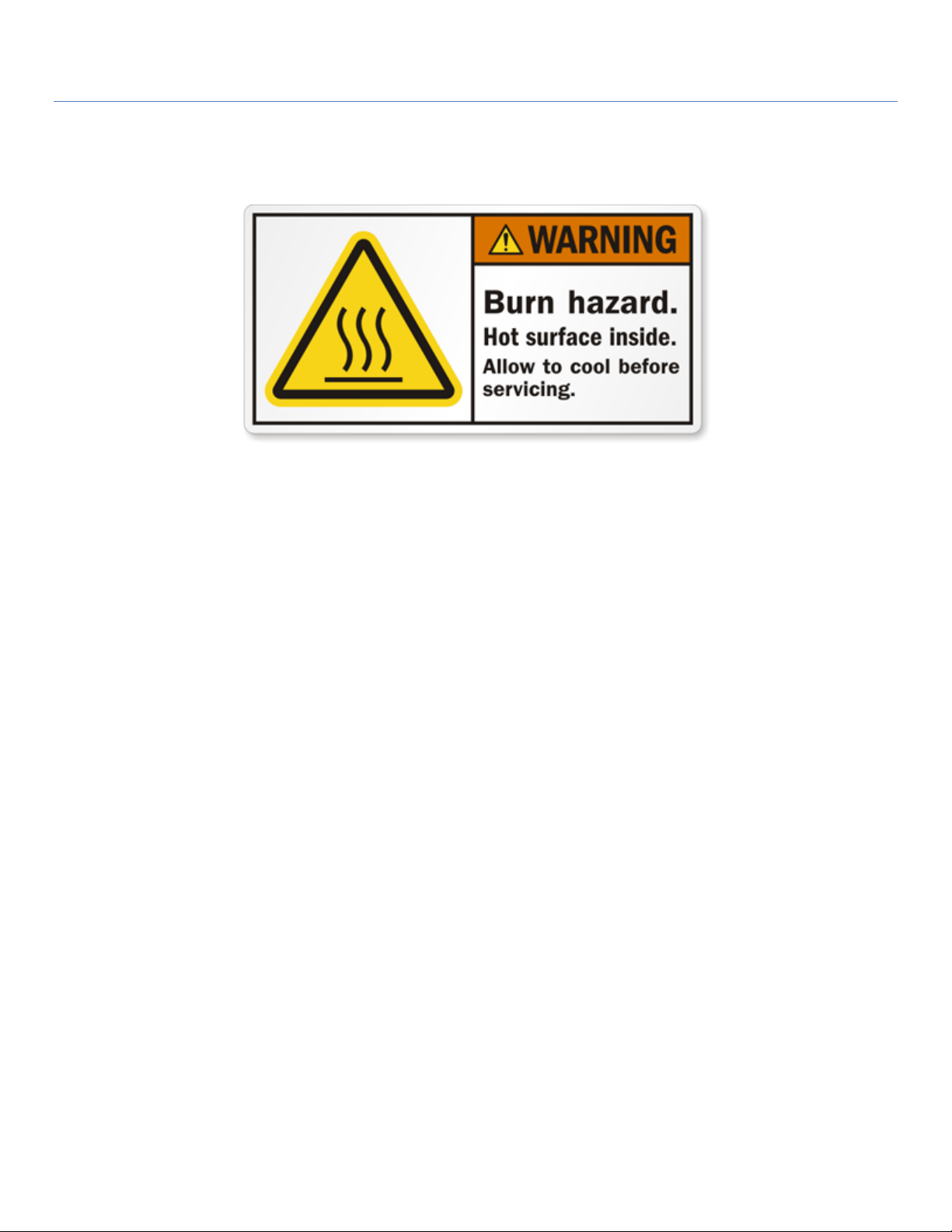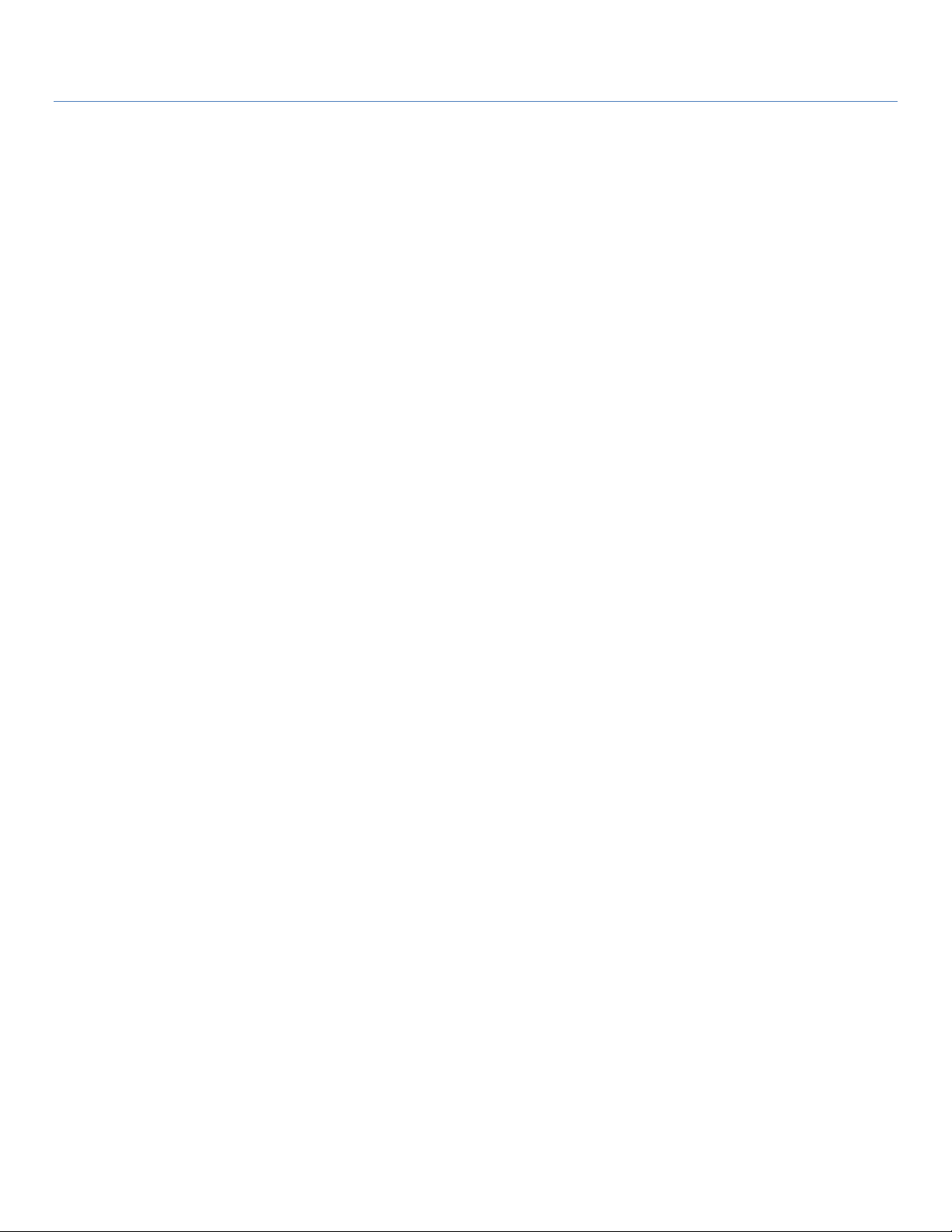
5G Modem
2
Chapter 1 Introduction............................................................................................................................................ 4
1.1 Introduction .............................................................................................................................................. 4
1.2 Contents List............................................................................................................................................. 5
1.2.1 Package Contents........................................................................................................................... 5
1.3 Hardware Configuration........................................................................................................................... 6
1.4 LED Indication .......................................................................................................................................... 7
1.5 Installation& MaintenanceNotice............................................................................................................ 7
1.5.1 SYSTEM REQUIREMENTS............................................................................................................... 7
1.5.2 WARNING ...................................................................................................................................... 8
1.5.3 HOT SURFACE CAUTION .............................................................................................................. 10
1.5.4 Product Information for CE RED Requirements .......................................................................... 11
1.6 Hardware Installation............................................................................................................................. 15
1.6.1 Mount the Unit ............................................................................................................................ 15
1.6.2 Insert the SIM Card ...................................................................................................................... 15
1.6.3 Connecting to the Network or a Host.......................................................................................... 16
1.6.4 Setup by Configuring WEB UI..................................................................................................... 16
Chapter 2 Status.................................................................................................................................................... 17
2.1 cellular..................................................................................................................................................... 17
2.1.1.Network ....................................................................................................................................... 17
2.1.2.Modem......................................................................................................................................... 18
2.1.3.Signal............................................................................................................................................ 21
2.2 Security ................................................................................................................................................... 22
2.2.1.VPN............................................................................................................................................... 22
Chapter 3 Setup .................................................................................................................................................... 23
3.1 Network.................................................................................................................................................. 23
3.1.1 Device Mode ............................................................................................................................... 23
3.1.2 Cellular ......................................................................................................................................... 24
3.1.3 Ethernet ....................................................................................................................................... 27
3.1.4 Port Forwarding ........................................................................................................................... 28
3.1.5 DDNS ............................................................................................................................................ 30
3.1.6 PoE ............................................................................................................................................... 31