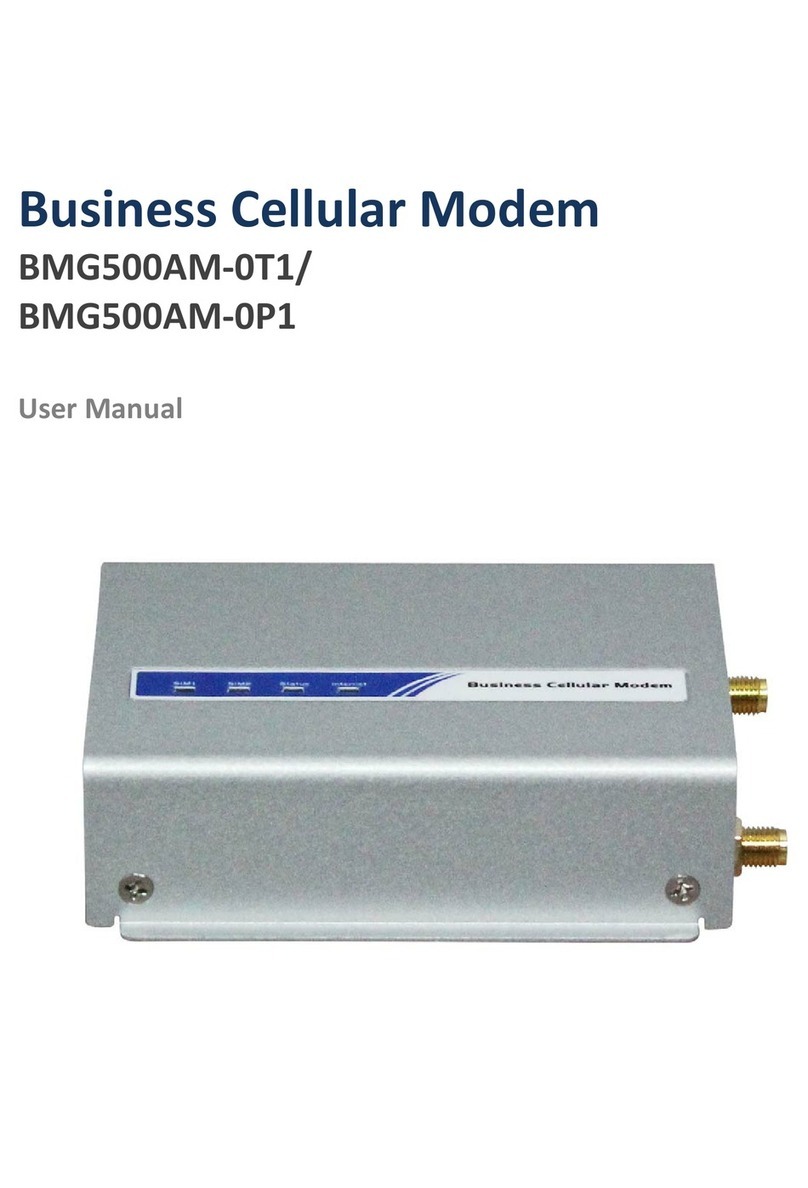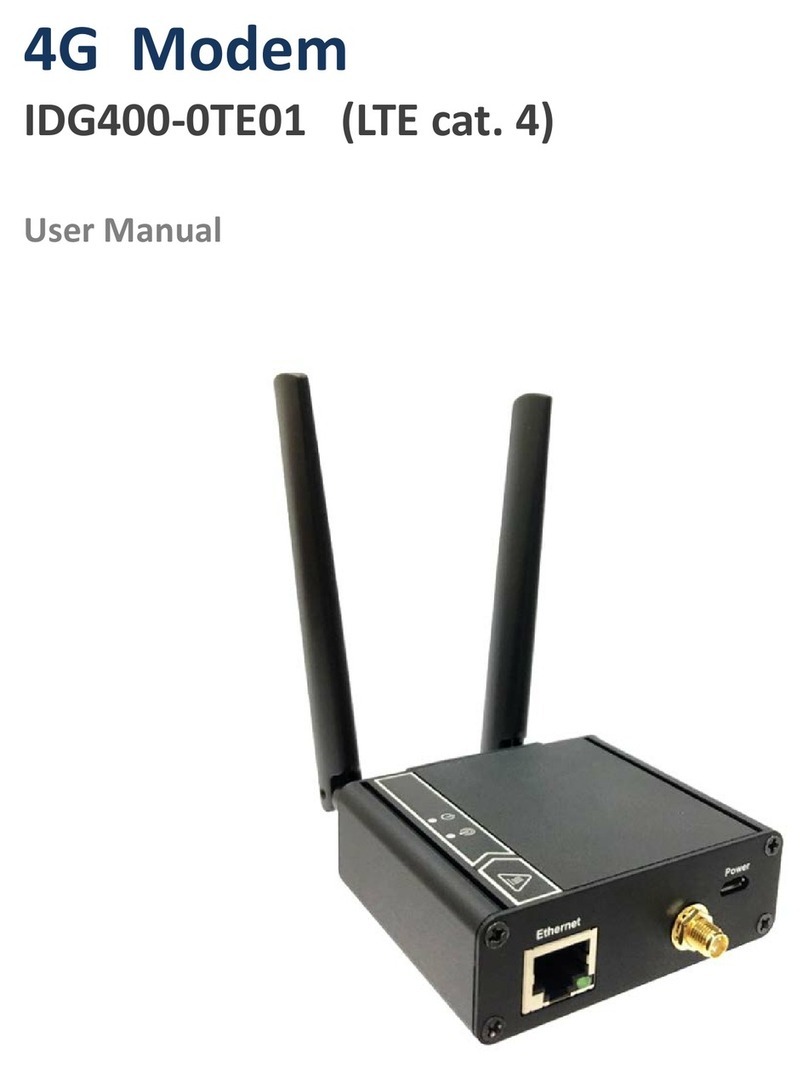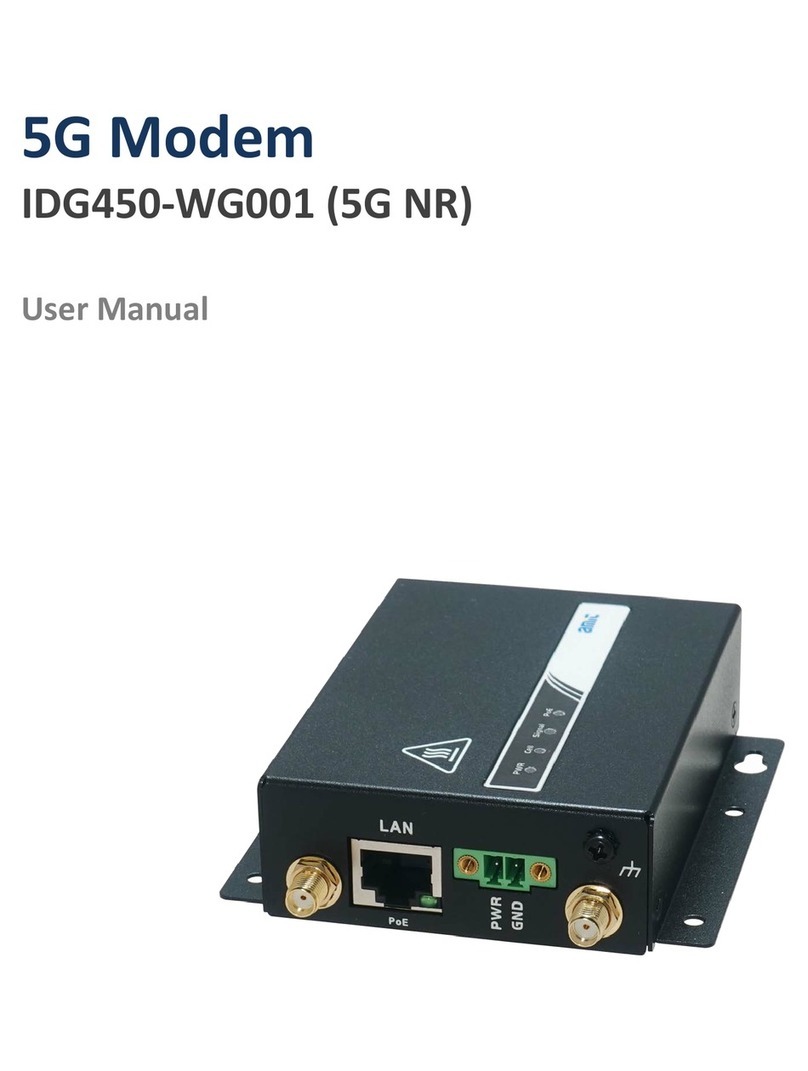5G Multi-Connect Modem
2
Chapter 1 Introduction............................................................................................................................................ 4
1.1 Introduction...............................................................................................................................................4
1.2 Contents List............................................................................................................................................5
1.2.1 Package Contents...........................................................................................................................5
1.3 Hardware Configuration ..........................................................................................................................7
1.4 LED Indication.........................................................................................................................................9
1.5 Installation& MaintenanceNotice.............................................................................................................9
1.5.1 SYSTEM REQUIREMENTS........................................................................................................9
1.5.2 WARNING..................................................................................................................................10
1.5.3 HOT SURFACE CAUTION........................................................................................................12
1.5.4 Product Information for CE RED Requirements........................................................................13
1.6 Hardware Installation.............................................................................................................................17
1.6.1Mount the Unit..............................................................................................................................17
1.6.2Insert the SIM Card.......................................................................................................................17
1.6.3Connecting to the Network or a Host ...........................................................................................18
1.6.4Setup by Configuring WEB UI.....................................................................................................18
Chapter 2 Status.................................................................................................................................................... 19
2.1Cellular.....................................................................................................................................................19
2.1.1.Network........................................................................................................................................19
2.1.2Modem..........................................................................................................................................20
2.1.3 Signal ...........................................................................................................................................22
2.2 Security...................................................................................................................................................24
2.2.1 VPN..............................................................................................................................................24
Chapter 3 Setup..................................................................................................................................................... 25
3.1 Network..................................................................................................................................................25
3.1.1 Device Mode...............................................................................................................................25
3.1.2 Cellular.........................................................................................................................................25
3.1.3 Ethernet........................................................................................................................................28
3.1.4 Port Forwarding...........................................................................................................................30
3.1.5 DDNS...........................................................................................................................................34
3.2 Routing....................................................................................................................................................35
3.2.1 Static Routing...............................................................................................................................35
3.2.2 Routing Information.....................................................................................................................37